If you don’t have time to read this article, then when comparing the Samsung S Pen vs Apple Pencil, the Apple Pencil just has the edge for drawing, but the S Pen is better value for money with its wide range of compatibility across Samsung devices.
The Apple Pencil has now been around for a couple of generations, with the latest Apple Pencil 2 one of the pinnacles of tablet styluses, but is the Samsung S pen an equal to it?
This article uses my extensive experience of using tablets for drawing to compare the Apple Pencil vs Samsung Pen on every metric that matters, to determine which is better for drawing, photo editing, and all other uses.
As an iPad in particular is such an expensive purchase, comparing the Apple Pencil vs other stylus is an excellent way to see if the iPad is worth it, or whether Samsung have now caught up with their latest Galaxy Tab models.
So, is the iPad Pencil or Samsung S Pen better? Let’s find out!
Apple Pencil vs S Pen
To fully understand the differences in drawing ability and usability, we will go through a number of areas, analysing each pens characteristics in each.
This comparison between the Apple Pencil 2 vs Samsung S Pen includes:
- Design
- Pen Accuracy
- Nib Differences
- Feel in the Hand
- Latency
- Shortcut Buttons
- Palm Rejection
- Parallax
- Sound
- Screen Protection
- Compatibility
- Cost
This covers pretty much everything that is relevant if you are looking to directly compare performance of the two styluses.
It’s worth noting that there are various models of S Pen. Although we will only be concentrating on the version used for the Galaxy Tablets (S7 / S8), rather than the older version used for phones, there is limited difference between them so most of this comparison should apply to all S Pen versions.
We are also looking at the Apple Pencil 2, rather than the original version, although again there is not a huge difference between the models in terms of drawing usability.
The following characteristics can highlight the distinctions between the Apple Pencil and the Samsung Pen.
Design


When it comes to the design, shape and appearance of the Apple Pencil 2 and the Samsung S Pen, the former looks more like an actual pencil while the latter looks like a simple pen without a cap.
The Apple Pencil has a marked and external-looking tip, very similar to a pencil, while the S Pen has a tip that emerges from a hole like the tips that actual ballpoint pens have.
Overall, however, there is not too much of a glaring difference when it comes to each of their designs, as well as how they feel in your hand.
The Apple Pencil is white in color while the Samsung Pen comes in a range of colors that you can pick from that include black, silver, bronze and navy.
You can engrave something on your Apple Pencil as well if you wish to do so.
Pen Accuracy

Pen accuracy is defined at the stylus giving you a similar result and feel that a pen or pencil would on paper.
Pen accuracy includes both pressure sensitivity and the ability to angle the pen, with the former referring to the stylus reacting to and ensuring changing thickness of your drawn lines due to a change in pressure applied. The latter implies the different shading and texture techniques that can come about when you angle the pen a certain way.
You can expect this kind of pen accuracy from the Apple Pencil 2 as well as the Samsung S Pen, although sometimes the former can feel a bit slippery at times.
However, you should note that the specific app you use might not be able to ensure this kind of sensitivity. Make sure you confirm this first before buying a stylus.
Overall, accuracy is very similar between both models, and you are unlikely to notice any differences in practice.
Nib Differences

You can expect a few differences when it comes to the nib or tip of the Apple Pencil and the S Pen. Firstly, the appearance is slightly different since the Apple Pencil nib has a thicker base that tapers towards the tip while the S Pen nib is thinner.
This can also manifest in the results of these stylus pens when used on the screen of your device. The tip is blunt on the Apple Pencil as compared to the pointed tip on the S Pen, which is why the strokes on your screen can seem sharper in the case of the latter, but this is largely dependent on drawing style.
The Samsung S Pen further includes two kinds of tips while the Apple Pencil comes with one, with Samsung tips being easily replaceable by hand.
How Does It Feel in the Hand?
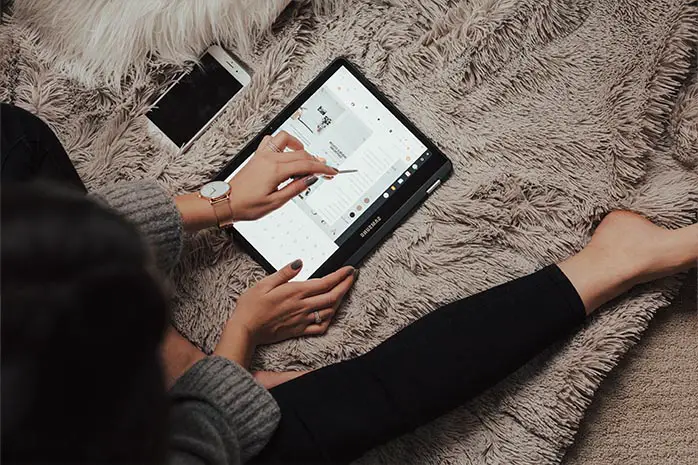
The feel of the two kinds of stylus pens can feel slightly different when you hold them in your hand. This is because the Apple Pencil has a flat side on one of its faces that is used to magnetically attach the pencil to your iPad for wireless charging.
The Samsung Pen is cylindrical in shape and lacks the varying texture that the Apple Pencil has in the hand, resulting in a uniform texture and feel.
Whether you prefer the more rounded S Pen or not is down to personal preference, wih neither the Apple Pencil or the S Pen being markedly better than the other in hand feel.
Latency
There is not much difference when it comes to the latency involved in the Apple Pencil 2 and the Samsung S Pen, although this is contingent on the fact that you buy the latest versions of both.
Latency essentially relates to how long it takes for the screen to respond to the lines or strokes that you make. Thus, if you notice that the letters or strokes appear with a slight delay even though you have already written them, then this can mean that the stylus has a high latency.
Both the Apple and Samsung styluses have a latency of 9 milliseconds, although there could be some differences in certain applications that apply an extra layer of processing before displaying your strokes on screen.
Shortcut Buttons
Shortcut buttons on your stylus can be used for immediately navigating to a certain kind of function or for changing the tool or setting that you want to use. You can usually establish what kind of tool you want to switch to when you press the button or you can press it multiple times to keep changing the function.
The Samsung S Pen has a physical shortcut button that you can press to change user defined settings. The Apple Pencil does not have this button but you can simply double tap with it to change settings.
In the case of the latter, there are chances of error since you might accidentally double tap the surface, suddenly changing the settings while you are working.
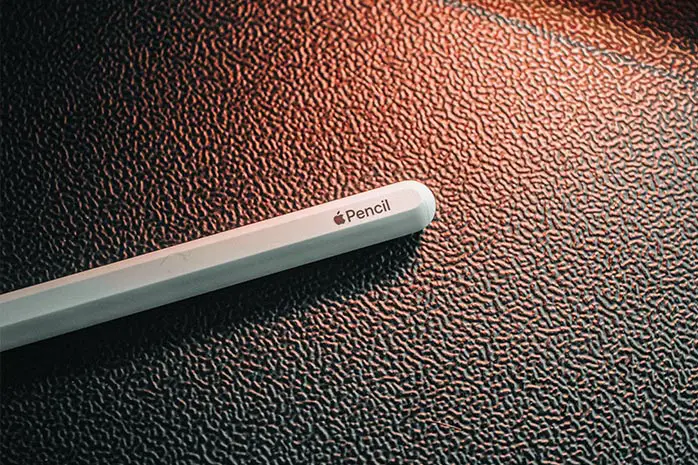
Palm Rejection
Palm rejection means that you can comfortably place your palm on your device to support your writing or drawing process. When you do this, the screen will reject your palm from making any marks or prints so that your work does not get affected.
This does not have anything to do with the stylus but on the settings of your device, although both Apple and Samsung devices have this feature in place.
However, there might be some differences when it comes to the app that you are using, if that app does not support palm rejection. Generally, both Apple and Samsung are equal in this regard.
Parallax

Parallax refers to an occurrence in which the strokes that you make on the screen do not show up in the same place as you are marking. Instead, they might end up appearing slightly further away from the point of contact, resulting in inaccuracy.
This kind of displacement can alter the dimensions of your work to a certain extent which might lead to unsatisfying results, especially if this is something that is important in your line of work.
However, parallax is not an issue that you are likely to face in either the Apple Pencil or the Samsung S Pen, with both among the top tablets for minimal parallax.
Sound
The functioning of the stylus on the screen of your device might either be smooth and quiet or might cause slight scratching sounds that could be frustrating and might even end up disturbing your work.
This has relevance in terms of the tip of the stylus as well as the screen of the device. Again, this is an unlikely occurrence in both the Apple Pencil and the Samsung Pen since they are quite smooth, quiet and efficient in their functioning.
However, in some rare situations, the Apple Pencil might produce a sound while the Samsung Pen is usually soundless.
Screen Protection
Screen protection can sometimes be necessary for your tablet screen so that the stylus that you use does not end up scratching and damaging it.
Generally, however, the Apple Pencil and the Samsung Pen are both designed in a way that can protect the screen, automatically preventing any kind of damage to it. The screens are also usually already protected using lamination.
However, you can still try to apply a screen protector in case you want to ensure safety well in advance. However, it is possible that this might end up affecting the performance and accuracy of the stylus.
Included with a Tablet?

Do you need to buy the stylus separately or does it come along with the tablet that you purchase?
Whenever you buy a Samsung Tab S7 or S7+ that both support the Samsung S pen, you will get the S Pen as part of the purchase itself. You can also buy it separately for another compatible Samsung tablet if you wish to or if you need to replace the pen.
If you buy an iPad, however, you will need to buy the Apple Pencil separately since it is not included with the purchase. In this case, you will also need to confirm the compatibility of the pencil with the device, as the Apple Pencil 2 only works with the more recent iPad models.
Compatibility
The Apple Pencil 2 is only compatible with the most recent iPad Pros (from 3rd generation iPad Pro 12.9-inch), the 4th generation iPad Air and 6th generation iPad Mini, with models earlier than this being forced to use the original Apple Pencil.
The Samsung S Pen is compatible with the Tab S7 and above, the Note series and the Galaxy Z Fold3, meaning it has a wider range of users across Samsung’s devices than the Pencil does across Apple’s.
Procreate is one of the more popular drawing apps, but is only available for Apple devices. Nonetheless, there are plenty of excellent Android drawing apps available that will work with Samsung’s products, so this shouldn’t be a concern for most, unless you have a specific need to use Procreate.
Cost

In terms of the cost, the Samsung S Pen is more affordable as compared to the Apple Pencil in case you have budgetary restrictions.
Even if you need to buy the tablet, the Samsung Pen will come with it while Apple does not have this provision.
Final Thoughts – S Pen vs Apple Pencil
You should account for your personal requirements to note which stylus will work better for you based on the differences highlighted above. For instance, your choice might differ based on whether you need the stylus for drawing, writing, designing or for simple navigation.
Technically, both the Apple Pencil and the latest Samsung Pen can meet your requirements well no matter what they are, although the differences in the nibs, the cost, the supported apps and software and other considerations might lead you to choose one over the other.
If you are thinking about comparing the older Apple Pencil 1 and first Samsung S Pen, then the Apple Pencil undoubtedly beats it, but there is far more similarity between the latest versions of both pens.
For drawing in particular, the Apple Pencil still just has the edge, but only because of the Procreate support of the iPads. If you don’t care about this, then the Samsung Pen offers much better value for money with the Samsung tablets.
Read More:
What’s the best Android tablet for drawing?
The best tablet for photo editing
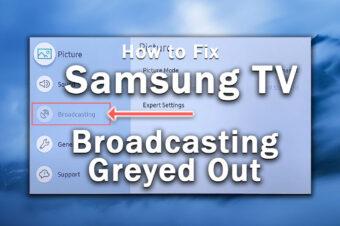
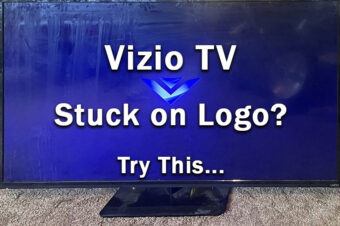


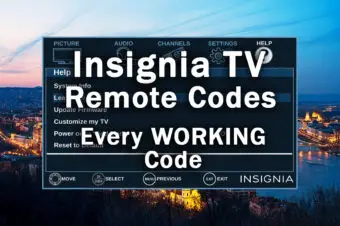
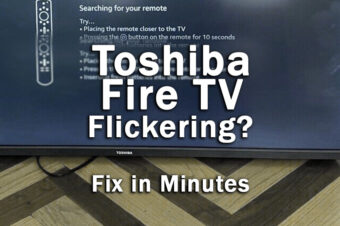
Leave a Reply