This site is part of various affiliate programs. Links may give us a small compensation for any purchases you make, at no additional cost to you. Please read the disclaimer policy for full details.
If you’re in a hurry and don’t have time to read the entire article, then my top choice, and the tablet that I use, is the Wacom Intuos Pro.
When I first started editing photos in Photoshop, I used a mouse on my desktop and laptop for everything, from drawing complex masks to painting contrast into the sky.
It worked, but it was difficult to do accurately and caused a whole load of hassle.
It took me some time to make the leap and go from using a mouse to using a graphics tablet for photo editing, but once I switched to a Photoshop tablet, I have never looked back.
If you are wanting to know, are drawing tablets good for photo editing, then the answer is definitely yes.
It took me a long time to research and decide on the best tablet for Photoshop and photography before I bought one. So you don’t have to waste your time, I have compiled my list of my favorite tablets, below.
This list includes the best Wacom tablet for editing, which are drawing tablets without screens, and the best graphics tablet with screen, which are much closer to photo editing tablets like iPads.
You may also know both of these as pen tablets for Photoshop, Photoshop drawing pads, or graphics tablets for Photoshop – all of these terms can refer to the same models.
Table of Contents
- I. Checklist for Researching the Best Drawing Tablets
- II. The Best Drawing Tablet for Photoshop
- III. The Best Drawing Tablet for Beginners
- IV. The Best Drawing Tablet with Screen
- V. The Best Drawing Tablet with Screen for Beginners
- VI. The Best Drawing Tablet with Screen Under $200
- VII. Drawing Tablet Reviews – Quick Comparisons
- VIII. The Best Drawing Tablet Reviews in Full
- IX. The Best Wacom Size

I. What to Consider When Looking for the Best Drawing Tablets for Photoshop
There are a handful of important things you must consider when looking to get a drawing tablet for Photoshop, which are listed below in order of importance. If none of the touchpads for Photoshop reviewed here are for you, or you want to do any further research into your ideal editing pad for Photoshop, then you can use this checklist to guide you. If you’ve never used Lightroom or Photoshop with drawing tablets before, then take a look at my free tutorials to see how powerful these pieces of software are, and see the current Adobe plan for pricing.
- Drawing Accuracy. The best tablet for Photoshop drawing will respond as if you are using pen and paper. Some cheaper tablets will not accurately move the cursor on screen as you move the pen across them. The degree of accuracy for each graphics tablet is hard to tell from manufacturer’s specifications, but can usually be inferred from reading multiple user reviews, or by using the reviews further down this article. Related to this is pen tilt recognition. Some cheaper tablets lose accuracy as you naturally tilt the pen during a stroke. This is covered in the reviews below. Remember that it is possible to buy a separate pen for Photoshop if the stylus that comes with the tablet doesn’t suit you.
- Pressure Sensitivity. This refers to how closely the Photoshop pad and pen can capture how hard you are pressing the pen. This is not a deal-breaker when using the drawing tablet for photo editing in Photoshop, Lightroom or After Effects, but for more subtle masking, Photoshop can interpret the pressure you exert on your graphics tablet to dynamically increase or decrease the size of your on-screen brush. Bear in mind that manufacturers use this number as a selling point, but from a real-world perspective this doesn’t matter much once it gets above a few thousand. Nonetheless, it’s useful as a general gauge of build quality. As an example, the best drawing pads for Photoshop tend to have pressure sensitivity measured at around 8000 levels.
- Customizable Buttons. Some graphics tablets do not contain any customizable buttons, while others have a number of buttons and scrolling wheels on both the tablet and pen. Whether this is of any use to you is down to personal preference, but I find these incredibly helpful in my day-to-day use of my editing pad for Lightroom and Photoshop. The usability of these buttons and scroll wheels is highest in the Wacom tablets for Photoshop, which come with excellent software to map the buttons, as well as high build quality physical switches.
- Size. Many Photoshop pads are actually much bigger than you would expect, but only have a relatively small area that is active. You can look at manufacturer’s specifications to check this. This matters less if you intend to use the pen tablet at home on a large desk, but becomes crucial when you have to carry it around with a laptop. My recommendation for the best tablet for drawing and photo editing, the Wacom Intuos Pro S has a small active area when compared to size, but I see this as an advantage, as it means you can move the cursor with smaller strokes of the pen. You can always zoom into a photo for higher drawing accuracy.
- Connectivity. Using a drawing tablet with Photoshop is much easier if you don’t have to deal with cables, particularly if you are using a laptop. Most graphics tablets for photo editing connect via USB cable, but a number are able to connect via bluetooth. The best wireless drawing tablets can be found in the reviews further down this article. All models reviewed in this article are drawing pads for Mac or Windows and work with Photoshop in either OS.
- Screen. When looking for the best pen pad for Photoshop, you need to make a personal decision on whether you want a drawing tablet with a screen or not. You definitely don’t need a graphics tablet with a screen, but they can improve the accuracy of your Photoshop work, depending on your technique. If you do want one, you will be looking at a significantly increased cost, although it is possible to get a relatively cheap drawing tablet with screen, such as the Huion Kamvas Pro 12, if you are more budget limited.
Do I Need a Graphics Tablet for Photo Editing or Photoshop?
You don’t need a graphics tablet for Photoshop, but using a graphics tablet for photo editing is highly recommended as it means that you can make much more precise, controlled lines than if you were using a mouse. Masking with an editing pen for Photoshop in particular is so much easier, and really cuts down on both time and the number of mistakes you make. Once you have started using one, you will wonder how you ever lived without it!
If you’re not sure whether a drawing tablet makes sense for you, then I recommend taking a look at this video, which gives a good rundown of the extra photo editing abilities that using a Photoshop pen tablet gives you.
II. The Best Drawing Tablet for Photoshop
If you don’t have time to read the rest of the article, then undoubtedly the best pen tablet for Photoshop, and the best Wacom tablet, has to be the Wacom Intuos Pro, due to its accuracy, functionality and ease of use. Personally, I prefer the small version for its portability, although it also comes in both medium and large. A comparison between the three sizes is in the best Wacom size section of this article.
- 8192 Levels of Pressure Sensitivity and pen tilt recognition in the best pen for Photoshop editing
- The Best Drawing Accuracy of any tablet
- User Programmable Express Keys and radial menu
- Bluetooth, making this the best wireless drawing tablet
- Best Drawing Tablet under $300
The Wacom Intuos Pro has fantastic accuracy and allows you to create fine, detailed masks with ease – and it’s the drawing tablet that I use for Photoshop.


III. The Best Drawing Tablet for Beginners
The best drawing tablet for beginners is the Wacom Intuos CTL4100. This is also the best drawing tablet under $100, and its cheap price means that even those on a strict budget should find this affordable. It is lacking in features when compared with the Intuos Pro above, but like the pro, also comes in small and medium sizes. I would recommend the small size as sufficient for most users, although a fuller comparison of all sizes follows later in the article.
- 4096 Levels of Pressure Sensitivity
- Compact, so is ideal for use with a laptop
- Comes with Bluetooth connection, but you can save money with a wired-only model
- Best Drawing Tablet Under $100
- Best Drawing Tablet for Beginners
IV. The Best Drawing Tablet with Screen
The best drawing tablet with screen is the Wacom Cintiq 16. This is essentially the same as the Intuos Pro in terms of specs, but with the addition of a live screen that can mirror your computer display, or act as a secondary screen, that you can draw on. There is also a larger version of this model, the Wacom Cintiq 22 at a slightly higher price, which is also a contender for the best graphics tablet with screen. If you don’t mind the increased size and weight, this would be an excellent option.
The Cintiq is the best tablet for drawing in Photoshop, as opposed to photo editing, as the addition of the screen means that you can see the line you are drawing directly under the pen’s nib. This is really useful if you are drawing images, rather than just editing them.
- 8192 Levels of Pressure Sensitivity
- 15.6″ Full HD Display
- 72% of all NTSC Colors for very high color accuracy
- Fantastic Accuracy and tilt recognition in the pen
- Best Tablet for Photo Editing and Drawing thanks to the addition of the screen
- Also available as a 22 inch model
V. The Best Drawing Tablet with Screen for Beginners
The best drawing tablet with screen for beginners is the Wacom One. This is a premium product available for a relatively low price, with a pen that feels much more like a real pen than other models of drawing tablets. The Wacom One is specifically designed for those new to drawing tablets and connects easily to PCs or Macs, as well as some Android models with an adapter, making it the best drawing tablet for Android.
- Real-feel Pen, feels like using a real pen
- 13.3″ HD Display
- Integrated Stand to raise the display to 19 degrees
- 2 Months Free of Lightroom & Photoshop
- PC / MAC / Android compatible
VI. Best Drawing Tablet with Screen Under $200
From my research, I was only able to find one drawing tablet with screen under $200, the Parblo 10.1 Inches Coast10 Graphics Drawing Tablet. This has generally good reviews, and if you are desperate for a graphics tablet with screen and are very price-limited, this may be a good option. Recently, prices for the budget models have been coming down, so there are now several options of drawing tablets under $200. The absolute cheapest, depending on special offers are the GAOMON PD1161 or the XP-Pen Artist12. Although they are both solid performers, they do not have fully laminated screens, so show worse parallax. Read reviews of them here.
If you are willing to spend slightly over $200 though, a range of better options becomes available, including the Huion Kamvas Pro 12, the best drawing tablet with screen for beginners. There are currently no cheap drawing tablets with screens for under $100.
- 8192 Levels of Pen Pressure
- 11.6″ Full HD Display
- 120% of the sRGB Color Gamut
- One of the Cheapest Drawing Tablets with Screens
- Best Budget Graphics Tablet for Photoshop
VII. Drawing Tablet Reviews – Quick Comparison Chart
The top seven best graphics tablets for Photoshop and for photo editing are shown below in this comparison chart along with basic pros and cons, so you can quickly compare the best drawing tablets. The best drawing tablet for photo editing is the Wacom Intuos Pro. Keep reading for a more detailed review on what led to the position of each one.
| Drawing Tablet | Average User Rating | Pros / Cons | Check Price |
|---|---|---|---|
Wacom Intuos Pro – The best graphics tablet for photo editing
 |
4.3 / 5 |
|
|
Wacom Cintiq 16
 |
4.6 / 5 |
|
|
Huion Kamvas Pro 16
 |
4.5 / 5 |
|
|
Wacom One
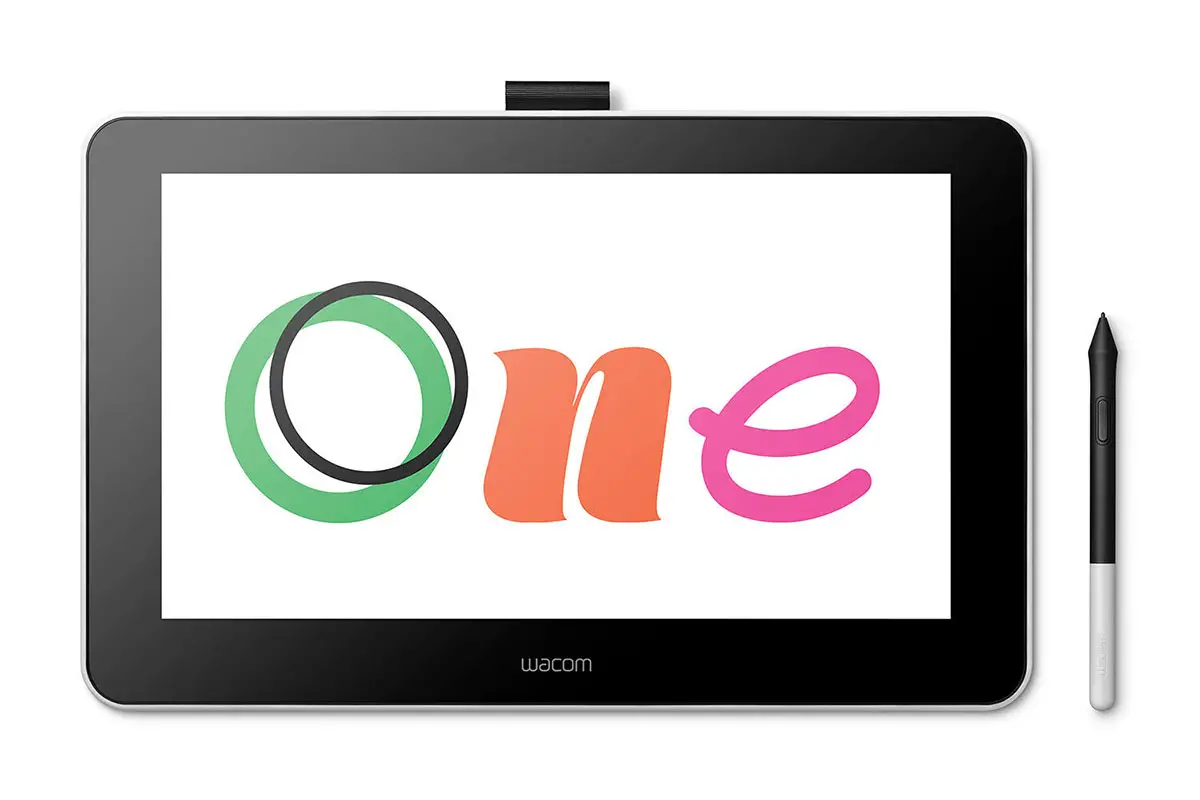 |
4.0 / 5 |
|
|
One by Wacom
 |
4.5 / 5 |
|
|
Wacom Intuos
 |
4.4 / 5 |
|
|
Huion H610 Pro V2
 |
4.4 / 5 |
|
|
VEIKK A30 Graphics Drawing Tablet
 |
4.5 / 5 |
|
|
XP-Pen StarG640
 |
4.2 / 5 |
|
VIII. Best Drawing Tablet Reviews
Read the complete reviews of the seven best drawing tablets for Photoshop below. This includes reviews of graphics tablets for photo editing, such as the Wacom Intuos series, and reviews of drawing tablets with screens such as Huions.

Best Photoshop Drawing Pad for Photo Editing, Without Screen
Wacom Intuos Pro
Best Wacom Tablet for Photoshop
The Wacom Intuos Pro S is the best Wacom tablet for Photoshop and the best tablet for photo editing in Lightroom. It is also the model I have used for all of my photo editing in Lightroom and Photoshop for the last six years.
I have found it highly accurate and responsive, with no cursor lag and excellent software that lets you easily configure the buttons on the tablet and on the pen to different uses depending on the program you are using.
This drawing tablet has traveled around the world with me, as the small model is slightly smaller than a 15″ laptop, making this the best tablet for travel photography, in my opinion.

You can use phone-like touch gestures directly on the pen tablet in Photoshop, or in any other program, to zoom and scroll, and the tablet even automatically disregards any touch input when it senses the pen near the pad, meaning that the edge of your palm can rest on the tablet while drawing, without interference. This is not a standard feature in the cheaper drawing boards.
The small model is the ideal size for Photoshop, and it comes with Bluetooth connection as standard, making this the best wireless drawing tablet – or you can use the included USB cable.
The Small size is not much smaller than a 15″ laptop, although is very thin and light. The Medium and Large sizes are unlikely to be good value for you unless you have a lot of desk space and very large monitors. I use a Small model with a 27″ monitor, and find it the perfect size.

Bear in mind that several users have reported the pen nibs wearing out quickly due to the more paper-like textured surface of this Photoshop editing pad. My experience is that the nibs initially show signs of wear very quickly, but the wearing then slows, and you never lose enough of the nib for it to need to be replaced – I have nibs still working fine after six years.

Also, you get a variety of different sizes and types of nib, all hidden within the included pen stand, which all give a different drawing experience and cover you in the event that you do see a lot of nib wear.
Overall, the Wacom Pro Pen 2 included with the Intuos Pro is the best pen for Photoshop that I have used, sitting naturally in your hand, and giving you the feeling that you are using a real pen on paper, making the Intuos Pro my choice of best pen tablet for photo editing.
- Pros:
- 8192 Levels of Pressure Sensitivity and pen tilt recognition
- The Best Drawing Accuracy of any tablet
- User Programmable Express Keys and radial menu
- Bluetooth for wireless connection, or use USB
- Best Drawing Tablet under $300
- Optionally, zoom, navigate and scroll with your fingers, like on a phone
- Best Drawing Tablet for Mac Using Photoshop and Windows
- Cons:
- The pen nibs can wear down quickly, depending on how you use them – mine have lasted for years without replacement
- Not the cheapest tablet
- Tablet is large, even at Small size
Wacom Intuos
Best Drawing Tablet for Beginners
The Wacom Intuos CTL4100 (also known as the Wacom Intuos S or M) superseded the old Wacom Bamboo tablet and Wacom Intuos Draw as the top beginner Wacom drawing tablet.
The Wacom Intuos CTL4100 is by far the best cheap drawing tablet for beginners as it has the build quality, high-end software and high accuracy of the more expensive Wacom models, at only about a third of the price.
It’s possible to buy drawing tablets that have higher specs on paper, for a few tens of dollars less than the Intuos, but these are lacking in real-world performance, particularly when it comes to accuracy and lag of the pen.
One of the main selling points of the Wacom Intuos, other than price, is that the active area extends over nearly the entire tablet. For most tablets, the active area is actually only a small part of the total tablet, with large borders that do not recognize pen input.
The Wacom Intuos has only a small active area, like most drawing tablets, but as the total tablet size is also small, it means the tablet is compact and small enough to carry around with a laptop, or leave on your work desk full-time, without losing too much desk space.
- Pros:
- 4096 Levels of Pressure Sensitivity
- Active area extends over nearly the entire tablet
- You can save money by loosing the Bluetooth connection
- Best Drawing Tablet Under $100
- Best Drawing Tablet for Beginners
- Cons:
- Lower pressure sensitivity
- Can have high pen nib wear
One by Wacom
Best Drawing Tablet for Students
Note: the One by Wacom should not be confused with the similarly named Wacom One. The former is a budget tablet without screen, and the second is a budget tablet with screen.
The One by Wacom small model is the only one currently available in the US, while in the rest of the world a medium model is also available. This is the cheapest Wacom tablet though, and so only the small model is really feasible – if you had the budget for the medium, then the CTL4100 would suit you better due to it’s higher build quality.
Comparing the One by Wacom vs Intuos, the One by Wacom has only about half the pressure sensitivity, and therefore the pen is noticeably not as sensitive, but is still good enough for all but professional uses.
But the main difference in practice is that the One by Wacom is specifically designed for drawing, and to replicate the natural feel of pen on paper. Therefore, this is much more suited to art students rather than photographers, and those who want to create digital art, rather than photos.
The other major selling point of the One by Wacom is that it is compatible with Chromebooks. Other Wacom tablets (and the tablets of other manufacturers) are not compatible with Chromebooks. Therefore, this is the best drawing tablet for Chromebook, as it is the only one available!
- Pros:
- 2048 Levels of Pressure Sensitivity
- Active area extends over nearly the entire tablet and is the same size as the CTL4100
- Bluetooth connection in the medium model
- Cheapest Wacom Drawing Tablet
- Very well suited for those looking for a quality product on a budget
- Cons:
- Lowest pressure sensitivity of any model here, and so pen not as accurate as Intuos models
- No express keys or buttons
- No non-wired connection
Huion H610 Pro V2
Cheap Drawing Tablet for Beginners
The Huion H610 Pro V2 is marketed as a cheap drawing tablet for beginners, and from that perspective fits the bill. It is one of the cheapest drawing tablets on the market, but the poor pen tilt recognition and occasional lag detract from its qualities.
On paper, the pressure sensitivity is higher than the cheapest Wacom Intuos model, although this is mitigated by the lower accuracy between the pen and on-screen cursor. Wacom models always lead in this area.
The only real advantage that the Huion H610 Pro V2 has over the Wacom Intuos is the lack of pen nib wear, meaning that you can go longer without having to replace the nibs. This will only matter to you if you are on a very strict budget, otherwise the Wacom models are recommended.
- Pros:
- 8192 levels of pressure sensitivity
- Cheap drawing tablet for beginners
- Can be used with Android (excluding Samsung)
- Cons:
- Potential software issues
- Lower accuracy and pen lag
- Poor pen tilt recognition
VEIKK A30 Graphics Drawing Tablet
Best Cheap Graphics Tablet
The VEIKK A30 graphics drawing tablet is essentially a generic drawing tablet with generally good levels of accuracy and lag, but with poor pen tilt recognition. There are a number of very similar tablets that fall into this category, like the UGEE M708 graphics tablet, and the XP-Pen Deco 01 V2 which offers 8 customizable buttons, compared to the VEIKK’s four.
You get what you pay for in drawing tablets, and this one has a generally lower quality feel to it, and does not come with a pen stand. If you are on a strict budget, this still makes a good choice, but you will not get the premium experience that you would get with a Wacom.
Nonetheless, there is nothing inherently wrong with the VEIKK and UGEE models, and although they are not going to challenge for the crown of the best Photoshop drawing tablet that the Wacom Intuos Pro holds, you won’t have a bad experience if you choose to buy one.
- Pros:
- Very thin and light
- Includes touch keys and trackpad rather than physical buttons
- 8192 levels of pressure sensitivity
- Cheap
- Cons:
- Pen tile recognition is poor
- No pen stand
- Lower build quality
XP-Pen StarG640
Best Small Graphics Tablet
XP-Pen are well known for making quality products for the budget end of the market, and they don’t disappoint in the G640. This model has a 6×4″ drawing area in a tablet that is little bigger than the active area, and is the cheapest drawing tablet available that still works well for photo editing.
The pen does have a button that you can customize, but due to the size of the tablet, there are no buttons on it, however this is outweighed by the very small size and low weight of the G640.
You don’t get a tablet to rival the Wacoms in the XP Pen, but it can be a great choice for those just starting out in photo editing, giving you access to a whole world of drawing tablet power for a fraction of the cost of a pro-level Wacom. Take a look at the video to understand who the G640 is likely to be suitable for.
And if you are into gaming, then the XP Pen Star G640 is widely considered the best tablet for OSU due to its low cost and low lag.
- Pros:
- Smallest and lightest pen tablet reviewed here
- Customizable buttons on the pen
- Comes with 20 replacement nibs
- 8192 levels of pressure sensitivity
- Cheapest quality drawing tablet available
- Cons:
- No customizable buttons on the tablet
- No pen stand
- Lower build quality
If you want an even smaller and cheaper drawing tablet, then the XP-Pen StarG430 is identical, but with a 4×3″ drawing area.
Best Graphic Tablet for Photoshop, With Screen
Wacom Cintiq 16
Best Drawing Tablet with Screen
If you want a drawing tablet with screen, otherwise known as a graphic tablet for Photoshop, and price is not an issue, the Wacom Cintiq series are your best option. They make an excellent choice of best Wacom for photo editing, and come in sizes from 16″, as seen here, up to 22″, with increased sizes available in the Cintiq Pro models.
The smaller options are the preferred sizes for Photoshop, as the larger tablets take up too much space on your desktop, and are too heavy and large to easily carry around with a laptop. Also, they require much larger movements of your hand to re-position the cursor. This may not seem like a problem, but actually you can deliver a much more accurate result by keeping your hand anchored in one place and making small movements with the pen.
The biggest minus point of the Wacom Cintiq 16 is the cost. These are more than twice as expensive as comparable drawing tablets with screens that you can see below, but do offer unparalleled performance and build quality.
The drawing experience of these tablets is very similar to that of the Wacom Intuous Pro, so is universally excellent. If you are looking for a graphics tablet with screen and are not price-limited, there is very little to not recommend a Wacom Cintiq as one of the best graphics tablets for Photoshop.
- Pros:
- 8192 Levels of Pressure Sensitivity
- 15.6″ Full HD Display
- 72% of all NTSC Colors
- Fantastic accuracy and tilt recognition in the pen
- Also available up to 22″
- Cons:
- Very Expensive
- Screen can be dim
- Screen resolution and colors are not comparable to a dedicated monitor
Huion Kamvas Pro 16
Best Huion Tablet with Screen
Firmly among the best tablets for drawing in Photoshop, Huion are a relatively new brand of drawing tablets that are seeking to unseat Wacom as top of the field.
The specs of the Huion Kamvas Pro 16 are comparable to similarly sized Wacom devices, such as the Wacom Cintiq 16, in terms of pressure sensitivity, accuracy and screen resolution, but the Kamvas Pro is significantly cheaper, making the Huion Kamvas Pro 16 the ideal Huion for photo editing.
The main technical difference between the Huion Kamvas and the Wacom Cintiqs is in color accuracy and display. The Kamvas has a color gamut of 120% sRGB which is sufficient for most hobbyist and web usage, which typically works on the sRGB color space.
The Cintiqs, by contrast, have 72% of the NTSC color gamut, which may sound worse, but as the NTSC color space is much larger and contains more gradations of color, this is actually preferable for professional usage. If you are not involved in photography professionally, the Huion Kamvas Pro will be more than good enough for you.
The only negatives of the Huion Kamvas Pro 16 is that the tablet buttons, drivers and included software are not quite up to Wacom’s high standard. But for most people, the much lower price of this model will be an acceptable trade-off in the Huion tablets for Photoshop.
- Pros:
- 8192 Levels of Pen Pressure
- 15.6″ Full HD (1920 x 1080) Display
- 120% of the sRGB Color Gamut
- One of the Cheapest Drawing Tablets with Screens
- Best Drawing Tablet with Screen for Beginners
- Cons:
- Some reports of driver issues
- Express keys and touchbar not as good as comparable Wacom buttons
Wacom One
Best Drawing Tablet with Screen for Beginners
The Wacom One comes in as the best drawing tablet with screen for beginners due to the premium construction, a pen that feels like using a real pen, and intuitive software. It does work out a little more expensive than comparable models by Huion or other brands, but is half the price of the Wacom Cintiq line, and with Wacom you know that you are getting top-of-the-line accuracy and no lag in the pen.
I particularly like the built in stand of the Wacom One, as the small amount of tilt really makes a difference when drawing on the tablet.
The screen is relatively small for a drawing tablet, but is in the ideal size range for photo editing in Lightroom and Photoshop – if it’s too big it becomes unwieldy.
The main negative with this tablet is the essentially proprietary cables. Although it technically connects via USB-C, you must actually use the included cable block to connect to your computer. It’s a tough choice between this and the comparable Huions, but this is the best option for you if you are looking for top-of-the-line build quality in an easy to use package, and aren’t too concerned about screen size.
- Pros:
- Real-feel Pen, feels like using a real pen
- 13.3″ HD Display
- Integrated Stand to raise the display to 19 degrees
- 2 Months Free of Lightroom & Photoshop
- PC / MAC / Android compatible
- Cons:
- Requires proprietary cables
- More expensive than larger Huion Kamvas models
IX. Best Size Wacom Tablet for Photo Editing
Most Wacom tablets come in a variety of sizes, and it pays to look at each of these to decide which is the best Wacom for Photoshop, for you. The Wacom Intuos Pro comes in S(mall), M(edium) and L(arge), while the Wacom Intuos CTL4100 comes in S(mall) and M(edium).
It can be difficult to know which is the best size Wacom tablet for photo editing, but you can use the below table to see which Wacom drawing tablet is best for Lightroom, Photoshop and After Effects for your style of editing, by comparing the size of the tablet with the size of the active area. Note that most tablets are very large, with a relatively small active area for the pen.
| Product | Total Tablet Size | Active Area Size | Active Area Percentage of Total Area |
| Wacom Intuos Pro S | 12.5″ x 8.1″ (31.75cm x 20.57cm) | 6.2″ x 3.9″ (15.75cm x 9.91cm) | 23.9% |
| Wacom Intuos Pro M | 13.2” x 8.5” (33.51cm x 21.59cm) | 8.7” x 5.8” (22.10cm x 14.73cm) | 45.0% |
| Wacom Intuos Pro L | 16.8” x 11.2” (42.67cm x 28.45cm) | 12.1” x 8.4” (30.73cm x 21.34cm) | 54.0% |
| Wacom Intuos CTL4100 S | 7.9″ x 6.9″ (20.01cm x 17.53cm) | 6.0″ x 3.7″ (15.24cm x 9.40cm) | 40.7% |
| Wacom Intuos CTL4100 M | 10.4″ x 7.8″ (26.42cm x 19.81cm) | 8.3″ x 5.3″ (21.08cm x 13.46cm) | 54.2% |
Which Wacom tablet is best for Photoshop?
Should I get the Wacom Intuos Pro Small or Medium for photo editing?
The best size of the Wacom Intuos Pro Small or Medium for photo editing is that the Small model is ideal and the best tablet for Photoshop editing for most users. The Pro Wacom tablet for Photoshop beats the standard CTL4100 Wacom models, as the customizable dial enables you to easily scroll through pictures in your catalogs, making it also the best Wacom tablet for Lightroom.
Although the active area might seem small (23.9% of total tablet area), I use it with a 15″ laptop and a 27″ monitor with no problems. The advantage of the Wacom Intuos Pro Small is the smaller footprint that it takes up on your desk, approximately the same as a 15″ laptop.
Best Tablet for Travel Photography
If you are traveling with a laptop and want to find the best tablet for travel photography to take with you, the best option for a portable drawing tablet from the table above would be the Wacom Intuos CTL4100 Small (Wacom Intuos S), due to its very small footprint combined with a relatively large active area that almost matches the Wacom Intuos Pro S for size. If you are a professional, rather than hobbyist user, you may instead want to look at the Wacom Intuos Pro range, but remember that these are all very large and so are less portable as a drawing board for Photoshop.
Wacom vs iPad Pro for Photo Editing
All the drawing tablets that we have seen so far are not standalone models – they must all be plugged into a computer to work. But, there are plenty of standalone touchscreen tablets that you can use for photo editing, that can also be plugged into your computer to function as a drawing tablet, such as iPads.
From a quick comparison of Wacom vs iPad Pro for photo editing, I feel that the Wacom Intuos Pro series of tablets has the edge over the iPad Pro. The pressure sensitivity, accuracy of the pen and the drawing surface feel of the Wacom range surpasses that of the iPad.
The only area where the iPad outshines the Wacom is in standalone functionality and screen. It’s possible to install Photoshop on iPads now, meaning they can be used as standalone photo editors, whereas the Wacom Intuos Pros must be plugged into a computer and do not have a screen. They are essentially very different products and so are not really comparable.
Comparing the Wacom One vs iPad is slightly different, as the Wacom One has a screen. Still the Wacom One is not a standalone tablet, and has a much better pen response than an iPad, meaning that ultimately, the specialization of the Wacom drawing tablets means that these are the recommended way to edit your photos in Photoshop.







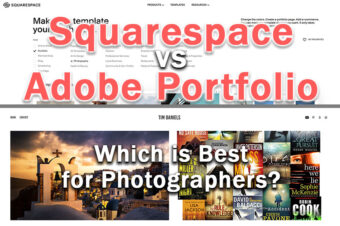

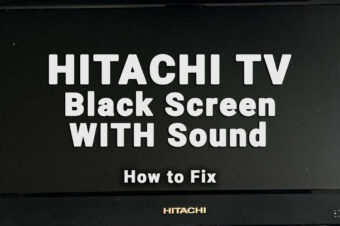

6 Responses
Alicia Bodine
Wacom is the brand of choice for most. I have used Wacom tablets but in recent couple years i changed to a XP-Pen tablet. Much, much cheaper for the same size.
I use it in Photoshop cc. You need only the smaller tablet with Photoshop.
Normally, you’re working on a zoomed in area and the small tablet is perfectly adequate.
If you intend to do free-hand drawing, you’ll need a larger tablet.
Tim Daniels
XP Pen are a really good budget choice, but there is a noticeable build quality difference between these and Wacom tablets. Still, they work well for home, non-professional use.
Evelyn
The Wacom Intuos Pro S in size small is 10.6 inches across according to Amazon. The medium size is 13.2 inches across. You said that you prefer the small, and it is slightly smaller than your 15 inch laptop. But, slightly smaller than 15 inch sounds like the medium size at 13.2 inches. Which size did you mean? Hoping for a clarification…
Tim Daniels
I think the sizes have changed since the model I bought. Just measuring my Small Intuos Pro, it’s more similar in size to today’s Medium.
Just to put it in context, the current Small is 12.5 inches in the diagonal and the Medium is 15.7 inches diagonally, so the Medium is about the same size as a laptop with 15.6 inch screen.
Still, the active area on the Small tablet is the same on my version and the current version, and that size is definitely big enough for a standard laptop – I prefer a smaller active area for a smaller screen, as otherwise you need to make large movements with your hand to only move the cursor a little.
Martin Williamson
This article is incredibly informative and helpful! As an aspiring digital artist, finding the right drawing tablet for Photoshop can be overwhelming, but this guide has narrowed down the options perfectly. The detailed reviews and comparison make it easier to make an informed decision, and I appreciate the personal experiences shared. Thank you for providing such valuable content, it’s really appreciated! Keep up the great work.
– Martin Williamson
Tim Daniels
Thanks!