This site is part of various affiliate programs. Links may give us a small compensation for any purchases you make, at no additional cost to you. Please read the disclaimer policy for full details.
Although there are many different photo printers out there, finding one that is compatible with a Mac, and that works well, needs a bit more research.
You ideally want an Apple photo printer that gives outstanding results, with clear, vibrant colors and the ability to print on a wide range of paper types, sizes and weights, but that is also easy to use and is value for money.
As a photographer, I’ve experienced the problem of finding a printer that meets these criteria, and have researched and tested printers throughout the ranges available from Canon, Epson and other manufacturers.
All of this extensive research is now contained within this article, to help you find the best printer for a Mac, for your photography, as you don’t want to go to the trouble of buying a printer, only to find out that it doesn’t work with macOS, or it offers poor printing results.
If you’re short on time, then I would recommend checking out the Canon Pixma Pro-200, which excels in all of the stringent criteria used to mark the printers, is easy to set up with Macs, and is fantastic value for money if you are serious about your photography.
Read on for help in choosing your ideal Mac photo printer, plus see my recommended choices for those on a more restricted budget.
The Best Photo Printer for a Mac
The Best Photo Printer for MacBook Pro
- Easy setup with Macs, with drivers available from v10.6 (Snow Leopard) to most recent macOS version
- Prints on a wide variety of paper weights, at least up to 150 lb / 400 gsm
- Newest model, an update on the Pro-100
- Vibrant, sharp prints with beautiful colors
- Low ink cost per sheet
- Up to 13-inch wide prints possible, and 39-inch long panoramas
- Borderless printing up to A3
- Dye-based inks, so very slight color cast for black and white images under different light sources
The Top Photo Printers for Macs: Quick Comparison
Printer | Image | Pros / Cons | No. of Inks & Ink Life | Max. Print Width | Check Price |
| 10 Inks 40+ sheets | 17 inches | |||
| 10 Inks 20 sheets | 13 inches | |||
| 6 Inks 70 sheets | 13 inches | |||
[Recommended Budget Pick] |
| 6 Inks 600 sheets | 13 inches | ||
| 10 Inks 500 sheets | 13 inches | |||
[Overall Best Printer for Macs] |
| 8 Inks 500 sheets | 13 inches |
The Best Photo Printers for Macs: My Reviews
- Canon PIXMA PRO-200
- Canon IP8720
- Canon imagePROGRAF PRO-300
- Epson Expression Photo HD XP-15000
- Epson SureColor P900
- Epson SureColor P700
1. Canon PIXMA PRO-200
-
Specifications:
- Brand: Canon
- Name: Canon PIXMA Pro-200
- Printing Tech: Inkjet
- Cost: $$$
- No. of Inks: 8
- Ink Life: From 100 – 500 (A2 prints)
- Ink Cost (Official / Generic): Check Price (~$160 ($20 x 8)) / N/A
- Max. Print Width: 13 inches
- Max. Paper Weight: 150 lb / 400 gsm
- DPI: 4800 x 2400
- Connectivity: WiFi, Ethernet, USB
- Size: 25.2″ x 15″ x 7.9″
The Canon Pixma Pro-200 is one of the best A3 printers for photography of recent years, offering lovely vibrant colors, an easy setup process, and the ability to print on a wide range of paper thicknesses and sizes.
The color intensity of the prints is particularly fine, with luminosity and depth that other manufacturers find hard to beat.

Print sizes range from small, borderless prints like postcards, right up to 13-inch wide photos, that can extend up to 39-inches in width for panoramas.
You get eight inks in total, which is two less than the more expensive Canon Pro-300 which also has a chroma optimizer for extra glossiness, but this isn’t too noticeable in practice.

The inks are dye-based, rather than the pigment inks that professionals usually prefer, but modern dye inks offer a color fastness that is not too far behind that of pigment inks, and give a much higher vibrancy on glossy photo paper, although fall behind on matte paper.
If you are really concerned with print life (ie. you want your prints to last at least 100 years), then pigment inks are best, as on the Canon Pro-300, but for most photographers, dye inks are a good compromise of price and performance.
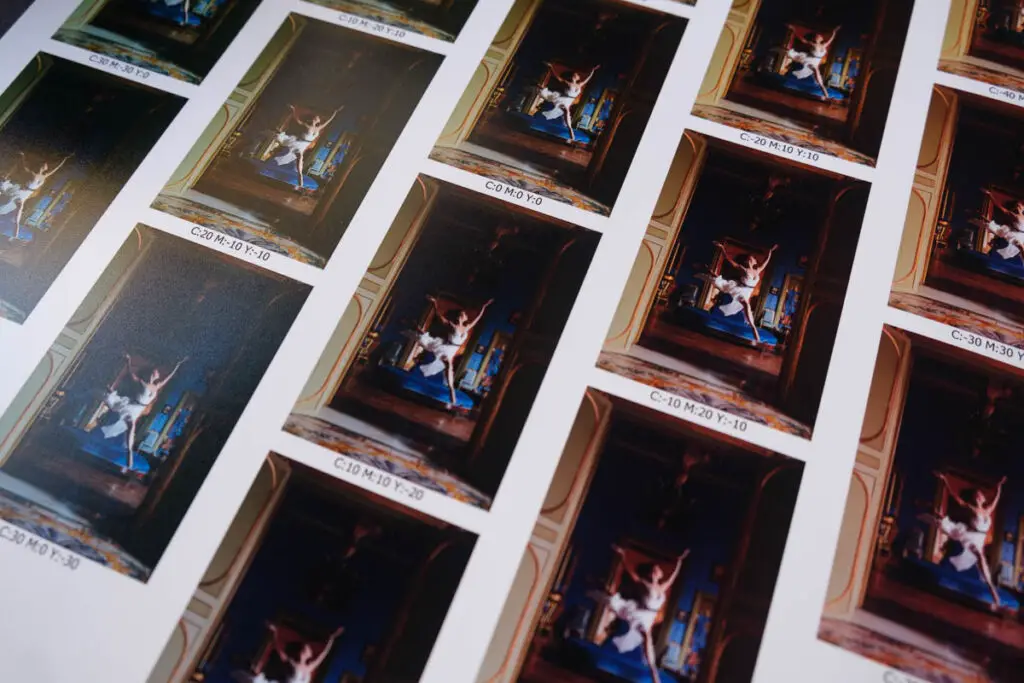
The only area where the Pro-200 fails to deliver outstanding performance is in black and white printing, where the dye inks can give either a magenta or greenish hue under artificial lighting, and this is not something that you can eliminate without affecting the prints performance under natural lighting.
Color printing remains uniformly excellent, by contrast.

Overall, the Canon Pro 200 is a truly excellent printer, with a low cost per print provided that you are using it fairly regularly, and is a much improved update to the Pro-100 with more colorful inks and no borderless printing problems.
Unlike some of the most expensive models, the Pro-200 does not have to be used everyday, and does not seem to clog if left unused for a period of time, making it suitable for all users from hobbyists to professional photographers.
- Pros:
- Newest model, an update of the Pro-100
- Vibrant, sharp colors
- More budget version of the Pro-300, with nearly the same quality of prints
- Low ink cost per sheet
- Borderless printing up to A3
- Lighter than the Pro-300, but the same size
- Very long, panoramic prints possible
- Cons:
- Dye-based inks which are worse for print longevity and for matte paper than pigment inks
- Difficult to find compatible inks due to the newness of the printer
2. Canon IP8720
-
Specifications:
- Brand: Canon
- Name: Canon IP8720
- Printing Tech: Inkjet
- Cost: $
- No. of Inks: 6
- Ink Life: Approx. 375 sheets (black) / 600 sheets (color)
- Ink Cost (Official / Generic): Check Price (~$85 ($20 x 8)) / Check Price (~$17)
- Max. Print Width: 13 inches
- Max. Paper Weight: At least 80 lb / 230gsm
- DPI: 9600 x 2400
- Connectivity: WiFi, Ethernet, USB
- Size: 23.3″ x 13.1″ x 6.3″
If you’re on a more constrained budget, or you are looking to dip your toes into the world of photo printing, then the Canon IP8720 is not a bad first step as it is the best affordable photo printer reviewed here, but also offers very good performance for its price, as a high-end printer that still produces near professional-level prints.
Setup with a Mac is a little more involved than with more expensive printers, with many users having trouble with the wireless connection, although there are drivers available from the Canon site for the most recent versions of macOS. If you have trouble setting this up, it’s a good idea to first use a USB cable to connect the printer to your MacBook as you install the drivers, then it should work wirelessly thereafter.
The IP8720 is shows very little color banding, and good color accuracy, although the depth of color and the more subtle transitions are less well defined than on the photo printers with more inks, as would be expected.
But with it’s small size and cheaper inks than models like the Canon Pro-200, the IP8720 is much more suited to the home environment and the more casual user. With a complete generic ink kit available for not much more than $15, you don’t need to worry about wasting ink, and with the ability to print up to 13-inches wide, you can easily make prints suitable for your wall.
The only real flaw with the Canon IP8720 is the inability to deal with heavier art papers and cardstock. If you want to print on these media but still stick to your budget, then the Epson Expression XP-15000 reviewed below is a better bet.
- Pros:
- Excellent low cost photo printing for Mac users
- High quality photo printing from the six inks
- Very good color accuracy and vibrancy
- Good cost-per-print
- Fast photo printing (less than 1 minute)
- Real value for money
- Cons:
- Potential for setup issues with Mac – use USB first then WiFi printing should work
- Can’t handle thicker cardstock
- Doesn’t match more expensive printers for color depth and subtle transitions
3. Canon imagePROGRAF PRO-300
-
Specifications:
- Brand: Canon
- Name: Canon imagePROGRAF Pro-300
- Printing Tech: Inkjet
- Cost: $$$$
- No. of Inks: 9 + 1 Chroma Optimizer
- Ink Life: From 100 – 500 (A2 prints)
- Ink Cost (Official / Generic): Check Price (~$123) / N/A
- Max. Print Width: 13 inches
- Max. Paper Weight: 150 lb / 400 gsm
- DPI: 4800 x 2400
- Connectivity: WiFi, Ethernet, USB
- Size: 25.2″ x 15″ x 7.9″
If you are looking for an A3 photographic printer for a Mac with unbeatable performance, then the Canon Pro-300 is your go-to model.
Colors, clarity and print quality are exceptional thanks to the nine inks plus chroma optimizer to add a layer of glossiness. Inks are pigment-based, meaning that they have improved longevity over the cheaper dye-based inks and offer better print performance on matte (and similar) papers.
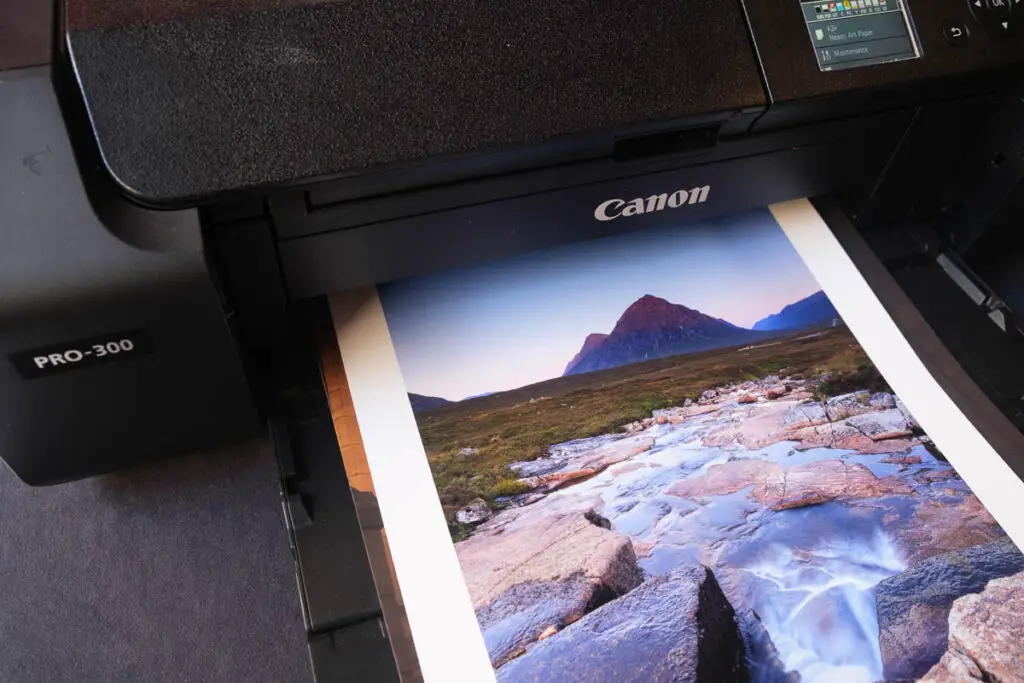
Print width remains at 13-inches, as seen on the Pro-200, but print quality is noticeably slightly better, making this the preferred option for those who are concerned with selling prints.
This is particularly the case if you are focusing on black and white printing, as the pigment inks do not show the variable color cast under artificial lighting that you see with dye inks on the Pro-200 (or other models that use dye inks).
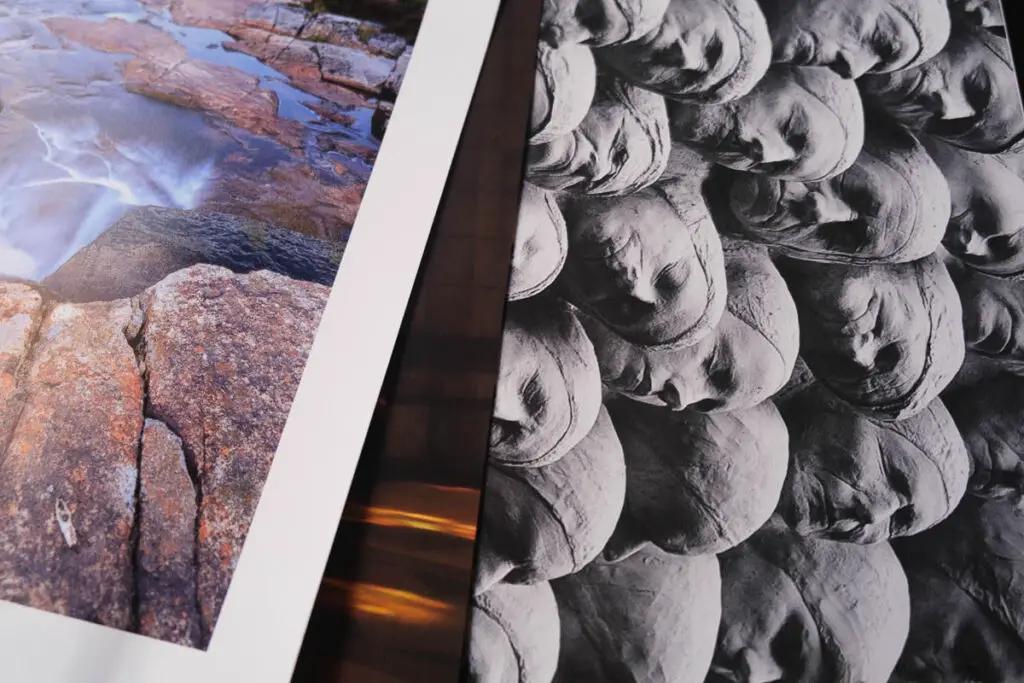
Setup is very straightforward on a Mac, with Canon’s software for these high-end printers being far better at getting you printing immediately than Canon’s software on their lower-end devices.
Really, the Canon Pro-300 is the semi-professional option if you aren’t concerned about budget and require pigment inks. Otherwise, the Pro-200 offers better value for money.
- Pros:
- Best professional photo printer
- Fantastic photo print quality
- Superb color accuracy and vibrancy from the pigment inks
- Reasonably priced for the quality of prints
- Ideal for those printing photos to sell
- Very long, panoramic prints possible
- Cons:
- Expensive
- Overall worse value for money for the average home user than the Pro-200
4. Epson Expression Photo HD XP-15000
-
Specifications:
- Brand: Epson
- Name: Epson Expression Photo HD XP-15000
- Printing Tech: Inkjet
- Cost: $$
- No. of Inks: 6
- Ink Life: Approx. 100 sheets (black) / 70 sheets (color)
- Ink Cost (Official / Generic): $95 / Check Price (~$59)
- Max. Print Width: 13 inches
- Max. Paper Weight: 150 lb / 400 gsm
- DPI: 5760 x 1440
- Connectivity: WiFi, Ethernet, USB
- Size: 14.5″ x 18.7″ x 6.3″
Thanks to the relatively low price, the Epson XP-15000 challenges the Canon Pro-200 in the value for money standings. Of course it doesn’t offer quite the same print quality, with black and white prints showing a color cast under artificial lighting thanks to the dye-based inks, but prints on glossy paper are easily good enough to grace your walls or to sell.
The printer sits in a very small footprint, taking up much less space than more expensive models, which is a real bonus if you are wanting to put this in a corner of your room, yet it still has a maximum print width of 13-inches, and can produce panoramic prints up to 47-inches long.
As an entry-level introduction to pro photo printing for Mac users, the Epson Expression XP-15000 is probably your best bet, offering high print quality from the six Claria HD inks, the ability to deal with a wide range of paper sizes and weights, easy Mac setup with Epson’s software, and a relatively low price, making this one of the best at home photo printers.
It’s slightly more expensive than the Canon IP8720, but is much more versatile, and would be a better option for those on a budget who are wanting to print on heavier cardstock or canvas.
- Pros:
- One of the best budget, true photo printers for those wanting semi-pro prints
- Excellent photo quality
- Fantastic color accuracy from the six Claria HD inks with deep blacks
- Relatively fast photo print speeds
- Rear input tray suitable for canvas and cardstock
- Small footprint for it’s max print size
- Cons:
- High cost-per-print
- Black and white printing shows a pronounced variable color cast under artificial lighting (although is neutral under daylight)
- Generic inks rarely work in Epson printers
5. Epson SureColor P900
-
Specifications:
- Brand: Epson
- Name: Epson SureColor P900
- Printing Tech: Inkjet
- Cost: $$$$$
- No. of Inks: 10
- Ink Life: Approx. 40+ large prints (A3+ size)
- Ink Cost (Official / Generic): $420 / N/A
- Max. Print Width: 17 inches
- Max. Paper Weight: 150 lb / 400 gsm
- DPI: 5760 x 1440
- Connectivity: WiFi, Ethernet, USB
- Size: 24.2″ x 35.6″ x 20.5″
If you really need a 17-inch printer, then there are not many reasonable options available for home users, with the Epson SureColor P900 being among the best.
This is really a scaled up version of the cheaper P700, offering extra width to the print, plus a theoretically better print quality that is not really noticeable in practice, but with improvements in printer size that make it relatively small for a 17-inch printer.
Setup is incredibly easy on a Mac, with a guided setup process and drivers that work well, as you would expect from such an expensive device. It really only takes minutes from unboxing to making your first print.
Color printing is impressive, with subtle transitions possible, and black and white printing is among the best of any of the printers reviewed here, although there is a slight rainbow effect to the finish under very specific lighting – this is unlikely to be noticeable in practice.
One of the advantages that Epson have over Canon is that their print heads do not seem to clog up as easily when unused for longer periods of time.
If you are printing on heavy cardstock, canvas or any number of specialty papers including rolls, then the Epson P900 makes a great choice, albeit an expensive one.
- Pros:
- Very easy setup on Macs
- Large max print width of 17-inches possible
- Excellent color rendition and black and white prints
- The addition of a violet ink to the set of ten allows for more subtle color transitions, and includes matte black and photo black for matte and glossy paper
- Relatively small for its max print size (although is still big overall)
- Well designed overall, with interior LED lighting and a touch screen
- Cons:
- Very expensive
- Very high ink cost, and high cost-per-print
- Essentially the same as the much cheaper Epson SC P700, but with a larger max print width
6. Epson SureColor P700
-
Specifications:
- Brand: Epson
- Name: Epson SureColor P700
- Printing Tech: Inkjet
- Cost: $$$$
- No. of Inks: 10
- Ink Life: Approx. 20 large sheets (A3+ size)
- Ink Cost (Official / Generic): Approx. $380 / N/A
- Max. Print Width: 13 inches
- Max. Paper Weight: 150 lb / 400 gsm
- DPI: 5760 x 1440
- Connectivity: WiFi, Ethernet, USB
- Size: 20.3″ x 30.3″ x 16.5″
With a 10-channel print head that uses the same ink feed system of the larger P900, the Epson P700 is a very capable printer that delivers some beautiful prints, albeit not markedly different from those of the Canon Pro-200, but at a higher price.
The additional violet ink over Canon’s competitor models makes color transitions theoretically more subtle, although you won’t notice the difference once the print is on your wall, at least for color prints.
Black and white printing is superior on the Epson P700 compared to the Canon Pro-200, as it’s two gray inks plus two blacks really allow for a depth of color, and particularly of dark blacks. Note that there is some slight color cast issues for black and white printing under certain lighting conditions when using glossy papers, but this really shouldn’t put you off the P700, which is really the best value true black and white photo printer for Macs.
Mac setup is again easy, with Epson’s software making the process painless and without real difficulty.
If you want a semi-pro to pro photo printer for black and white prints and don’t mind the high cost of replacement ink, then the Epson P700 is an excellent choice.
- Pros:
- Easy setup with Macs
- Fantastic photo quality and color accuracy
- Includes matte and photo black cartridges and the ink feed system of 17-inch Epson models like the P900
- Fast photo printing for large prints (A3 in 2 mins 30 secs)
- Easy to use touchscreen and excellent connectivity
- Built-in roll holder for panoramic prints
- Cons:
- Pretty xpensive
- High cost-per-print & very high ink cost
- Maintenance cart can use up a lot of ink
- Comes with ‘demo’ smaller ink cartridges
Key Features of a Mac Photo Printer

From my experience, there are a few key criteria that really matter when you are looking for Apple Mac compatible printers, which are explored in more depth below. These are what I have used to mark the printers in the reviews above, and would also make a good starting point if you want to continue with your own research.
Note that many people have issues when using their photo printers with a Mac because they add the Airprint version of the printer after installing the relevant versions. Most printers support Airprint, but this offers more limited features and does not allow you to control the printer output to the same extent.
So, when installing the printer to your system, add the version that is simply “[Printer Name]” rather than “[Printer Name] Airprint”, and you shouldn’t have any setup issues.
The key criteria for a photo printer for a Mac are:
- Are you looking for a professional or home photo printer?
- Does it have good color accuracy?
- What print sizes are possible?
- What paper weights can it handle?
- What’s the resolution of the printer?
- How many prints per ink cartridge are possible?
Pro vs Home Photo Printers
There is no hard line delineating home printers from professional models, but you can generally tell from the price which category a printer fits into.
Pro printers are much more expensive than standard home printers, but offer many more benefits in terms of extra inks, wider compatibility with cardstock and canvas, and with the number of prints they can produce each day.
It is important to note that pro printers are not always better than home printers though, as they have a greater tendency to clog their print heads if left switched off or if not used for longer periods of time.
Many of the high-end printer models must be left permanently switched on, and will perform an anti-clogging cycle every two or three days to prevent ink drying in their print heads. This uses valuable ink, so these models are less recommended if you are not printing everyday, otherwise you might find that your ink cartridges have been emptied by cleaning.
Home printers like the Canon IP8720 suffer much less from this problem, so are recommended for more casual photographers.
Color Accuracy
In general terms, the more inks that a printer possesses, the more color accurate it will be. But there are practical limits to this – a print might be more color accurate as measured by a spectrometer, but this difference is often barely perceptible by the human eye.
To ensure that you can absolute color accuracy from your printer, you need to use both a color accurate 100% sRGB monitor (at least), and the appropriate ICC profiles on your Mac.
The ICC profile applies a color conversion to change the RGB display of the monitor into the CMYK colors of the printer, which have a greater color range than your monitor. Without this step, colors come out of your printer that do not match those you see on screen, wasting both paper and ink.
ICC profiles are provided both by printer and paper manufacturers, or created by regular people for common printer / paper combinations. Take a look at Hahnemuehle’s site for some examples. Then follow the instructions on Adobe’s site to integrate them into Photoshop.
You should also print a known test image to confirm that the ICC profiles have been properly applied.
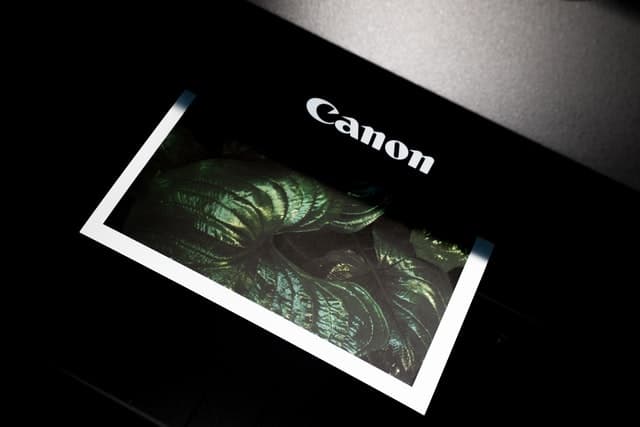
Print Sizes
All of the printers featured here are large format printers, which are all suitable for home use and give you the opportunity to print in both small and larger sizes, helping future-proof your workflow.
But there are some perfectly acceptable smaller format photo printers, though they are often more trouble to connect to Macs, and can be worse in the long run as they prevent you from making large scale prints. As a printer should last you for many years, ideally you would want one that not only meets your current needs, but also your future needs.
Paper Weights
Most photographers don’t stick with printing to basic photo paper, but like to experiment with cardstock, canvas and heavier specialty paper. The best computer printers for Mac like those reviewed here are all capable of dealing with heavier paper, but as you move down the ranks, such as to the Canon IP8720, you become more limited with the paper weights that you can print.
But paper weight is not the only consideration with printing – you also need to think about paper thickness and flexibility. There is more on this in my article on printing cardstock, but as far as this article is concerned, all of the printers featured, except perhaps the IP8720, are capable of dealing with even the thickest papers.
Resolution (DPI)
The resolution of a printer is measured in dots per inch (DPI), and refers to how tightly spaced each dot of color is on the printed page.
Higher DPI printers can squeeze more dots into the same space, making their prints effectively seem more detailed at close range, and preventing blockiness.
DPI is much less important for smaller prints, but can be relevant when the prints reach a large, A3+ size. Even so, the lowest DPI of any of the printers in this article is more than sufficient to produce a sharp, clear high resolution image, even when you are looking at it closeup.

Prints Per Ink Cartridge
Although purchase price of the photo printer is the most obvious cost when you are looking for one to buy, the more important cost figure is actually the cost-per-page.
This is because most printer manufacturer’s (particularly Epson) effectively subsidize the purchase price of their printers by increasing the cost of their ink cartridges. And as the number of ink cartridges in a printer increases, so does the overall ink replacement cost, running into several hundreds of dollars for many Epson models.
Third party generic ink can be a good idea for the lower quality printers, but is scarce for the best photo printers, and really doesn’t match the official ink in quality in any case.
Therefore, you really need to pay attention to the number of pages that a full set of ink can print, and the costs to fully replace this ink set to get a true idea of the overall cost fo the printer.
Final Thoughts on Photo Printers for Macs
I hope that this article has given you some food for thought when looking for a photo printer for your Mac, and pointed you in the right direction.
In order to decide on your ideal printer, you need to ask your self questions like:
- How many prints will you make per day / week / month?
- How large will those prints be?
- What thickness of paper or card will you print them on?
- Will they be mainly in color or black and white?
- Are they for your wall or to sell?
- What’s your budget?
With answers to those questions, you should be able to home in on a model that is right for you, such as the Canon Pro-200 for those making a reasonable number of color prints for all uses on all media types, the Canon IP8720 for home users on a budget who don’t mind a few limitations to printing on card, or the Epson P900 for the ultimate in pro photo image quality, but at a large overall expense.
Read More:
How long does a MacBook Pro last?












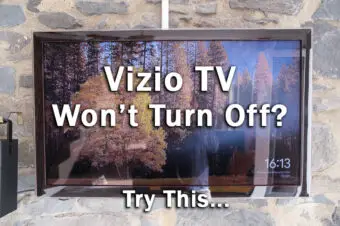
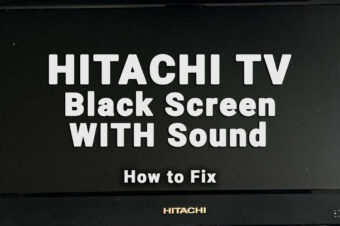




Leave a Reply