This site is part of various affiliate programs. Links may give us a small compensation for any purchases you make, at no additional cost to you. Please read the disclaimer policy for full details.
If you don’t have time to read the full article, then when comparing Capture One vs Lightroom:
- Capture One is better for professional / studio photographers or those who demand high-end retouching in their photo editing program, particularly if you use Fujifilm, Sony or Nikon cameras.
- Lightroom is better for those looking for a wide range of editing tools, those who value photo organization, or those who will be finishing their editing in Photoshop or who will be printing directly from their editor.
With the increasing popularity of Capture One over the last few years, many photographers are wondering whether they should switch to Capture 1 from Lightroom, or whether it would benefit them to use both together.
This article covers all of the major pros and cons of each, plus the similarities and differences that apply in the real-world to photographers like ourselves.
I have found that Capture One and Lightroom often complement each other, with one being preferable in situations where the other doesn’t perform as well. Having both programs means that every potential photography situation is catered for, but this obviously comes at some expense.
Read on to see exactly when you might prefer one photo editor over the other.
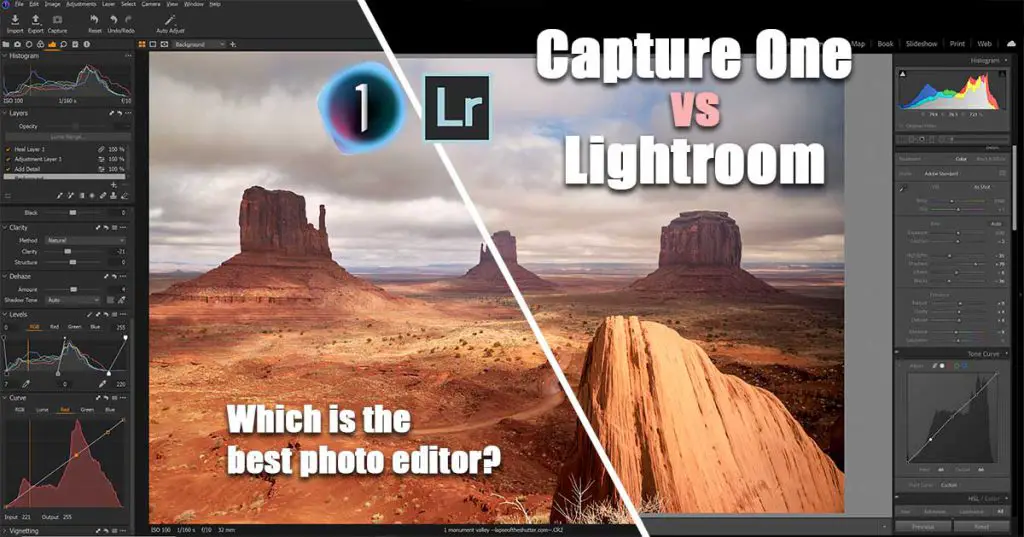
Capture One vs Lightroom: Pros and Cons
Compare the main pros and cons of Capture One Pro vs Lightroom below, and read on for the detailed reviews of each, which will show you precisely where Capture One excels over Lightroom and vice versa.
Capture One

Ideal for studio photographers & those who demand a lot from their editing
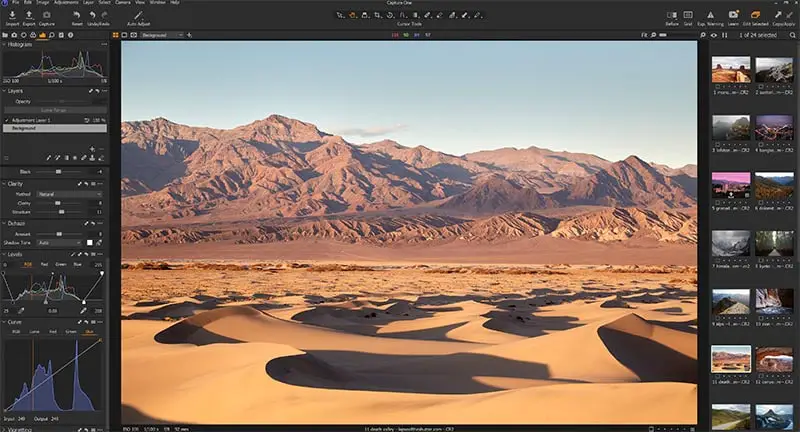
- More high-end editing tools with unrivaled power
- Lets you use layers
- Filters have more possible adjustments
- RAW processing is better, particularly for Fuji, Sony and Nikon cameras
- Color editing tools are far superior to Lightroom’s
- Tethered shooting works well
- Available as a one-off purchase, or monthly
- Overall fewer tools and features than Lightroom
- Significantly more expensive than Lightroom
- Printing options and integration with Photoshop are worse than in Lightroom
Better for general organization and breadth of editing tools
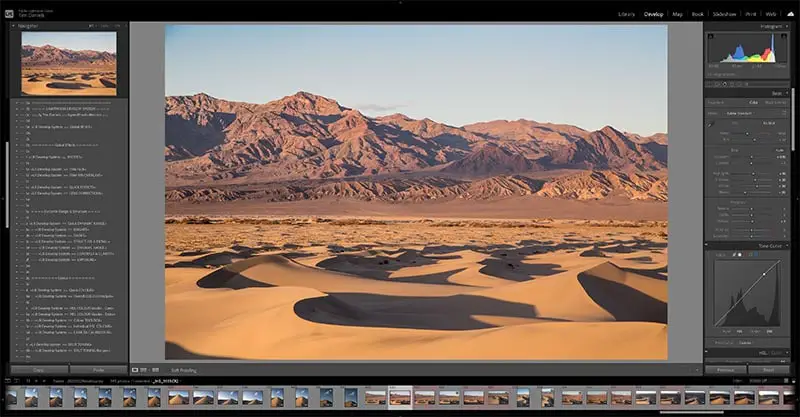
- Excellent photo organization options
- Integration with Adobe software like Photoshop is superb
- Lots of plugins and presets to extend Lightroom’s functionality and your photo editing ability
- Printing, layouts and map features work very well
- A greater breadth of tools than Capture One (though many aren’t as powerful)
- Significantly cheaper than Capture One
- The layout is much less intimidating to beginners
- Overall less powerful than Capture One
- No layers and less customization options
- No one-off purchase available – monthly contract only
I tried processing the same image side-by-side to get a direct comparison, and the results came out pretty similar, but some aspects of editing are definitely easier in one program over the other. The full details of this are below.



What Does Capture One Do Well?
After extensively using both programs for my photo editing, I have collected a list of differences between Capture 1 vs Lightroom that actually matter in real-world photo editing, which are below.
But as a general overview, Capture One is a more high-end program than Lightroom, designed originally for pro studio photographers and expanding out to the rest of the photography market from there.
This means that there are some features that professionals might value very highly, such as very good tethered shooting, and excellent skin tone color editing.
But there are also now a number of really powerful additional features that are of benefit even to landscape and cityscape photographers like myself, and which beat Lightroom in terms of functionality and output.
RAW Processing (Particularly for Fuji, Sony & Nikon)
Basic RAW processing in Capture One is generally better than for Lightroom, particularly for Fuji, Sony and Nikon, thanks to the specific camera profiles for each of those brands, but is also great for pretty much every other camera too.
Below is a 100% crop from one of my free to download RAW photos after importing into Capture One and Lightroom. No additional edits have been applied, but note that Capture One automatically adds some lens profile corrections and camera profiles that Lightroom doesn’t, which has affected the aspect ratio of the photo, so that they don’t quite line up.


It’s clear that Capture One is slightly more saturated and colorful on the fall colors and on the water, and also introduces slightly more contrast.
Whether you prefer this or not is really down to personal preference, and it really provides an excellent base to work from.
Color Editing
A big bonus of Capture One is the excellent color editing and color balance tools that are included. They are so good in fact, that Adobe have essentially copied the color balance tool in their most recent versions of Lightroom.
You can use the color picker to select an area of color to edit, and even better, this color is then saved into a history, so you can easily re-select the color to undo or redo any edits you previously made.
The addition of a skin tone color feature is fantastic for portrait or wedding photographers, and makes getting skin tones right much easier than in Lightroom.
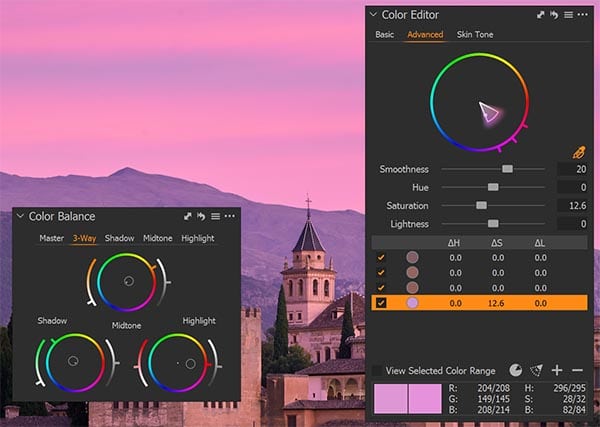
Overall, I find it much easier to get colors right in Capture One than Lightroom. The tools are just so much more intuitive and give you the ability to add some real subtlety to your images in a way that is much harder in Lightroom. In my general workflow, I would export the file to Photoshop to do this work, but Capture One means that you can often get away with doing it entirely in the one program, saving significant time.
Compare the below images edited for color in Capture One and Lightroom.



Layers
Having the option to add layers in Capture One addresses one of the most persistent criticisms of Lightroom, and means that Capture One is much closer to Photoshop, offering functionality somewhere between Photoshop and Lightroom.
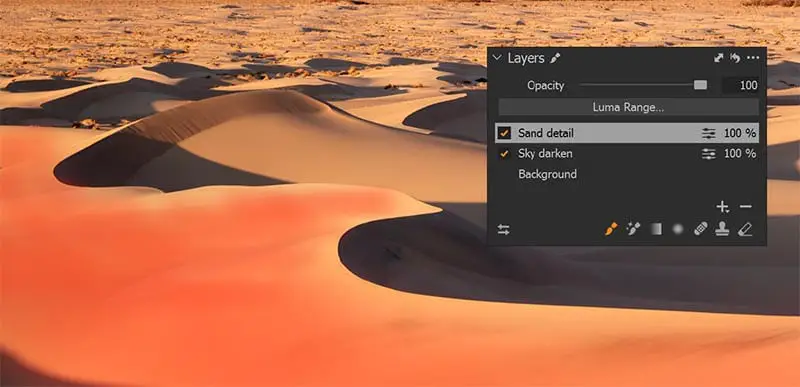
You can use layers for your own masks, to add additional curves or levels, or for having multiple versions of any of the editing tools in Capture One.
I can’t stress enough how useful this is, and really pushes Capture One much closer to Photoshop in its abilities than you would expect. I don’t think that Adobe would ever follow suit with this in Lightroom, as it would negate the usefulness of Photoshop too much.
If you don’t use Photoshop too much at the moment, and do most of your editing in Lightroom, you will be surprised at how powerful the layers feature of Capture One is, and how much it can really speed up your workflow.
Magic Brush and Masks
Capture One are really pushing to have more high-end tools like those you would get in Photoshop, rather than the more basic tools seen in Lightroom, and this is really on show in the Magic Brush.
This works like the Magic Wand in Photoshop, and means that you can draw a quick mask over an area, and the program will auto-select what it thinks are related pixels. This works very well in my experience, and can be further refined by re-drawing over any areas missed, or you can easily subtract parts that you don’t want.


Using Linear & Radial Filters
Although Lightroom also contains linear and radial filters, those that are in Capture One give you much more control over your edits.
With Capture One, you can add a filter on a separate adjustment layer, that either contains one or more individual filters, making it very easy to switch on or off any one of these at a later time. With Lightroom, you either have all filters or none active, and must delete any you don’t want.
Also, you get full editing capability in C1, with all the standard editing tools (Dynamic Range, Color Editor, Curves, etc) able to be applied to the filter. This is really a game changer for using filters and makes them so much more powerful.
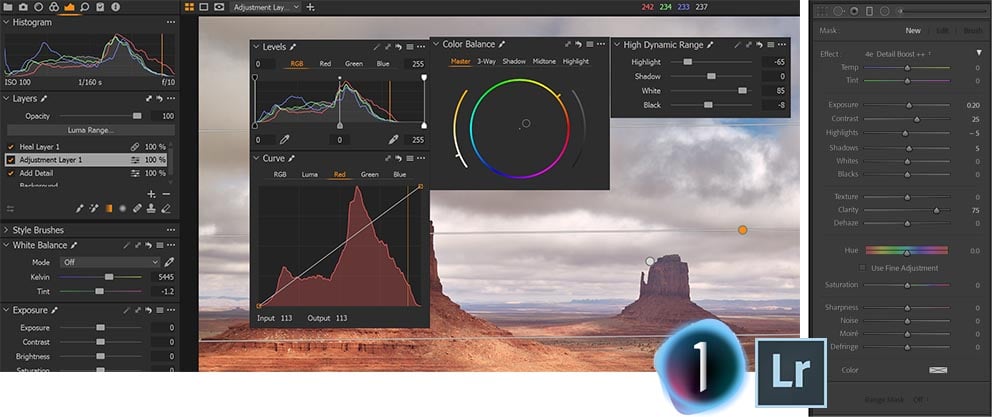
(Right) The single Lightroom filter editing panel
Speed Edit
With a set of keyboard shortcuts now available in Capture One, you can quickly speed edit by holding down a key and then using the mouse to quickly increase or decrease the selected slider.
Whether you like this or not is down to personal preference, but I find that it really speeds up editing, and means that I can whiz through a few photos in double-quick time.
Customizable Interface
Not all of the benefits of Capture One are in the pure power of the editing tools, but are also in the user interface, and how customizable it is.
Coming from Lightroom with its fairly static interface, it is a joy to be able to move windows and re-position them as you see fit, with each individual tool in its own window.
Having all activities available on one screen, and being able to switch between the catalog and editing with no wait for loading as in Lightroom is also a big benefit.
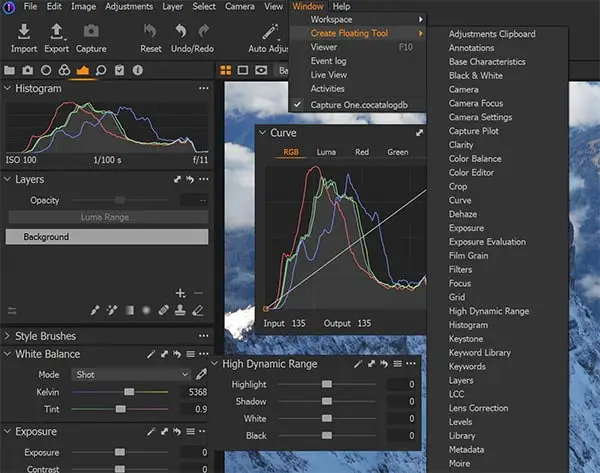
Tethered Shooting
Although this is not a bonus for many photographers, if you are regularly doing a lot of studio work, then being able to tether your camera to Capture One is a big plus, as it lets you see far more information on-screen related to histogram and levels, and lets you apply edits in real-time.
Lightroom also has a tethered shooting feature, but it just seems to work less well, being more laggy and not quite delivering the same level of power as Capture One.
Catalogs & Sessions for Photo Organization
A large part of Lightroom’s success is it’s excellent photo organization functionality. Capture One replicates this to some degree, although is generally not as strong as Lightroom in this area.
Where it does add value though, is in the distinction between catalogs and sessions. Catalogs are less broad than in Lightroom, where you might only use one catalog for all of your images. You can do the same in Capture One, but the ability to switch between catalogs is so much smoother – no closing and re-opening as in Lightroom – that your workflow benefits from having many much smaller catalogs.
Sessions are a way of handling all of the photos from one shoot, by keeping them in one place. This is born out of studio shooting, and means that you can keep RAW photos, edits and outputs all together within the one session. Learn more about the differences between catalogs and sessions on Capture One’s website.
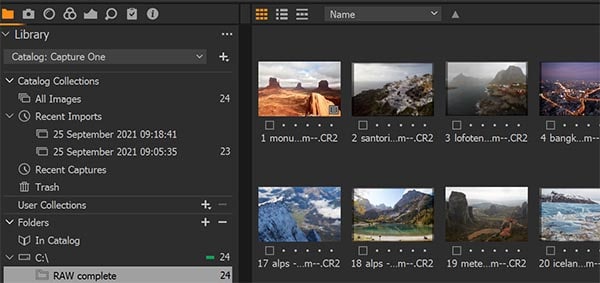
Panoramas & HDR
Although Capture One 21 does not have the ability to create panoramas and HDR blends, Capture One 22 will have both of these features, and I am sure that they will work very well.
Personally, I don’t use the HDR merge option in Lightroom, as I can get much better results doing this by hand in Photoshop, so it will be interesting to compare Capture One 22 vs Lightroom when it is available.
Panoramas actually do work very well in Lightroom, and I use them extensively to quickly combine multiple images, although again it is sometimes necessary to use Photoshop with more complex blends. I’m sure that Capture One will also be strong in this regard.
Specific Versions for Camera Manufacturers
Despite Capture One being more expensive than Lightroom in its full version, there are cheaper versions available if you only shoot with either Fujifilm, Sony or Nikon.
These are identical to the full Capture One Pro, but will only open RAW files from the named manufacturer. As Capture One’s camera profiles are much better for Fuji cameras, it is therefore a no-brainer to go for the Capture One Fuji version over Lightroom, in my opinion.
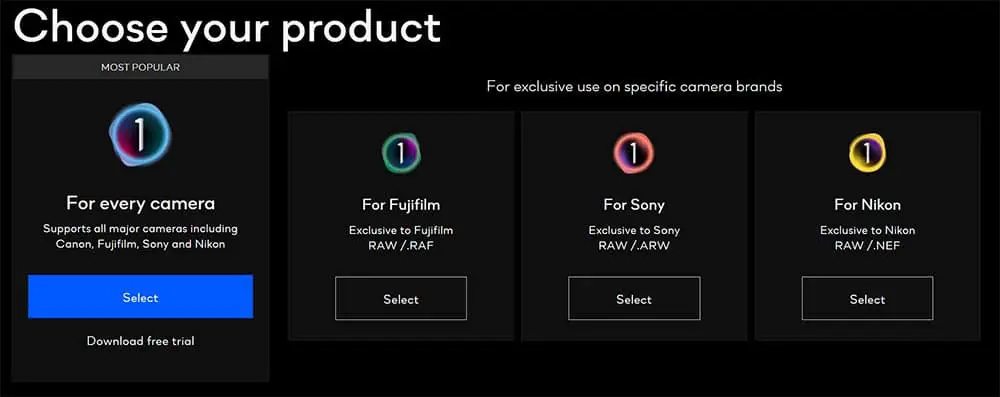
One-Off Purchase
Perhaps one of the most widely debated features of Lightroom in recent years is the lack of possibility to buy it as a one-off purchase – it must instead be paid for monthly, with you losing access to everything apart from the Library features if you stop paying.
Capture One also offers a monthly fee with free updates to future versions, or you can buy the current version for a one-off fee. You then own this version forever, but the disadvantage is that you must then pay a smaller fee to upgrade to any future versions.
What Does Lightroom Do Well?
Despite the many areas where Capture One performs well, Lightroom is still a formidable presence, as it has many more general features than Capture One.
Lightroom is designed to cover a wider user base, dealing with all sorts of photographers from outright beginners to professionals, which means that there is a focus on breadth in the tools and features on offer, which some might find meets their needs better than the more restrictive Capture One.
Photo Organization
If you are looking for a program with excellent photo organization capabilities in addition to photo editing features, then Lightroom is still top of the pile.
The catalog feature is excellent, with simple to use searching and easy access to metadata and keywords. I personally prefer the catalog structure of Lightroom, as it just feels so much easier to navigate than Capture One, although I have far more experience using Lightroom for photo organization, so it’s possible that Capture One would feel the same after extended use of its catalog system.
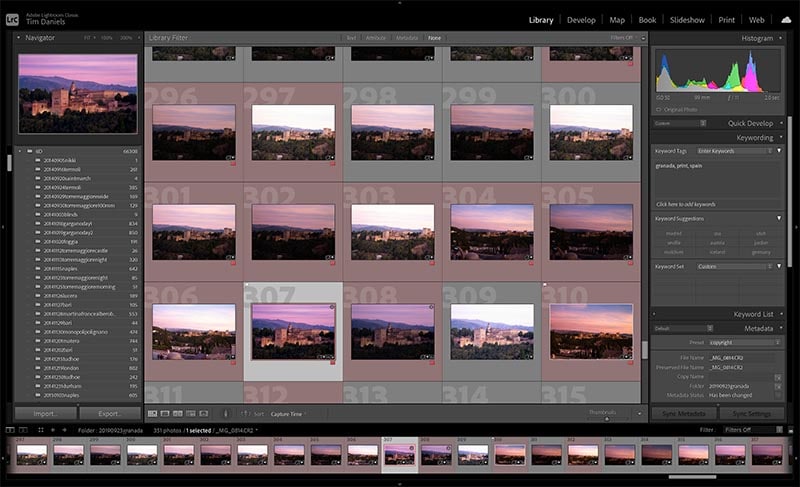
Photo Books and Printing
In most cases, you are not simply editing your photos, but also want to do something else with them, such as printing or making photo books.
Lightroom offers excellent layout templates that allow you to design your own photo book entirely within the program, with integration to then send your design directly to a professional print lab. There’s nothing like this in Capture One, so if you are regularly making photo books, or using these layout options, you are better off sticking with Lightroom.
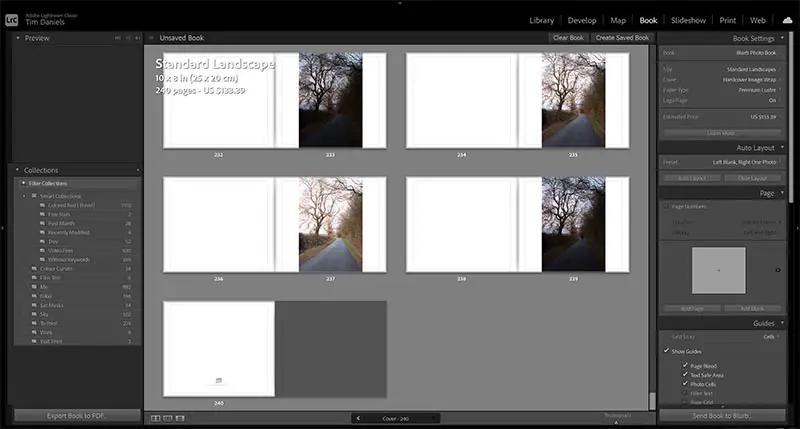
Printing in general is easier and more configurable in Lightroom, which is ideal if you make your own photo prints. You can easily set margins and see a soft-proof of how the print is going to look when it comes out of your printer. There are also plenty of options for sharpening and color management, making it very easy to get a printout that exactly matches the one you see on screen.
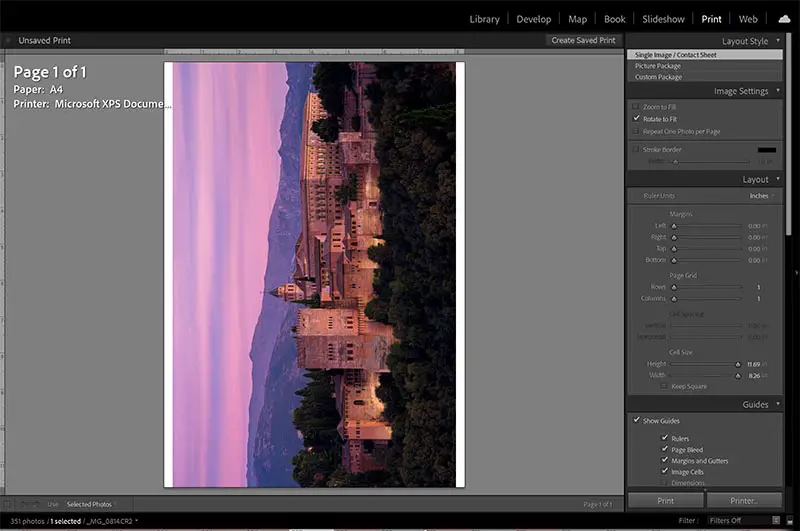
Map
There is also a useful feature in the Map module, which I find particularly helpful to easily find photos of a certain place. This only works if your photos are GPS tagged, but if so, you don’t have to do anything else to have your photos appear in this module. You can then zoom into the map and find all photos taken at a certain location.
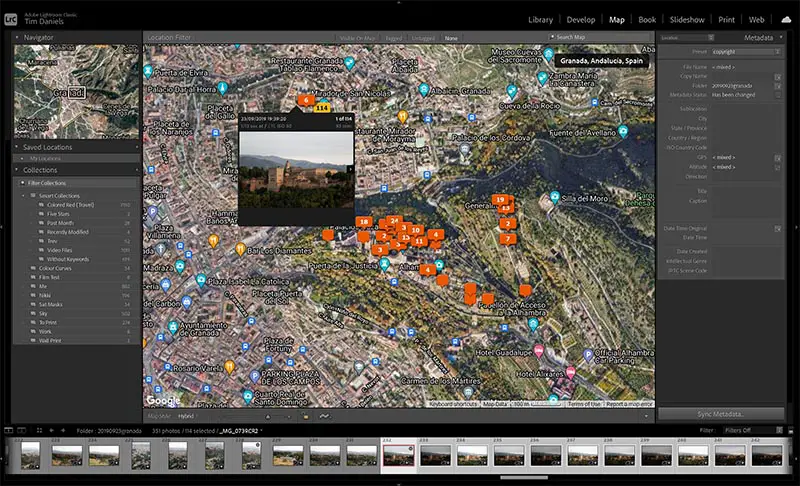
Photoshop Integration
Although Capture One does have Photoshop integration, the native integration between Lightroom and Photoshop is so much better, as you expect from Adobe.
With Lightroom designed to be step one in the process before you take your photos to Photoshop to complete them, Adobe have made it very easy to transfer image files between the two programs.
Once you have completed your editing in Lightroom, you can select one of the Edit in Photoshop options to open the file in Photoshop, with all of your Lightroom edits preserved non-destructively. That means that if you decide that you want to change any of your Lightroom edits while in Photoshop, you can, as Camera RAW in Photoshop mimics the options found in Lightroom. This option does not exist in Capture One.
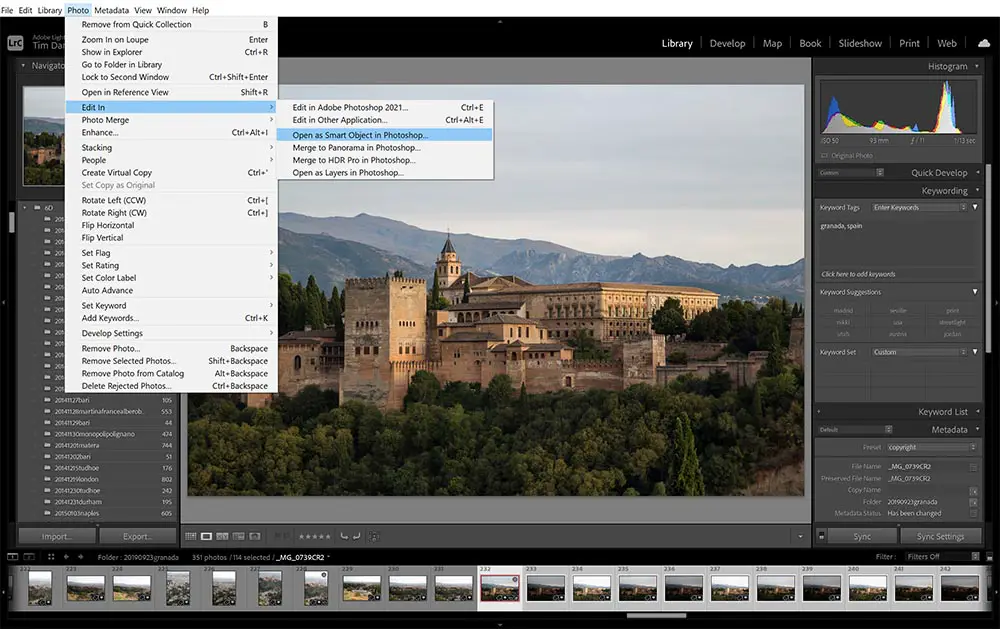
Integration more generally with other Adobe programs is also fantastic, as are the various export options which integrate with third-party services.
Mobile App
Once you purchase Lightroom, you also get full access to the mobile version, which can sync your library from your desktop version of Lightroom, as well as syncing presets.
This is incredibly useful for photo editing on the go and is not something that Capture One can match.
Presets & Plugins
As Lightroom is a much older piece of software, it has many more presets available (including my system of over 1000 free presets, and themed packs of free Lightroom presets), which help you learn the system and easily recreate looks that you are unable to make for yourself.
There are also plenty of Lightroom tutorials available in written and video form, and in general it has a much less steep learning curve.
Pricing
The one really noticeable difference between Lightroom and Capture One is in the pricing. Although Lightroom is not available as a one-off purchase, it is significantly cheaper than Capture One, and is only $10 a month including Photoshop and 20GB of cloud storage.
This is a very good deal and makes it hard not to recommend. Lightroom and Photoshop combined are certainly more powerful than Capture One, and the lower price only sweetens the deal.
General Opinions on Lightroom vs Capture One
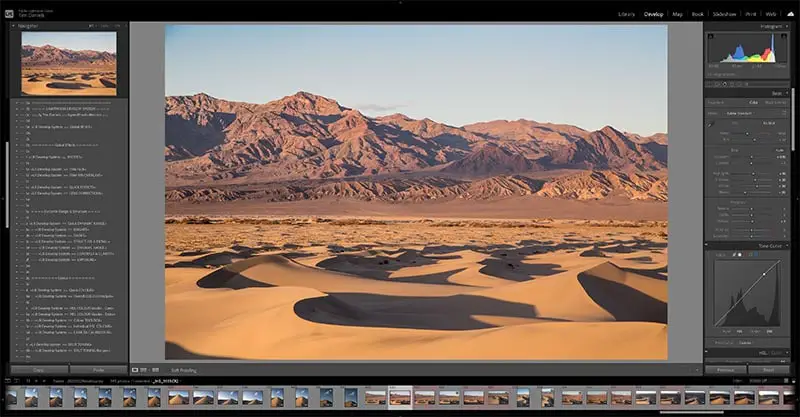
It’s hard to be specific about whether you would prefer Lightroom or Capture One, as the results of photo editing are obviously subjective, but I find that both have their place in my workflow.
I prefer Capture One to edit photos that can be completed entirely within that program, but Lightroom for images that are going to need further work in Photoshop, which is usually most of my photos.
Lightroom is far better for preparing photos for blending, thanks to its excellent integration with Photoshop, but Capture One can deliver better results if you are willing to put up with the less good Photoshop integration.
Basic RAW processing is sometimes better in one over the other, but it’s difficult to know which is ultimately better in general. For Fuji X-trans shooters, then the camera profiles in Capture One deliver far superior colors to those in Lightroom following import, and this is also true to a slightly lesser extent for Sony and Nikon shooters.
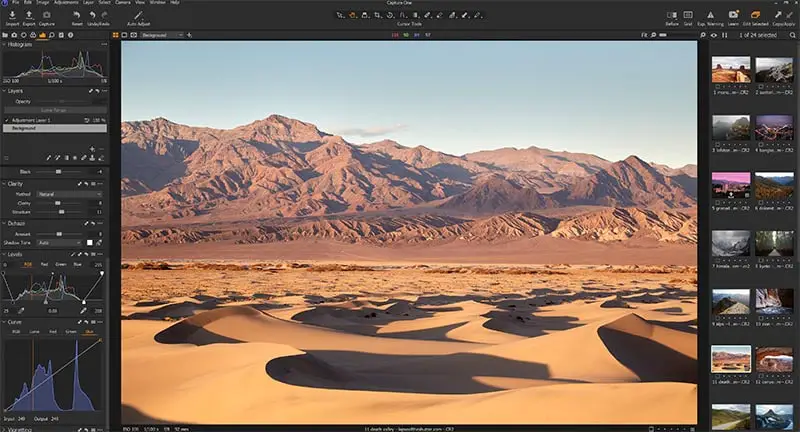
Nonetheless, some Canon cameras are better supported in Lightroom, and the availability of lens profiles varies across both programs.
One thing I have found is that speed differences in Lightroom and particularly Capture One can be noticeable depending on your system, making it worthwhile to try a free trial.
Lightroom relies more on CPU and available RAM for its performance, while Capture One is more dependent on your graphics card, which tends to be less powerful in laptops and in most non-gaming home computers. In general, I have found Lightroom to be quicker at applying edits and generally less buggy with my system, but results obviously vary between systems.
Although there is no free version of Lightroom, there is a more limited free version of Capture One, called Capture One Express. This only works with Fuji, Sony and Nikon files, but if you have any models of camera from those manufacturers, then it might be worth giving Capture One Express a go.

Is Capture One Better than Lightroom?
Capture One is not necessarily better than Lightroom, but it does offer more powerful photo editing features that Lightroom does not have, particularly layers.
If you wanted to boil this article down into a simple sense of Capture One versus Lightroom, then:
Capture One is better for high-end editing and layers; for speed editing; for professionals and studio photographers; for powerful color editing controls; and for better RAW processing.
Lightroom is better for photo organization; for access to presets; for printing of images and photo books; for additional features like maps; and for integration with Photoshop.
Read More:
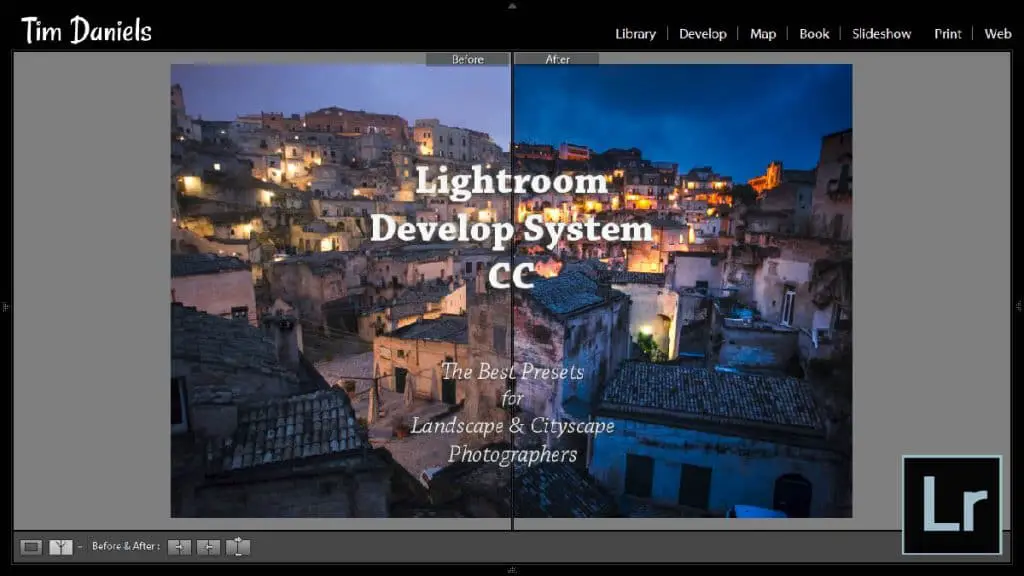
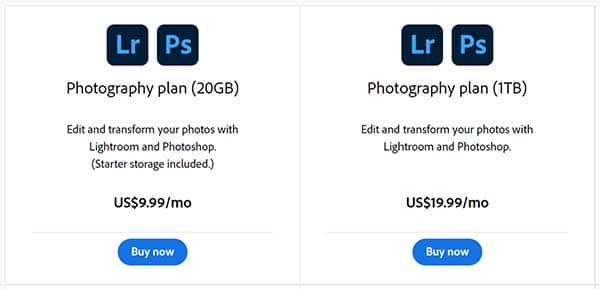






Leave a Reply