This site is part of various affiliate programs. Links may give us a small compensation for any purchases you make, at no additional cost to you. Please read the disclaimer policy for full details.
Excire Foto is a brand new standalone program from the makers of Excire Search, an AI-based Lightroom plugin that many photographers found invaluable to automatically tag and categorize their photos.
Excire Foto brings all of the massive benefits of Excire Search, but in a package suitable for those that don’t have or want Lightroom, as it brings Excire’s own photo organization software into the mix.
You get AI-based advanced photo and face recognition automatically applied to your photos at a granular level, so that you can easily find all photos with two adult males smiling, for example, or search using keywords that are automatically assigned based on the content of you images.
If you have a large number of images, like most photographers, all jammed together in your catalog, you might find it difficult and time consuming to search for the exact image you are looking for.
Excire Foto is designed to deal with this problem, and should mean that you never struggle to search through your photos again.
In this review, let’s take a look at whether Excire Foto does what it claims, whether it is value for money, and whether you should or should not be using it.
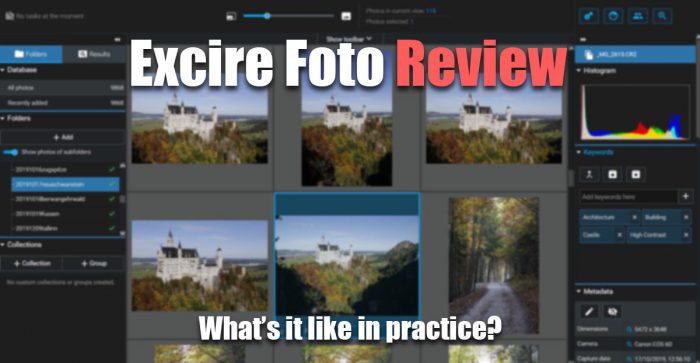
Quick Overview
Excire Foto is an excellent photo organization and management program that uses advanced AI to help you quickly and easily search through your images. The algorithms automatically keyword your photos and can search for individual faces or people, and can even tell if people are smiling.
Overall, Excire Foto is ideal for those with a large, disorganized photo library, or anyone who doesn’t want to have to keyword and search through their photos by hand.
| Product | Price | Try Now |
|---|---|---|
| Excire Foto (Free Trial) | $0 | |
| Excire Foto | Check Latest Price | |
| Excire Bundle (Foto & Search) | Check Latest Price |
Excire Foto First Impressions
On opening Excire Foto for the first time, you are shown a very similar interface to any other photo cataloging program, such as Lightroom, Capture One or Adobe Bridge, with the tried-and-true design of a central tiled window that shows your photos, plus sidebars with access to Excire’s proprietary tools.
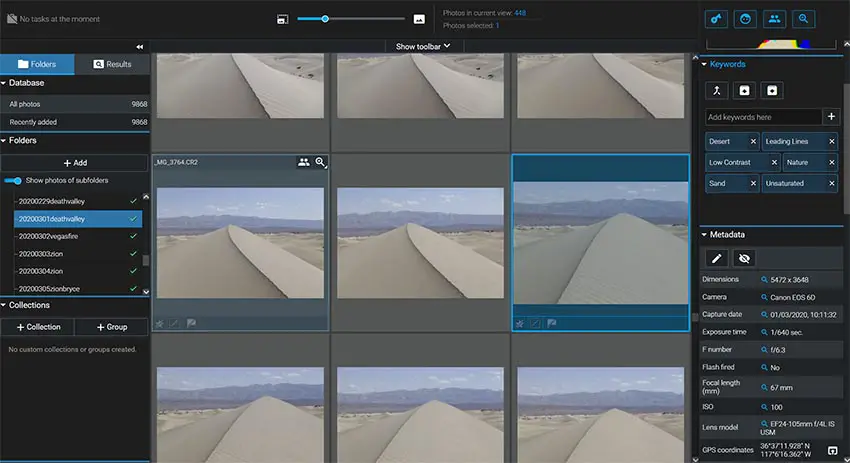
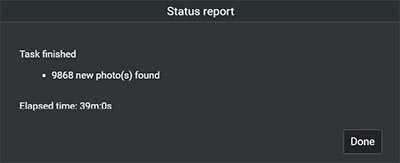
The first step is to import your photos, which took me 39 minutes to fully process just under 10,000 photos.
Unlike other photo organization programs, Excire Foto doesn’t just import and create previews for your photos, but must also run each through its AI algorithms, to automatically add data like keywords and face recognition.
This increases initial import time, but 39 minutes for 10k photos I don’t feel is excessive, particularly when you see how powerful the search features are.
The general interface is intuitive and easy to use, and you can double-click on an image from the tiled view to see it full screen, which shows a histogram, the AI-added keywords and metadata.
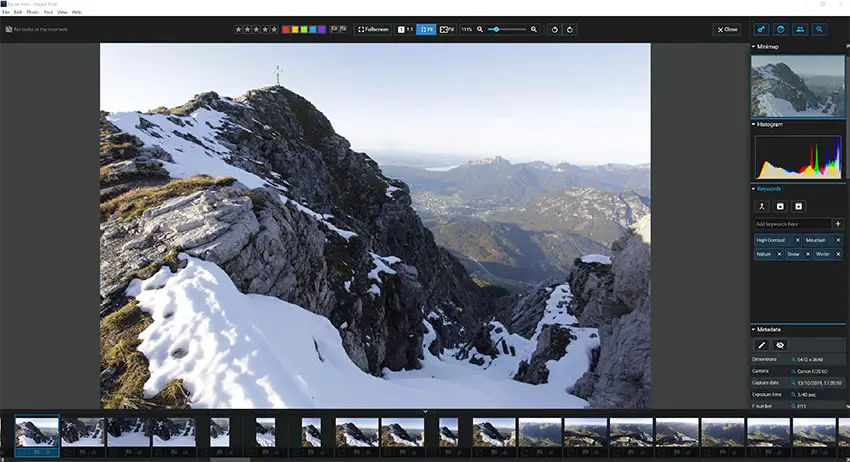
There are also all of the standard cataloging tools, like color coding, star ratings and folder structure supported, plus the ability to create collections and groups of photos.
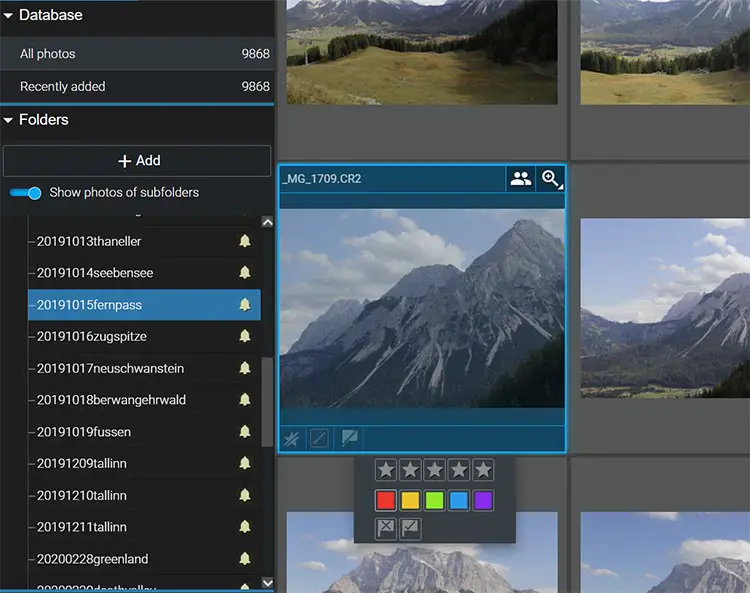
What Does Excire Do Well?
If you have already used Excire Search in Lightroom, you will understand the power of Excire’s AI-based approach to photo organization, but also know that the Search plugin is somewhat lacking in its usability, as it is hampered by Lightroom’s interface.
Excire Foto brings the power of the Search plugin, but uses a custom-designed interface to really unlock the power of AI searching. And this AI search is the real key to what Excire does well.
The library features of Excire Foto are pretty similar to those offered by Lightroom, but the AI search is a step above anything offered in Lightroom, and offers you the ability to:
- Search by Keyword
- Search by Face
- Search by Specific Person
- Find Similar Photos
The AI algorithm is run when you import photos, and this applies keywords based on the content of each image, and scans them for faces and people, which you can then search for. I delve into exactly how each of these work (and how well they work) below.
Search by Keyword
Excire Foto automatically adds keywords to your photos, but you can still add more yourself, or update those it has added.
Keywords are generally pretty good, with major elements of photos identified, although there are some issues with harder to categorize images.
Good examples of these are below, with two images taken a few moments apart in Death Valley, California. The first shows correct keywords (which is true for the majority of my photos), and the second shows some additional keywords which you would consider to be incorrect.
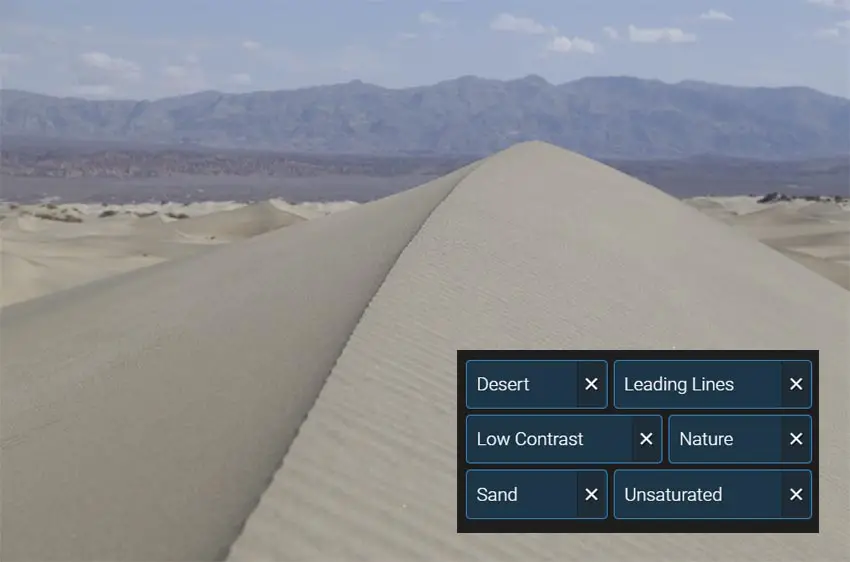
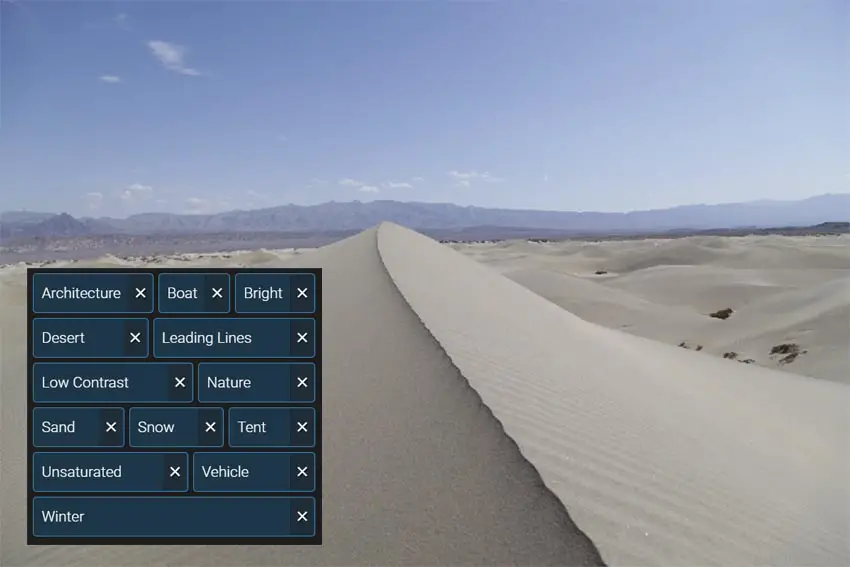
Now, I’m being a little unfair on Excire here – these photos are clearly difficult for an algorithm to read, and you can see why “boat” and “tent” have been added, with the peak of the sand dune looking more architectural than natural.
I should be clear that I had to work to find an image with so many incorrect keywords, with most photos correctly keyworded. You can also see that all of the correct keywords are also present, so you are not going to lose an image, it might just show up in some extra searches where it shouldn’t.
The keyword search interface itself is very clean, with the ability to see a hierarchy of all added keywords and filter images by this, or you can search directly for a keyword in either the whole database or a current view or folder.
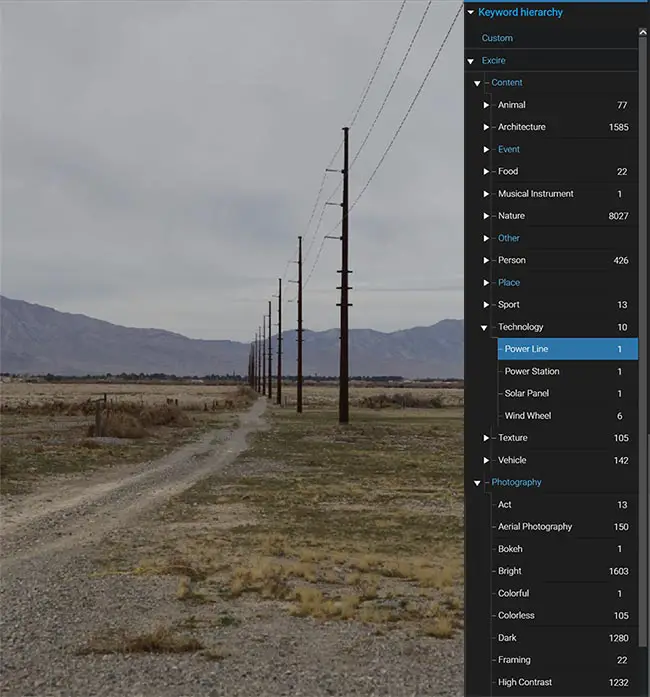
The keyword search is even able to pick up some unusual elements of images, such as carriages, or squirrels with only half a tail!
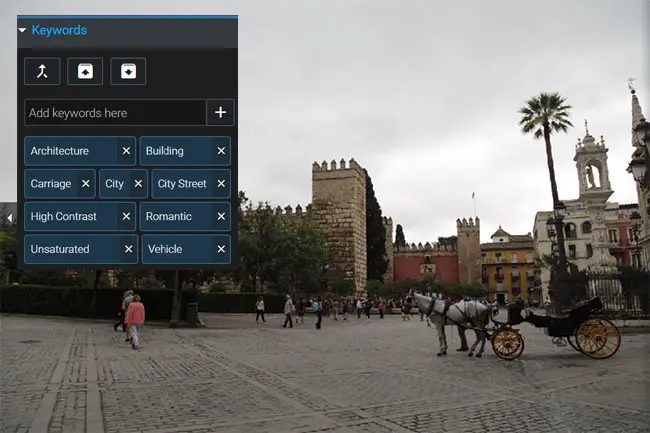
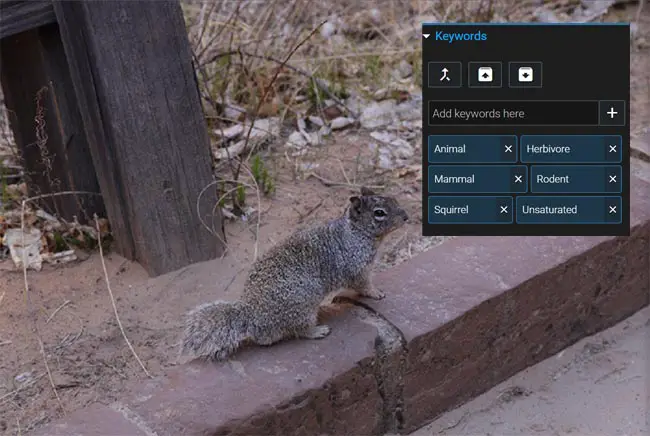
The keyword search interface lets you select any one or more keywords, including either the entire category, or sub-category, and even lets you filter the results by the dominant color for the combination of keywords.
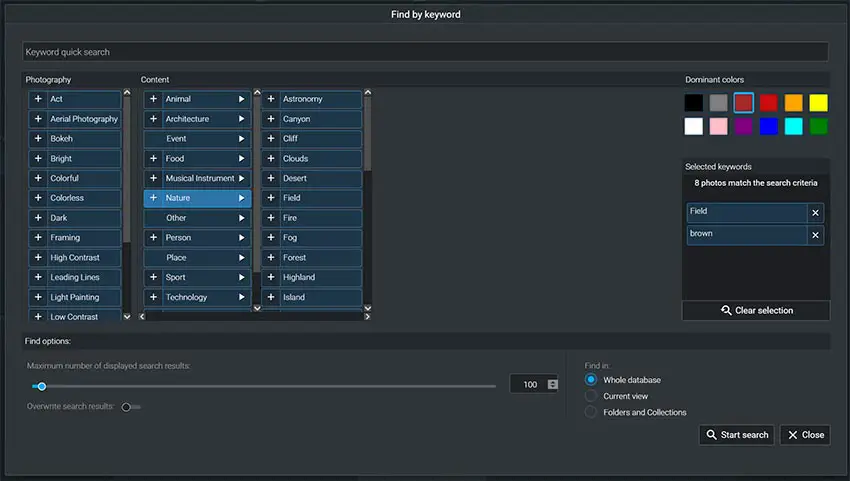
The above search for “Fields” where the dominant color is brown gives eight results from my photos, which are pretty accurate.
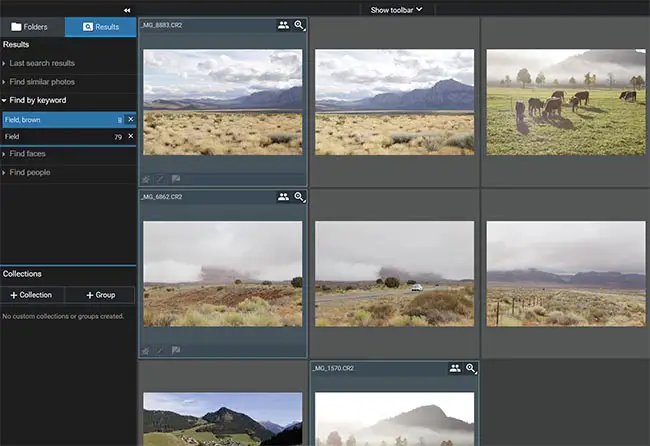
Overall, the search by keyword feature is very useful, and although it suffers from adding extra keywords in some situations, I’m sure these small issues will be ironed out with further updates to the algorithm.
If you need to quickly find images with certain features, this won’t let you down.
Search by Face
Search by face is a really unique feature that lets you find photos that have combinations of faces in, from one to many and of any age, gender and whether they are smiling or not.
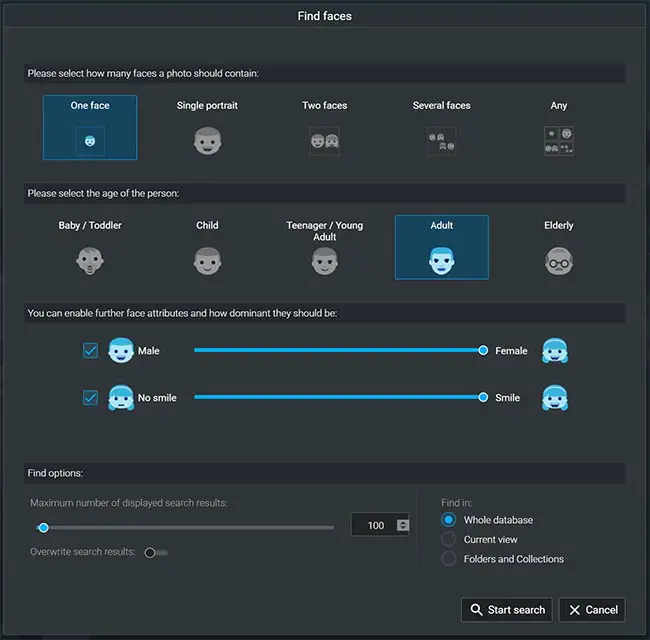
This is really a very powerful tool that generally works well, even with photos that you would think the algorithm would struggle with.
For example, using the search criteria above of One Face, Adult, Female, Smile, gives several correct results from my photos, including this one, which clearly matches the criteria to a human eye, but where the face is nearly totally obscured.

If you have a database of photos of people, then Excire would be a very useful addition. Although it seems to sometimes categorize inanimate objects as people from my testing, I don’t feel that this is a problem in practice, as you can easily scan the results in the tiled view.
Search by Specific Person
A very useful feature for family photos is to search for all photos that have a specific person in. First you select a photo with that person, then simply choose the Search by People option.
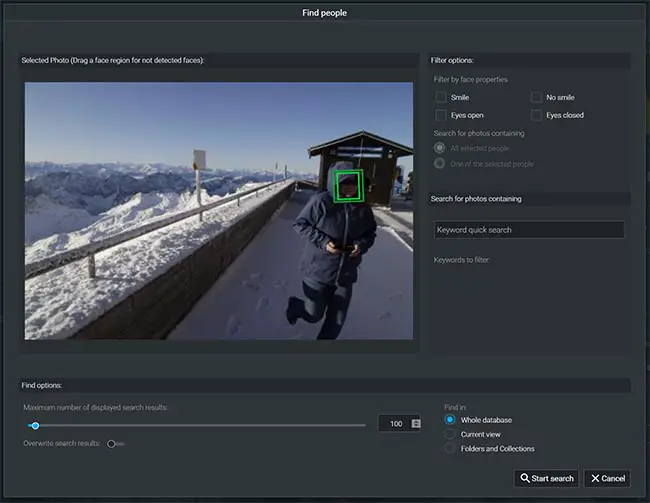
It does help to choose a photo where the person’s face is clearly visible, but even using the example we saw above seems to work.
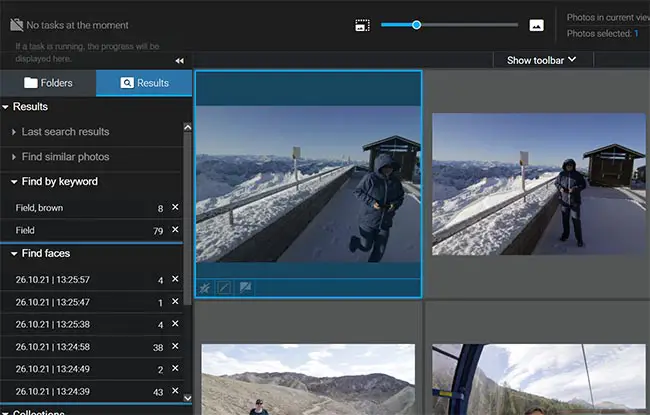
I’m very impressed by this Search by People option, and I’m sure many would find it very useful if you have large photo collections like myself.
Find Similar Photos
If you select an image from your library, you can then use the Find Similar Photos search option to find all images that are close to the selected image in intent, without considering keywords, or overlapping with the results of other search tools.
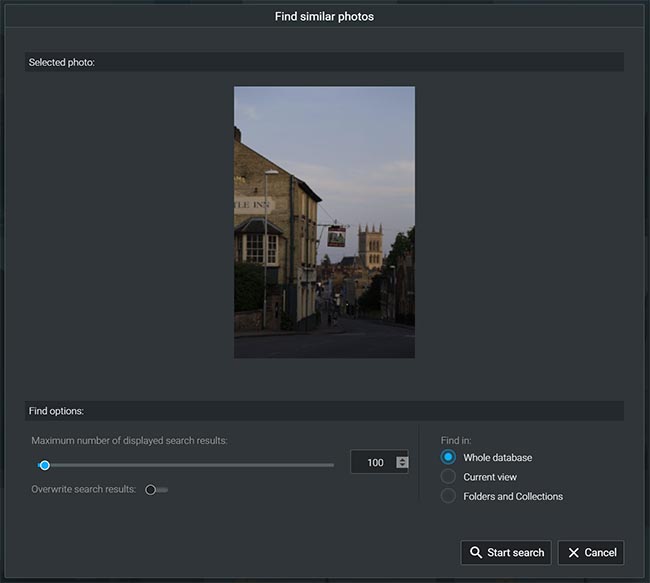
This is one of the most useful search features for me, as it quickly produces a large number of images that an observer would say are similar to the chosen photo, with this similarity diverging to a greater level as you scroll down the results.
This means that you can easily find images that are similar in varying degrees to your chosen photo.
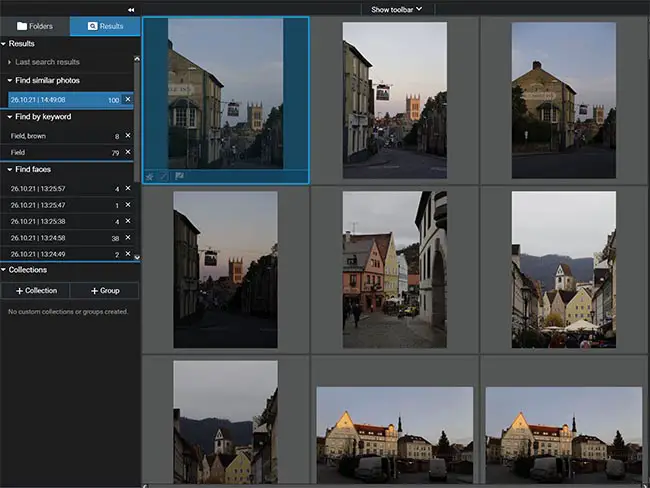
Where is Excire Foto Lacking?
Excire Foto is based around the advanced search tools which are all detailed above. If you are primarily interested in photo organization, then there is no better tool that I am aware of than Excire Foto, but it does have its flaws for more general uses.
It’s hard not to compare Excire Foto to Lightroom or Bridge, with their very similar interfaces, but unlike the Adobe programs, Excire lacks any kind of Develop tools or access to RAW development.
This means that you will still need a separate photo editor once you have found the photos that you are interested in.
This makes Excire Search, which is a plugin for Lightroom containing many of the same advanced search capabilities as Excire Foto, much more appealing, although you should be aware that the interface is definitely lacking when compared to Excire Foto.
For the best of both worlds, you can buy both Excire Foto and Excire Search as a package deal, which is worth considering for those who currently rely on Lightroom.
Verdict: Should You Get Excire Foto?
Photo organization and management is one of those pain points that we rarely think about, but when done well makes a huge difference to the experience of dealing with a large photo library.
Excire Foto is for me, one of the most innovative programs for searching through photos that I have used, with the powerful auto-keywording a massive help when you have thousands of images, and the face search making it easy to find pictures of your family.
Overall, I would have no hesitation in recommending Excire Foto for those that have large collections of photos, particularly if you have not organized them particularly well – let Excire handle the organization and you can get on with taking more photos.
| Product | Price | Try Now |
|---|---|---|
| Excire Foto (Free Trial) | $0 | |
| Excire Foto | Check Latest Price | |
| Excire Bundle (Foto & Search) | Check Latest Price |
Read More:
Adobe Bridge vs Lightroom for photo organization

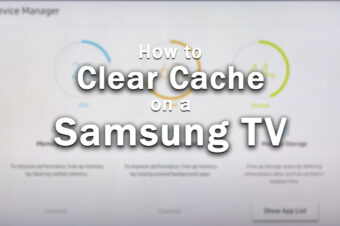


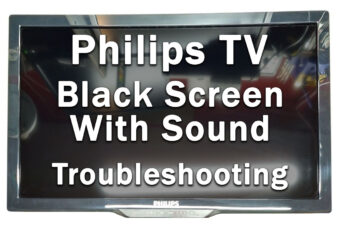

6 Responses
Matt
I definite find Excire Foto ($49) an excellent choice for my over 100k photo library. It’s the best way to keyword and search since Aperture (on macOS). They just released an Analytics extension (additional price of $39) which provides even more information about your shooting habits (most often used f-stop, etc.). I’ve never used any Adobe lease-ware products so I love the fact that I can right-click on a cataloged image and have my entire selection of editors available for immediate launch. Great product!
Tim Daniels
Thanks for your thoughts, Matt
David Hermsmeier
I have purchased there release 1 product. There product is adequate, but when trying to upgrade, they have issues. They provide no customer support. Don’t bother with this software…
Tim Daniels
Thanks for your thoughts. I’ve never had any problems getting in contact with someone at Excire.
Andrew Webb
While I do think Excire is useful, beware their lousy customer service. I bought both Foto and Search on 1 January 2024. Sixteen days later, there is a major update to Search… and I have to pay another $60? What? No grace period? I asked support about this, and they confirmed I’d have to pay to get the upgrade. That’s just rude.
Tim Daniels
Thanks for letting us know.