Is your LG TV remote control not working and you can’t figure out why? I get how annoying this is.
Unfortunately, remote controls do regularly fail after a few years, and it’s not always clear why.
Because there can be a number of different reasons for your LG Magic remote or standard remote to stop working, there’s potentially a number of different solutions that will fix your remote.
So in that regard, I’ve compiled every working fix for both LG smart TV and standard TV remotes in this guide, ordered from the simplest to most complex.
I believe that if you follow these steps in order, pretty much all of you will be able to get your remote working again, with just a few minutes work.

LG TV Remote Not Working?
If your LG TV remote is not working, remove the batteries, clean the battery contacts with 99.9% isopropyl alcohol, hit the remote against your palm a few times then try new a new set of batteries in the remote.
This should solve most people’s problems, but if this doesn’t work, then follow the complete set of troubleshooting steps below to fix an unresponsive TV remote. You should take a look at the linked guide if your LG TV won’t turn on.
1. Replace the Batteries
The most common reason why your LG remote doesn’t work is that the batteries are dead or dying.
This might seem like an obvious point, but it always pays to try changing your batteries, preferably first trying them in an appliance that you know works, so that you can confirm that they hold charge.

You can also try cleaning the battery contacts in the remote. As batteries age, they can leak and cause corrosion within your remote’s contacts.
A quick dab of 99.9% isopropyl alocohol is usually enough to remove any gunk that would otherwise prevent the batteries making a proper contact within your remote.
If you’re using a newer LG TV Magic remote (2015 onwards), then you might struggle to open your remote’s case to get at the batteries, in which case a credit card comes in handy, which you can see in the below video.
2. Check for Gunked Up Buttons
If your LG TV remote buttons are not working, but you are sure the batteries are ok, then try removing the batteries, holding down the power button for 10 seconds to drain any residual power, then forcefully mash every button on the remote, slapping it against your palm a few times.

You might have to repeat this several times.
You will also need to put quite a bit of force into pushing the buttons. Don’t be afraid of damaging your remote – as long as you are only hitting it against your hand and only using your fingers to push the buttons it will be fine.
Over time, your remote’s buttons can begin to stick, and just like with a computer keyboard there is a limit to how many simultaneous button pushes the remote will recognize.
So, one or more buttons stuck in the “on” position can prevent other buttons on the remote from working. You’ll know if this is your problem if some buttons on your remote work, but others don’t.
Typically, the volume button will stop working as this is one of the most used buttons and is therefore most susceptible to getting dirt stuck inside it.
This is more likely to be a problem with the older LG TV remotes that contain a larger number of buttons (on the left below), but can occur with the newer Bluetooth models too.

3. Update Your TV
It’s important to keep any electronic devices up to date with the latest firmware, none more so than smart TVs.
You should follow the system update procedure on your TV as this has been known to fix issues with the remote, particularly if you are using a new wireless remote.
If your remote is totally broken and you can’t access your TV’s menus to perform the update, then use the LG App, which I cover further down this article.
Smart LG TVs support auto-updating of firmware, but you can’t assume that this is turned on for you.
To check that auto-updating is on for firmware / software on your smart LG TV:

- Press the Settings button on your remote and go to All Settings.
- Click Support.
- Then Software Update.
- Agree to any terms and conditions that may popup, then switch on Auto Update if off.
- You can also manually check for updates here.
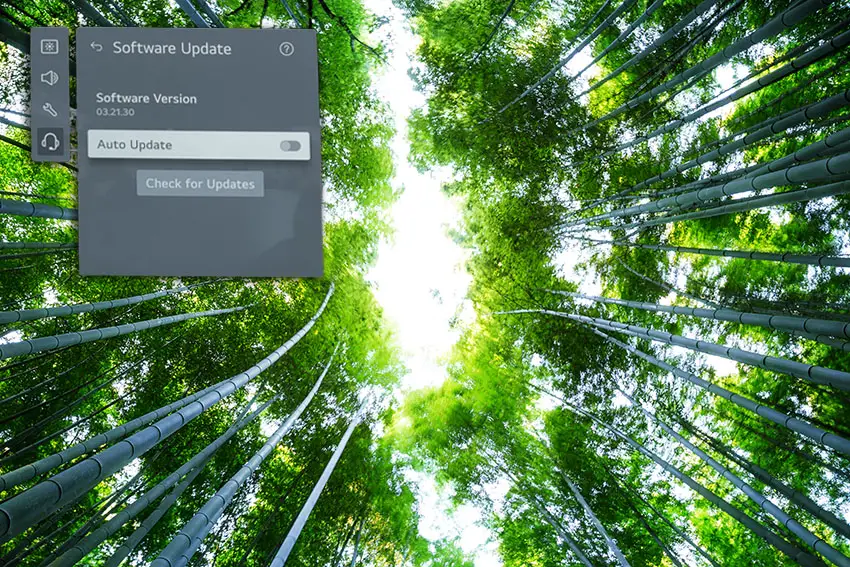
For older LG TVs:
- Press the Settings button on your remote and go to All Settings.
- Go to General.
- Then About This TV.
- Check Auto Updates are on, and use the Check for Updates button to manually see if you are running the most recent firmware version.
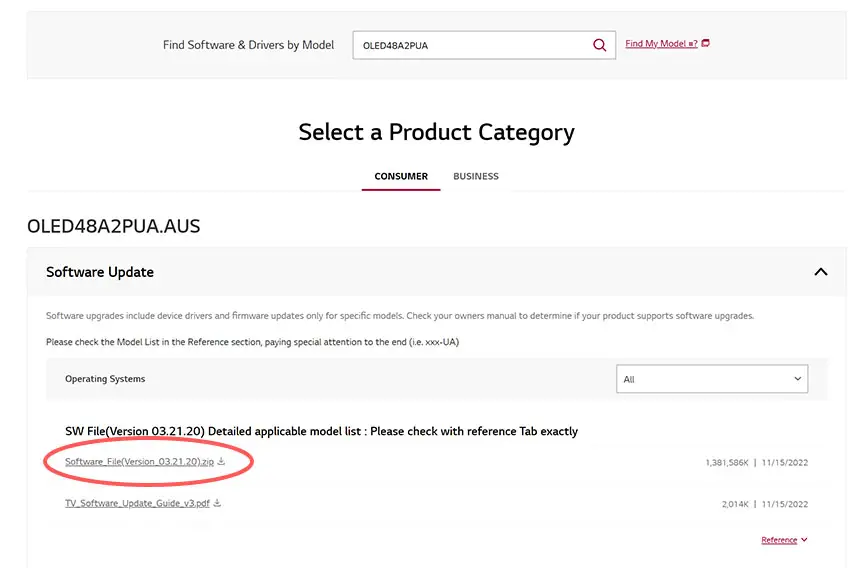
For some LG TVs, you’ll need to update the firmware by USB. To do this:
- Go to the LG Software Drivers site.
- Enter your TV’s model number and find it on the site.
- Put a USB stick into your computer and create a folder on it called LG_DTV.
- Right-click the firmware ZIP file on LG’s site and Extract All to the folder on your USB stick.
- Once complete, eject your USB stick.
- Insert the USB stick into your TV’s USB port and switch it on.
- The TV will automatically search for the folder you created and should display USB UPDATE READY.
- Select Install.
- Follow the on-screen instructions, then switch off your TV for 10 seconds and power back on to complete the update.
4. Check Your IR Remote Works
LG TV remotes come in two flavors: Infrared (IR) and RF (Bluetooth / Wi-Fi) models.
IR LG remotes are the older type, and can be identified by a clear section of dark plastic at their end, along with the familiar LG design that you are used to.
This clear section of plastic contains an emitter that sends an infrared signal directly to the TV.
Check that this IR emitter doesn’t have any obvious damage, and isn’t blocked by gunk.

To check that your remote is actually sending an IR signal, you will need a phone or digital camera as infrared is not visible to the human eye.
Activate the camera on your phone, or a live view mode on your digital camera and point your remote at your camera. Press a button and you should see a light appear in the IR emitter of your remote.

Note that not all models of iPhone will be able to see the infrared beam, as they filter out IR signals. If you have to use an iPhone, then first check that you can see infrared by using a remote that you know is working.
If you don’t see an IR signal and you have confirmed that your camera doesn’t filter IR by testing it with a known working remote, and you have tried replacing the batteries, then you will need a replacement remote as it is unlikely that you can fix this issue at home.
5. Check The IR Sensor Isn’t Blocked
For the IR LG remotes, you should check that you have a clear line of site between your remote’s IR emitter and the IR receiver on your TV.
Locate your TV’s IR receiver and confirm that it isn’t blocked by ornaments on your TV shelf, and isn’t damaged.
The IR receiver is usually located beneath the red light on your TV.

Because the IR receiver on your TV is most likely to be at the bottom, it is very easy to accidentally cover it up when cleaning around your TV shelf.
If you are using the RF TV remote, then check that any nearby applicances that could cause RF interference are switched off.
6. Reset Your Magic Remote
If you are using a newer LG TV remote from the 2015 models and up, then your remote probably does not use IR alone, but instead relies on Bluetooth or your home Wi-Fi network to connect to your LG TV.
This enhanced LG remote does not require a line of sight to your TV to work, but can be less reliable than a standard IR remote and can become unpaired from your TV.
The new models of LG remote can be identified by the trackball in the center which can be used to control the on-screen cursor.

LG Smart TV Remote Not Working
You need to reset and then re-pair your LG Magic remote to get it working again.
- First check your remote is getting power from its batteries by pressing any button. The Power button should light up.
- Press and hold the Home and Back buttons at the same time for at least 5 seconds to de-register your remote. Your TV should say that “Remote registration is disconnected.”

- Make sure your phone has Bluetooth switched on.
- Start scanning for new Bluetooth devices on your phone.
- Press the central scroll wheel on your remote and check if your phone sees the remote as a new Bluetooth device with the name LGE MRXX. Your remote should also re-register with your TV.
- If neither of these happen, move on to the next step.
7. Power Cycle and Factory Reset Your LG TV
Resetting your TV and remote can help resolve any issues, particularly if you are using the newer smart TV remote.
Power cycling your TV will clear out any issues with non-permanent memory and reset your main board without losing your personal settings.
This is quick and painless and won’t cause you to lose any of your saved settings.
- Switch off and unplug your TV.
- Hold down the physical power button on the TV for at least 15 seconds.
- Wait for at least 30 minutes for any residual power to drain from the TV’s capacitors (which are capable of storing charge for several minutes).
- Plug your TV back in and try switching it on. You should see a red light if you have been successful.
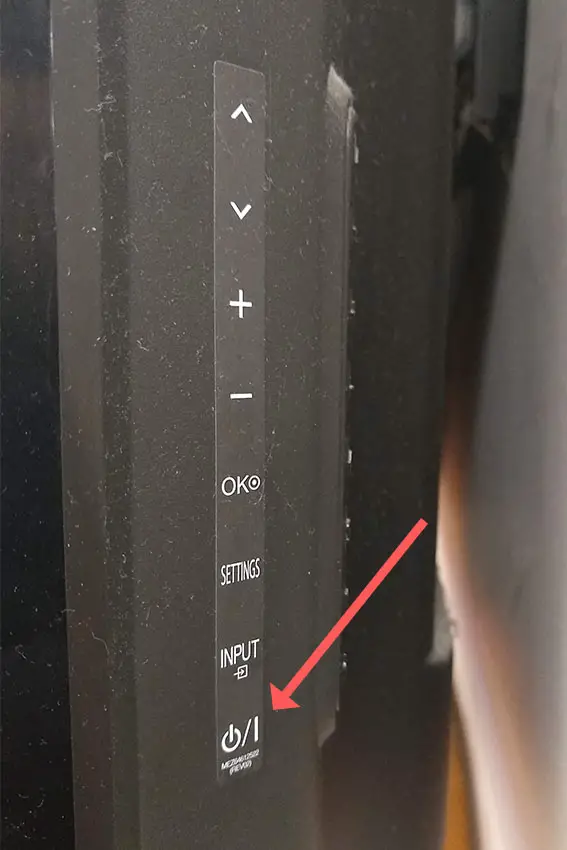
Make sure you do wait for the full 30 minutes before plugging your TV back in – you would be surpised how long the components within your TV can hold charge, and you want to make sure it has fully reset.
Although this seems a very basic step, don’t overlook it because in the vast majority of cases a simple soft reset fixes most issues.
Returning your TV back to its factory settings is a more extreme step, as it will delete any personalization features, downloaded apps or connected devices, but it’s always worth a shot when other methods haven’t worked.
To factory reset an LG Smart TV:
- Press the Home button on your remote and go to All Settings.
- Then General.
- And System (or skip to the next step on older models).
- Choose Reset to inital settings.
- Follow the on-screen instructions and hit Confirm.
- Enter your PIN, which by default is 0000 (four zeroes) or 1234 for LG.
- Then select Restart in the popup.
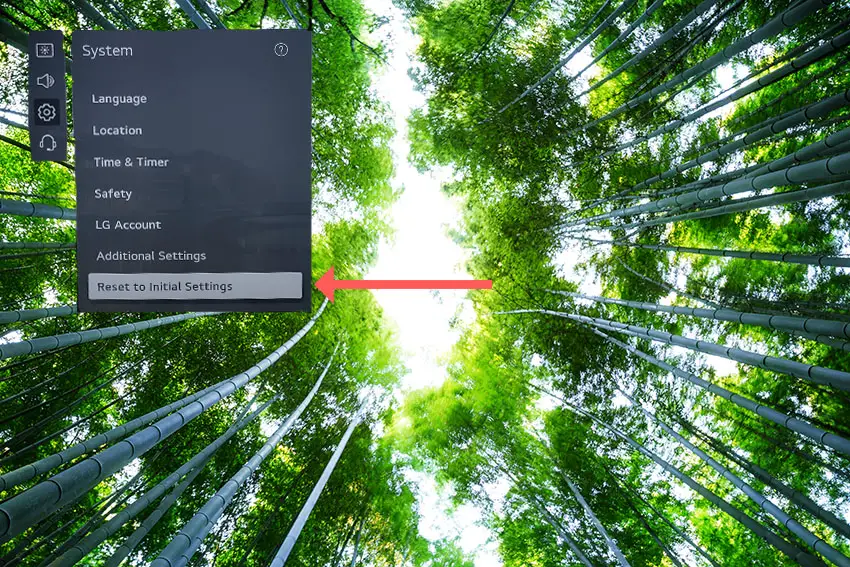
To reset an LG TV without the remote:
- Hold down the TV’s Power Button for 10 seconds, which will be underneath the screen on on the side.
- Use the Vol + or – or Channel + or – to scroll to Menu.
- Go to All Settings.
- Then General.
- And Reset.
- Follow the on-screen instructions and hit Confirm.
- Enter your PIN, which by default is 0000 (four zeroes) or 1234 for LG.
- Then select Restart in the popup.
If you have changed your LG TV’s PIN and can’t remember what it is:
- Press the Home button on your remote and go to All Settings.
- Then Support.
- Go to Advanced Settings.
- Then Safety.
- And Reset Password.
- On your remote, press Channel Up twice, then Channel Down once, followed by Channel Up once.
- Put 0313 in the box.
- Then 0000.
- Then choose a new PIN that you can remember.
8. Check for Internal Damage
If none of the other fixes have worked for you, then it’s likely that there is some mechanical damage within the remote. This is particularly true if some buttons work but others do not.
To fix this, you can disassemble your remote, clean the components with isopropyl alcohol, and confirm that there is no damage to the circuit boards.
Although this seems a fairly extreme step, the only other option is to order a replacement remote, so why not give it a go?
To disassemble your LG TV remote:
- Remove the batteries.
- If there are no screws to open the remote’s case, use a flat head screwdriver with the tip pushed in between the two halves of the remote.
- Twist the screwdriver and the case should pop open.
Then carefully remove the circuit board and buttons, swab with 99.9% isopropyl alcohol and remove any dirt or gunk that might have got caught under the buttons.
Check that the battery leads are not corroded and once you have given all parts a good clean, put it back together again and test.
TV remotes are actually very simple devices and this is unlikely to take you more than a couple of minutes even if you’ve not done anything like this before.
Take a look at the video below for a demonstration of how to open and clean an LG smart TV remote.
And the next video covers how to do the same for an older LG TV remote.
What if Your LG TV Remote is Still Not Working?
If your LG TV remote is still not working, then you have two choices:
- Use the LG app.
- Buy a replacement LG TV remote.
The LG TV Plus TV app is a very easy to use replacement for the remote, and will work with all LG Smart TVs.
Simply download the App from the Android Play store or the Apple App store and install on your phone.
As long as your TV is on and connected to the same local WiFi network as your phone, you will be able to easily control it using the app.
There are also plenty of generic LG TV remotes available to buy from any of the big box stores if you would prefer.
LG TV Not Responding to Remote? How to Fix
If your LG TV is not responding to your remote, then to fix it:
- Remove the batteries, clean the contacts and replace with a fresh set of batteries.
- Slap the remote into your palm a few times and mash the buttons in case any are stuck.
- Check the IR works using a digital camera (or some models of smartphone).
- Restart your LG TV.
- Check for any obstructions or conflicts that could stop the remote’s signal reaching your TV.
- Run any updates on your TV.
- Try to re-pair your RF TV remote, if you have this type.
- Check for liquid damage.
If your LG TV remote is still not working, then you can either use the LG app or buy a new generic remote from most big store retailers.
Or let me know if you still have a problem in the comments below and I’ll try my best to help.
Read More:


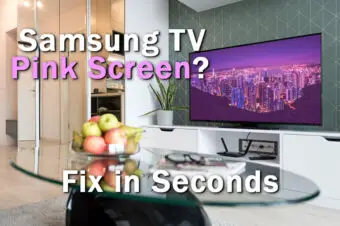



Leave a Reply