This site is part of various affiliate programs. Links may give us a small compensation for any purchases you make, at no additional cost to you. Please read the disclaimer policy for full details.
Among Wacom’s many drawing tablets, there are two models without screens that particularly stand out: the Wacom Intuos Pro and Wacom Intuos.
This article quickly compares the Intuos vs Intuos Pro, covering the key differences and similarities that you find in real-world use. This article does not concentrate on manufacturer’s specifications, but on the actual points that matter to you when using a drawing tablet.
There’s a quick summary below of which tablet is best suited for which type of user, followed by full details of why each tablet might be the best for you.
Wacom Intuos vs Wacom Intuos Pro
The Wacom Intuos is for those on a budget who want a drawing tablet to use occasionally.
The pen and drawing feel are very close to the Intuos Pro, but miss out of a few key features that professionals will want. But, the Intuos is very easy to use and has a very high build quality.The Wacom Intuos Pro is best suited to professional photo editors / artists who use their tablet every day, and those who rely on keyboard shortcuts.
With the most customizable buttons of any Wacom tablet, and the ability to add texture sheets to change the surface feel of the drawing pad, the Intuos Pro series offers the best pen pressure sensitivity and accuracy that Wacom provides. I use an Intuos Pro for my photo editing.Read More:
Compare the One by Wacom to the Intuos
Wacom Intuos vs Intuos Pro Quick Comparison
The following quick comparison, followed by a full explanation of all the differences should help your decide between the Wacom Intuos or Intuos Pro. Personally, I would recommend the Pro model if you are serious about your photo editing or art, although the standard Intuos makes an excellent beginner drawing tablet.
The Drawing Tablet I Use
Unbeatable Pen Accuracy
- The drawing tablet that I personally use most frequently
- Pen pressure sensitivity and tilt recognition like using a real pen
- The best drawing accuracy of any tablet, with no discernible lag
- User programmable express Keys, a dial and on-screen radial menu
- Lovely drawing surface texture, which can also be changed with separate texture sheets
- Bluetooth for easy wireless connection
Fantastic Value for Money
- Highest build quality and performance of any cheap tablet, with nearly all the features of much more expensive models
- Compact and easily portable, but can take knocks and bumps
- Bluetooth connection, so no cables to deal with
- Excellent stylus with highest accuracy outside of pro tablets
- Button position means you must reach over the tablet to use them
- Drawing surface isn’t quite as well textured as the Pro
Key Differences Between the Intuos and Intuos Pro
| Differences between the Wacom Intuos and Wacom Intuos Pro |  |
 |
|---|---|---|
| Active Area |
|
|
| Drawing Surface |
|
|
| Replacement Nibs |
|
|
| Express Keys |
|
|
| Pen Accuracy |
|
|
| Pen Tilt Support |
|
|
| Multi-Touch Support |
|
|
| Overall Size & Weight |
|
|
| Cost |
|
|
What are the differences between the drawing tablets in detail?
- Active Area
- The size of the active area is very similar across models, but the Intuos Pro does have the advantage of having a large version, with a significantly bigger active area than any offered by the Intuos. In practice, you don’t need a large active area, although increasing this size does mean that you can draw more from your shoulder rather than wrist, which is a far more natural action and less likely to cause you problems with carpal tunnel syndrome and the like in future.
- Drawing Surface
- The Intuos Pro has a noticeably more premium feeling drawing surface, with a toothed texture that more closely replicates real paper. There are also texture sheets available that change the surface feel, meaning that you can replicate canvas and other surfaces with the Pro.
- The Intuos has one standard surface, which is much superior to other cheap drawing tablets, but doesn’t quite match the Intuos Pro.
- Replacement Nibs
- The Intuos comes with four nibs in total, all of which are of the same hard plastic design.
- The Intuos Pro has ten nibs, including four felt nibs which are similar to using paint brushes or pastels.
- Express Keys
- The Intuos only has four user programmable express keys, and these are positioned so that you must reach over the drawing area to use them.
- The Intuos Pro has four express keys in the small version, or six in the medium and large, plus a radial dial in all models. This dial is incredibly useful, as it allows you to zoom in on images, scroll, change brush size, or anything else that you might otherwise use a scroll wheel for. The dial has four settings per application, which are selected by clicking the dial, meaning that you effectively have four separate dials. The buttons are located on the end of the tablet, so it can be easily used by both left and right-handed users.
- Pen Accuracy
- Although the Intuos has a very accurate pen compared with those produced by other manufacturers, it lacks fine accuracy and some sensitivity when compared to the Pro Pen 2 that comes with the Intuos Pro. In practice though, you are not likely to notice the difference unless you are a professional who has extensively used drawing tablets already. Most home users are very happy with the Intuos pen, despite it only having 4096 levels of sensitivity to the Pro Pen 2’s 8192 levels.
- Tilt Support
- The Intuos does not have tilt support.
- The Intuos Pro has plus or minus sixty degrees of tilt support, allowing you to replicate real drawing processes much more effectively, tilting your pen to increase line thickness for example.
- Multi-Touch Support
- The Intuos does not support and touch gestures, and will not recognize your fingers – it will only recognize the stylus.
- The Intuos Pro recognizes both the stylus and your fingers. Not only this, it also gives you multi-finger touch support, meaning that you can make standard zoom gestures that you would on a smartphone, as well as assign additional keyboard shortcuts to different finger gestures, which is incredibly useful.
- Overall Size & Weight
- The Intuos is very compact and ideal for use with a laptop or for using away from home. It’s one of the smallest, lightest tablets that you can buy that still offers good drawing performance.
- There’s no getting away from the fact that the Intuos Pro is very large and relatively heavy, even in the small size format. It is still portable, as the small model is slightly smaller than a 15-inch laptop, but the medium and large are more suited to using on a dedicated desk.
- Cost
- There is about a two-times price difference between the Wacom Intuos and Wacom Intuos Pro. If you are on a strict budget, then the Intuos is more than good enough, although the Intuos Pro is the preferred choice of professionals.
What is the same between the tablets?
- Bluetooth Connection
- Wireless is standard on the Intuos Pro and is optional on the Intuos. Although you can get a cheaper version of the Intuos without Bluetooth, this is not recommended as the hassle from having extra wires is just not worth the small cost saving.
- Very High Build Quality
- As you would expect from Wacom products, both drawing tablets have very high build quality and are made to last. I have an Intuos Pro that is several years old, and it is still going strong!
- The Best Drawing Tablet Manufacturer
What Differences Between the Wacom Intuos vs Pro Matter in the Real World?
There are obviously quite a few differences between the Wacom Intuos vs Pro, but which are the really important ones in practice?
1. Programmable Buttons
I use programmable buttons extensively in my own workflows, and find it a massive time saver to be able to assign keyboard shortcuts to buttons. The Wacom software will allow you to assign the same button different functions in each program you open, which is very handy.
Because of the placement of the buttons, and the radial dial, the Intuos Pro beats the standard Intuos on this metric. The radial dial is particularly useful to make all those qualitative adjustments like changing brush size that we constantly seem to do, and can be assigned to four separate settings per application, selected by clicking the central button in the dial.

2. Tilt Support
Although the differing levels of pressure sensitivity are something that you are unlikely to notice in practice, you will notice the lack of tilt support on the standard Intuos.
When drawing on paper, you will know that tilting your pen produces a different stroke, with a different thickness and flow. This is impossible to replicate on the Intuos, but works very well on the Intuos Pro.

3. Multi-Touch Support
Again, the Intuos does not support any input other than the pen, while the Intuos Pro also allows you to make gestures with your fingers.
There is excellent palm rejection on the Pro, which disregards your hand when it detects the pen nib near the surface of the tablet, but having the ability to assign extra keyboard shortcuts by tapping a different number of fingers, or zooming into an image by pinching is incredibly useful.

4. Overall Size & Weight
The Intuos is by far the smaller, more portable tablet, and is much better suited to being carried around away from home. Although the small Intuos Pro is still portable, it is noticeably larger than the Intuos, with approximately the same drawing area.

The one area where the Intuos Pro excels is with the Intuos Pro medium and in particular with the large size, with a tablet that although is more suited for permanent desk work, lets you use your shoulder for drawing, rather than your wrist. This is healthier for you long term, and is a more natural way to draw.

Read More:
Compare the One by Wacom to the Intuos



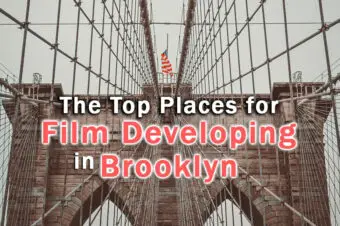


6 Responses
Pete
Thanks for taking the time to write this article. I was unsure which to buy, but your info has helped me to make up my mind. The Pro is the way to go for me!
Tim Daniels
Glad it’s helped, Pete.
rk jensen
Thanks for the review. Very informative. I appreciate it.
Tim Daniels
Thanks!
Gladius
Thanks for the detailed information about wacom intuos pro.
I’ve come across the XPPen deco Pro and looked up its specs. It seems like a great deal vs the wacom intuos pro which is astronomically more expensive.
I’d like to know how is it different from using the intuos pro or other tablets in it’s tier.can you tell me about that?
Tim Daniels
The XP Pen Deco Pro Small has the same active area size as the Wacom Intuos Pro Medium, which is about twice the price of the XP Pen.
The one area where the Intuos Pro really excels over the XP Pen (and every other model in this tier) is that it has multi-touch and gesture support, so you can use phone gestures on your tablet with your fingers. You can customize some of these, so tapping four fingers might open a menu, while tapping three might open a new window, and pinching zooms in and out on an image. The Wacom software is really strong for this kind of customization, and lets you easily change what each gesture and button does according to the program you have open, and really extends the capabilities of the tablet and the speed at which you can work.
But, it really depends how often you intend to use the tablet to determine which is best for you – for daily use you will notice the higher build quality and multi-touch support of the Wacom, along with software that doesn’t get in your way.
The XP Pen is fine for more occasional use though – if you only use it weekly or less, it will be ok for most.
If you type ‘drawing tablets’ in the search box in the top right of the sidebar, you will find plenty of articles with more info.