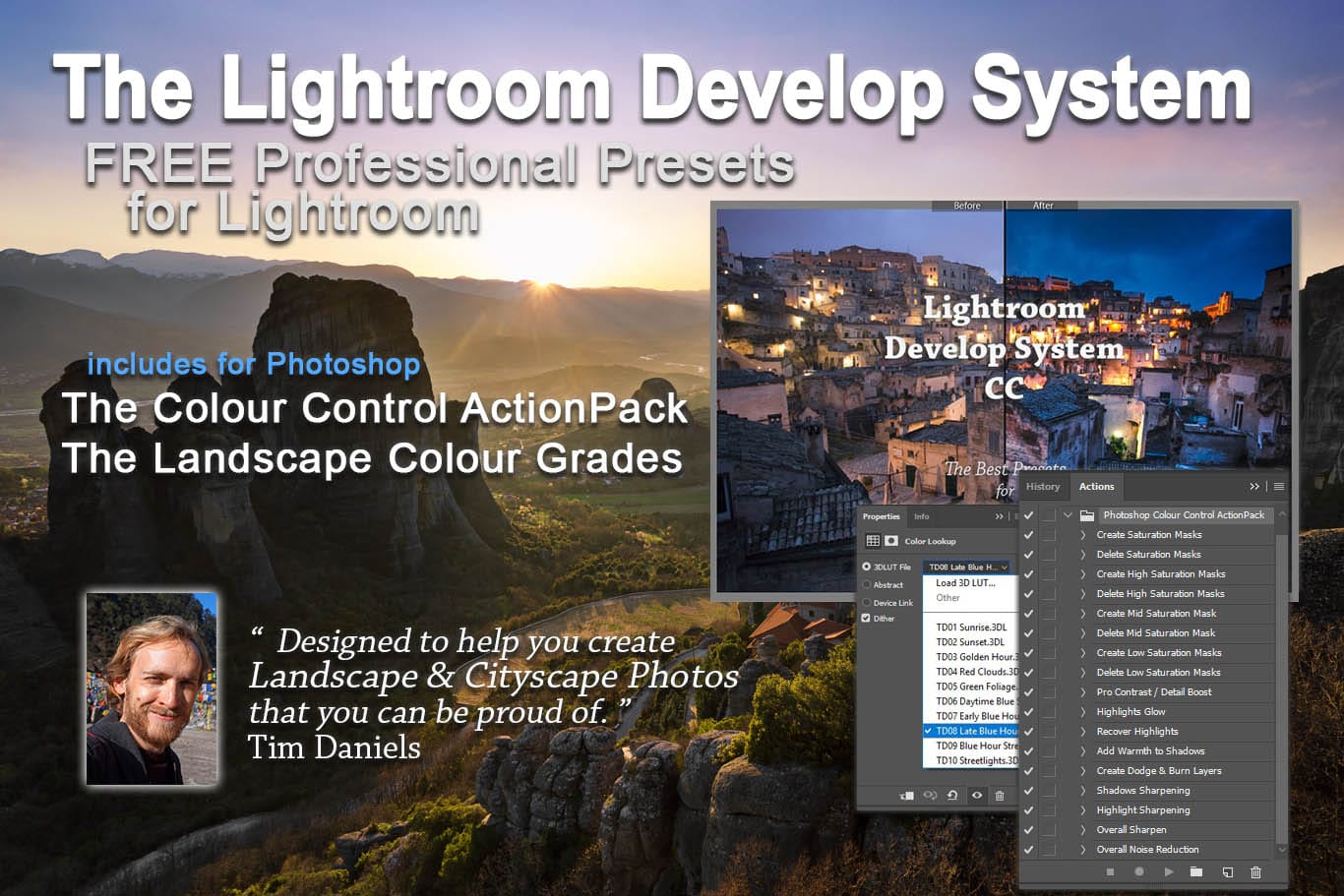
Subscribe to the mailing list and get a free download link right now
Welcome to the Library!
This is a place for those of you interested in landscape photography and cityscape photography.
It’s fun, right? We all know the buzz of excitement when you finally get a photo just how you want it. And to get that buzz, you have to learn techniques to create the photos you want.

I want to help, so I’ve created loads of photography resources, with the best bits available inside the library. You’ll get most out of them if you love photographing and processing landscapes or cityscapes.
Tim
What’s In the Library?

The Lightroom Develop System CC
A collection of stackable presets full of colour grades, dynamic range presets and brushes, all designed to remove the frustration of not being able to create the photo you want. Create amazing landscape photos without leaving Lightroom. Learn more …
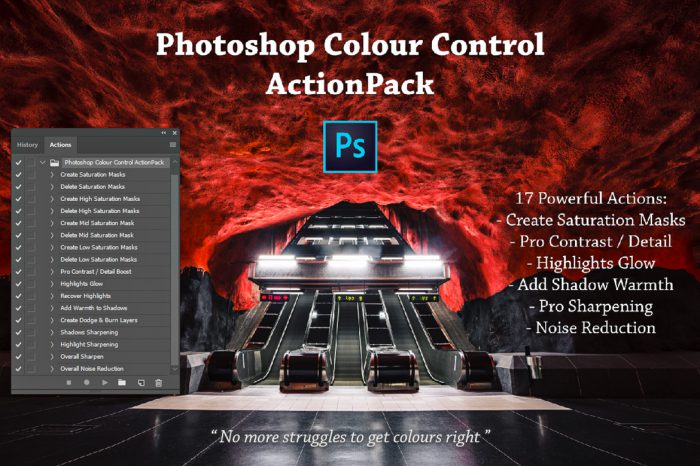
The Photoshop Colour Control ActionPack
17 powerful and easy to use actions to help you get colours right, first time, everytime. Colour Grade your Photos Like the Pros. Learn more …
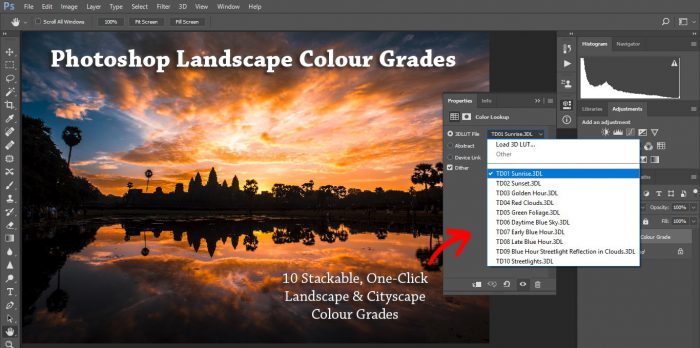
The Photoshop Landscape Colour Grades
Subtle yet powerful, easy to use colour grades to finally get your landscape and cityscape photos how you want them. Learn how to experiment with colour, but still keep it natural. Learn more …
These are all exclusive to members. Once you’re in, you get access to the entire library. Everything.
And it’s free to join. (I’ll even throw in a money back guarantee 😀 )
Join the Club!
Get Free Access to the Club Library with …
- The Lightroom Develop System CC for quick and powerful processing in Lightroom
- The Photoshop Easy Colour Control Powerpack for a streamlined workflow in Photoshop
- The Photoshop Landscape Colour Grades for easy colour grading in Photoshop
- A Newsletter full of photo processing tips and tricks
- Early Access to any new learning resources
Extra Free Resources for Lightroom & Photoshop
I’ve also created a huge amount of standalone free presets, sky downloads, and more for Lightroom, Photoshop, Capture One, and Luminar Neo, which you can find on my free downloads page.
FAQ
Why is this worth my time? Why should I sign up?
My philosophy is to create free resources that are better than anyone else’s paid resources. They will simply help you to create the kinds of photos you can picture in your head, the kind you want to create but don’t know how. I also send out a weekly email full of exclusive content and tips & tricks that you won’t find anywhere else. My promise to you: no spam, lots of useful help with your photography.
What Versions of Lightroom / Photoshop Do the Library Resources Require?
The Lightroom Develop System requires Lightroom version 4 or later. The Colour Control ActionPack requires Photoshop CC, but can be used on earlier versions of Photoshop with a simple plugin install. The Landscape Colour Grades require Photoshop CS6 or later.
How Safe is My Email Address?
Your email address will not be shared, sold, or even seen by anyone other than me.
How Easy is it to Unsubscribe?
You can unsubscribe at any time by following the link at the bottom of any of my emails.
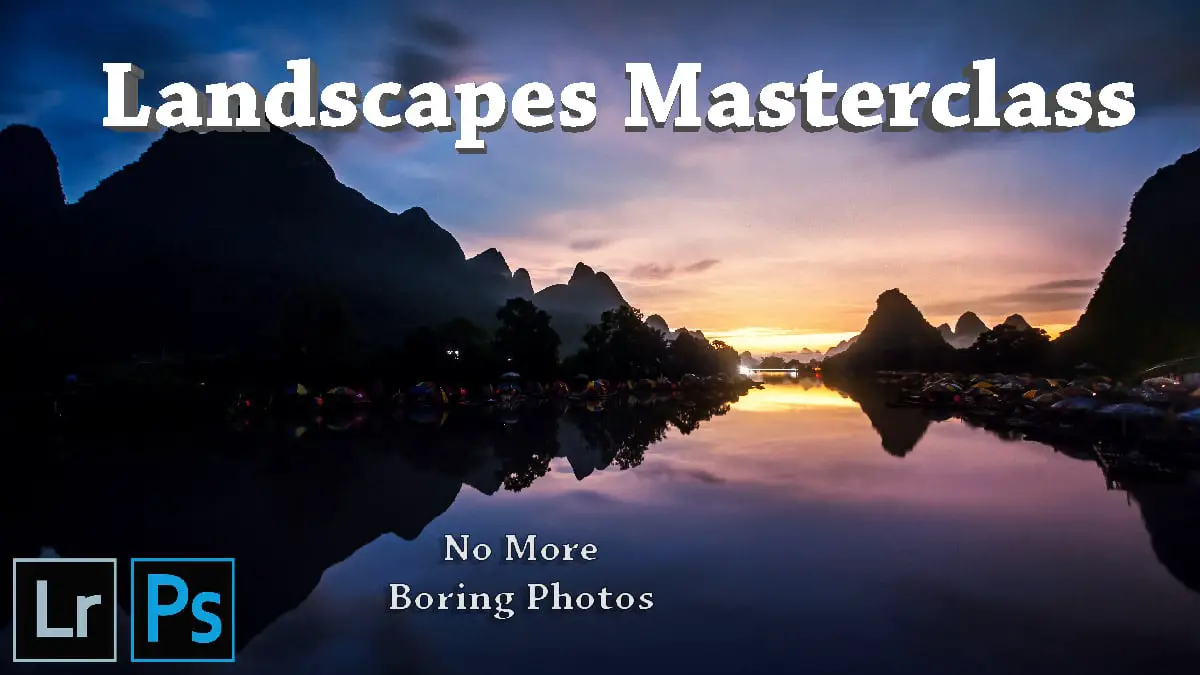



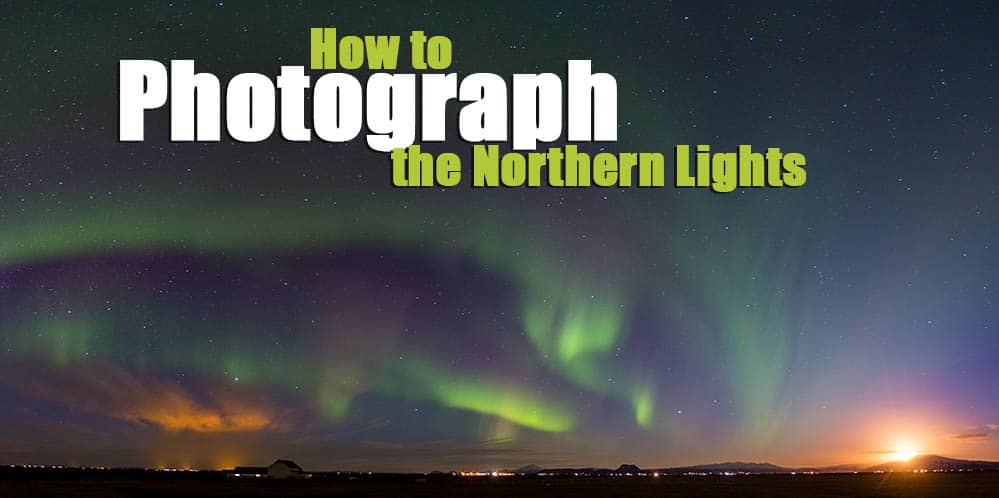
12 Responses
Robert
the Irtemplate presets for local adjustments are not working for me. Do you have a native XMP version.
Tim Daniels
Robert, the Local Adjustment presets in Lightroom are still in LRTemplate format and cannot be used in XMP format, unlike Develop presets.
Local Adjustment presets are installed in a different place from Develop presets – open Lightroom -> Edit menu -> Preferences – > Presets tab -> Show All Other Lightroom Presets button. Then open the highlighted Lightroom folder and copy the LRTemplate presets into the Local Adjustment Presets folder. You can then access them from the drop-down menu once you have added a new mask in Lightroom.
Robert Meyer
Hi Tim,
Thanks for the reply. Also I am considering moving to Capture One Pro. Do you have any plans on supporting Styles. I love the clarity of your system and am hoping you might make it available for those of us jumping ship to C1.
Thanks,
Robert
Tim Daniels
Hi Robert,
Glad you like the system!
I am not intending on setting something similar up in C1 imminently, although it may happen in the future.
I do have some free Capture One styles, although they are only one click recipes – https://www.lapseoftheshutter.com/free-capture-one-styles/
Also you might find it helpful to check out the C1 vs Lightroom comparison – https://www.lapseoftheshutter.com/capture-one-vs-lightroom/
Tim
Robert
Thanks Tim,
Appreciate all the work you’ve put into developing the presets and even more so the system organization!
Robert
Colin
What’s your opinion of Luminar neo.. is it worth buying?
Tim Daniels
Sorry for the late reply. I think Luminar Neo is definitely worth buying – I bought it and use it all the time. The integration with Photoshop and Lightroom are very well done too and mean that I can easily remove all dust spots from my older images with a couple of clicks, which saves a massive amount of time.
Farid Antonio Saavedra Anota
Hey tim, is there a way to download all the 50 raw images in one file and the 50 fully-processed images in another one?? I was hoping to get your raw photos and also the edited ones in order for me to try to go from scratch, with wach and every photo, so that i could achieve the look of your final edited photos and learn how you did it. I thank you massively
Tim Daniels
Hey Farid,
Good idea! I’ve added a button to the RAW images page to download all 50 in one go – it’s towards the bottom of the page.
I haven’t got edited versions of all the photos, so can’t include those but I will put it on my list to create a video going over the processing steps in Lightroom for some of them (there are already a couple of videos linked in the article that should help).
All of the processing you see is done in Lightroom with only the presets in the Lightroom Develop System, so it should be quite easy to replicate yourself.
I do have a page that contains the Photoshop edits for some of my photos which you might find helpful – Practice Images for Photoshop.
Tim Daniels
I’ve added a few of the edited photos to the free RAW images page, so you can now see the finished versions along side the originals.
Jay
Hi Tim, I signed up but did not get a link. Is it automated or do you have to process the subscription first? This is a lot of work you have done, thanks for offering this for free, that’s amazing. Tnx
Tim Daniels
Hi Jay,
You have been sent the email with the link in automatically about the same time you posted this comment, so hopefully you have it now.
Tim