Because the blink codes for TCL TVs that you might find online are not always accurate, it’s a good plan to use the steps below to definitively diagnose the cause, and fix your TV, without you needing to call on an expensive repair technician.
TCL TV Light Blinking With No Picture: Possible Causes
| Cause | Explanation |
|---|---|
| Software Glitch | – If you have a newer model of TV, then it could be a glitch that can be resolved by power cycling. |
| Household Power Issue | – Check your wall socket is supplying sufficient voltage. – Check your TV’s power cord/socket isn’t damaged. |
| HDMI/Connected Device Problems | – Remove all HDMI cables and re-test your TV. – HDMI-CEC could be the problem if your TV now works. |
| Remote Not Working | – Double-check that your TV’s remote is sending a signal to your TV. |
| Poor Connection in Internal Cable/s | – The cable that connects the power board to the main board could have come loose. – The cables connecting the T-Con to the main board can also either come loose or not make a proper connection, which can result in your TV not coming on – This is a 10 minute fix. |
| Internal Component Failure | – Component failure on the power board can prevent your TV from coming on to stop further damage. – You can check for component failure with a multimeter and either replace the failed component or the entire board. |
How to Fix a TCL TV With a Blinking White Light
Power problems are the most common suspect if your light is blinking multiple times when you try to turn your TCL TV on.
We’ll go over detailed steps for how to fix this below, starting with the easiest fixes before moving on to hardware fixes if none of those work.
You can watch a quick overview of all the fixes in my video below if you prefer.
1. See If HDMI Is Causing Issues
There’s a strong possibility that a poorly seated cable is automatically switching inputs on your TV, but as it’s not fully connected, it isn’t able to supply a signal so it looks like your TV isn’t working, with the standby light flashing.
This comes down to either a:
- Faulty HDMI cable with a break in it
- Damaged HDMI port with broken pins
- Poor HDMI connection where the cable and connector are not fully making contact

Start by removing all HDMI and other cables apart from your power cable, then switch your TV on.
If you are now getting a picture, then:
- Take a look at any HDMI or other physical cables that were connected to the back of your TV.
- If you have any compressed air, use that to clean the contacts both of the cable and in the connector on the TV. If you don’t have compressed air, then blow gently on them.
- Make sure your TV is off, then firmly push the cables back into their slots on the TV.
- Switch your TV back on again.
If that hasn’t fixed the problem, then try using a different HDMI input. Most TVs have 3 or 4 HDMI ports.
If you have one that is on a different part of the TV then that would be the best one to try, as this should have a separate connection to the TV’s main board.

If your TV is now working, it could be because a flaw with the HDMI-CEC settings can stop your TV from coming on properly if you have other devices, particularly game consoles, plugged into your TV.
HDMI-CEC allows two-way communication between your TV and console, allowing your console to switch your TV on and off automatically.
The problem is that if you do not switch inputs on your TV away from your console’s input before switching off your TV, then your TV will not “listen” to your remote, and will instead just blink its lights.
To switch off HDMI-CEC on a TCL Android TV:
- Press the Gear Icon on your remote for settings.
- Then go to System.
- And T-Link.
- Then switch T-Link Off by moving the slider.
2. Look at Your Household Power Supply
To thoroughly test your power supply:
- Unplug your TCL TV from your wall socket.
- Remove any surge interrupters or smart plugs so that you have a direct line to your wall socket.
- Plug another large device that you know works into the same socket and check that the new device works as normal. (It’s important that this device draws approximately as much power as your TV, to confirm the socket is fully working).
- Remove the other device and plug your TV back into this socket.
- Switch on the power and switch on your TV using the physical power button located somewhere on its case (usually beneath the TCL logo).
- See if the light is solid. If so, this means your TV is getting sufficient voltage.
- If your TV’s light is blinking 5, 6, 10 times, or more, then repeat these steps with another wall socket to confirm your household electricity supply isn’t a problem.
You should also look at your power cord for kinks and knots in the power cable, which can damage the copper wires both mechanically and by increasing the electrical resistance, which generates heat, causing damage that may not necessarily be obvious.
Because of potential damage within the cable that you cannot see due to the protective sheath, it can be a good idea to use a new power cable, if you have one or can borrow one.
Also, be sure to carefully look at the power connector on your TV to confirm that the port is free from corrosion, dirt, and dust.
3. Check Your Remote is Working
If the light is blinking, this means that your TV is receiving power, but there is a chance that it’s not responding to you because your Roku remote isn’t working.

If you are using an IR remote, then confirm that you have a good line of sight to your TV.
If you are using an RF remote, confirm that it is connected to the same local network as your TV.
Don’t forget to check the batteries in your remote, replacing the existing ones with brand new batteries if you have no way of checking them.
For IR remotes, it’s possible to check if the remote is working by using your smartphone’s camera.
Simply point the IR transmitter on the end of your remote at your phone’s camera and you will see a red light appear when you press any button on the remote.

This doesn’t work for some cameras though, notably some iPhones, so check with another remote if in doubt about your camera.
4. Use Your TCL TV’s Reset Button
Although this might seem a basic step, power cycling your TV is often the best way to fix your TCL TV’s flashing light.
To power cycle a TCL TV:
- Make sure your TV is switched off and unplug it.
- Hold down the physical power button on the TV for at least 15 seconds.
- Wait for at least 30 minutes for any residual power to drain from the TV’s capacitors (which are capable of storing charge for several minutes).
- Plug your TV back in and try switching it on. You should see a light if you have been successful.
- It’s a good idea to try this a couple more times if it doesn’t work at first, as this can sometimes take a few goes to kick in.

Make sure you do wait for the full 30 minutes before plugging your TV back in – you would be surprised how long the components within your TV can hold a charge, and you want to make sure it has fully reset.
You can also hard reset most TCL Roku TVs, by putting a pen into the recessed Reset button, usually found on the side or back of the TV

5. Check for Main Board / Power Board Failure
If you’ve checked external connections, then all that’s left are internal connections, and in particular the main board and/or power board.
These are hidden away inside the case of your TV and can be checked for failure by simply taking your TV’s case apart and using a multimeter to check that voltages are correct across the boards.


You should note that this invalidates your warranty, so if you bought your TV in the last year, then contact TCL to have them fix it.
Out-of-warranty fixes are likely to run $200 – $400 to check and replace a main board, but if you do it yourself, you are looking at around $30 – $50 in parts from eBay.
Troubleshooting the main board and power board is easiest to see in video form, so take a look below for the full details on doing this.
The two things that you are looking for are:
- If there is power received by the power socket on the power board, and if all components are receiving power from this.
- No components are showing signs of damage. Particularly look at capacitors as these are prone to swelling after power surges which causes them to fail.
If both the power board and main boards look OK, then the most likely problem is a failure of the backlight inverter.
This powers the backlight of your TV by uprating the standard voltage and current of your home supply to the higher levels required by the backlight.
It’s a very small board in most TV models (although in some is integrated into the power board). Check this board with your voltmeter, and don’t forget to also look at the cable. These boards are only around $10-15 on eBay, so are very cheap to replace if they have failed.

TCL TV Support and Warranty
It goes without saying that if your TV is under one year old, then you should contact TCL customer support to get it replaced under warranty.
You can call TCL directly at:
- 1-877-300-8837 (Mon – Fri, 9am – 12am ET, Sat – Sun, 9am – 6pm ET)
Even if TCL won’t fix your TV, they might still offer you a discount on a future model if you pester them hard enough! This is always worth a try in my experience.
TCL TV Light Blinking: Quick Troubleshooting
- The most common cause of a light blinking on your TCL TV is a component failure on the power board, but main board component failure cannot be discounted.
- Use a multimeter to check the components if there is no obvious sign of burning or damage.
- Before opening up your TV, run through a power cycle, and check the HDMI connections and your household power supply, to ensure one of these simpler-to-fix causes is not the root of the problem.
I’m confident that these steps will fix your TV, although the later steps do require a bit more effort than the earlier ones.
Don’t forget that opening up your TV will void its warranty, but this can’t be helped in most cases.
If you need any further help, then I suggest contacting TCL support directly or checking on YouTube where it’s much easier to see how to open up your TV, for example.
Read More:
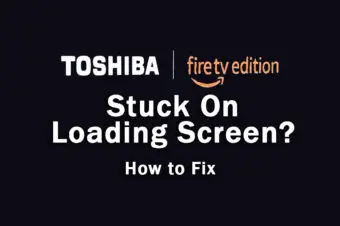
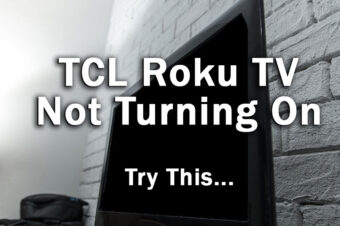
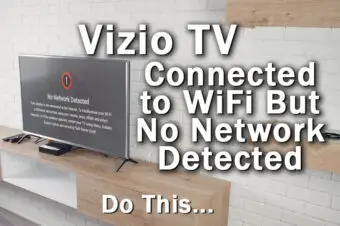



Leave a Reply