This site is part of various affiliate programs. Links may give us a small compensation for any purchases you make, at no additional cost to you. Please read the disclaimer policy for full details.
Portable home projectors have come a long way in the last few years, with XGIMI’s Horizon Ultra the world’s first 4K home long-throw projector to include Dolby Vision.
I’ve tested a lot of XGIMI’s projectors over the last year or so (including the Elfin, MoGo 2 Pro, and Horizon Pro) and have been testing this model for the last couple of weeks and I think it’s their best one yet.
I’m going to cover everything I like (and dislike) in this comprehensive review, to hopefully show you whether this is the perfect model for you.
XGIMI Horizon Ultra Quick Overview
High-End Image for a Mid-Range Price
 4K UHD picture (from a 0.47″ DLP chip)
4K UHD picture (from a 0.47″ DLP chip) 2300 ISO Lumens from Dual Light: Laser + LED
2300 ISO Lumens from Dual Light: Laser + LED Harmon / Kardon Sound
Harmon / Kardon Sound Quick Autofocus and Auto-Keystone
Quick Autofocus and Auto-Keystone Android TV
Android TV
XGIMI Horizon Ultra Review
At first glance, the specs of the Horizon Ultra look similar to the slightly older Horizon Pro, with both offering a 4K picture and image sizes up to 200 inches.

But, in practice, the Horizon Ultra is noticeably better, with Dolby Vision giving fantastic picture quality on sources that support it, a Dual Light laser and LED light source, and XGIMI’s latest ISA 3.0 tech, which includes a variable iris, auto optical zoom, and dynamic adjustment of the color if you are using a non-white projection surface.
But the tech itself doesn’t matter though, right?
All I really care about is picture quality, sound quality, and that I can easily get to watching a movie within a minute or two of powering the projector on.
So, let’s look at how good the XGIMI Horizon Ultra actually is, at home.
Setup & Ease of Use
10/10
The Horizon Ultra follows its predecessors in being incredibly easy to set up, with everything essentially handled automatically.
The new ISA 3.0 technology handles the usual things you would expect from an XGIMI projector, including:
- intelligent obstacle avoidance
- intelligent screen alignment
- automatic keystone correction
- autofocus
- and brings into the mix:
- intelligent wall color adaptation
- variable iris
- optical zoom
Let’s start by going over the initial setup process, and then I’ll cover each of these points below.
Initial setup takes less than 5 minutes if you have an Android phone, as you can simply copy over WiFi networks and Google accounts using Bluetooth, so there’s no need to enter fiddly WiFi passwords.
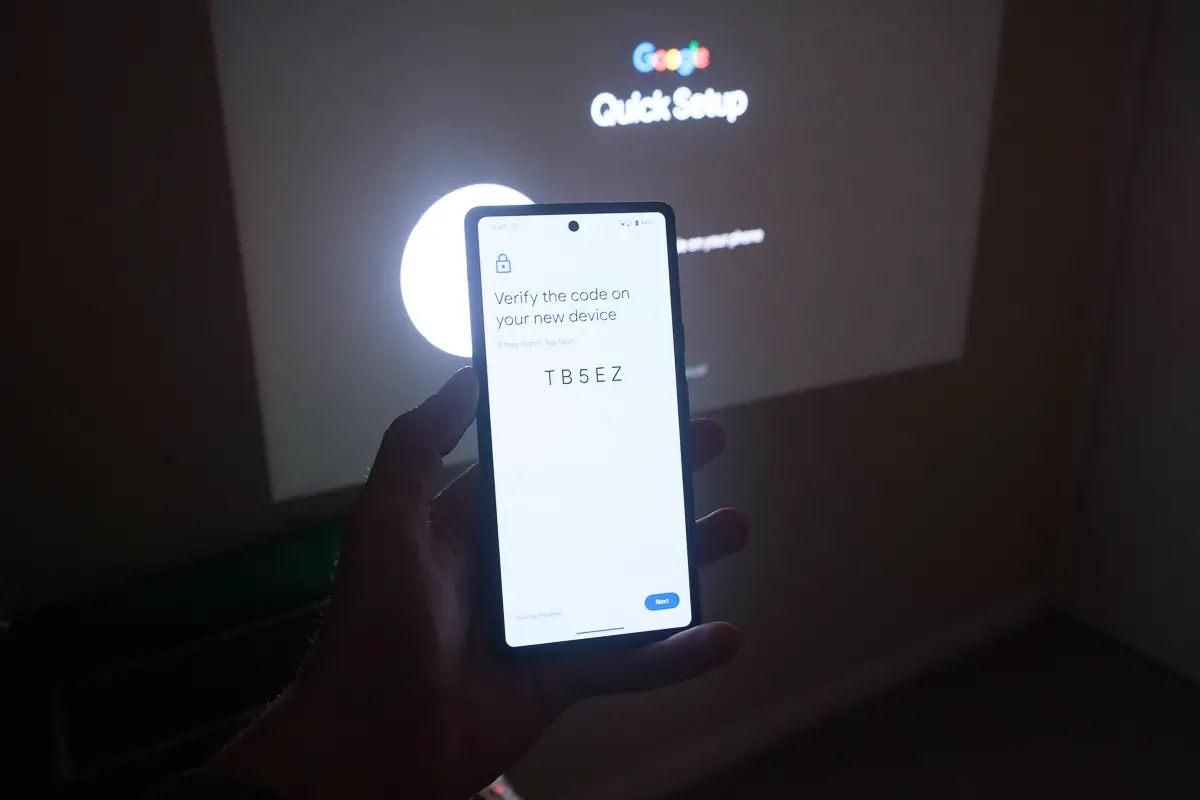
This ease of use is one of the real strengths of XGIMI projectors in general and makes their projectors much more suitable for anyone who doesn’t want to spend their time fiddling with manual controls or complex setup procedures.
Once your projector is connected to your Wifi and has loaded your Google account (needed to properly use Android TV), you are walked through the various ISA options and shown how to use the remote.
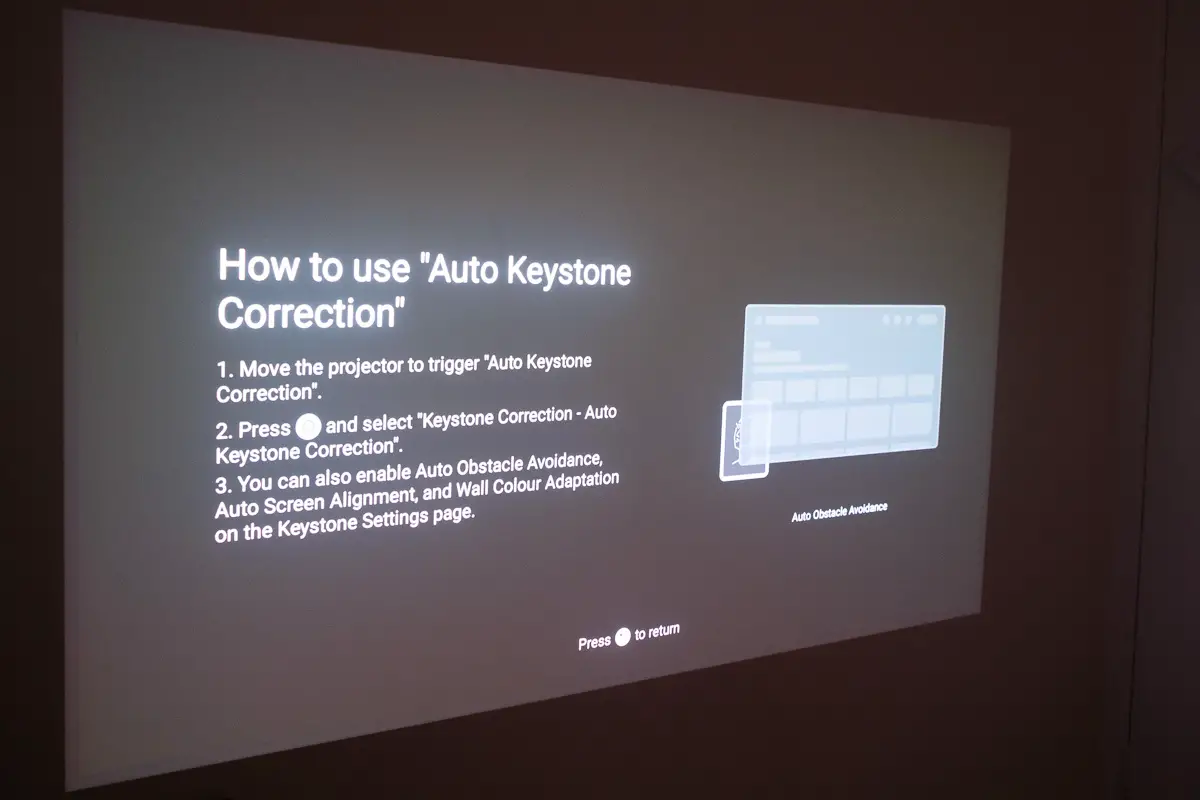
Auto Keystone, Object Avoidance, Screen Alignment & Autofocus
Once you switch on the Horizon Ultra and the grill covering the lens has retracted, the projector immediately switches into auto keystone and autofocus mode, aligning the picture to sit comfortably on your wall.
You can use the remote to make micro-adjustments to both, but the automatic system gets it pretty nearly perfect every time.
Overall, this takes around ten seconds after startup and is such a useful feature if you are regularly moving your projector and are tired of those models that expect you to do all of this yourself.
If you also have object avoidance switched on, then you see the checkerboard auto keystone screen as below, but if object avoidance is off, then keystone is uninterrupted and takes about two seconds in total.
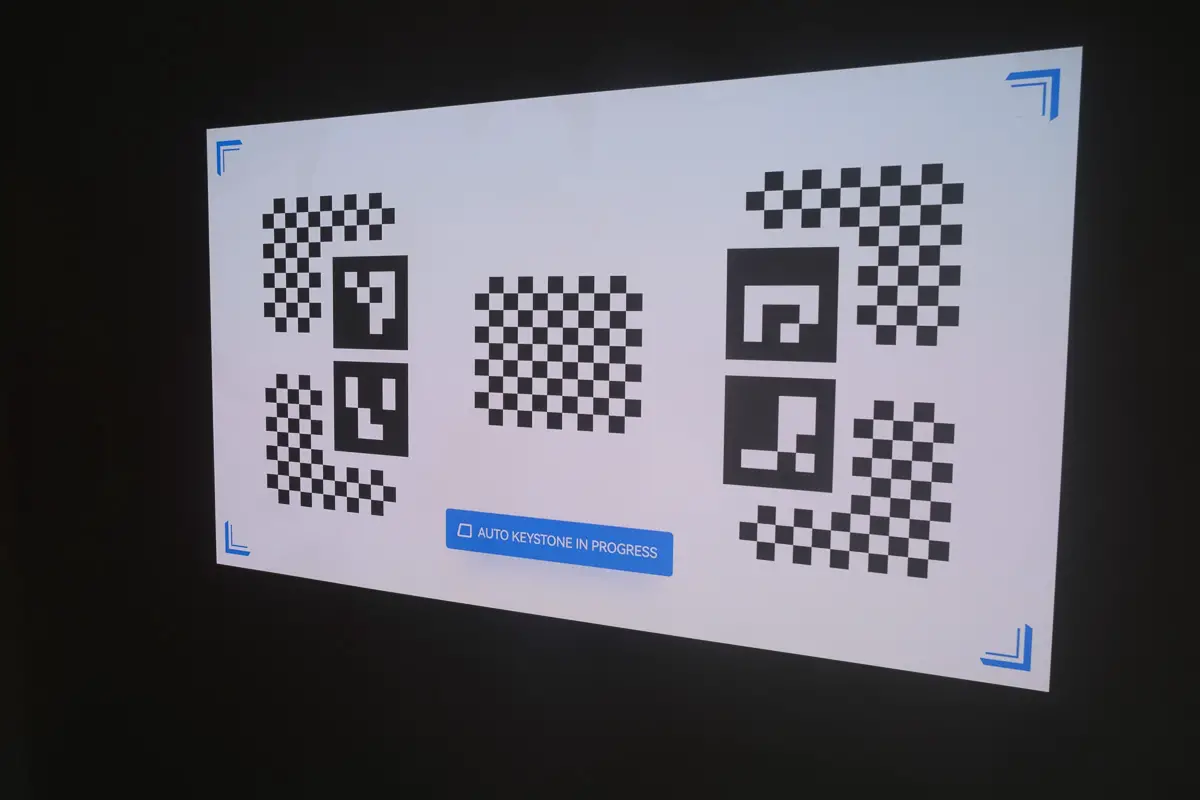
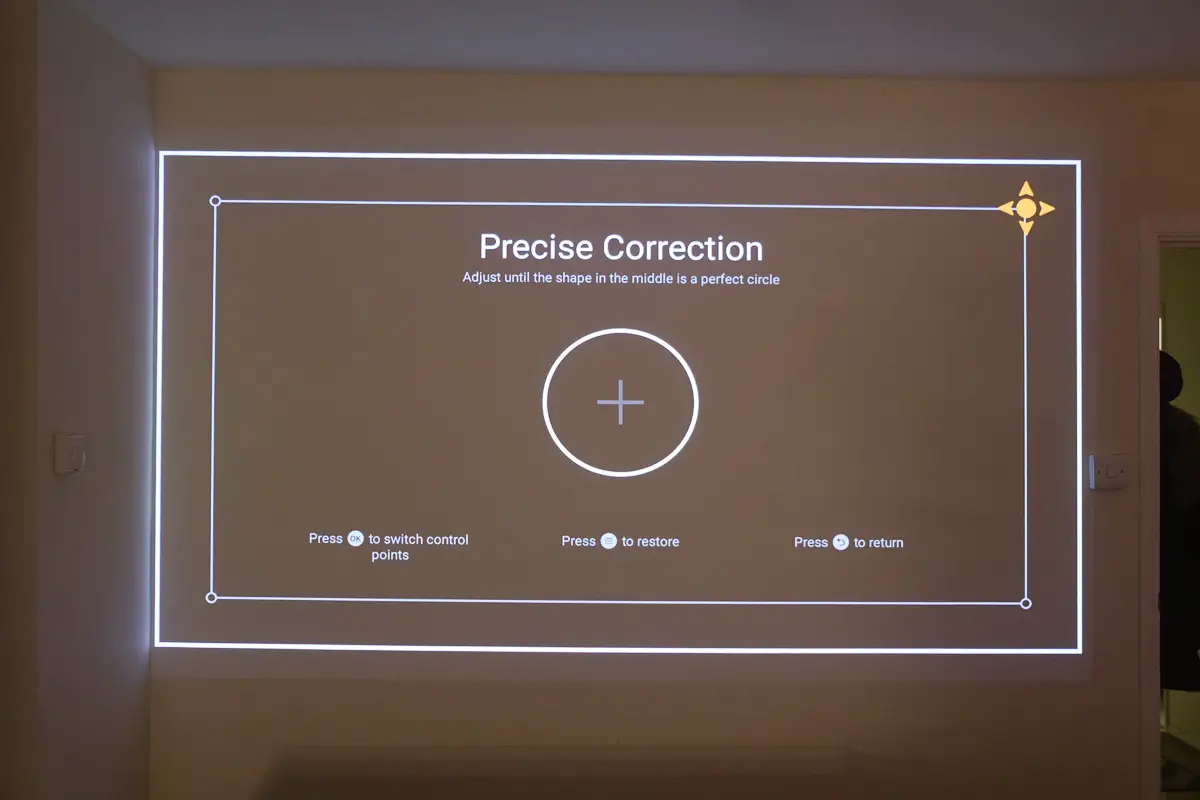
There’s also an option to match the screen boundaries if you are using one so that the picture is auto-aligned to your screen.
A really smart feature of XGIMI projectors is their ability to avoid objects on your wall like light switches, moving the picture to a clean, unobstructed space.
Object avoidance works very well and only takes a couple of seconds.
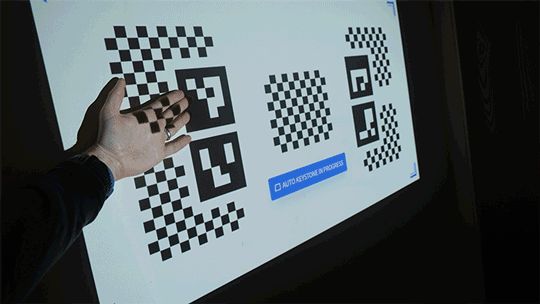
Combined with auto keystoning, this means that you can set the projector up at the side of your room where it doesn’t get in anyone’s way, projecting it diagonally onto your wall, and not have to worry about any setup issues that you would get with cheaper projectors.
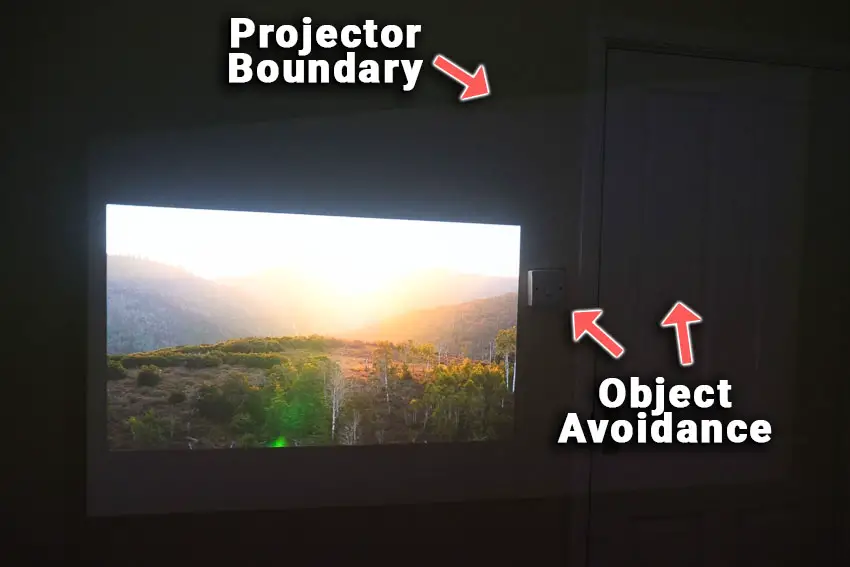
Intelligent Wall Color Adaptation, Iris & Auto Zoom
A brand new feature with the Horizon Ultra, wall color adaptation, is incredibly useful if you don’t have a screen, and are likely to use your projector on non-neutral walls.
You have to switch this option on from the settings menu, and it then takes around ten seconds to adapt the colors. This runs every time you then start the projector.
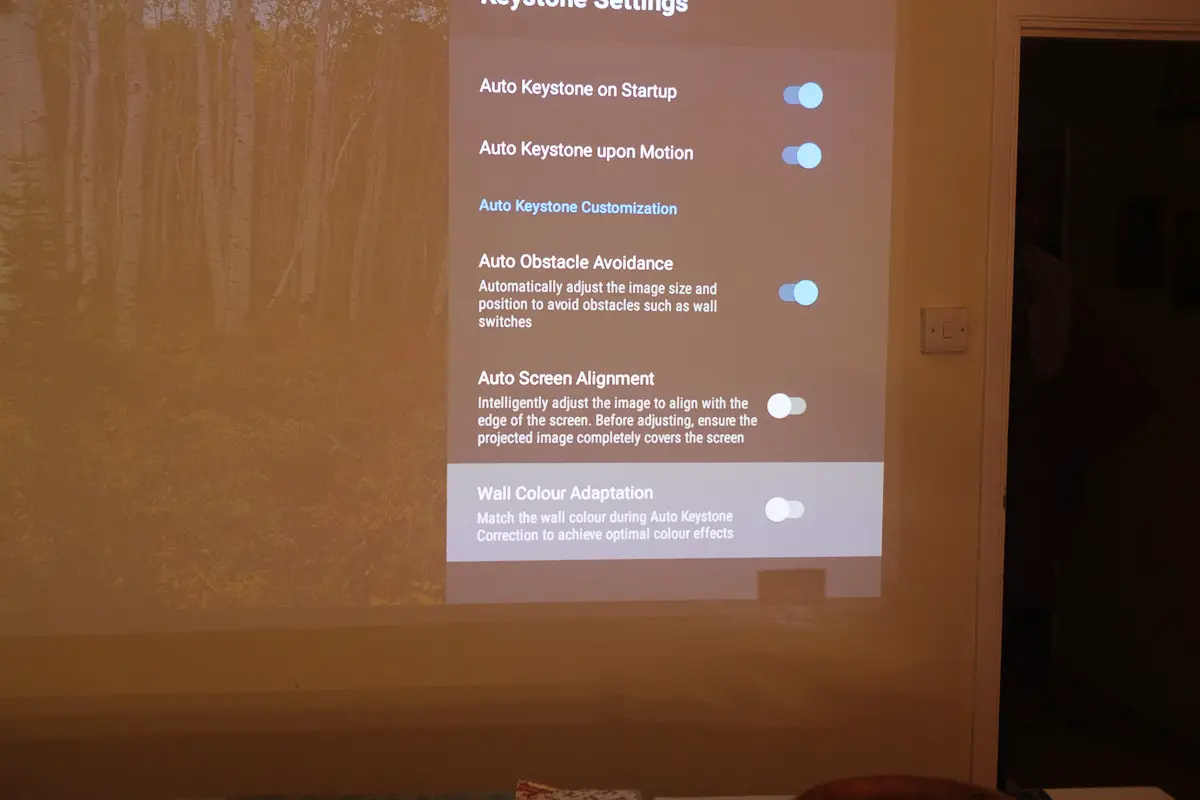
From a few tests, it generally works well, but is obviously never going to deliver the same colors as projecting directly onto a neutral surface.
You can also modify the colors manually, which is perhaps a more useful feature if you are using a projection surface that is not really suitable, although this is more fiddly than the automatic system.
The iris control gives you the option to manually change brightness by opening the iris, or increasing contrast (but decreasing brightness) by closing it down.
The optical zoom means that you can use the projector on a longer throw ratio of up to 1.5:1, which helps to minimize the image looking washed out.
You can see all of the features of ISA 3.0 in action in the video below.
The Remote Control
The remote is identical to the Horizon Pro’s remote, with a solid aluminum chassis and plastic buttons, and it comes with the batteries needed to use it.
On startup, the remote pairs itself with a couple of button presses, and you are then guided through what each of the buttons does.

There’s a voice button on the remote to activate the Google Assistant, and the remote doesn’t require line of sight for your projector to work – it uses RF rather than IR.
As a bonus, you can also use the Google Home app on your phone to control the projector and largely do away with the remote.
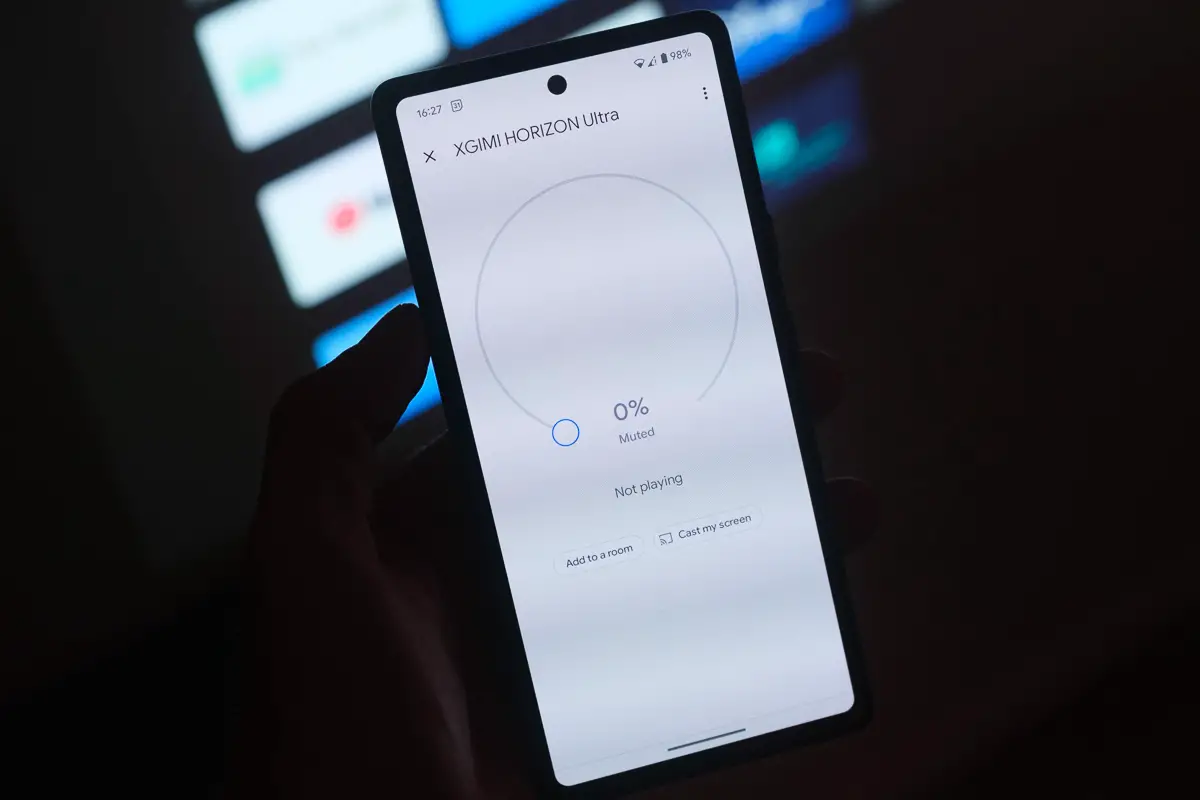
Android TV & Google Play
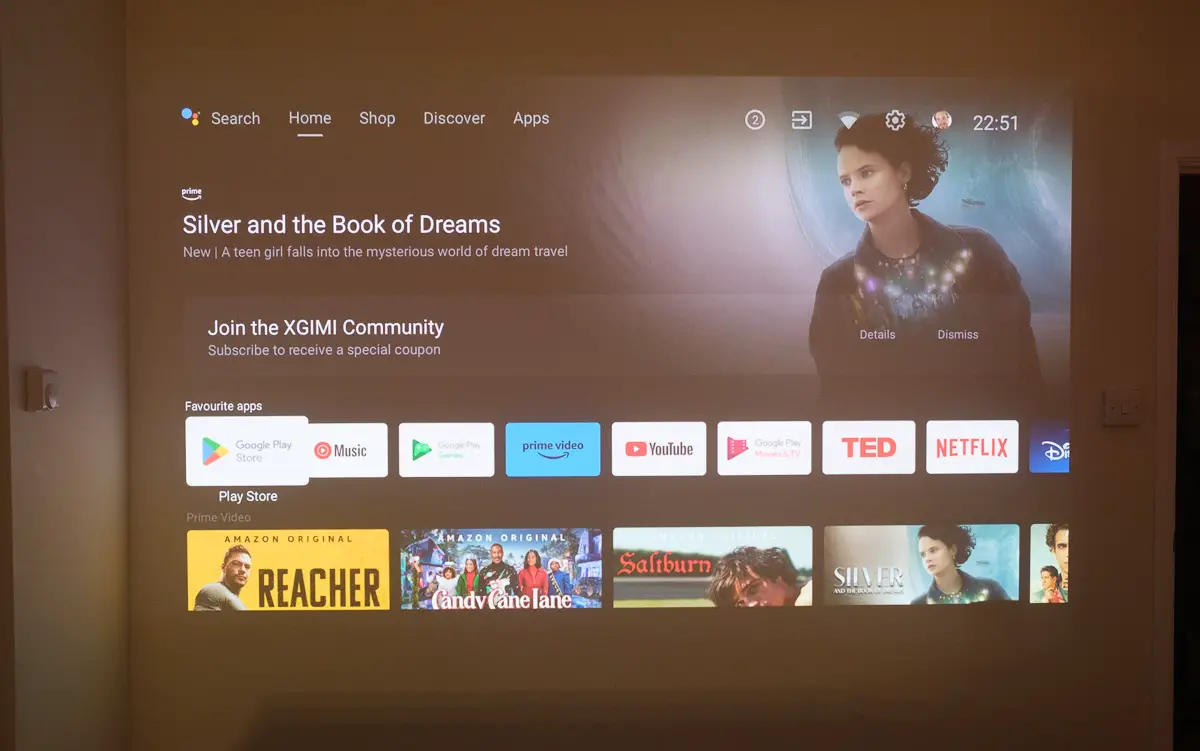
There’s a wide range of apps available through the full version of Android TV 11.0 installed in the Horizon Ultra, including Disney+, Prime, Paramount+, and plenty more.
Although Netflix needs a workaround, it does run on the Horizon Ultra following the same process as with other XGIMI projectors.
You can also connect streaming sticks like Roku or Amazon Fire Stick to the HDMI port, powering them from the Horizon Ultra’s USB port, although I don’t think this is necessary with the excellent Android TV. You can also use Chromecast if you prefer.

XGIMI Horizon Ultra Netflix Install
Although Netflix isn’t natively available – if you use the app already installed on Android TV it will not work – you can use Netflix with a quick workaround.
You get a leaflet in the box that shows you exactly how to install Netflix, but the process is the same as with other XGIMI projectors like the Elfin or MoGo 2 Pro.
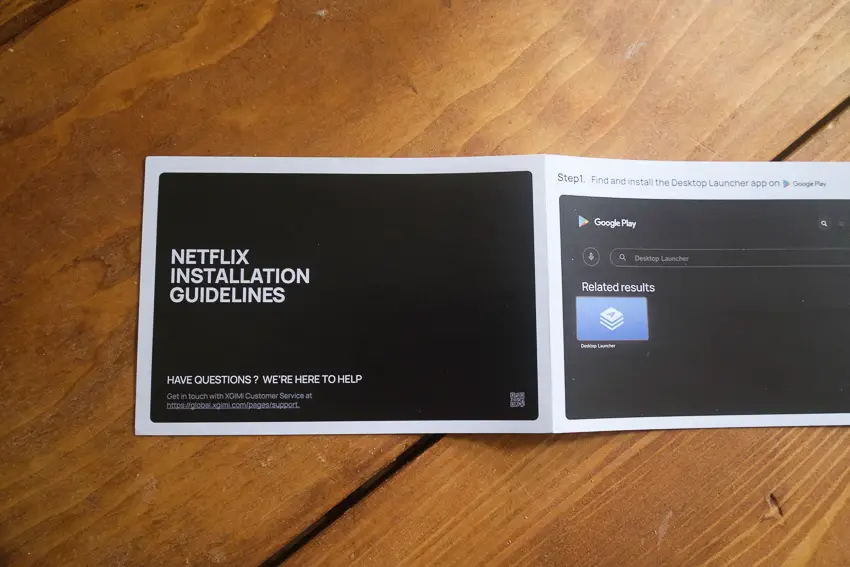
In brief, you simply download the Desktop Launcher app and install the version of Netflix listed within that.
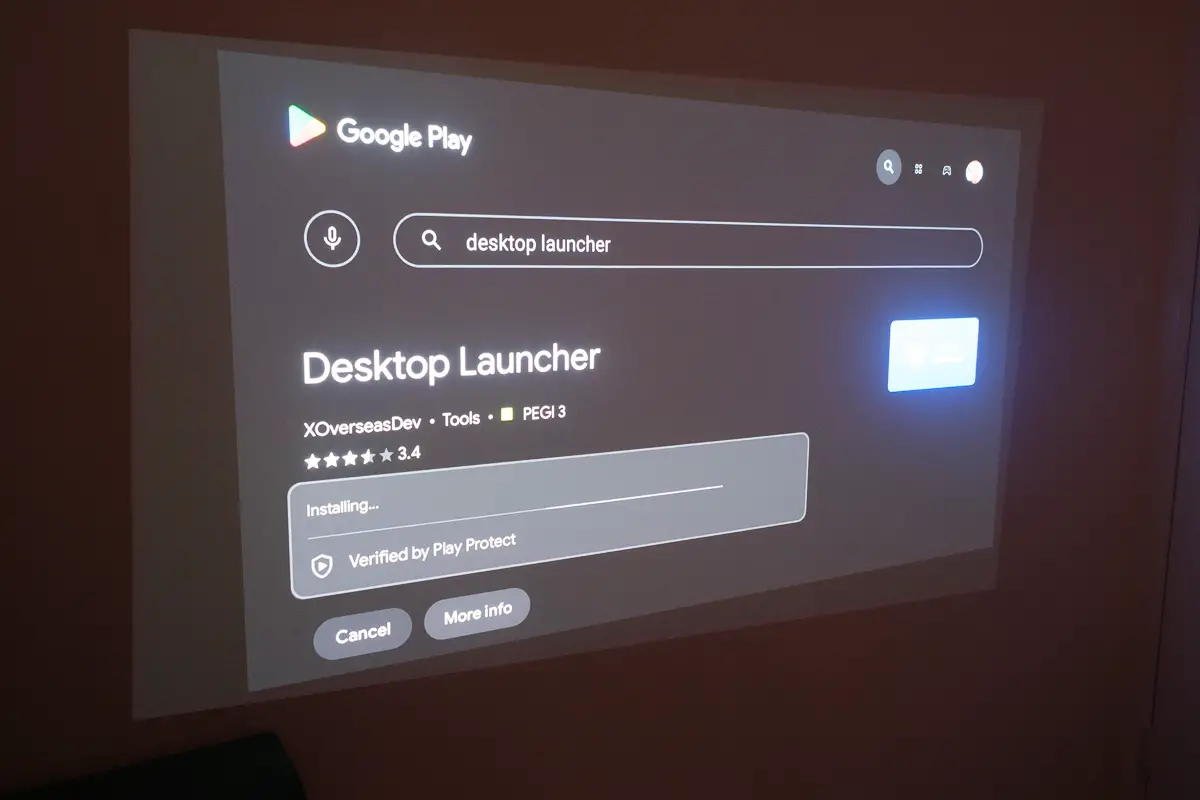
You can then use Netflix as normal.
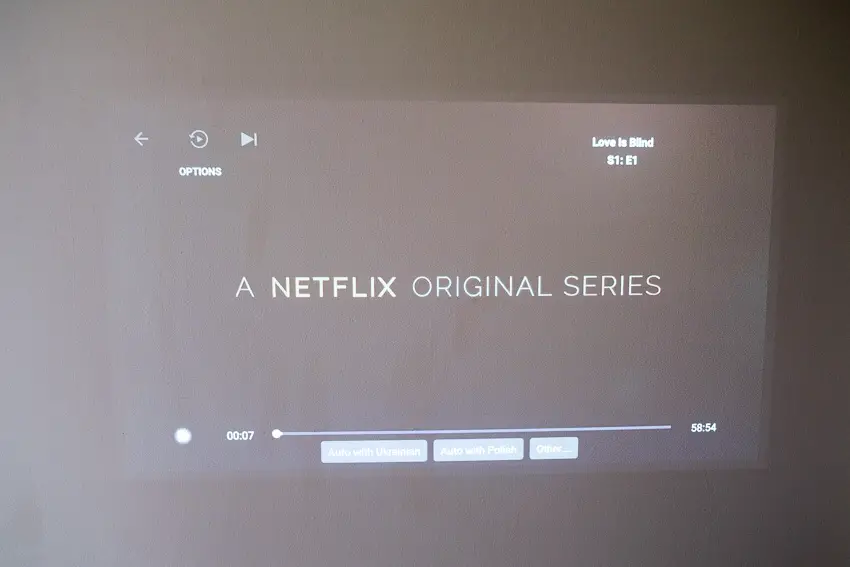
Image Quality
10/10
With 4K UHD (3840 x 2160), even though it’s from a pixel-shifted DLP 0.47″ DLP chip, there’s a huge difference in image quality compared to a 1080p projector.
Colors pop off the screen at any picture size, and you’ll struggle to see any pixelation when getting up close to the picture, as you might with a lower-resolution projector.
Remarkably, there doesn’t seem to be a noticeable difference between a 50-inch picture and a 100-inch picture in terms of quality, with both being exceptional.
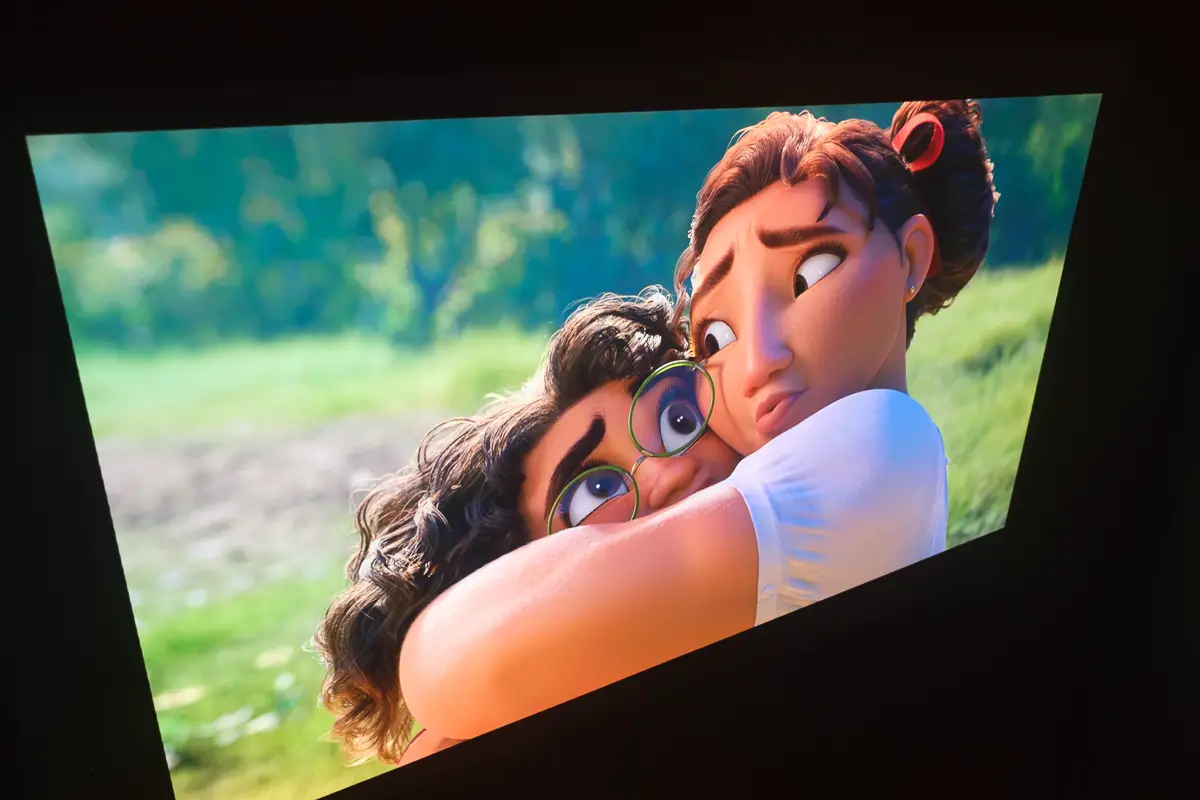

Of course, this is even more obvious when you use a Dolby Vision enabled source like Disney+.
Compared with the Horizon Pro, there’s no obvious over-sharpening of the image, with a softer, more naturalistic edge to objects and a more cinematic feel to the picture.
Even up close, you’ll struggle to see the individual pixels of the image, particularly when using Dolby Vision.
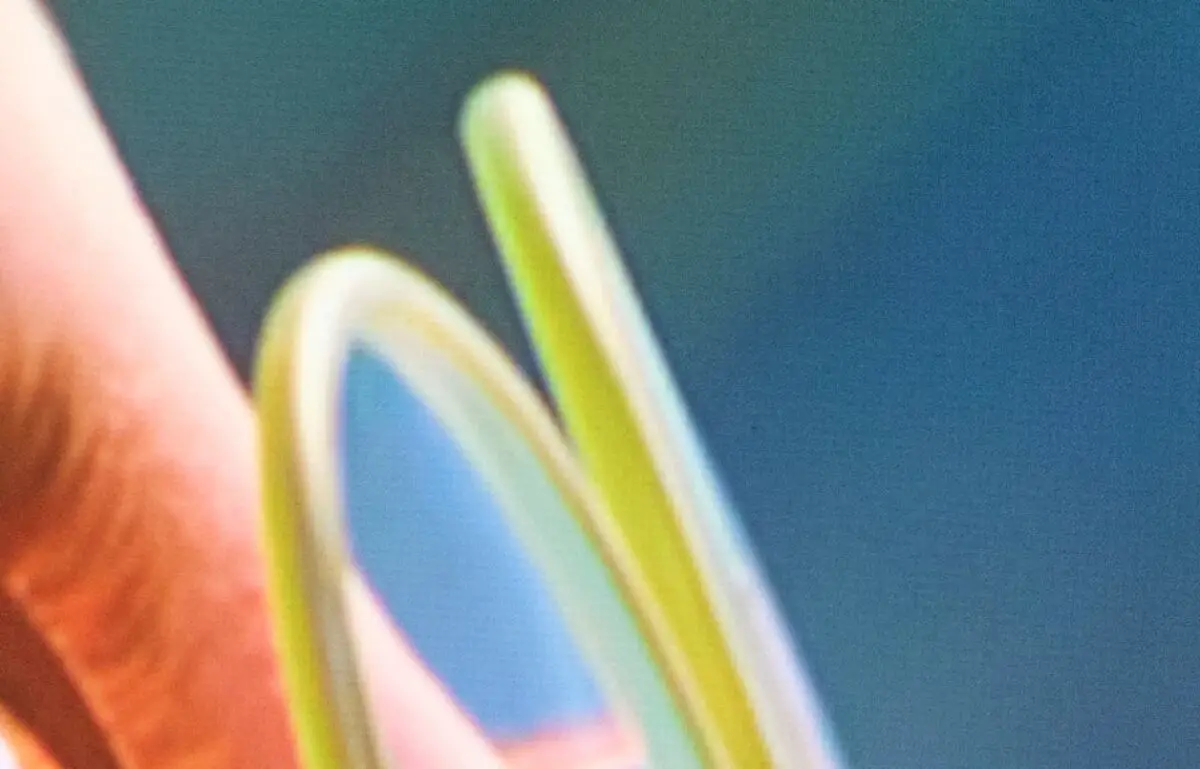
Image size goes up to 200 inches, but this requires a pretty big space – a 200-inch diagonal image is about 175 inches (4.5m) wide by 100 inches (2.5m) tall, with a throw distance of 209 inches for this picture size, and although the projector is plenty bright, the picture will start to get weaker at that size.
But if you want more like a 100 – 150 inch image, then this is the sweet spot for the Horizon Ultra.
Brightness is at 2300 ISO Lumens, which offers a decent picture even in diffuse daylight (although you won’t want to use this in direct sunlight), and a stunning picture with even a slightly darkened room.

You don’t get super-deep blacks, as with any projector, but contrast is still very good, particularly if you are using the projector with no ambient light in the room.

You get HDR10 and HLG support, with Dolby Vision making the colors really pop, and giving the whole image a much more cinematic feel than cheaper projectors.
You can see some examples of the picture quality in the video below.
Different Lighting Conditions Compared
The 2300 ISO Lumens of the Horizon Ultra seems to be about comparable to the 2200 ANSI Lumens of the Horizon Pro, in practice (in technical terms, it’s not possible to directly convert between ISO and ANSI lumens).
Direct sunlight is a challenge, as it is for any projector, but indirect sunlight, such as leaving the curtains open on an overcast day, gives a perfectly viewable image.


If you close the curtains, then the image is as good as using the projector in total darkness, thanks to the power of the LED + Laser light source, with the laser element giving a wider color gamut and more brightness, and the LED providing better consistency in the middle of the color gamut.
You can see how various lighting conditions change the picture in the Horizon Ultra in the video below.
Sound Quality
10/10

Sound is fantastic for the size of this projector and its price point.
It is of course not the same as a dedicated sound setup, but the 2 x 12W stereo speakers give a much more rounded, richer sound, even better than the Horizon Pro.
The position of the speakers in the body means that the sound has a much more 3D feel than cheaper projectors, and seems to fill the room – you don’t notice that it’s coming from the little projector box off to the side.
I don’t feel this needs a separate sound bar, that’s how good the sound is, although you can easily connect one via Bluetooth if you’d like.
Fan Noise
A huge problem with many projectors, particularly brighter ones like this, is that they start to sound like an aircraft taking off within 10 minutes of use.
Happily, the Horizon Ultra is the quietest projector that I own, even after extended use.
I don’t know how XGIMI has made it so quiet, but it even outperforms the Horizon Pro by a few decibels, and that’s definitely not loud.
Using a decibel meter app, I measure it as 47 decibels right behind the fan and 32 decibels at about a meter in front of the projector.
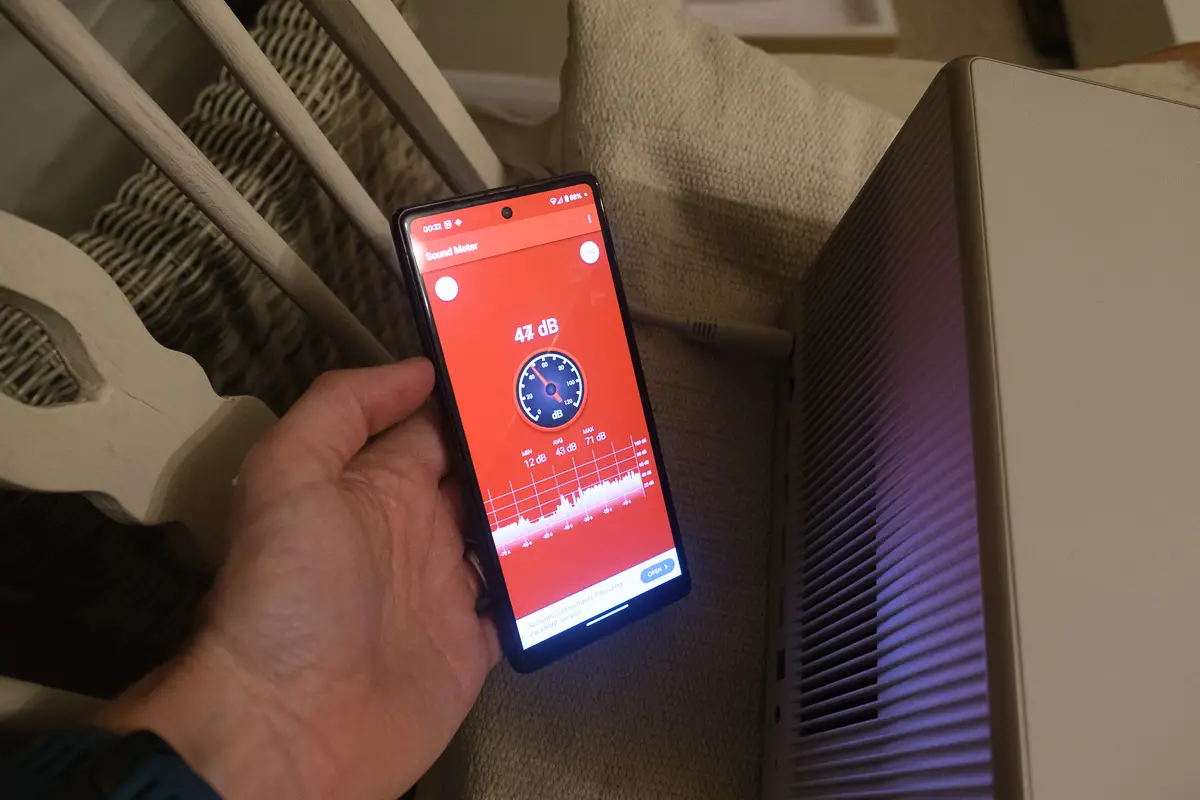
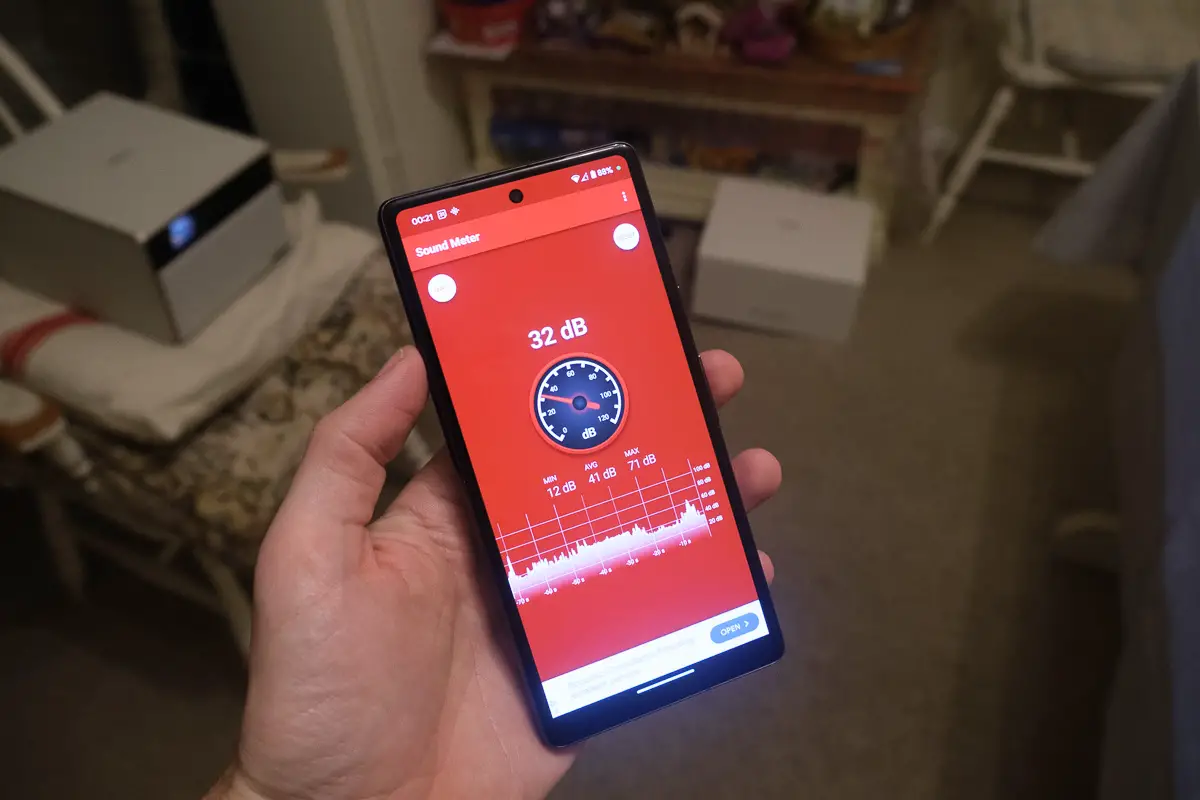
Portability
5/10
The one area where the Horizon Ultra doesn’t do as well as XGIMI’s other range of projectors is in size and weight – it’s both big and heavy at 5.1 KG (11.5 lbs) for the projector, and 1.5 KG (3.4 lbs) for the power brick.

It’s significantly bigger than its main competitor, the Horizon Pro, but does look like a more polished, high-end device.

The cream/gold casing and retractable grill that covers the lens when not in use make the Horizon Ultra much more stylish than XGIMI’s other projectors, and means that it blends into your living room much better.
This means that it’s better suited to being left in place when not in use, although the ISA 3.0 tech means that you can easily store it on a shelf and move it into position each time you want to use it – this is what I’m doing.
There’s also a standard tripod screw in the base which can connect to XGIMI’s floor stand with concealed power adaptor storage, or to a regular tripod if you have one that supports this weight.

And there’s also 2 x USB 2.0 ports, 2 x HDMI ports (one with eARC), an optical audio out, a 3.5mm headphone jack, and a LAN port, in addition to Bluetooth for audio connectivity.

XGIMI Horizon Ultra Overall Score
10/10
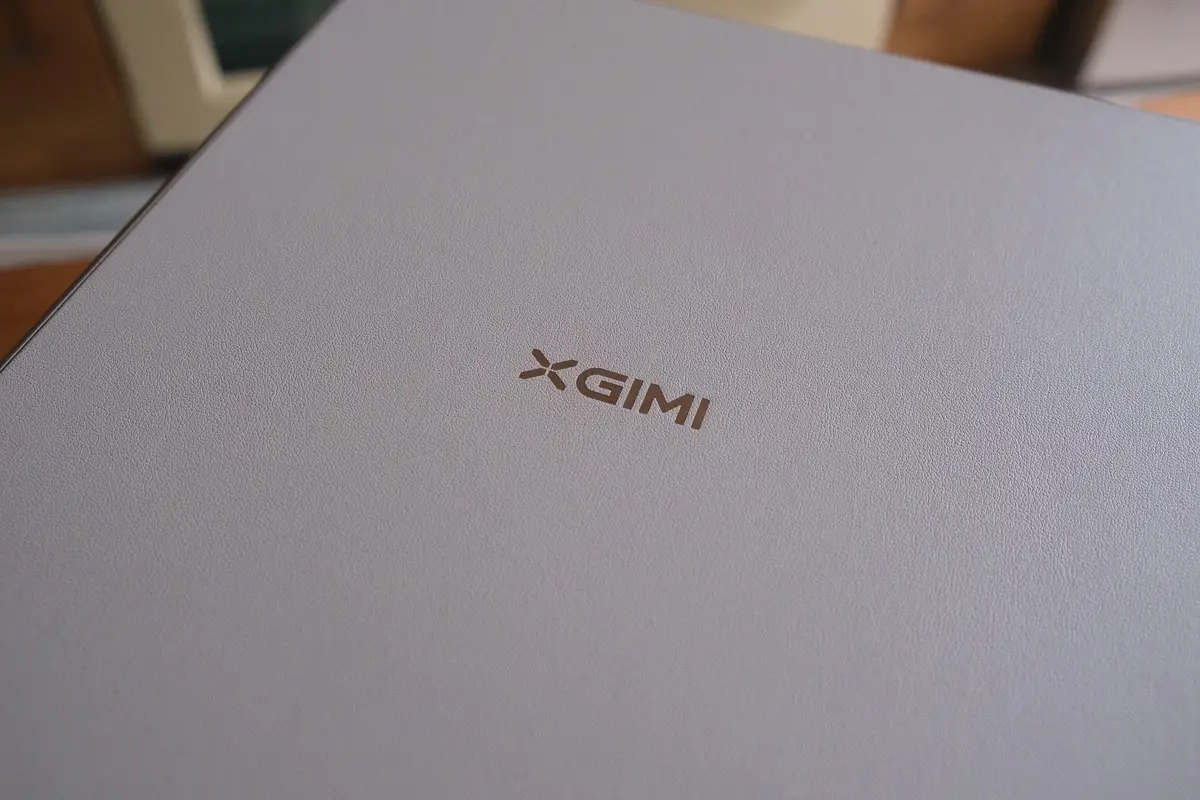
Overall, I’m happy to report that the Horizon Ultra is XGIMI’s best projector that I have tested yet, with a stunning 4K picture quality, great sound from the Harman/Kardon speakers, and the addition of Dolby Vision giving the Ultra the edge over similar models.
I’m particularly impressed with how quiet the fan is under load – it’s quieter than the smaller, 1080p Elfin!
XGIMI’s auto adjustments are still leading the pack, and mean that you don’t have to leave the Ultra fixed in one place after set up.
Is it worth upgrading to the Horizon Ultra from the Horizon Pro?
I don’t think so, but if you’re looking for your first 4K projector, then the Ultra is hands down your best bet.
High-End Image for a Mid-Range Price
 4K UHD picture (from a 0.47″ DLP chip)
4K UHD picture (from a 0.47″ DLP chip) 2300 ISO Lumens from Dual Light: Laser + LED
2300 ISO Lumens from Dual Light: Laser + LED Harmon / Kardon Sound
Harmon / Kardon Sound Quick Autofocus and Auto-Keystone
Quick Autofocus and Auto-Keystone Android TV
Android TV
Read More:



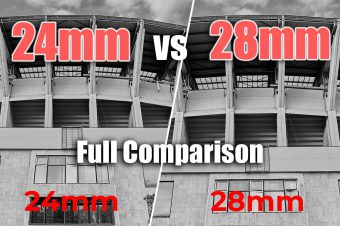



Leave a Reply