It’s annoying when your Hisense TV remote stops working and you can’t control your TV. If you’re looking for a solution, then below we cover every possible reason why your Hisense remote is not working, with fully tested fixes.

Hisense Roku TV Remote Not Working?
If your Hisense Roku TV remote is not working, remove the batteries, clean the battery contacts with 99.9% isopropyl alcohol, hit the remote against your palm a few times then try new a new set of batteries in the remote.
This should solve most people’s problems, but if this doesn’t work, then follow the complete set of troubleshooting steps below to fix an unresponsive Roku remote. You should also take a look at the steps if your Hisense TV isn’t turning on.
Remove the Batteries and Clean the Contacts
The most common reason why your Hisense Roku remote doesn’t work is that the batteries are dead or dying.
This might seem like an obvious point, but it always pays to try changing your batteries, preferably first trying them in an appliance that you know works, so that you can confirm that they hold charge.

You can also try cleaning the battery contacts in the remote. As batteries age, they can leak and cause corrosion within your remote’s contacts.
A quick dab of 99.9% isopropyl alocohol is usually enough to remove any gunk that would otherwise prevent the batteries making a proper contact with your remote.
Check for Jammed Buttons
If your Hisense Roku TV remote buttons are not working, but you are sure the batteries are ok, then try removing the batteries, holding down the power button for 15 seconds to drain any residual power, then forcefully mash every button on the remote, slapping it against your palm a few times.
You might have to repeat this several times.
You will also need to put quite a bit of force into pushing the buttons. Don’t be afraid of damaging your remote – as long as you are only hitting it against your hand and only using your fingers to push the buttons it will be fine.

Over time, your remote’s buttons can begin to stick, and just like with a computer keyboard there is a limit to how many simultaneous button pushes the remote will recognize.
So, one or more buttons stuck in the “on” position can prevent other buttons on the remote from working. You’ll know if this is your problem if some buttons on your Roku remote work, but others don’t.
Typically, the volume button will stop working as this is of the most used buttons and is therefore most susceptible to getting dirt in the button.
This is more likely to be a problem with the older Hisense Roku TV remotes that contain a larger number of buttons (on the left below), but can occur with either design.

Check the Infrared Works (if using a Roku IR remote)
Roku TV remotes come in two flavors: Infrared (IR) and RF (Wi-Fi) models.
IR Roku remotes are the older type, and can be identified by a clear section of dark plastic at their end.
This contains an emitter that sends an infrared signal directly to the TV.
Check that this IR emitter doesn’t have any obvious damage, and isn’t blocked by gunk.

To check that your remote is actually sending an IR signal, you will need a phone or digital camera as infrared is not visible to the human eye.
Activate the camera on your phone, or a live view mode on your digital camera and point your remote at your camera. Press a button and you should see a light appear in the IR emitter of your remote.

Note that not all models of iPhone will be able to see the infrared beam, as they filter out IR signals. If you have to use an iPhone, then first check that you can see infrared by using a remote that you know is working.
If you don’t see an IR signal and you have confirmed that your camera doesn’t filter IR by testing it with a known working remote, and you have tried replacing the batteries, then you will need a replacement remote as it is unlikely that you can fix this issue at home.
Try to Re-Pair Your Remote with Your TV
If you are using a newer Roku TV remote, like a “Voice Roku Remote”, then it probably does not use IR, but instead relies on your home Wi-Fi network to connect to your Roku TV.
This enhanced Roku remote does not require a line of sight to your TV to work, but can be less reliable than a standard IR remote and can become unpaired from your TV.
To determine which type of Roku TV remote you have, remove the battery cover and check if your remote has a button hidden underneath.

If your remote has a pairing button, then you can use it to re-pair your remote with your TV, which will hopefully get it working again:
- Switch off and disconnect your TV / Roku box.
- Wait for 15 seconds.
- Re-connect your TV and switch it back on.
- The home page should load.
- Hold down your Hisense Roku TV remote Pairing Button located in the battery compartment for approximately 5 seconds until the remote’s lights start blinking.
Hisense Roku TV Remote Not Working: No Pairing Button
If your Hisense Roku TV remote does not have a pairing button, then you can simply reset it by removing the batteries, waiting for approximately 30 seconds, then re-installing the batteries.
The IR remotes do not need to be directly paired as they operate on factory-set code that allows them to work with any Hisense Roku TV.
Note that TCL, Insignia, JVC, Haier, Hitachi, Philips, Magnavox, Westinghouse, Sanyo, Element, RCA, and ONN all use the same code-set for their Roku TV remotes, but Sharp and Hisense use a separate code-set, meaning that any Roku TV IR remote branded with anything other than Hisense will not work with a Hisense Roku TV.
Restart Your Hisense Roku TV
Resetting your TV and remote can help resolve any issues, particularly if you are using the Roku Voice remote (over Wi-Fi).
If some buttons on your remote are working, then try restarting your Hisense Roku TV using the button combination: Home – press 5 times; Up Arrow – press once; Rewind – press 2 times; Fast Forward – press 2 times.
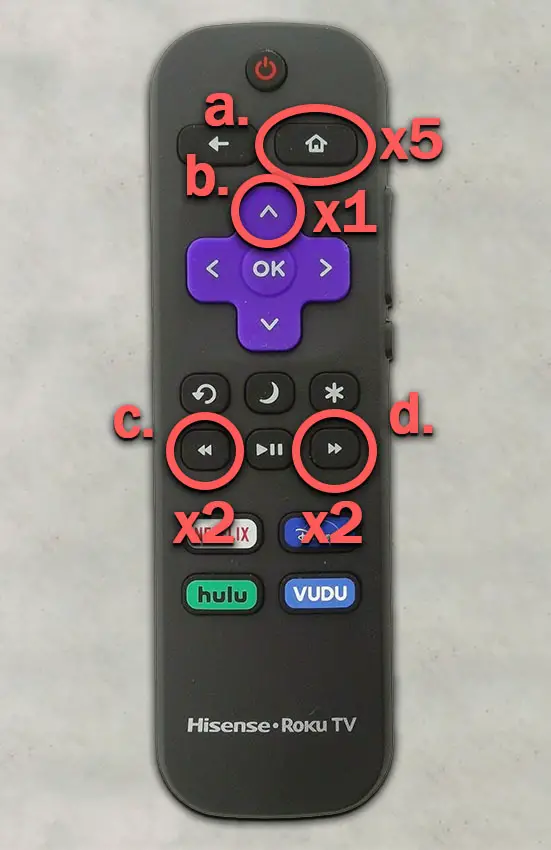
Your Hisense TV should then restart.
You can perform a factory reset by going to the menu on your TV and then going to:
- Settings
- System
- Advanced System Settings
- Factory Reset
- Factory Reset Everything
If your remote is not working at all, then restart your TV by either holding down the button beneath the IR receiver, or by unplugging it from the wall for a full 60 seconds, and then plugging back in.

Check for Any Obstructions or Conflicts from the Remote to the TV
For the IR Roku remotes, you should check that you have a clear line of site between your remote’s IR emitter and the IR receiver on your TV.
Locate your TV’s IR receiver and confirm that it isn’t blocked by ornaments on your TV shelf, and isn’t damaged.
Because the IR receiver on your TV is most likely to be at the bottom, it is very easy to accidentally cover it up when cleaning around your TV shelf.
If you are using the Wi-Fi Roku TV remote, then check that any nearby applicances that could cause RF interference are switched off.
Run Any TV or Remote Updates
It’s important to keep any electronic devices up to date with the latest firmware, none more so than smart TVs.
Follow the system update procedure on your TV as this has been known to fix issues with the remote, particularly if you are using a Voice remote.
If your remote is totally broken and you can’t access your TV’s menus to perform the update, then use the Roku App, which we cover further down this article.
To update your Roku TV:
- Press Home on your remote.
- Then Settings in the on-screen menu.
- Use the Right Arrow and choose System.
- Right Arrow to System Update.
- Then Check Now to run the update process.
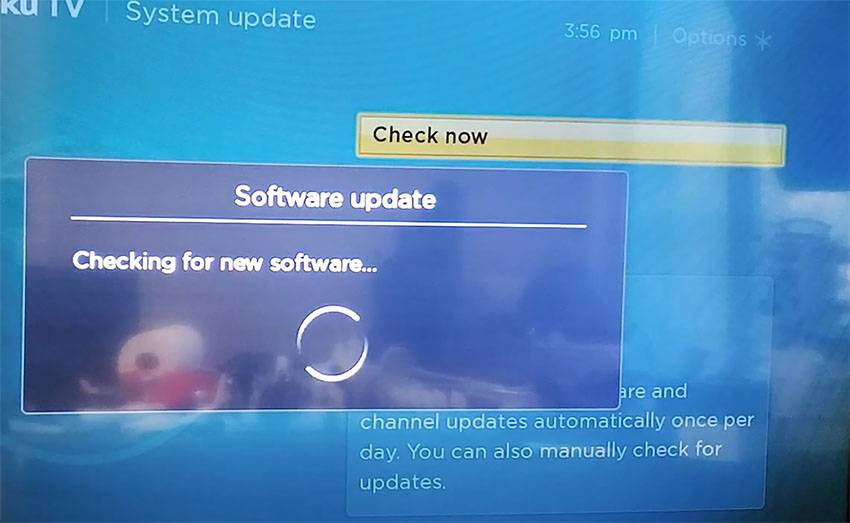
Check Your Router is Still Operating (Roku Voice Remotes Only)
Because Roku voice remotes connect to your TV via your home Wi-Fi network, you should confirm that your router is still operating as normal, and restart it just to be sure.
Although the Roku remote doesn’t require an Internet connection, it does need to be on the same local network as your TV.
This is also true of the Roku App remote that you use on your phone – your phone will need to be on the same Wi-Fi network as your TV.
If possible, check in your router settings to confirm that your remote is not being blocked by MAC filtering or any other issue.
This is unlikely to be an issue, but you can perform a factory reset on your router if you think it’s appopriate.
Check for HDMI Conflicts
If yor TV connects to Roku via a Roku streaming stick in your TV’s HDMI port, rather than through an in-built integration, you may be seeing remote control problems due to a known HDMI conflict.
This can be resolved by using an HDMI extender, and you can get a free HDMI extender from ROKU, if you fill in this form.
If Some Buttons Work, Then Check for Liquid Damage
If none of the other fixes have worked for you, then it’s likely that there is some mechanical damage within the remote. This is particularly true if some buttons work but others do not.
To fix this, you can disassemble your remote, clean the components with isopropyl alcohol, and confirm that there is no damage to the circuit boards.
Although this seems a fairly extreme step, the only other option is to order a replacement remote, so why not give it a go?
To disassble your Roku TV remote:
- Remove the batteries.
- If there are no screws to open the remote’s case, use a flat head screwdriver with the tip pushed in between the two halves of the remote.
- Twist the screwdriver and the case should pop open.
Then carefully remove the circuit board and buttons, swab with 99.9% isopropyl alcohol and remove any dirt or gunk that might have got caught under the buttons.
Check that the battery leads are not corroded and once you have given all parts a good clean, put it back together again and test.
Take a look at the video below for a demonstration of how to open a Roku remote that has no screws.
What if Your Hisense Roku TV Remote is Still Not Working?
If your Hisense Roku TV remote is still not working, then you have two choices:
- Use the Roku app.
- Buy a replacement Roku TV remote.
The Roku TV app is a very easy to use replacement for the remote.

Simply download the Hisense Roku TV Remote App from the Android Play store or the Apple App store and install on your phone.
As long as your phone is on the same home network as your Hisense Roku TV, the app will work in place of a remote control. Remember that if your phone drops your Wi-Fi connection and connects to roaming data instead, you will not be able to control your TV until you reconnect to your local network.
There are also plenty of generic IR Roku TV remotes available to buy from any of the big box stores.
Note that you should look for a “Hisense Roku TV” branded remote as other Roku remotes are not necessarily compatible with Hisense, due to their differing IR code-set.
Conclusion
The fixes for your Hisense Roku TV remote when it’s not working are:
- Remove the batteries, clean the contacts and replace with a fresh set of batteries.
- Slap the remote into your palm a few times and mash the buttons in case any are stuck.
- Check the IR works using a digital camera (or some models of smartphone).
- Restart your Hisense Roku TV.
- Check for any obstructions or conflicts that could stop the remote’s signal reaching your TV.
- Run any updates on your TV.
- Try to re-pair your Roku Voice TV remote, if you have this type.
- Check for liquid damage.
If your Hisense Roku TV remote is still not working, then you can either use the Roku app or buy a new generic remote from most big store retailers.
Or let me know if you still have a problem in the comments below and I’ll try my best to help.
FAQs
How do I reset my Hisense Roku remote?
Reset your Hisense Roku TV remote by removing the batteries, waiting 15 seconds and then re-installing them, if you have an IR remote. To reset the Wi-Fi remote, switch off your Roku box or TV, wait for 15 seconds then switch on and press the Pairing Button hidden underneath the battery compartment on your remote.
Why is my Hisense Roku remote not working?
Your Hisense Roku remote is most likely not working because either the batteries are dead or there is dirt and gunk caught under the buttons. Remove the batteries and mash all the buttons on the remote, slapping it against your palm a few times before re-installing fresh batteries.
Where is the reset button on Hisense Roku TV remote?
There is no reset button on Hisense Roku TV remotes. Instead you should remove the batteries, wait for 15 seconds and then re-install the batteries to reset the remote control.
How do I pair my Hisense Roku remote without the pairing button?
If your Hisense Roku remote doesn’t have a pairing button, then it does not need to be paired with your TV – it will work automatically. Simply install batteries and point at your TV to get it working.
Read More:
How to connect Hisense TV to Wifi without remote
Hisense TV vertical lines on screen fix
Fix vertical lines in Vizio TV Screens
Hisense TV half screen dark fix
Hisense Roku TV won’t turn on? Read this first


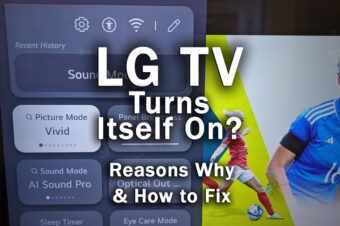
![The Best Resolution for a 22 Inch Monitor [SOLVED]](https://www.lapseoftheshutter.com/wp-content/uploads/2022/10/best-resolution-for-22-inch-monitor-340x226.jpg)

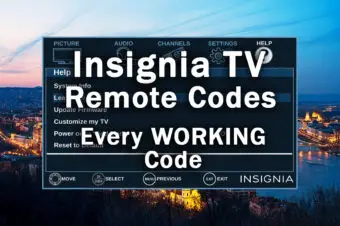
Leave a Reply