This site is part of various affiliate programs. Links may give us a small compensation for any purchases you make, at no additional cost to you. Please read the disclaimer policy for full details.
If you are short on time and want to know what is the best monitor for photo editing on a budget, then it is the LG 27UL500 27-Inch IPS Monitor.
There are a lot of choices out there when looking for the best affordable monitor for photo editing, and this means that it can be difficult to know which monitor is best for photo editing, and which are less good, just from looking at the specs.
I know the importance of a good monitor for photo editing from my own work, and know how many articles there are out there stuffed full of bad choices that don’t help you understand why a monitor might be good or bad.
I don’t want to waste your time, so therefore in this article, I will cover only the absolute best budget monitors for photo editing, that meet my rigorous requirements, which are:
- IPS panels only, not VA or TN
- At least Full HD (1080p) resolution, if not 4K
- Color reproduction of around 100% of the sRGB gamut, at a minimum
- The best monitor for Photoshop use has a 27 inch screen, although smaller screens are acceptable if they meet other requirements and offer a budget price
- Available at less than $350 at a maximum, but preferably at under $200
Any monitors that don’t meet these requirements have been excluded. You can read full explanations of why I consider these criteria to be key for the best photo editing monitors, as well as reviews detailing what makes each monitor worthy of a place on this list below.
Best Monitor for Photo Editing on a Budget
Best Monitor for Photo Editing on a Budget
- 27 inch, 4K Display
- 98% of the sRGB color gamut in an IPS panel
- Fantastic color accuracy and reproduction
- Clear and sharp display
- Pretty much the perfect specs and price for a budget photo editing monitor
Here are a few photos of the monitor in action, showing the quality of the panel. There are more photos in the review section further down this article.
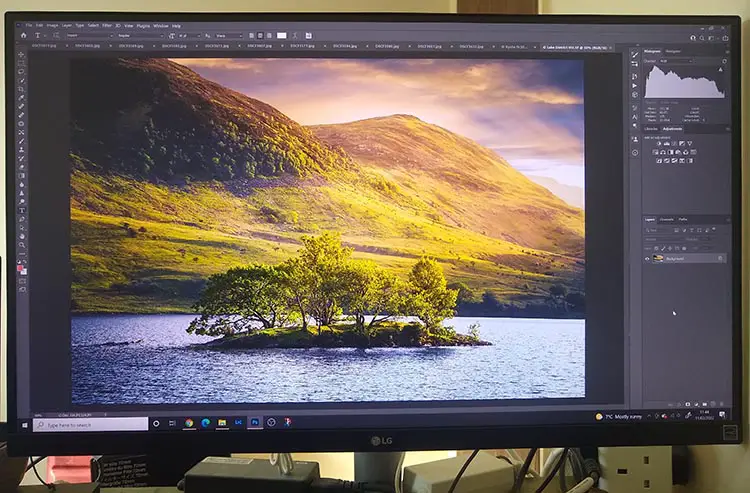

Best Budget Monitor for Photo Editing – Comparison Table
Take a look below to compare and decide on the best budget monitor for photo editing.
Monitor | Screen Size | Resolution | Color Space | Price | |
| 27" | 4K (3840×2160) | 98% sRGB | ||
27" | 4K (3840×2160) | 109% sRGB | |||
27" | 4K (3840×2160) | 100% sRGB | |||
27" | 4K (3840×2160) | 99% sRGB | |||
27" | 1440p (2560×1440) | 100% sRGB | |||
24" | 1080p (1920×1080) | 99% sRGB | |||
27" | 1080p (1920×1080) | 99% sRGB | |||
[Cheapest Color Accurate Photo Editing Monitor] | 21.5" | 1080p (1920×1080) | 93% sRGB |
The Most Important Requirements of the Best Budget Photo Editing Monitor
There are two requirements that I would consider are absolute when looking for the best screen for photo editing: Panel Type and Color Space.
Although screen size and resolution tend to get the top billing by marketers, these should not be the primary deciders of the screen you ultimately get, if you are particularly interested in a monitor for photo editing (although they are obviously also important).
The reason that panel type and color space are not given as much importance is that cheaper screens tend to not do as well with these characteristics, but they are both the primary indicators of a high quality monitor, so are always worth searching out. If you know where to look, even the best budget photo editing monitor will perform well on these.
Panel type (or display technology) refers to the internal architecture of the screen (which you can read more about below). It is sufficient to know that IPS panels are the highest quality panels you can get for photo editing. If you see VA, or TN, then know that the display will be markedly worse in viewing angles and colors.
Color space refers to the amount of, and gradations within, colors that a monitor can display. Obviously you want a screen that can show you the most colors possible so that you can more accurately edit your photos.
Luckily, it is still possible to find a cheap color accurate monitor.
Home computers and most websites tend to work on the sRGB color space, so this is most relevant for hobbyist users, with the full sRGB color space containing about 35% of the colors visible to the human eye (with the missing colors in subtle gradations that are otherwise difficult to notice).
Even cheap monitors for photo editing can get to around 100% of the sRGB color space, so this is a key criterion that you should look for.
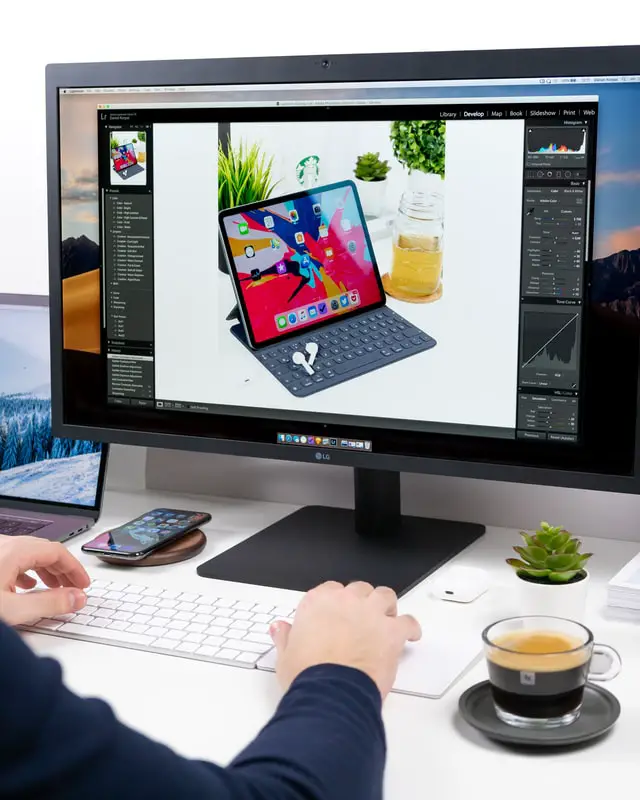
What Size Monitor for Photo Editing?
The ideal size monitor for photo editing is 27-inches with a 4K resolution. 27-inch monitors are typically 24-inches wide and 14-inches tall though, so make sure you have enough desk space to accomodate one.
Checklist of All Criteria for the Best Monitors for Photo Editing
This is the full list of all criteria that I considered when looking for the best computer monitors for photo editing. Every monitor reviewed below meets all of these requirements, and so any would make a good choice for you.
- Panel Type: The three types of panel are listed below. All can potentially suffer from the problem of backlight bleeding, an unevenness of brightness across the screen. This is detailed for each monitor in the full reviews further down this article.
- IPS panels offer the widest viewing angles with most consistent colors across the panel, and this is noticeable superior to all other display technologies. Color reproduction is also of the highest level when compared to the other panel types, and is the closest you will get to real-world levels. Don’t underestimate how important this is. Response times are typically slower than TN panels, but this is irrelevant for everything except gaming. All monitors reviewed here have IPS panels. One negative of IPS panels is IPS glow, a phenomenon where the edges of the monitor can appear brighter than the center. This is generally only noticeable when viewing a fully black screen though.
- VA (or SVA) panels are well known for having strong contrast responses, which can be better than IPS models (although this is unlikely to be the case with better IPS monitors). This means that gradations of black look particularly good, so this panel type may be more relevant if you are looking to edit black and white photos primarily. Bear in mind though that viewing angles tend to be poor (though not as bad as TN panels), with contrast and color changes visible as you move your viewing angle.
- TN panels are the simplest of the panels, and are fine for everyday use in browsing the internet or word processing, but are not up to the job of photo editing, with poor colors and viewing angles.
- Color Gamut (Color Space): The color space of a monitor refers to the range of colors and their gradations that a particular monitor can display. The greater the number of colors, the more lifelike your photos will appear on screen, and the less color banding you will see in the junctions between colors. There are many different color gamuts, and this means that it can be difficult to compare monitors. Most monitor specs show the colors that a monitor can display as a percentage of one of two main color spaces:
- sRGB is one of the smallest color spaces, approximately mimicking the color space of old CRT monitors, and is standard across the internet and home computing, so is the most common gamut. In the monitor reviews, I show the percentage of the sRGB space that each monitor can display. 100% of the sRGB spectrum is equal to approximately 35% of all colors visible to the human eye. This may seem quite small, but the missing colors are in small color gradations that are generally pretty difficult to notice, therefore this shouldn’t worry you.
- Adobe RGB (1998) is the standard color space for professional photography, as it contains the range of colors that CMYK printers are able to produce, and is about 50% of the colors visible to the human eye. I would recommend this color space for Photoshop use, as it has richer cyans and greens than sRGB.
- Screen Size: From personal use of many monitors of different sizes, I feel that the best size monitor for photo editing is 27 inches. Of course, the size you should go for will depend on your personal preference, and on the desk space available to you, but this is a good starting size. Bear in mind though that monitor companies use screen size as a primary selling point, and are therefore liable to reduce the color gamut and / or resolution on larger screens in order to reduce the selling price and make them a more attractive option. It can therefore be worthwhile buying a monitor with a smaller screen size if you are on a strict budget, as these often come with high resolution, highly color accurate displays.
- Resolution: The higher the resolution, the more pixels can be fit into the same area, meaning that the display will be sharper and there will be more screen real estate, even at the same screen size. Typically, budget photo editing monitors range from full HD 1080p (1920×1080 pixels), up to 4K (3840×2160 pixels). I would always prefer a higher resolution display over a larger screen size, as resolution is what really makes the difference in usability. As an example, a 1080p, 24 inch monitor will have much greater pixel density than a 1080p, 27 inch monitor, as they both have the same number of pixels, but these will be in a much smaller area within the 24 inch monitor. This gives the 24 inch monitor in this example a much sharper, clearer image.
- Other Concerns: In addition to the main criteria above, you should also consider:
- Brightness Range – the number of levels of adjustment possible from total black to total white.
- Black Levels – blacks are often shown as gray due to pixel illumination, but how black a monitor can get will be shown in its technical details
- Response Time & Refresh Rate – are not so relevant for photo editing, but a higher refresh rate (> 50 Hz) and quicker response time (< 10 ms) will give you a smoother experience when using your computer
- Ability to Rotate – most monitors are fixed into a landscape orientation, but it can be helpful to rotate a monitor 90 degrees for portrait photography. You can easily get round this by using a monitor arm.

How to Calibrate your Monitor for Photo Editing
Even if you get the best photo editing monitor, you will still need to know how to calibrate it properly for photo editing. This is especially true if you have gone for the cheapest color accurate monitor, as although these monitors come with a factory set calibration documented on a date sheet in the box, this is set for general use, not specifically for photography. Therefore, you will need to calibrate it yourself to be assured of accurate colors.
Before using your new monitor, you should calibrate it for color accuracy.
Even if you go for the best cheap color accurate monitor, you should perform one of these steps:
- Least Effective: Use the Windows ‘Calibrate Display Color’ tool, or use a website that shows test images, then manually calibrate the colors and brightness on your monitor using the on-screen menu. Note that this is not a very good approach if you are serious about your photography.
- Most Effective: Get a hardware calibration device, like the Datacolor SpyderX Pro and either use the included software, or better yet use open source software like DisplayCAL. This will automatically calibrate your monitor, and save the results as a color profile that your computer will load on starting each time. Running this every month or so will ensure that you always get accurate colors. This needs to be repeated at regular intervals as the color response of the pixels in your monitor will degrade over time. As this degradation is not uniform, you will need to re-calibrate to keep colors accurate.
Although calibration doesn’t seem like it should matter – after all, most people viewing your photos will be using their own non-calibrated displays – I can tell you from personal experience that it makes a huge difference, particularly to printed photos, but also ensures consistency when you look at your photos across devices.
I never used to calibrate my displays, but with hindsight I can see that this is why my photos never seemed to have quite the correct colors, either printed or when I viewed them online. Of course, calibration doesn’t solve all problems, but it does give your photos their best chance to look good, and they will never seem slightly ‘off’ again.

Full Reviews of the Best Monitor for Editing Photos on a Budget
The budget monitors with good color accuracy reviewed below could all be considered the best monitor for photo editing, depending on your budget. These range from under $100 to around $350, and all are an excellent choice, although I do feel that the top end models offer the best value for money and quality.
1. LG 27UL500-W 27-Inch UHD (3840 x 2160) IPS Monitor
Best Monitor for Photo Editing Under 500 Dollars
- Panel Type: IPS
- Screen Size: 27″
- Resolution: 4K (3840×2160)
- Color Gamut: 98% sRGB
- Response Time: 5 ms
- Refresh Rate: 60 Hz
- Dimensions (WxHxD): 24.5 x 14.6 x 2.9″
As the best monitor for photo and video editing, the LG 27UL500 is the one that I use for my photo editing. Having used this for several years, I have nothing bad to say about this monitor – it is by far the best computer monitor for photo editing that I have used, and the best budget color accurate monitor reviewed here.

This is the best 27 inch monitor for photo editing, with 4K resolution and is both sharp and clear, and the perfect size for using Photoshop and Lightroom. You don’t get a movable stand with this model (except tilting), but that won’t be a problem if you use a separate monitor stand, or you can spend a little more and get the same model with an adjustable stand.
Picture Quality
With an LG panel in the LG monitor for photo editing that it was designed for, you really see the quality that LG are able to bring to the table. Although the monitor is calibrated in the factory, you will need to re-calibrate yourself, and afterwards, you get vibrant, saturated colors with no banding and lovely dynamic range. Color accuracy is excellent, and you will see details in your photos that you didn’t know existed thanks to the high pixel density. It is for this reason that the LG is my pick of best budget monitor for color accuracy, despite some other models reviewed here having slightly higher sRGB percentages.
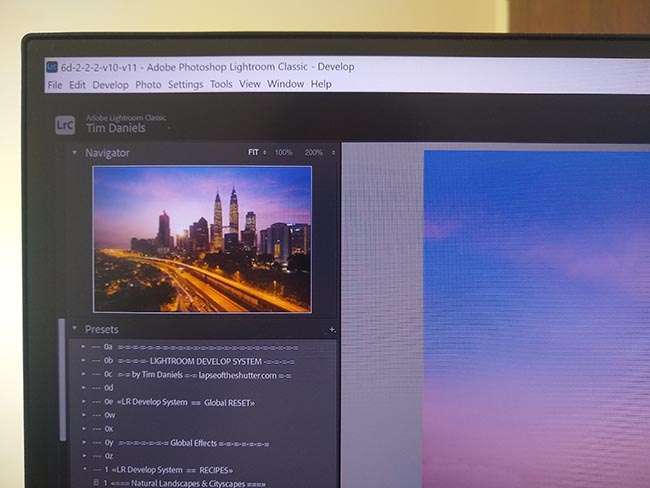
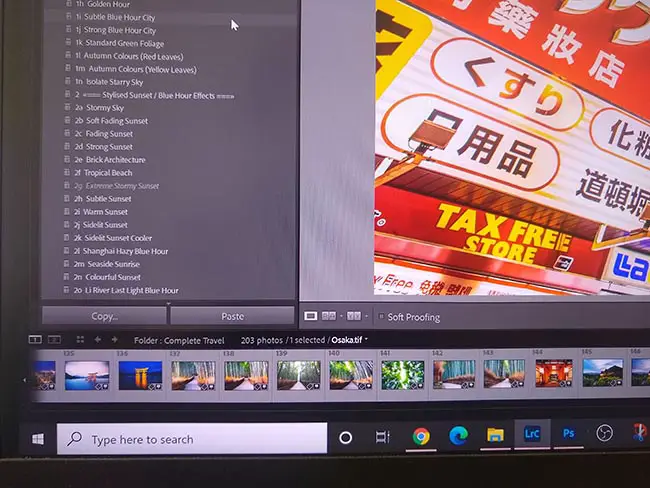
There is no noticeable backlight bleeding and hardly any IPS glow, which in practice you will not notice.
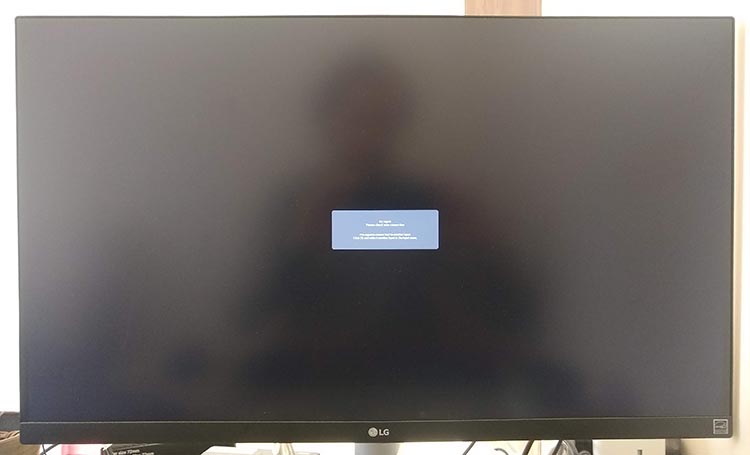
The advantage of having additional features like Radeon’s FreeSync, means that if you have a compatible video card in your computer, you should not see any blurriness when scrolling windows. This is a feature that you rarely see on the more budget monitors, and really makes this one stand out.
You would expect the price to be high for all of the included features and high build quality of the monitor, but actually, it is available for less than $350, which is an absolute steal and fantastic value for money. Personally, I think this is currently the best monitor for photo editing on a budget that it is possible to buy.
- Pros:
- The best color accuracy of any monitor reviewed here
- Sharp, clear display that is a pleasure to use
- Flicker-free backlight
- In-depth on-screen menu with joystick control
- Can use Radeon FreeSync
- Excellent price for the features and high build quality, and the best budget IPS monitor for photo editing
- Cons:
- No speakers unless you buy a more expensive model
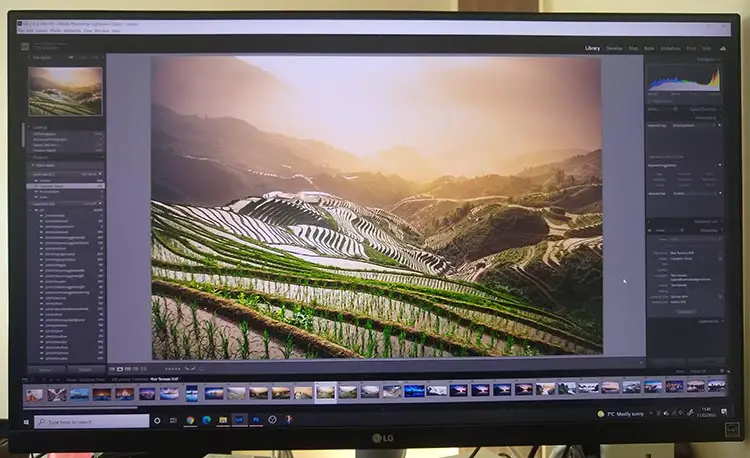
2. Philips 278E1A 27″ Frameless Monitor
Best Monitor for Photo Editing Under $300
- Panel Type: IPS
- Screen Size: 27″
- Resolution: 4K (3840×2160)
- Color Gamut: 109% sRGB
- Response Time: 5 ms
- Refresh Rate: 60 Hz
- Dimensions (WxHxD): 24.1 x 18.3 x 7.4″
If price is your primary concern and you want a 27 inch, 4K monitor, then the Philips 278E1A, or any of the other E8 series, is the best choice available. At under $250 and including a 4-year warranty, you will struggle to find a better value for money 10-bit, IPS panel.
Picture Quality
With the widest quoted sRGB range of any monitor reviewed here, at 109%, this approaches the colors available in Adobe RGB gamut, with extra shades of green available over the other monitors. This means that you will see a greater subtlety and less banding in the relevant parts of your photos, than on other monitors, but honestly you would be hard pressed to see this with the eye.
Based on the sRGB range, you would assume this would be the top monitor, but a side-by-side comparison with the LG 27 inch monitor that is the recommend screen here, shows that color consistency and accuracy across the panel is lacking (though is still very good for the price). You would want to look to the LG for more professional uses, but this Philips is still an excellent choice for most home users, as in practice you may not even notice the difference.
There is a small amount of backlight bleed visible when viewing darker images, but this is not a real problem in most uses.
Really though, I’m just being picky in finding issues with the Philips. It is a genuinely excellent monitor for a very reasonable price, and if you are willing to overlook the small flaws, you will essentially get a high-end photo editing monitor at a budget price.
- Pros:
- Lots of detail and clarity in images
- Flicker-free with a 10-bit panel for smooth color gradations
- Very thin and easy to fit on a desk or monitor arm
- Fantastic value for money
- Includes 4-year advanced replacement
- Cons:
- Minimal ports
- Larger VESA mounts can block the ports
3. Dell S2721Q 27 Inch 4K Ultra-Thin Monitor
Best Dell Monitor for Photo Editing
- Panel Type: IPS
- Screen Size: 27″
- Resolution: 4K (3840×2160)
- Color Gamut: 99% sRGB
- Response Time: 4 ms
- Refresh Rate: 60 Hz
- Dimensions (WxHxD): 21.2 x 16.3 x 6.1″
As one of the newest monitors reviewed here, the Dell S2721Q offers exceptional color reproduction in a very high quality monitor. Build quality feels like a much more premium model, with a mount that offers lots of possible adjustments to position, including the option to switch the screen to a vertical layout for editing portrait photos.
There are speakers built into the monitor, along with plenty of ports offering a range of connection options, and the included Dell software even lets you change monitor settings from your desktop, without having to go into the on-screen menus.
Picture Quality
With nearly the entire sRGB color gamut displayed by the Dell, and very high pixel density, photos look outstanding on this screen, making photo editing a pleasure. As with other monitors, you need to calibrate the monitor to get the best results. 10-bit color depth, which only tends to be found on more premium monitors like this, offers smooth color gradients and no visible banding as colors transition.
This is really an outstanding monitor, with the only negatives being related to the backlight not allowing the blacks to go fully dark, but remaining slightly gray. This is common among all similar monitors though, and is not an issue unless you are primarily editing black and white photos.
- Pros:
- Fantastic color accuracy possible after calibration
- 10-bit color depth for beautiful color gradients and smooth gradations
- High pixel density for sharp, clear images
- Wide range of movements possible, including to vertical
- Can use Dell software to change settings without having to go into the menus
- Cons:
- Contrast is only ok, with blacks still fairly gray
- Sides are noticeably darker than the center when viewing dark images
4. BenQ PD2706UA 27 Inch Monitor
Budget Color Accurate Monitor
- Panel Type: IPS
- Screen Size: 27″
- Resolution: 4K (3840×2160)
- Color Gamut: 100% sRGB
- Response Time: 12 ms
- Refresh Rate: 60 Hz
- Dimensions (WxHxD): 25.3 x 16.5 x 9.5″
As an exceptionally color accurate monitor, the BenQ PD2706UA punches well above its weight, with sharp images and top-end color reproduction. Although the slower response rate of 12 ms makes this less suitable for gaming and video editing, the high quality panel more than makes up for this for photo editing.
Picture Quality
With 100% of the sRGB color gamut covered, and no appreciable white balance changes as you move across the panel, you get a fantastic platform for your photo editing. The only issue noted by some other reviewers is an unevenness in luminance across the screen, but this is likely due to the wider manufacturing tolerances that cheaper monitors like the BenQ will exhibit. If you want to avoid these potential issues, you would have to spend a lot more money to ensure consistent quality control. Alternatively, most retailers allow you to return monitors for a replacement if they are not up to scratch.
The unique Darkroom mode is quite useful, as it improves the contrast within the darker parts of the image, making the gradations with the blacks show up much more effectively, meaning that you can really perfect every part of your images.
- Pros:
- Displays 100% of the sRGB spectrum
- Darkroom mode to improve brightness & contrast in darker parts of images
- High build quality
- Lots of ports giving easy connectivity
- Simple to use on-screen menu
- Cons:
- Slow response time (though this is not as relevant for photo editing)
5. ASUS ProArt Display PA278QV 27 Inch
One of the Best Monitors for Image Editing
- Panel Type: IPS
- Screen Size: 27″
- Resolution: 1440p (2560×1440)
- Color Gamut: 100% sRGB
- Response Time: 5 ms
- Refresh Rate: 75 Hz
- Dimensions (WxHxD): 24.2 x 14.6 x 2″
Asus are well known for creating strong monitors that are aimed at more demanding users on a budget that require color accuracy as their main criterion. The price of the ProArt is very attractive for a 27 inch display, but this can be partly explained by the sub-4K resolution, which is a reasonable trade-off for the high build quality of the screen.
The ergonomics of the monitor are well designed, and allow you to rotate or tilt the monitor into pretty much any position you could want, including vertical for editing portrait photos, and the large number of ports means you can easily connect it to multiple devices if required.
Picture Quality
For a 27 inch monitor, the 1440p resolution, above that of full HD, but below 4K, is good for photo editing, but not brilliant. As with other monitors that exhibit excellent color reproduction, the Asus uses an LG panel, but unfortunately this has been paired with a grainy anti-glare coating which is not usually found on modern monitors, and can cause some images to appear lower quality than they actually are.
In keeping with this older style of design, the backlight is controlled by pulse width modulation (PWM), a method of reducing brightness that can cause flickering. Most other monitors reviewed here have moved away from this method of backlight control following customer complaints.
- Pros:
- Fantastic price for such a high-quality 27″ monitor
- Excellent color reproduction
- Lots of adjustment options for the mount
- Plenty of ports
- Aimed at professional users on a budget
- Cons:
- Non-standard resolution
- Grainy anti-glare coating
- Potential flicker from the backlight
6. Dell Ultrasharp U2417H 24 inch Infinity Edge Monitor
Best 24 Monitor for Photo Editing
- Panel Type: IPS
- Screen Size: 24″
- Resolution: 1080p (1920×1080)
- Color Gamut: 99% sRGB
- Response Time: 6 ms
- Refresh Rate: 60 Hz
- Dimensions (WxHxD): 25.2 x 18 x 9.25″
Despite being one of the older monitors reviewed here, the Dell Ultrasharp offers good value for money and has become well-liked by many photographers looking for a budget model of photo editing monitor. This is the best 24 inch monitor for photo editing, in my opinion.
Picture Quality
As with more premium monitors, you get an LG manufactured IPS panel within the Dell body. LG are well known for producing excellent quality IPS panels, so this is a bonus. As you would therefore expect, color reproduction and accuracy is excellent, and the backlight ensures consistent contrast levels across the panel. There is also no backlight bleeding, and no problems with the monitor not getting bright enough. In fact, you may find the monitor too bright, as it struggles to show the fine gradations in the darker tones of a photo.
But overall, there is nothing really wrong with the Dell, and although I think there are better monitors reviewed here at the same price, such as the Philips 276E8VJSB 27″ monitor, this is an excellent choice if you only require a 24 inch monitor.
- Pros:
- Contrast is consistent across the panel
- Very good color accuracy and no backlight bleeding
- Well laid out and powerful on-screen menu
- Plenty of ports including USB 3.0
- Reasonable price
- Cons:
- Older model
- As with other cheaper monitors, darker colors are too bright
7. BenQ GW2780 27 Inch Frameless IPS Monitor
Best Monitor for Photo Editing Under $200
- Panel Type: IPS
- Screen Size: 27″
- Resolution: 1080p (1920×1080)
- Color Gamut: 99% sRGB
- Response Time: 5 ms
- Refresh Rate: 60 Hz
- Dimensions (WxHxD): 24.1 x 18.2 x 7.2″
Getting a 27 inch monitor for under $200 with the specs of the BenQ is particularly welcome for those of us on a strict budget. The general ergonomics of the screen are good, although it is noticeably at the cheaper end of the market, with a less premium feel to the construction and stand, and relatively basic on-screen menus. If you can do without these extras though, and are not bothered by 4K, then the BenQ could make you very happy.
Picture Quality
With 99% of the sRGB gamut, this is pretty much perfect from a color standpoint for photo editing, and is at the top end of what you will find at this price point. The display does fall down a little in blacks and darker grays, with the black point being relatively high, and some banding present in the darker gradations, but neither of these issues are fatal, unless you spend a lot of time processing black and white photos.
The minimal IPS glow and lack of backlight bleeding are welcome, and show you that care has been taken in the construction of the monitor, with high quality components used internally at least. Bear in mind that you are stuck with 1080p in a 27 inch frame, meaning that pixel density is pretty low and therefore photos are not as sharp as on other monitors.
- Pros:
- Nearly the entire sRGB gamut is covered
- Minimal IPS glow and backlight bleeding
- Low price for a 27″ monitor
- Cons:
- Darker grays and blacks show some banding
- Basic on-screen menus
- No USB ports
8. Acer SB220Q bi 21.5 Inches Full HD
Best Monitor for Photo Editing under $100
- Panel Type: IPS
- Screen Size: 21.5″
- Resolution: 1080p (1920×1080)
- Color Gamut: 93% sRGB
- Response Time: 4 ms
- Refresh Rate: 75 Hz
- Dimensions (WxHxD): 19.6 x 15.1 x 8.3″
The screen size of this Acer is substantially below the 27 inches that I would normally recommend for photo editing, but at a price point below $100, and with a full HD resolution and 93% of the sRGB spectrum, it’s hard not to recommend this.
Although 21.5 inches makes using Photoshop and Lightroom slightly more challenging, the low price of this monitor means that it is perfectly possible to buy two for less than the cost of one of the more premium models. When combined with the ultra thin 0.24 inch screen depth, the thinnest screen reviewed here, and a suitable monitor arm, you can set up a high-powered, cheap photo editing suite that fits on even small desks.
Bear in mind that using the included stand, the monitor is not height adjustable or rotatable – you are only able to tilt the screen, so a monitor arm becomes a more essential piece of kit when using this.
Picture Quality
Pixel density is very high on this Acer thanks to the full HD, 1080p resolution contained in only 21.5″ of screen real-estate. This makes photos looks especially sharp and clear, and helps to hide the fact that the monitor is not in 4K.
The color reproduction of 93% of the sRGB gamut is particularly welcome at such a low price point, and means that colors are natural with minimal banding visible. Note that this monitor will not be color calibrated at the factory, so it is essential that you calibrate this monitor yourself.
Although this is excellent value for the price, you will still lack some of the finer color gradations and subtler colors of the more premium monitors in this article, despite the apparent color reproduction level being nearly the same. You will therefore see some clipping in the greens and cyans, which is common among cheaper monitors, but this doesn’t detract too much from the overall usability of the screen.
- Pros:
- Very good color reproduction
- Ultra thin display – only 0.24 inches thick excluding the base
- Best Monitor Under $100
- Cons:
- Less stable stand
- Small screen
- Only 1 HDMI port and 1 VGA – no DisplayPort or USB
Final Thoughts
There are plenty of excellent budget monitors for photo editing on the market right now. I personally use, and would recommend, one of LG’s 27-inch U series. It doesn’t really matter what letters or numbers follow the U, as this simply refers to extras such as whether the monitor includes speakers, or an adjustable stand. The display panel should be just as good between all of them.
Best Monitor for Photo Editing on a Budget
- 27 inch, 4K Display
- 98% of the sRGB color gamut in an IPS panel
- Fantastic color accuracy and reproduction
- Clear and sharp display
- Pretty much the perfect specs and price for a budget photo editing monitor
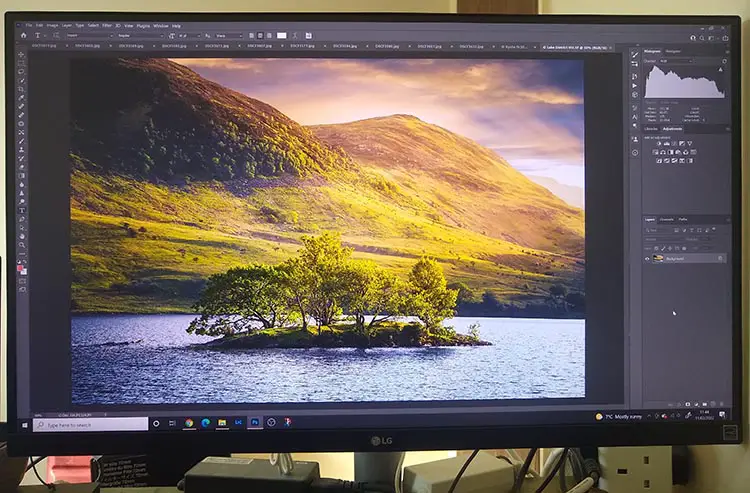
Read Related Articles:
What is the best laptop for photo editing on a budget?
What is the best photo printer?
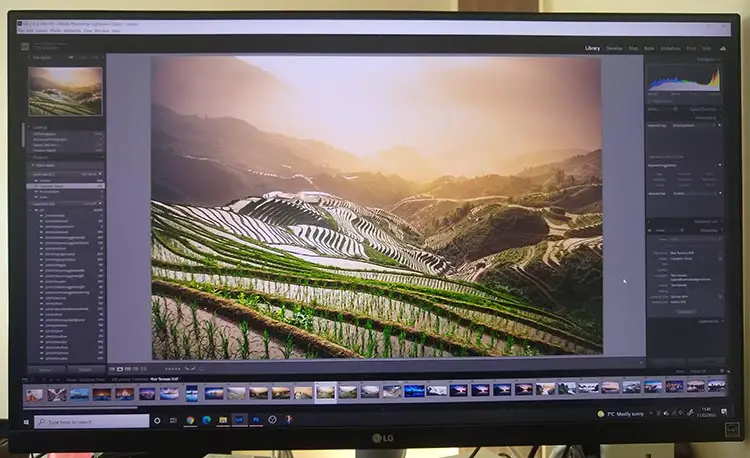


















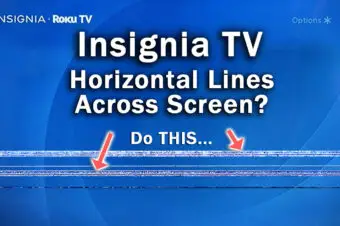

8 Responses
Joann M
I am looking into the LG 27UK500 you mentioned above. I will be connecting it to a Macbook Pro M1. Do you know if the monitor is compatible with the Macbook? I have read the M1 doesn’t play well with some monitors. Thank you!
Tim Daniels
I think this will work fine. I can’t find the right cable to test it myself (you need a USB-C to HDMI or DisplayPort) but I’ve had a chat with someone with a similar LG monitor and there are no issues. Hope this helps!
Harrison Bolter
Hi,
Thanks for this article! It’s very helpful. I have a question about the LG27UL500 monitor you recommend. The blue price link button in your review goes to an Amazon listing of a LG 27UL500-W monitor with a very basic stand.
Excuse my confusion, but I’ve been reading too many monitor reviews and have numerous similar model numbers jostling around in my head! 🙂
Now, please correct me if I’m mistaken… the LG 27UL550-W is the same monitor as the one you recommend, BUT with the more adjustable stand, with tilt, swivel and height adjustments, right? (That is the link in the review which refers to an adjustable stand, if I am recalling correctly). That more adjustable stand is what I would be interested in.
Hopefully I’m making sense. I just wanted to clarify this point for myself.
Thanks!
Tim Daniels
Yes, you are correct.
The numbering system of the LG monitors generally refers to the presence of an adjustable stand and speakers.
So, the 500 has a non-adjustable stand, the 550 has an adjustable stand (which is the one you want) and the 850 has both an adjustable stand and speakers.
Both the 500 and 550 are otherwise identical monitors apart from the adjustable stand. Hope this helps!
Ana O
Thanks a lot for this Tim! Fantastic article. I can feel the honesty and effort you put on this, it is much appreciated.
Good luck with everything!
Tim Daniels
Thanks!
Dan
Thanks Tim for this article. I’ve been doing a ton of research on the `best’ monitor for photo-editing as I await delivery of my new Mac Mini M2Pro. I have a medium budget for this important part of a photographer’s workflow. When I say medium, it’d be around $500-$750ish.
One concern I have with this model is it is already 4 years old. I was therefore wondering have you any `mid-range’ budget models you have looked at? I like LG in general, and isn’t their panel technology in many of the DELL ultrafine models that they only recently admitted to?
Of course the other challenge these days is when you find some great choices or ones on sale, the are not available! Very frustrating. Since I have a working screen I am not in a hurry…Thanks again!
Tim Daniels
It does seem that LG make panels for most manufacturers and the linked monitor in the article is still good – monitor tech doesn’t really change much, unlike TVs.
If you wanted some other options, then the Asus ProArt models are solid if you need good Adobe RGB coverage (LG panels, I believe.
Or, BenQ (like this one) make their own panels and are generally excellent for colors.