This site is part of various affiliate programs. Links may give us a small compensation for any purchases you make, at no additional cost to you. Please read the disclaimer policy for full details.
Having the right-sized monitor is crucial to help you meet your professional, gaming, programming as well as casual needs. You don’t want to be hunched over a screen, or have it at a resolution that makes text unreadable from your normal viewing distance.
Generally, the most popular sizes that you can buy these monitors in are 24 inches, 27 inches and 32 inches. Picking between these sizes however, can be tough because technically there is no right answer. Your choice will depend on your needs.
Through this guide, you can go through some differences between the three sizes, comparing 24 vs 27 vs 32 inch monitors, so that you can make an informed decision about which one would work well for you.
24 vs 27 vs 32 Inch Monitor Key Differences
There are several key differences between 24″, 27″ and 32-inch monitors that you can go through below.
1. Physical Size
Of course, the size of the monitors is different since each of them has a display panel that measures 24 inches, 27 inches or 32 inches in the diagonal. However, while this might convey the panel size of the monitor, it is important to note that the actual dimensions of the screen overall can vary between models, even at the same nominal screen size.
You can see a 24 vs 27 vs 32 Inch Monitor size comparison below, with typical sizes of these screens. The ratios between each model below are to scale.

2. Resolution
The resolution that your monitor can support can also differ based on the size of the monitor. This is particularly something you should note when it comes to comparing the 24-inch monitor against the 27 and 32-inch monitors.
The 24-inch monitor usually works best with a 1920 x 1080 resolution (otherwise known as 1080p or Full HD) while both the 27 and 32-inch monitors can support 4K resolution (3840 x 2160).
There’s also the option of 1440p available, which is mid-way between Full HD and 4K, but this is really not recommended unless you are looking for a monitor on a budget.
While the 24-inch monitor might be able to accept higher resolutions, it might not always be a good idea since the software, programs and games that you might use might not have scale to this lower resolution very well.
On the other hand, 1080p can be too low a resolution for the other two sizes since this will affect the pixel density and display of the text and images on the screen. 5k resolution (5120 x 2880) is also possible for the two bigger sizes based on the brand that you opt for.
Take a look at the video below for a good real-world comparison of 24 and 27 inch monitors.
3. On-Screen Display and Text Scaling
The on-screen display such as the icons, tabs, text, menu, widgets and more can differ in terms of size in 24 inches, 27 inches and 32 inches, with the actual size determined by the level of text scaling that you have setup.
For 24 inches, the standard level of scaling is likely to be large enough in comparison to the size of your monitor and screen, making it easier for you to use your browser or other programs without squinting your eyes too much.
For 27 inches, text is often displayed a bit smaller as compared to the 24-inch monitor since the screen tends to be quite big and the resolution higher. However, you can change the size of text and display icons to suit your comfort level with scaling within your operating system.
Some people are not keen on text scaling, as they feel it generates a pixelated image, but this depends on the programs you are viewing on your computer, and is much less of an issue with a modern OS.
For 32 inches, the display size is generally far too small to use without scaling of icons and text. If you don’t like text scaling, then it might be tough to use your computer easily.
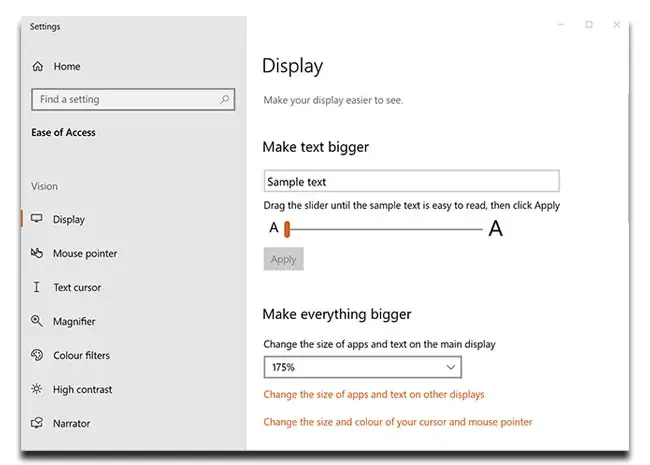
4. Cost
A 24-inch monitor is likely to be more affordable as compared to the 27-inch and 32-inch monitors. This is not only because of the size but also overall panel quality being lower in the smaller monitors.
Although cost is important, remember that you will likely be using your monitor for several years, so turning the purchase price into a per-day-of-usage cost means that there is little difference between the sizes.
5. Software
How different kinds of software function and appear on your screen can also change based on the size of your monitor. Ideally, all three sizes should be able to adapt well in terms of the quality of the text and the display.
However, this can also depend on the software itself since not all of them might have this kind of adaptable scalability and user interfaces, which might prove to be difficult to deal with.
Generally, you should be okay with 24 inches and even 27 inches, but it is possible that 32 inches might face compatibility issues for certain gaming software in particular.
You might also face some differences if you use a MacOS, especially in 27 inch monitors.
6. Setup
The setup process is another thing you should keep in mind here, especially based on your requirements and the amount of space that you have on your desk and in your room.
Setting up two or three 24-inch monitors or two 27-inch monitors is a possibility that should seriously be considered, since it can help you multitask while also using the different features of each monitor for different purposes, eg. a smaller monitor for emails, a larger monitor for photo editing.
This will also, however, end up consuming more power and straining your neck and head. One 32-inch monitor can work for certain purposes such as editing but might not be as relevant for more casual reasons.
Obviously adding more monitors to your setup means that you have to take the cost into account here as well.

7. Speed
The speed in this case can refer to the responsiveness of the monitor when it receives certain input. This is not likely to differ too much based on the size of the monitor since this is something that usually depends on the input rate along with the resolution.
However, since the 27-inch and 32-inch monitors tend to offer higher quality panels, the input lag (measured in ms) is likely to be lower, and the refresh rate (measured in Hz) higher, both of which are valuable in raw performance terms.
8. Picture Quality
The picture quality depends more on resolution and pixel density than outright panel size, but again, larger monitors tend to offer higher pixel density due to their better overall quality. This means that text appears sharp and images crisp.
If outright picture quality really matters to you, then read my guide to selecting the best monitor for photo editing.
Take a look at the below video comparing 27 vs 32 inch monitors for a real-world look at their differences in picture quality.
9. Comfort
You should be able to sit at a comfortable distance from the monitor while still being able to access the whole screen properly so that you do not end up straining your eyes and neck too much.
The distance that you sit from your monitor might need to become longer and longer as the size of your monitor increases. This results in needing to use greater text scaling, and can partially negate the reason for getting a larger monitor.
10. Your Personal Requirements
Of course, what you need your monitor for can also make difference here. Casual users can do with a 24-inch monitor, while professional and gaming needs might benefit more with the larger sizes.
I would always recommend a 27-inch monitor for more serious uses, as this provides the greatest amount of screen real-estate, along with a very reasonable price tag. Take a look at my current recommendations for the best monitors under $500 for more on this.
24 vs 27 vs 32 Inch Monitor for Gaming

If you need your monitor for gaming, a 24-inch monitor might not cut it for you since it might not be as immersive or offer a high enough quality display in terms of color or contrast.
On the other hand, a 32-inch monitor might be too big since you might need to keep moving your eyes throughout the screen which can end up causing strain. You will also need to sit further away, which might take away from the experience since you might not be able to see the details as clearly.
The best option, in this case, would be a 27-inch monitor since you can manage the distance well while still getting great quality and resolution.
24 vs 27 vs 32 Inch Monitor for Work

The differences between the sizes can affect the kind of work you do.
If you want a monitor that can serve you well for reading text, writing, editing documents and images, you might be better off with a 24-inch monitor since this will meet your requirements well, while the bigger sizes might simply be too excessive and expensive for these needs.
A 27-inch monitor can also work well for editing images as long as you ensure that the software and resolution are compatible.
If you need a monitor for something like editing and compiling videos, then a 32-inch monitor can be the best option for display, access, accuracy, resolution and screen real-estate.
24 vs 27 vs 32 Inch Monitor for Programming

When it comes to programming, a bigger size such as 32 inches can help you open more tabs and windows while also fitting in more code onto the screen. You will, however, still need to manage the distance and the size of the code. Compatibility might also sometimes be difficult.
A smaller size such as 24 inches or even 27 inches can make it easier for you to access and read your program. However, the resolution of a 24 inch monitor does limit the amount of open tabs you can have on screen.
27 inches is a good middle ground, but the best solution here can be to install two monitors of 27 inches side-by-side so that you can easily multitask.
Final Thoughts on 24 vs 27 vs 32 Inch Monitors
Ultimately, the best size for your monitor depends on your requirements, although 27 inches can offer the best of both worlds, 24 inches can work better if your needs are casual or smaller, while 32 inches can work better for professional editing and gaming.
For my money, 27 inches is the sweet spot, as it covers the widest range of uses, for the fairest price.
The Best 27-Inch Monitor
- 27 inch, 4K Display
- 98% of the sRGB color gamut in an IPS panel
- Fantastic color accuracy and reproduction
- Clear and sharp display
- Pretty much the perfect specs and price for a budget monitor
I own and use this monitor, and here’s a couple of photos of it in use to show you the quality of the panel.

If you think a 24 inch monitor is a better fit for you, then you can find an equally impressive 1080p LG monitor. Click here to see the 24 inch LG monitor.
Or, you can get a massive 32 inch monitor with 4K resolution from Samsung. Click here for the 32 inch Samsung monitor.
Read More:
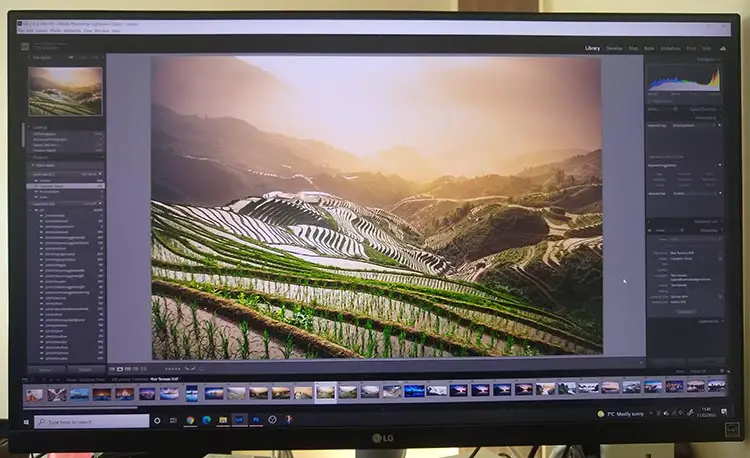


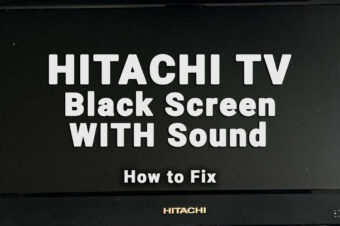

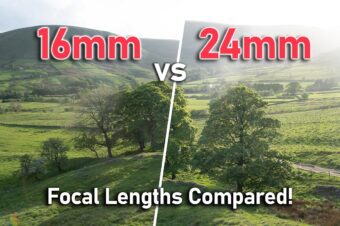

3 Responses
JustARandomDude
“There’s also the option of 1440p available, which is mid-way between Full HD and 4K, but this is really not recommended unless you are looking for a monitor on a budget.”
Why would it not be recommended? And what do you mean on a budget?
There are plenty of expensive 1440p monitors that are far from for people on a budget. Unless you call a 1440p OLED monitor something for people on a budget.
You mention gaming in your first sentence and then you seem to totally forget the use of a 1440p monitor.
It actually is recommended for players that are not willing to spend top dollar for a graphics card that is able to push some descent framerate on a 4K screen.
Because what is the point of 120hz on a 4k screen when you get 40fps in game…
Makes more sense then to use a 160hz 1440p screen and actually getting 100+ fps in game.
Tim Daniels
You’re making exactly the same point as me in your second-to-last sentence – 1440p is good for those on a budget.
Personally, I prefer getting a decent graphics card and monitor, in which case I would go with 4K and still get a good framerate.
JustARandomDude
I would not call that just for those on a budget. I mean what kind of graphic card do you need to run 4k at over 100 fps? You would need a 3080 minimum which with prices nowadays is just not something most people can afford.
You can not call something ‘for people on a budget’ when it is out of reach of 90% of the people…