This site is part of various affiliate programs. Links may give us a small compensation for any purchases you make, at no additional cost to you. Please read the disclaimer policy for full details.
If you don’t have time to read the entire article, then the best monitor for photo editing under $500 is the LG 27UL500-W 27-Inch Monitor.When you are looking for the best monitor for photo editing under 500 dollars, it pays to do your research, as there are a lot of bad choices out there, mixed in with one or two excellent quality premium products on offer at surprisingly low prices.
In this article, I will go through everything you need to know before buying the best monitor for photography under $500, so that you make the right choice for you.
I’ll review the best budget monitor for photo editing, right up to the best monitor for Photoshop, along with a quick comparison of the recommended photography monitors.
Best Monitor for Photo Editing Under 500 Dollars
Best 4K Monitor Under $500
-
- 27 inch, 4K Display
- IPS panel with 98% of the sRGB color space
- Best Color Accuracy of any Monitor Reviewed Here
- Sharp, Clear Display that is a joy to use
- The Best Monitor for Photo Editing under $500
I use the LG 27UL500-W for photo editing my photos and can’t fault it. The 27 inch display at 4K resolution is crisp and clear, and the colors are vibrant and bold, with the screen delivering excellent color accuracy once calibrated.
You will not find a monitor better than this that is available for such a low price, and even among the top LG monitors, this is the best LG monitor for photo editing.
Note: the LG 27U series of monitors are largely interchangeable, with the letter following the U denoting minor changes to design such as the addition of speakers. Therefore any LG 27U monitor should offer excellent color and contrast.
This is the monitor I use, and so here are some photos of using it in Photoshop and Lightroom. I can’t speak highly enough of the color reproduction and overall quality of this monitor.
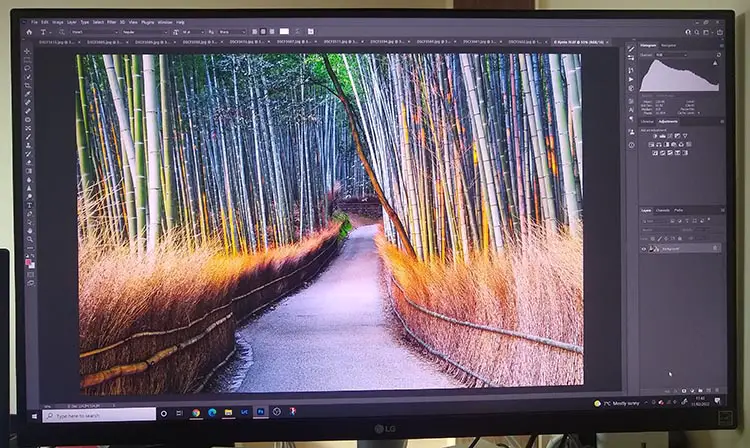
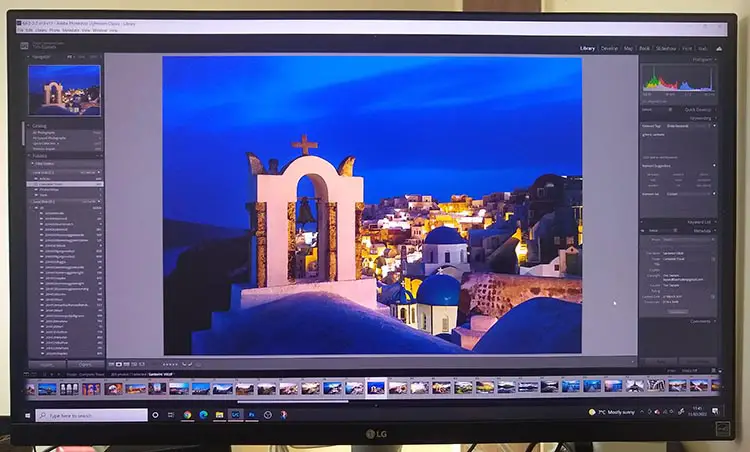
Best Monitor for Photo Editing Under $500 – 2021 Comparison Table
Take a look at this quick comparison table for the best budget monitors for photo editing. The recommended monitor for photo editing is the LG 27UL500-W 27-Inch Monitor.
Monitor | Screen Size | Resolution | Color Space | Price | |
[Best Photo Editing Monitor] | 27" | 4K (3840×2160) | 98% sRGB | ||
27" | 4K (3840×2160) | 109% sRGB | |||
27" | 1440p (2560×1440) | 100% sRGB | |||
34" | 3440×1440 | 99% sRGB | |||
24" | 1080p (1920×1080) | 99% sRGB | |||
27" | 1080p (1920×1080) | 99% sRGB | |||
[Available Under $100] | 21.5" | 1080p (1920×1080) | 93% sRGB | ||
27" | 4K (3840×2160) | 99% sRGB |
What are the Basic Requirements in the Best Monitor for Photo Editing?
In searching for the best budget monitor for photo editing, there are a couple of key points you need to be aware of above all others.
The absolute best monitor for Photoshop will have both excellent color accuracy and depth, exhibiting minimal banding of colors in the more subtle areas of your pictures.
This is where a lot of the cheaper monitors fall down.
The easiest way to tell a quality monitor apart from the crowd is in the display technology (panel type) used. IPS monitors are the pinnacle of display technology for photo editing, and this technology can even be found in the best monitor for photo editing under $300, the Philips 276E8VJSB 27″ Frameless Monitor.
Related to the display technology is the color space, or color gamut, of the monitor, which essentially refers to the number of colors that can be displayed. This is usually shown in monitor specs as a percentage of the sRGB color space (which itself contains about 35% of the colors visible to the eye), or the Adobe RGB (1998) color space (which contains about 50% of the colors visible to eye).
The best monitor for photo editing hits around 98% of the sRGB color space, but even cheaper monitors, like the best monitor for photo editing under 200, the BenQ 27 Inch IPS Monitor, can cover about the same level of the sRGB color space.
When looking for the best monitor under $500, then look for one that covers at least 100% sRGB color.
You also need to pay attention to the software that you use to edit photos. I prefer Photoshop as it has soft proofing options and easily lets you set the color space to match the project you are working on. If you don’t already have Photoshop, then Adobe’s photography plan is the one that I use everyday, and included both Photoshop and Lightroom.
A Checklist of What You Should Consider in the Best Monitor for Photography Under 500 $
The best monitor for photo editing will hit all of the points listed below. Feel free to use this checklist for any further research you may wish to do on your own.
- Panel Type (Display Technology): In addition to IPS, there can also be VA or TN panel types.
- IPS panels are found in the best monitor for photography under 500, as they offer the highest quality color rendition, plus increased wide viewing angles and more even lighting. If you intend to print your photos and want to know what they are going to look like before printing, then an IPS panel will give the most true-to-life results. Bear in mind that they have slightly slower response times than TN panels, but are faster than VA panels, although this should not matter for photo editing.
- VA (SVA) panels have the longest response times, although this is not really relevant for Photoshop use. They have the best contrast and best image depth of any panels, particularly for blacks and grays, with color rendition and viewing angles between TN and IPS panels. SVA panels are an updated version of VA panels, with essentially the same characteristics.
- TN panels are the most basic display construction. They are good enough for most uses, as long as you are not editing photos professionally. Color rendition is less good, and viewing angles are more limited than both VA and IPS panels.
- Resolution: A higher resolution means more usable screen real estate, so that the best 4K monitor for photo editing (3840×2160) will be able to display more on its screen than a 1080p (1920×1080) monitor. This is because the higher resolution display can handle smaller icons, menus, etc.Ideally, you should aim for a higher resolution display before a large screen size.
- Color Space: The range of colors shown by a monitor is often given as a percentage of a color space. Unfortunately, there are many color spaces so it can be difficult to directly compare displays without further research. The two main color spaces are:
- sRGB monitors for photo editing are the standard for internet use, originally designed to mimic the colors visible on old CRT monitors. sRGB only covers about 35% of the colors visible to the human eye, so is one of the smaller color spaces. If you intend to use your monitor to edit photos for the internet or social media, then aim for a display with as close to 100% of sRGB as possible.
- Adobe RGB (1998). Most professional photographers use the Adobe RGB (1998) color space or equivalent, as this most closely replicates the colors that CMYK printers are able to print, and covers about 50% of the colors visible to the human eye, so you will want to look for the best Adobe RGB monitor for professional uses. This is one of the most encompassing color spaces, and the best color profile for Photoshop, and is significantly wider than sRGB. Adobe RGB is primarily known for having richer greens and cyans than sRGB.
- Calibration: You can calibrate monitors for photo editing either within the monitor itself, or by using a separate hardware-based calibration tool. For the former, you can use the monitor’s menu to set white balance or direct RGB calibration, although hardware calibration is much more accurate, and does not require any monitor specific menus or settings.
- Screen Size: The best size monitor for photo editing is in the region of 27 inches, in my opinion. You can go larger or smaller than this according to personal choice, but bear in mind that the larger the screen size, the more desk space a monitor takes up, and the higher resolution display you need to get a clear, sharp picture. The other advantage of going for a smaller monitor is that you can usually get a higher quality display with greater color accuracy, for the same price.
- Pixel Density: Related to resolution and screen size, is the pixel density, or pixels per inch (PPI), of the monitor. This refers to how closely packed the individual pixels are packed, with higher densities (> 200 PPI) giving much clearer, sharper images.
- Brightness: Poor brightness is usually an issue only on laptop screens, but you should note that the best monitor for Photoshop will need a relatively high brightness to enable you to see details in darker areas of your photos.
- Black Levels: Due to all pixels in a monitor being illuminated, blacks are often shown as a shade of gray. This isn’t necessarily a bad thing in photo editing monitors, as it allows you to see gradations of detail within your pictures. Still, you should aim for a monitor with the most true-to-life black levels.
- Viewing Angle: This can vary depending on panel type and construction of the monitor. For example, a curved monitor for photo editing will have a smaller viewing angle, as it is designed to be viewing from a specific position. Most IPS monitors have large viewing angles with consistent colors. Cheaper panels shift colors as you change your viewing position.
- Ability to Rotate: If you edit a lot of portraits, then a computer monitor for photo editing that rotates between landscape and portrait orientation might suit you. This is present across the monitor price spectrum. And don’t forget that you don’t have to be limited by the stand that comes with the monitor. If it doesn’t offer the kinds of micro adjustments you want to make, then think about a monitor arm.
- Response Time & Refresh Rate: This refers to how quickly the display of the monitor responds to your computer. This is largely irrelevant for photo editing, but a quicker response time (< 10 ms) will generally improve your experience, and a quicker refresh rate (> 50 Hz) will ensure you don’t see a blurry display when scrolling in windows.
How to Setup your Monitor for Photography
If you follow the checklist above, then you shouldn’t go wrong with selecting the best monitor for photography editing, but it is worth pointing out the steps you must take after buying your monitor to ensure that it displays your photos at the highest quality possible.
Before using your new monitor, you should calibrate it for color accuracy.
There are a couple of ways to do this, shown below:
- Least Effective: Use the Windows ‘Calibrate Display Color’ tool, or use a website that shows test images, then manually calibrate the colors and brightness or your monitor using the on-screen menu. Note that this is not a very good approach if you are serious about your photography.
- Most Effective: Get a hardware calibration device, like the Datacolor SpyderX Pro and either use the included software, or better yet use open source software like DisplayCAL. This will automatically calibrate your monitor, and save the results as a color profile that your computer will load on starting each time. Running this every month or so will ensure that you always get accurate colors.
This may not seem too important, as most people don’t use calibrated monitors to view your photos on the internet, but I highly recommend doing this if you want to give your photos their best chance to look good. By ‘centering’ your photos from a color perspective, you will improve them even on un-calibrated devices.
A number of the monitors reviewed here are calibrated by the manufacturers, and come with data sheets showing this calibration, but in my experience I have found this to be a poor substitute for your own calibration.
It took me some time before I started calibrating my monitors, and looking back I can see that this was why printed photos never turned out quite right, and why the colors always just seemed slightly off when viewing my photos on other devices.
Nowadays, my photos always look how I intend them to look, even on un-calibrated devices.
If you don’t use Photoshop, I would recommend it, as there are various soft-proofing options that allow you to confirm how your images will display across many different types of screen.
Which Monitor is Best for Photo Editing – Photo Editing Monitor Reviews
8. Acer SB220Q bi 21.5 inch Monitor
Best Monitor for Photo Editing on a Budget
- Panel Type: IPS
- Screen Size: 21.5″
- Resolution: 1080p (1920×1080)
- Color Gamut: 93% sRGB
- Response Time: 4 ms
- Refresh Rate: 75 Hz
- Dimensions (WxHxD): 19.6 x 15.1 x 8.3″
- Pros:
- High sRGB coverage for the price
- Very thin screen – perfect for small desks
- Under $100
- Cons:
- More clunky, cheaper design
- Relatively low resolution
- Small screen
Although this is the smallest screen reviewed here, it packs a punch above its position with a very low, sub-$100 price point. I wouldn’t usually recommend a 21.5″ screen, as you generally need more screen real estate to use Photoshop and Lightroom, but if you have only limited desk space, this very thin screen could be ideal.
Even if you have more desk space, it’s quite possible to buy two of these monitors for less than the price of one of the more fully featured models, which would give you a fantastic working environment.
Picture Quality
With a full HD, 1080p resolution in such a small screen, the monitor offers a noticeably higher DPI than comparable monitors, with text and photos looking sharp and clear.
The Acer covers about 93% of the sRGB spectrum, which is slightly below most of the monitors reviewed here, but is unusual for this low price point, although colors accuracy is poor out of the box – you will definitely need to calibrate this monitor. Bear in mind that even with calibration, the monitor will lack the fine color gradations of the LG 27UL500, which is the absolute best photography monitor under 500.
The Acer has a very fast refresh rate of 75 Hz, which will make using the screen easier on the eyes, and means you see minimal blurring, such as when scrolling for example. Combined with the 4 ms response time, you have a very capable monitor in the Acer SB220Q bi, and the best monitor for photo editing on a budget.
7. BenQ 27 Inch IPS Monitor
Best Monitor for Photo Editing Under $200
- Panel Type: IPS
- Screen Size: 27″
- Resolution: 1080p (1920×1080)
- Color Gamut: 99% sRGB
- Response Time: 5 ms
- Refresh Rate: 60 Hz
- Dimensions (WxHxD): 24.1 x 18.2 x 7.2″
- Pros:
- 8-bit color depth and very good color accuracy
- Minimal IPS glow and backlight bleeding
- Very cheap for a 27″ monitor
- Cons:
- Slight gradation and banding in darker tones
- Basic on-screen menu, so limited customization
- No USB ports
The BenQ 27 inch is the best monitor for photo editing under 200 with specs that are much higher than the budget price point would suggest. It lacks some of the premium features that you would normally expect on this size of monitor, such as USB ports, but if you can live without these, and with a 1080p resolution, then you have probably the best budget monitor for photo editing.
Picture Quality
Colors are accurate with some additional calibration, and the monitor is able to display about 99% of the sRGB color space. You will see some gradation and banding on darker tones, but this is very limited in practice. The lack of IPS glow and backlight bleeding means that the picture remains at a high quality, even as you move your viewing angle.
It’s a particular benefit to have a true 8-bit color depth, meaning that there should be a more gradual transition between colors that the monitor displays. For the price, this must be the best 27 monitor for photo editing.
6. Dell Ultrasharp U2417 24″ Monitor
Best Dell Monitor for Photo Editing
- Panel Type: IPS
- Screen Size: 24″
- Resolution: 1920×1080
- Color Gamut: 99% sRGB
- Response Time: 6 ms
- Refresh Rate: 60 Hz
- Dimensions (WxHxD): 25.2 x 18 x 9.25″
- Pros:
- Consistent contrast and very good color accuracy
- No backlight leakage
- Well laid out and powerful on-screen menu
- Plenty of ports including USB 3.0
- Reasonable price
- Cons:
- Now getting a little old
- Slight gradation seen in darker colors
Although this is monitor is now a few years old, it still offers very good value for money at its current price point, with a consistent, solid performance. Dell are a strong brand of monitor manufacturers, although perhaps at the more budget end of the market.
Picture Quality
Like the Eizo monitor, the Dell UltraSharp uses an LG panel, but in a Dell designed body. Using the Dell Ultrasharp for photo editing is a pleasure, thanks to the color accuracy hitting nearly 100% of the sRGB color space, and the consistent contrast across all brightness levels. There is no backlight leakage, although you will see some IPS glow when viewed from an angle, as you would expect for a more budget model. This shouldn’t be a problem in practice.
Although there is nothing wrong with the Ultrasharp, for the price there are much better options, such as the Philips 276E8VJSB 27″ monitor, which I would consider to be the best monitor for photo editing under 300, and the best monitor for photo editing on a budget.
5. LG 34WN80C-B 34″ Ultrawide Monitor
Best Ultrawide Monitor Under $500
- Panel Type: IPS
- Screen Size: 34″
- Resolution: 3440×1440
- Color Gamut: 99% sRGB
- Response Time: 5 ms
- Refresh Rate: 60 Hz
- Dimensions (WxHxD): 32.7 x 16.9 x 9.9″
- Pros:
- 34″ curved ultrawide display
- Strong performance in color accuracy
- Good brightness range and consistent contrast
- Best ultrawide monitor for photo editing
- Cons:
- Very large – requires a big desk!
- Expensive
- Due to size, IPS glow will be noticeable on dark images
It’s rare to find a solid ultrawide display in this price point, but the LG 34WN80C delivers as the best ultrawide monitor under 500, with a strong resolution and wide color gamut. There’s no flicker from the monitor as brightness changes, and contrast remains steady.
Picture Quality
LG are known to make the best panels for photography monitors – hence them being used in all other quality monitors from other manufacturers – and this model is no exception. Color accuracy is excellent right out of the box, and is pretty much perfect with some independent additional calibration.
One flaw with a monitor this size is that IPS glow will be noticeable on darker images. This is a white glowing towards the edge of the monitor, and is present on pretty much all IPS panels. It is noticeable once the angle between your eye and the edge of the monitor increases, meaning that the larger the monitor, the greater the IPS glow.
But if you are looking for a curved ultrawide monitor for photo editing for under 500 dollars, you won’t go wrong with the LG 34WN80C.
4. ASUS ProArt Display PA278QV 27” Monitor
Best Monitor for Photo Editing on a Budget
- Panel Type: IPS
- Screen Size: 27″
- Resolution: 1440p (2560×1440)
- Color Gamut: 100% sRGB
- Response Time: 5 ms
- Refresh Rate: 75 Hz
- Dimensions (WxHxD): 24.2 x 14.6 x 2″
- Pros:
- Low price for such a high-quality 27″ monitor
- Powerful, easy to use on-screen menu offering lots of customization
- Highly adjustable mount
- Plenty of ports
- Aimed at professional users on a budget
- Cons:
- Not 4K
- Older, grainy anti-glare coating
- Potential flicker from the backlight
The Asus ProArt is aimed at professional users and those looking for total color accuracy in their work. For a 27 inch monitor, it is available at a very reasonable price, and is a strong contender for the best monitor for photo editing under 300, although is just beaten by the Philips 276E8VJSB.
The ergonomics of the monitor are well designed, and allow you to rotate or tilt the monitor into pretty much any position you could want, including vertical for editing portrait photos.
The 75 Hz refresh rate beats the 60Hz refresh rate of most monitors in this price range, and means that it will be a stronger video editing monitor, particularly when considered along with the 16:9 aspect ratio.
Picture Quality
The ProArt has a good resolution, between that of full HD and 4K, which should be just about sufficient for a 27″ monitor. The LG panel within the monitor offers excellent color reproduction once calibrated, although it has been fitted with the older, grainy anti-glare coating which can potentially cause poorer viewing quality on lighter images.
Also, the backlight brightness is controlled by pulse width modulation (PWM), which can potentially make the monitor appear to be flickering to those susceptible to this. Most modern monitors have tended to move away from this following customer complaints.
Still, there is no backlight leakage from the Asus monitor, and in general it performs very well for photo editing uses. If you want a 27 inch monitor on a budget, then the Asus ProArt is one of the best 27 inch monitors for photo editing that you can buy.
3. LG 27UN850-W 27″ Monitor
One of the Best 4K Monitors for Photo Editing Under $500
- Panel Type: IPS
- Screen Size: 27″
- Resolution: 4K (3840×2160)
- Color Gamut: 99% sRGB
- Response Time: 5 ms
- Refresh Rate: 60 Hz
- Dimensions (WxHxD): 24.1 x 22.0 x 9.2″
- Pros:
- Latest model with pro-level features at a budget price
- ‘Super Resolution’ option for super sharpness and is HDR 400 certified
- Perfect color reproduction and a rich display
- Includes speakers
- Plenty of ports: 2 HDMI, Display Port & USB-C, which can power you laptop
- 3-side virtually borderless display
- Cons:
- Stand doesn’t allow for left-right adjustments, only height and tilt
- Not cheap
- USB-C ‘powers off’ when the screen goes to sleep – annoying if you are powering a laptop from it
As one of the latest models of LG monitor, the 27UN850 (and the related and cheaper 27UL850) are about the pinnacles of the best monitors for photo editing under $500. The 27UN850 is now HDR 400 compliant and has a ‘super resolution’ option. If neither of these matter to you (you don’t need either for photo editing, although they are a bonus), then look at the 27UL850 and save yourself $50.
So why is this not in the number 1 position for best photo editing monitor under 500? Simply, the LG 27UL500 is about 2/3 of the price of this monitor, but has about 90-95% of the same performance, so is much better value for money. Nonetheless, if budget is not a problem, then the LG 27UN850 is the best photo editing monitor.
Picture Quality
With a modern LG panel, you know that you are getting fantastic picture quality with rich, vibrant colors and a sharp 4K display. You will get 99% of the sRGB spectrum, with no banding visible and no backlight bleed (although as with most IPS monitors, you will see some IPS glow when viewing a completely black screen).
The HDR 400 certification means that the monitor hits a minimum peak luminance of 400 cd/m2, and a maximum black luminance of 0.4 cd/m2, essentially telling you that the monitor will show blacks about as close to true black as it is possible to get on a non-OLED screen, but can also show a full range of bright colors.
This is truly impressive, and genuinely worth the extra cost in my opinion, although if these specs put the monitor beyond your budget, then the cheaper LG models, like the LG 27UL500-w for photo editing still make an excellent choice, with performance not far below this.
2. Philips 276E8VJSB 27″ Frameless Monitor
Best Monitor for Photo Editing Under $300
- Panel Type: IPS
- Screen Size: 27″
- Resolution: 4K (3840×2160)
- Color Gamut: 109% sRGB
- Response Time: 5 ms
- Refresh Rate: 60 Hz
- Dimensions (WxHxD): 24.1 x 18.3 x 7.4″
- Pros:
- Excellent detail and clarity
- Flicker-free and 10-bit panel
- Very thin and easy to fit on a desk
- Best value for money
- Includes 4-year advanced replacement
- Cons:
- Minimal ports
- Small amount of backlight bleeding
If you are looking for the best value monitor that can display at 4K resolution, then the Philips screen is it. It’s possible to by this E8 series monitor, or a variation like the Philips E1, for less than $250, which when combined with the 27 inch panel and included 4-year warranty, makes this an absolute steal.
Picture Quality
The monitor can display about 109% of the sRGB color space thanks to the 10-bit panel, which means that it can cover all sRGB colors plus some extra. In this case, the color space extends into the greens, meaning they can be displayed with more subtlety and saturation, without banding, than on comparable monitors.
Color accuracy is not as strong as on the LG 27″ monitor, but is very good for the price, and certainly shouldn’t dissuade you if you are more of a hobbyist photographer.
Bear in mind that you will likely see some backlight bleed with this model, although this will only be a noticeable issue on the darkest images when viewed in a dark room. Deviation in colors across the panel is generally small, but for such a low price, you will undoubtedly see more deviation than on the pricier monitors, like the LG 27″.
These are really very minor issues though, and are me being picky. Considering the strong performance at a low price, this Philips monitor is definitely the best monitor for photo editing under $300, and the second best monitor for photo editing under $500.
1. LG 27UL500-W 27-Inch Monitor
Best Monitor for Photo Editing Under $500
- Panel Type: IPS
- Screen Size: 27″
- Resolution: 4K (3840×2160)
- Color Gamut: 98% sRGB
- Response Time: 5 ms
- Refresh Rate: 60 Hz
- Dimensions (WxHxD): 24.5 x 14.6 x 2.9″
- Pros:
- The best color accuracy of any monitor reviewed here
- Sharp, clear display that is a joy to use
- Flicker-free backlight
- In-depth on-screen menu with joystick control
- Can use Radeon FreeSync
- Very good price for the features and high build quality
- Cons:
- No speakers unless you buy a more expensive model
This LG 27 inch monitor is the one that I use for my photo editing, and I have to say that I have found it to be truly excellent, and the best monitor I have used for photography. The screen is sharp and clear, and the 4K resolution at 27 inches seems to be exactly right to use Photoshop and Lightroom – not too big and not too small. This model doesn’t offer a stand that gives up and down or side to side adjustments (but does tilt), but if you need this, then I would recommend a mounting arm as the best solution.
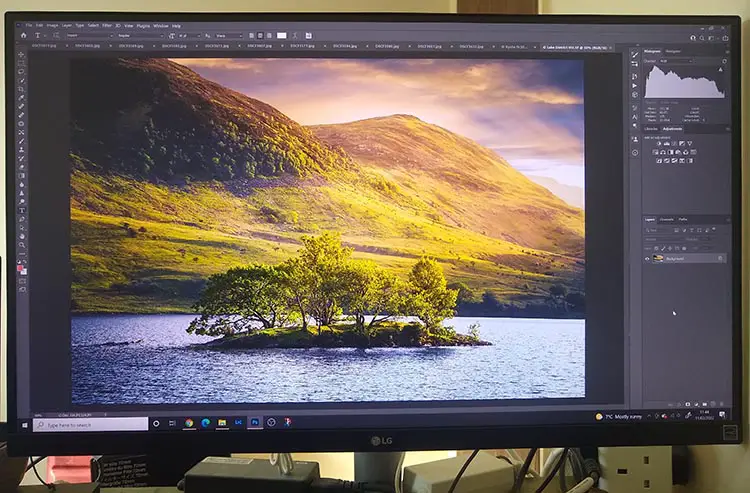
Picture Quality
This is where the LG really stands out, using an LG panel in the LG monitor it was designed for really lets you see the quality of the brand. Although the screen needs to be calibrated, you then get vibrant, subtle colors with no banding visible, thanks to nearly all of the sRGB color gamut being represented.
The backlight shows no backlight bleeding, and there is minimal IPS glow, which is not noticeable at all in practice.
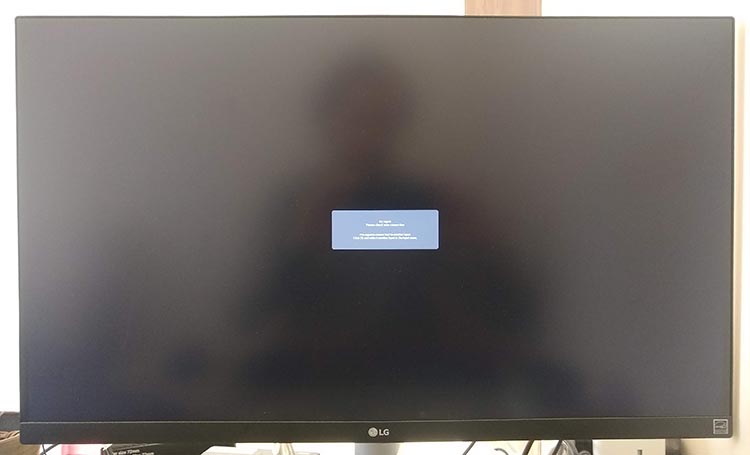
The advantage of having additional features like Radeon’s FreeSync, means that if you have a compatible video card in your computer, you should not see any blurriness when scrolling windows. This is a feature that you rarely see on the more budget monitors, and really makes this one stand out.
Being available for under $350 makes this fantastic value for money, and in my opinion, by far the best monitor under 500.

Read More:
What is the best photo printer?
What is the best laptop for photo editing on a budget?
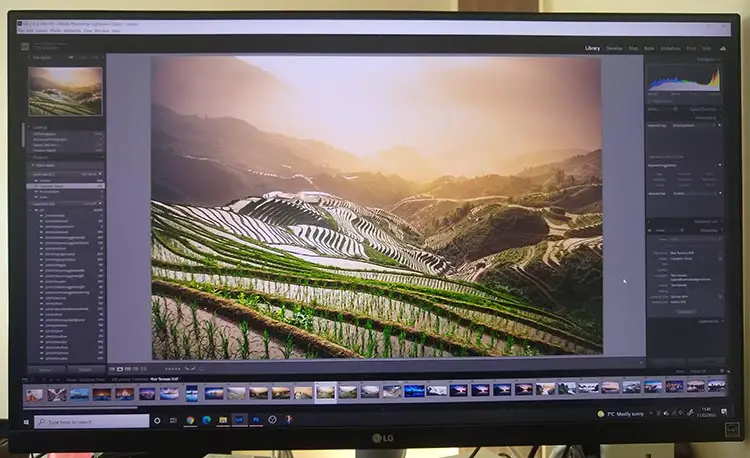
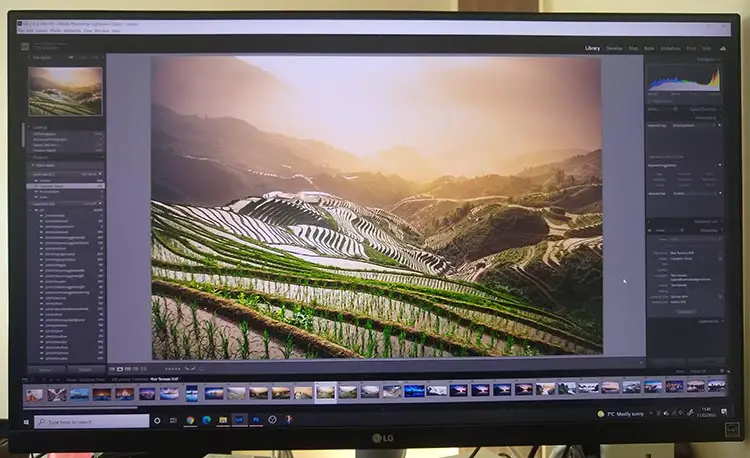

















![The Best Resolution for a 15 Inch Laptop [SOLVED]](https://www.lapseoftheshutter.com/wp-content/uploads/2022/08/best-resolution-for-15-inch-laptop-340x226.jpg)


2 Responses
Dennis Pihs
Question. I am using an ipadpro12.9 5th gen. And affinity photo editor. Does the iPad Pro need calibration? If so how? Thank you.
Dennis Pihs
P.S. I have your number1 best laser printer ordered and expect next Tuesday delivery.
Thank you for your review on those.
Tim Daniels
Hi Dennis
The iPads do not support ICC profiles to my knowledge, so you cannot calibrate them in the same way as a monitor.
But, iPad Pros do seem to be particularly well calibrated in the factory, so there shouldn’t be a need to make a change.
I would personally match the color by eye to a calibrated monitor using the brightness and warmth / cooling sliders when you enable night mode, if needed, but if you check the native color calibration against a calibrated monitor, you will probably find that this isn’t necessary (note that the iPad Pros have a much larger gamut than a typical monitor though, so you shouldn’t expect them to match exactly).
Glad the article on laser printers helped you!