This site is part of various affiliate programs. Links may give us a small compensation for any purchases you make, at no additional cost to you. Please read the disclaimer policy for full details.
There are a few related problems with Samsung TVs that all look very similar, but don’t necessarily have the same fixes.
These problems include:
- Your TV won’t come on at all.
- It has no backlight but you can see faint images if you get up close.
- It comes on for 30 seconds then shows a black screen and doesn’t respond, or your TV turns on and off repeatedly, showing a black screen.
- Your TV crashes with a black screen of death when hitting rewind on the YouTube app (or using other apps).
The simplest fix is to power cycle your TV, which is often needed for newer models like the Neo QLED, OLED, or Frame TVs if they don’t respond at all. It’s not totally clear why this helps, but it’s likely something stuck in their flash memory, as these newer TVs have some very complex software inside them.
Fixes for the remaining problems range from replacing the backlight to re-seating/replacing the cables going into the T-Con, or even replacing the power board/mainboard themselves.
I’ll go into more detail on how to precisely identify what is causing your problem in the table below, with exact steps for each fix following this.

What Causes a Black Screen on Samsung TVs?
| Cause | Explanation |
|---|---|
| Software Glitch | If you have a newer model of TV and it won’t switch on at all and/or you are seeing signs that it has power (such as a red light), then it could be a glitch that can be resolved by power cycling. |
| Poor Connection in LVDS Cable/s | The ribbon (LVDS) cables that connect the power board to the T-Con are notorious for either coming loose or not making a proper connection, which can result in the screen working for a few seconds then shutting off repeatedly. This is a 10 minute fix. |
| Internal Component Failure | Component failure on the power board/mainboard can prevent your TV from coming on to stop further damage. You can check for component failure with a multimeter and either replace them or the entire board. |
| Backlight Failure | If you can see faint images on screen when you get up close and shine a light on it, you most likely have failed backlight LED strips which can be fixed at home in about 30 minutes with about $50 worth of new LED strips. |
| App Incompatibility | Hitting rewind on the in-built YouTube app on newer TVs can cause it to crash. This will hopefully be fixed with future firmware updates but until then, you need to use a streaming stick like Roku to avoid this. |
How to Fix the Black Screen of Death
1. Cold Boot Your Samsung TV
With modern Neo, Frame, and other recent models, it’s possible that the black screen of death problem on your Samsung TV is caused by something stuck in your TV’s flash memory.
Power cycling or cold booting your TV will clear out any issues with non-permanent memory and reset your mainboard without losing your personal settings.
This is quick and painless and won’t cause you to lose any of your saved settings.
To cold boot your Samsung TV:
- Plug your TV in and switch it on.
- Pull the plug out of the wall socket.
- Wait a full 10 seconds.
- Plug your TV back in and try switching it on. You should see a red light if you have been successful.
You can also power cycle your Samsung TV if this hasn’t been successful:
- Switch off and unplug your TV.
- Hold down the physical power button on the TV for at least 15 seconds.
- Wait for at least 30 minutes for any residual power to drain from the TV’s capacitors (which are capable of storing charge for several minutes).
- Plug your TV back in and try switching it on.
- If your TV’s red light is blinking, then you are unlikely to solve this with further power cycles and you should move on to the next step. If, instead, you have no response from your TV, then try repeating these steps a few more times, as it sometimes takes a while to kick in.
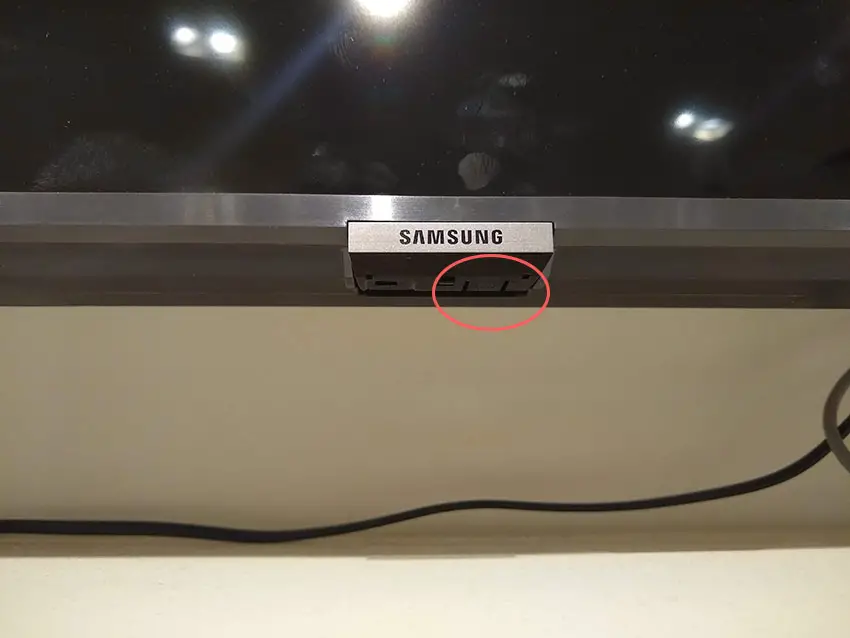
Make sure you do wait for the full 30 minutes before plugging your TV back in – you would be surprised how long the components within your TV can hold a charge, and you want to make sure it has fully reset.
Although this seems a very basic step, don’t overlook it because, in the vast majority of cases, a simple soft reset fixes most issues.
2. Update Your Samsung’s Firmware
If you are having problems with in-built apps causing your TV to crash to a black screen of death, then checking your firmware is up-to-date is a good idea.
There are known problems with Samsung TVs crashing when you press the rewind button in the in-built YouTube app. Hopefully, a future firmware update will solve this.
Smart Samsung TVs support auto-updating of firmware, but you can’t assume that this is turned on for you.
To check auto-updating is on:
- Press the Menu or Home button on your remote and go to Settings.

- Click Support.
- Then Software Update.
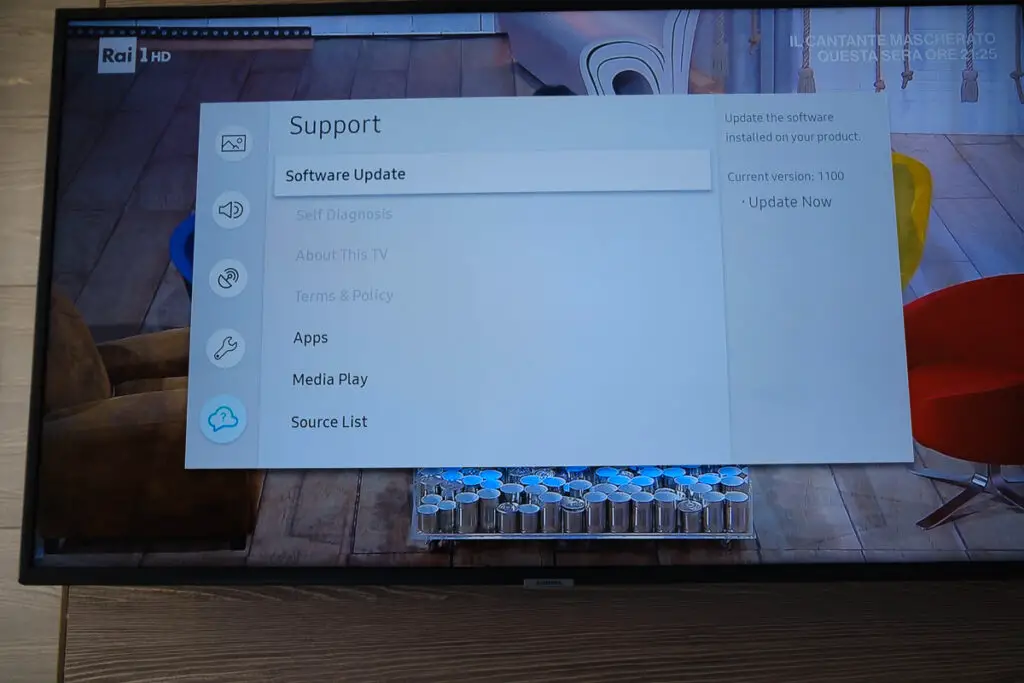
- Agree to any terms and conditions that may pop up, then switch on Auto Update.
- You may also be able to run a check to see if any new firmware versions are available with the Update Now button.
For older Samsung TVs, you’ll need to update the firmware by USB. To do this:
- Press the Menu or Home button on your remote and go to Settings.
- Go to Support.
- Then Contact Samsung or About This TV.
- Take note of the Model Code and Software Version currently installed.
- Go to Samsung’s Support site and enter your model number.
- Select Manuals & Downloads and look for the newest firmware version.
- If this Firmware Version is later than the version you noted was installed on your TV, then download it, along with the Firmware Update User Manual which will give you full instructions on how to install your update.
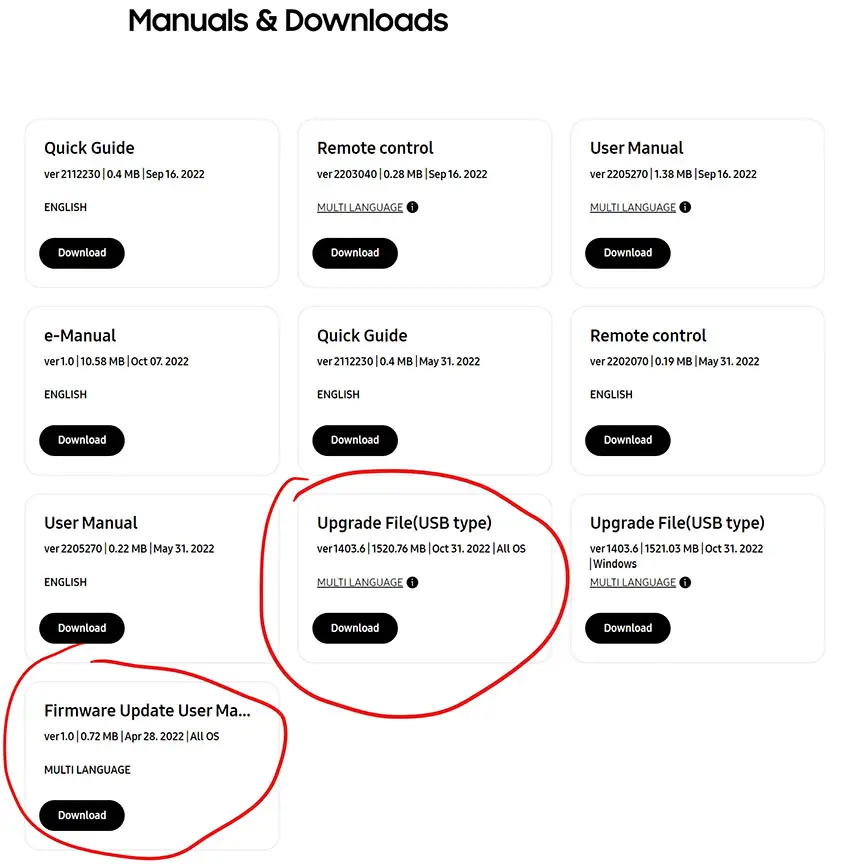
3. Check for Internal Loose Connections/Failures
A black screen of death is often a sign that there is a failure on one of the internal boards within your TV or a poor connection between one of the LVDS ribbon cables and the board.
There are three main types of board within your TV:
- Timing Control (T-Con)
- Power board
- Mainboard
- And additional boards such as Wi-Fi modules or remote receivers depending on the model.
The Timing Control (T-Con) board is a small PCB board that drives your TV’s panel, sending the signal to each pixel row of your screen using internal clocks to keep each row in sync.

The Main Board is a larger PCB where you plug your HDMI and other connectors into. This does a lot of the work of translating the input into signal, which then goes to the T-Con board.

The Power Board is where you plug in your power cable, and it converts your home electricity supply into a voltage and current that your TV can use.

TV backlights require a high voltage, and so there will be a small voltage inverter board in your TV to do this. It can either be on a separate board usually located at one edge of the screen, or located on either the Power Board or Mainboard depending on the TV model.
These boards are hidden away under the back panel, behind the screen, and any can be the cause of a black screen in your LCD / OLED TV.
Either the cable connectors themselves can come loose or get covered in grime or dust, preventing a clean contact or components on the boards can fail, meaning they don’t power the backlight sufficiently or cannot provide a constant picture signal.
The first step is to simply check that the ribbon cables are tightly seated, particularly those between the power board/mainboard and T-Con, and between the T-Con and panel.
A loose cable is the most common cause of your Samsung TV turning on and off repeatedly with a black screen.

To access the boards, first remove the back panel. If you’re not confident doing this, then now is the time to get an expert in. Otherwise:
- Unplug your TV, hold down the power button, and wait for at least 30 minutes. There are large capacitors in the power board for the backlight and these can hold charge for an extended period of time.
- Place your TV face down on a large table or workbench. Make sure there is nothing that can scratch the screen on your work surface.
- Ground yourself.
- Open your TV by unscrewing the screws in the back panel. It should come apart in two pieces: front and back.
- Put the back panel somewhere out of the way and take a look at the circuit boards that have been revealed.
- You will see a T-Con panel for translating the signal into a TV picture, a power board, and a main board.
See how to open a Samsung TV in the video below.
It’s a good idea to start your investigation with the T-Con board, as one or more of the internal clocks failing is a regular cause of TV screen problems.
The position of the boards will vary by model, but the T-Con board can be identified by the ribbon cables connecting it to the TV’s panel.

Start by giving everything a good clean, preferably with compressed air or a non-static brush. It’s possible that dust in the connections can block the signal.
Then, you should be able to remove the ribbon-like low voltage differential signaling (LVDS) cables on the T-Con board by pushing the locking cover down and they will then easily come away from the board. Don’t try to force them out without unlocking them first.

After removing the LVDS cable, take a look at the individual connectors on the ends of the cables, and the connectors in the socket. You are looking for any signs of corrosion, damage, or dust.
The contacts should be a shiny gold or silver color. If they are dull and appear to have a rough, copper-like layer over them, this would indicate oxidation, and therefore a new cable is recommended.

Get your TV back into an upright position, and with one of the LVDS cables connecting the T-Con to the Main Board disconnected, switch your TV back on and see if any picture is there. Disconnect that cable and re-connect the opposite cable.
If your TV is now working with either one of the cables connected (but not both), then you know the problem is either with your T-Con or Main Boards.
Both T-Con and Main Boards can be replaced for around $30 from eBay.
To get the correct board, note the T-Con / Main Board model number written on the label on the board, and put this into eBay.
If the screen is still black, then you can check the boards themselves for failure paying particular attention to the power board.
Troubleshooting the main board and power board is easiest to see in video form, so take a look below for the full details on doing this.
The two things that you are looking for are:
- If there is power received by the power socket on the power board, and if all components are receiving power from this.
- No components are showing signs of damage. Particularly look at capacitors as these are prone to swelling after power surges which causes them to fail.
If both the power board and main boards look OK, then take a look at the backlight.
4. Faint Images Equals a Backlight Failure
If none of the simpler fixes have worked for you, then the most likely culprit of your problem is a backlight failure, in either the inverter or backlight itself.
The backlight inverter powers the backlight of your TV by uprating the standard voltage and current of your home supply to the higher levels required by the backlight.
It’s a very small board in most TV models (although in some is integrated into the power board). Check this board with your voltmeter, and don’t forget to also look at the cable. These boards are only around $10-15 on eBay, so are very cheap to replace if they have failed.
An error message relating to a burned-out LED in the backlight, which is sent from the voltage inverter to your main board will often cause your TV to turn on and off repeatedly and show a black screen.

To check for backlight failure:
- Follow your normal process for switching on your TV.
- Get right up close to the screen and point the light on your phone or a flashlight directly at the screen.
- Try changing channels with your remote, or going into the menu.
- If the backlight is the only part not working, you will see very faint images on your TV screen.
You can see this process in the video below.
If you see faint images, you can be sure that either the backlight inverter or the backlights themselves are the failure points in your TV.
Confirm that the inverter is properly supplying power, then you will need to completely disassemble your TV to access the backlights.
Backlights on modern Samsung TVs come in two forms:
- Standard backlights are arranged in LED strips of varying lengths. Older models used lengths that spanned the entire frame of the TV, but due to cost savings, more recent TVs use a set 16″ LED strip which is connected in series for each row to span your TV.
- Edge-lit TVs use only a single row of LEDs at the top and bottom of the frame, and diffuser/reflector sheets to spread the light across the entire frame.

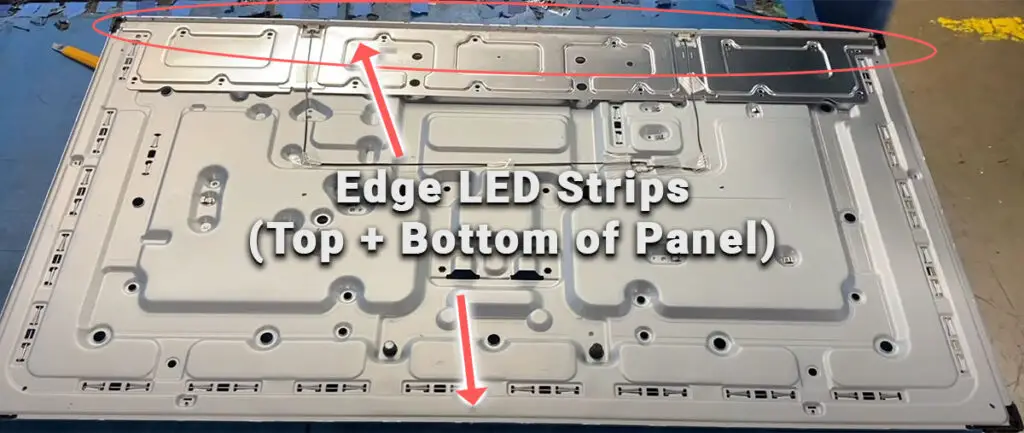

For horizontal LED strips, the cold soldered connectors are a notorious failure point on Samsung TVs but can be easily fixed if you are willing to re-solder a joint yourself.
Equally commonly, and for both types of backlight, the LEDs themselves can fail. This is due to repeated current overpowering, which over time causes thermal degradation of the LEDs leading to burnout.
You can replace any failed LEDs by just removing the entire strip and replacing it. It costs around $30 for a full set of horizontal, standard backlights, and $50 for two Edge LED strips from eBay.
The problem with fixing the LEDs is that they are located in the most difficult-to-access part of your TV. So if you are not comfortable with a larger repair job, then now is a good time to seek help from a professional.
You need to remove the back panel, remove all of the circuit boards and connectors, then another layer of screws for the front panel, and only when you have fully removed the LCD panel can you get to the backlights.
You will also need a multimeter or TV backlight tester to test the backlight strips to find out where the problem lies.
Assuming you have followed the steps to check the T-Con, Power, and Main Boards, you now need to:
- Any wires or ribbons that are near the edge of the TV should be disconnected.
- Then remove the screws around the edge that hold the bezel of the TV.
- With some care, you should be able to remove the bezel, and panel and reveal the TV backlight underneath, which will be in strips of LED lights.
- Use a voltmeter or TV backlight tester to check whether they are working, and replace any failures.
For Edge-Lit TVs, you can follow the video below for a good overview of this.
For standard Samsung TV backlights, take a look at this video.
It’s also possible that one of the connectors linking the LED strips as they span the width of your TV has failed. This can be fixed by checking the connectors with a multimeter and re-soldering any broken connections. This article has a good study on this.
Read More:
Samsung TV Support and Warranty
You can check your current warranty status at Samsung’s warranty site.
Unfortunately, warranties typically only last a year unless you have already paid to extend it.
Because TV problems can occur at any time, if your TV is under one year old, return your TV under warranty and get it fixed.
You can also try to contact Samsung support directly to see if they can offer any help.
You can use the Samsung support site to help diagnose your problem, but if you are at this stage, then you are better off calling them directly at:
- 1-800-SAMSUNG (726-7864)
They are in the office 7 am – 12 am EST, 7 days a week, but their automated chatbot is available on their site 24/7.
Even if Samsung won’t fix your TV, they might still offer you a discount on a future model if you pester them hard enough! Always worth a try!
Conclusion
- A black screen on your Samsung TV can be fixed at home, but the fix depends on you correctly identifying the cause.
- If your TV won’t come on at all, then try power cycling it a few times.
- If you see faint images, then replace the backlight.
- If you are getting a few seconds of the TV being on before the screen goes black, check the T-Con’s connections.
I’m confident that these steps will fix your TV, although the later steps do require a bit more effort than the earlier ones.
Don’t forget that opening up your TV will void its warranty, but this can’t be helped in most cases.
If you need any further help, then I suggest contacting Samsung support directly or checking on YouTube where it’s much easier to see how to open up your TV, for example.
And if you’ve tried all of these steps and still can’t get your TV to work, then it may be worth looking at a new TV.
Read More:
Samsung TV blue screen of death fix
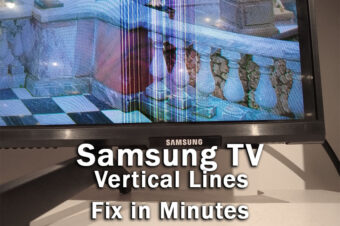



![[SOLVED] Sony TV Turns On By Itself?](https://www.lapseoftheshutter.com/wp-content/uploads/2021/10/sony-tv-turns-on-by-itself-340x226.jpg)

Leave a Reply