This site is part of various affiliate programs. Links may give us a small compensation for any purchases you make, at no additional cost to you. Please read the disclaimer policy for full details.
The TCL HDMI not working is a pretty common issue to find on TCL TVs, and is usually caused by an incorrect setup or software glitch.
I’ve compiled a list of every easy fix which is laid out below, from simplest to most complex.
These fixes apply both to the standard TCL TVs and the TCL Roku TV with HDMI not working.
I’m confident that if you go through each of these in turn, you will be able to fix your TV, whether ARC isn’t working or the HDMI just has no signal.

TCL HDMI Not Working
If your TCL TV HDMI ports are not working, you can fix them by power cycling your TV to reset it. Unplug your TV and wait 30 minutes while holding the power button for 15 seconds. You can also try replacing your HDMI cables and hard resetting your TV.
If you need more detail on how to get your TCL HDMI ports working again, then follow the complete steps below.
In almost all cases these steps will fix the TCL HDMI no signal problem that crops up from time to time.
1. Power Cycle Your TCL TV
Although this might seem a basic step, power cycling your TV is often the best way to fix your TCL TV.
Resetting your TV will clear out any issues with non-permanent memory and reset your main board without losing your personal settings.
This is quick and painless and won’t cause you to lose any of your saved settings.
To reset your TCL TV:
- Make sure your TV is switched off and unplug it.
- Hold down the physical power button on the TV for at least 15 seconds.
- Wait for at least 2 minutes for any residual power to drain from the TV’s capacitors (which are capable of storing charge for several minutes).
- Plug your TV back in and try switching it on. You should see a red light if you have been successful.

Make sure you do wait for the full 2 minutes before plugging your TV back in – you would be surpised how long the components within your TV can hold charge, and you want to make sure it has fully reset.
Although this seems a very basic step, don’t overlook it because in the vast majority of cases a simple soft reset fixes most issues.
2. TCL Roku TV HDMI No Signal?
There’s a strong possibility that a poorly seated cable is causing the TV to not detect the device.
This comes down to either a:
- Faulty HDMI cable with a break in it
- Damaged HDMI port with broken pins
- Poor HDMI connection where the cable and connector are not fully making contact
If your TCL TV keeps losing HDMI signal, then there could be a bent pin in the connector or cable – try replacing the cable.

To check your HDMI and other cables:
- Switch off your TV.
- Remove any HDMI or other physical cables connected to the back of your TV.
- If you have any compressed air, use that to clean the contacts both of the cable and in the connector on the TV. If you don’t have compressed air, then blow gently on them.
- Firmly push the cables back into their slots on the TV.
- Switch your TV back on again.
It that hasn’t fixed the problem, then try using a different HDMI input. Most TVs have 3 or 4 HDMI ports.
If you have one that is on a different part of the TV then that would be the best one to try, as it this should have a separate connection to the TV’s main board.

Plug you HDMI cable into the new port, note the number next to it, then choose this HDMI input on your TV, by using the Input or Source button on your TV remote or the Input or Menu button on your TV itself.

3. TCL TV HDMI ARC Not Working?
If you are using ARC or eARC, then you need to make sure you are using at least an HDMI 1.4 specification cable.
You also need to use the ARC HDMI port on your TCL TV – this will be labelled with ARC or eARC. Note that not all HDMI ports necessarily support ARC, so carefully check this on your TV.
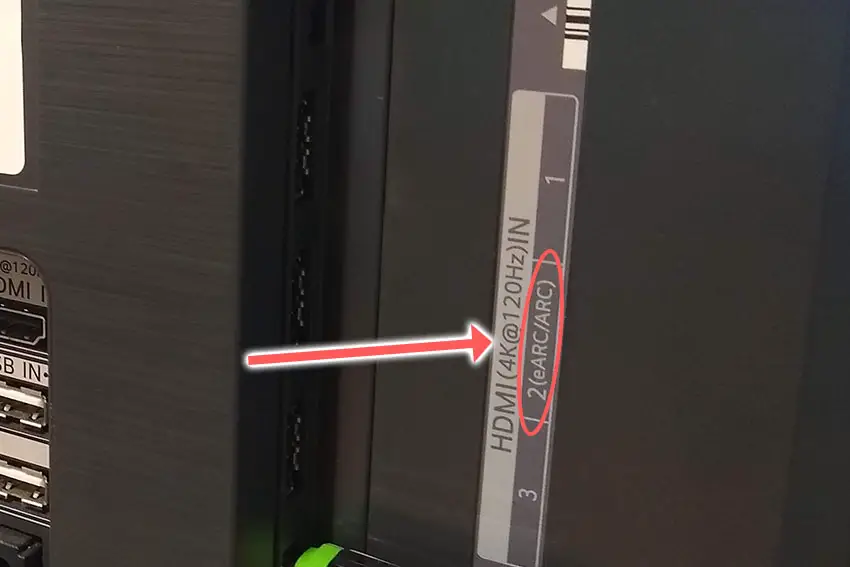
If you want to use ARC, then you also need to enable this within your TV’s settings, although it will be most likely set to Auto detect and should therefore work automatically.
If you’re having trouble getting sound through ARC, then the most basic format that your TCL Roku TV delivers is PCM, which is an uncompressed stereo format and which pretty much all speakers will understand.
To change your TCL Roku TV digital output, go to:
- Settings.
- Audio.
- S/PDIF and ARC.
- Change the setting from Auto-Detect to PCM-Stereo.
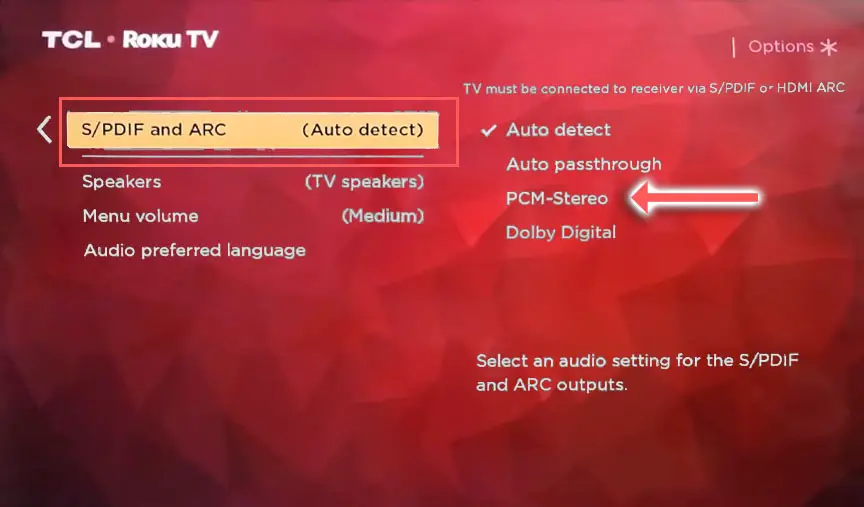
4. TCL TV No Sound From HDMI?
If this is the first time you are plugging a new device into your TV, the issue could be caused by differing HDMI specifications.
The most recent TCL TVs support HDMI 2.1, which is backwards compatible with older HDMI specifications and uses a new cable design for 4K 120Hz viewing.
You should check your TV’s current HDMI specifcation, the device you are plugging in, and the cable connecting them.
If you are attempting to plug an HDMI 2.1 device into a TV with an older HDMI port, then there is a possibility that the device is sending a signal the TV cannot interpret.
You can fix this within the settings of the device you are connecting to your TV.
5. Run the TCL TV Firmware Updater
Software and firmware issues can often be the source of TCL TV problems.
As with any product, you should ensure that you have updated your TV’s firmware to the latest version, even if it is new.
To update firmware on most TCL TVs:
- Press Settings on your remote control.
- Go to Support.
- Then Software Update.
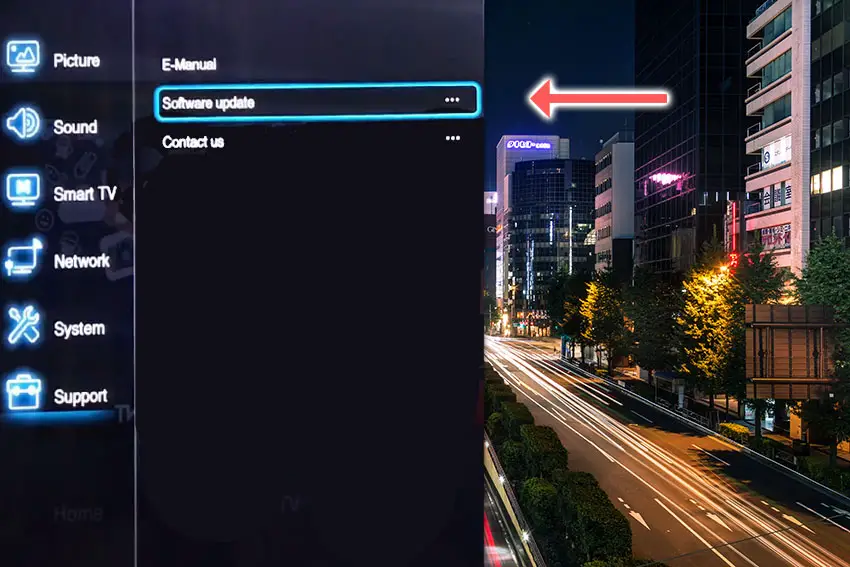
- If you are asked whether you want to update by Network or USB, then choose Network.
- The software updater should then run and will check if you are using the latest version of the TV’s software. If not, then download and install the most recent firmware.
For TCL Android TVs:
- Press Home on your remote.
- Go to Settings in the top-right.
- Choose More Settings.
- Then Device Preferences.
- And About.
- Then System Update.
- Select Network Update and download and install any new firmware.
TCL Roku TVs will automatically update firmware if connected to the Internet, but you can run a manual update just to check.
To update your TCL Roku TV:
- Press Home on your remote.
- Then Settings in the on-screen menu.
- Use the Right Arrow and choose System.
- Right Arrow to System Update.
- Then Check Now to run the update process.
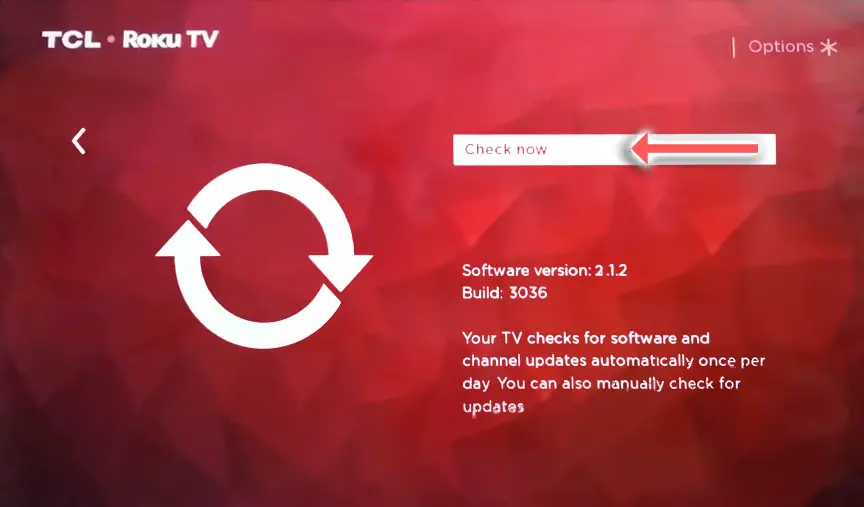
If your WiFi has been broken for some time, then your TCL Roku TV may not have the latest firmware, which you will have to install manually.
- Go to the Roku update site on your computer and enter your TV model number or serial number and click Next. Both numbers are found at Settings -> System -> About, with the mode number being four numbers followed by a letter and the serial number twelve numbers or letters.
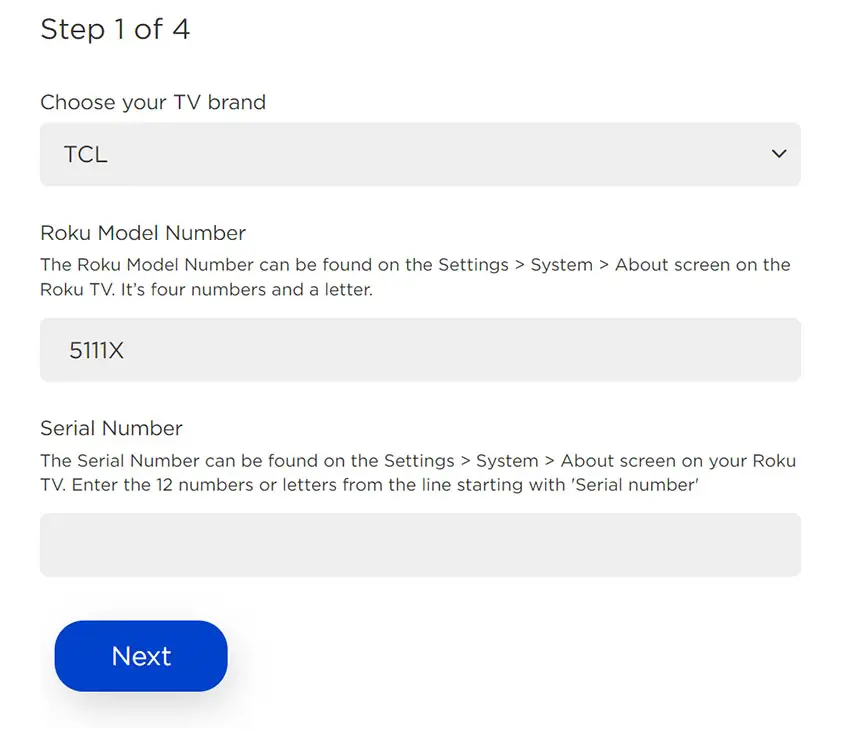
- Choose Download Software from the prompt to get your new firmware.
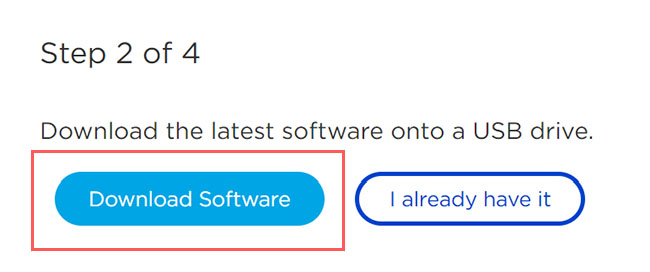
- Put a USB flash drive into your computer and copy the software your downloaded onto it, making sure it doesn’t go into any directories on your flash drive.
- Eject the flash drive from your computer and put it into the USB port on your TV.
- Go to Settings -> System -> System Update -> I can’t connect on your TV’s menu.
- If you see the error, “Contents of the update file are invalid“, then you are running the most recent firmware on your TV, and you can move onto the next fix.
- If your firmware needs updating, you will get a 12-digit code on your TV.
- Enter this code into the Roku update website, and you will get a 6-digit code that you need to enter into your TV.
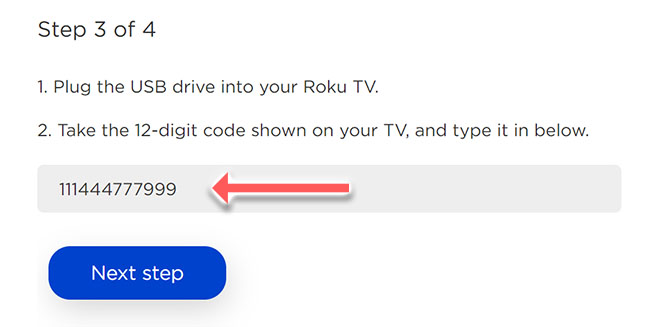
- The update process will then commence.
6. Hard Reset Your TCL TV
Returning your TV back to its factory settings is a more extreme step, as it will delete any personalization features, downloaded apps or connected devices, but it’s always worth a shot when other methods haven’t worked.
To factory reset a TCL Android TV:
- Press the Settings button on your remote.
- Go to More Settings -> Device Preference -> Reset.
- Choose Factory Data Reset and then Erase Everything.
- You’ll see a popup asking you to enter a PIN. This PIN is listed above the popup, so enter it and click OK to start the reset process.
To factory reset a TCL Roku TV:
- Press Home on your TCL Roku TV remote.
- Go to System -> Advanced System Settings -> Factory Reset.
- Choose Factory Reset Everything.
- Enter the code shown and click OK to reset your TV.
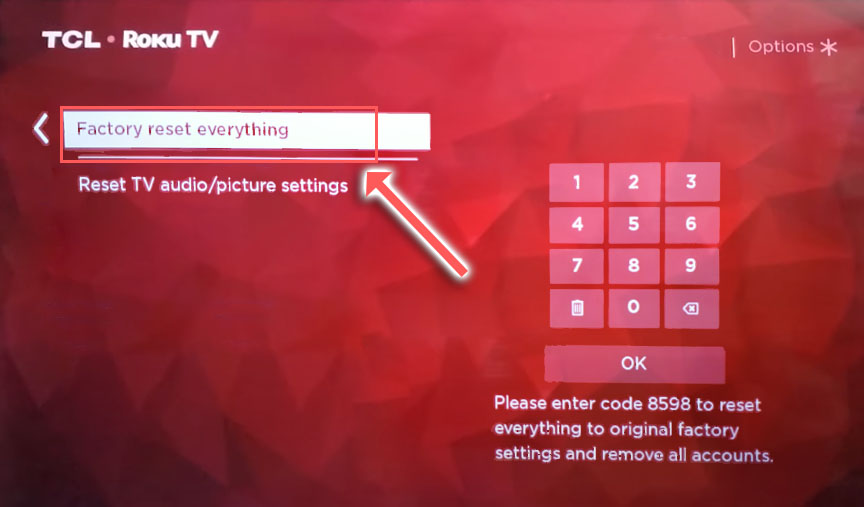
You can also hard reset your TV if you have a recessed reset button by the I/O ports on the back.

TCL TV Support & Warranty
It goes without saying that if your TV is under one year old, then you should contact TCL customer support to get it replaced under warranty.
You can call TCL directly on:
- 1-877-300-8837 (Mon – Fri, 9am – 12am ET, Sat – Sun, 9am – 6pm ET)
Even if TCL won’t fix your TV, they might still offer you a discount off a future model if you pester them hard enough! This is always worth a try in my experience.
TCL TV HDMI Not Working: How to Fix
To fix no signal on your TCL TV HDMI ports:
- Power cycle your TV to reset it.
- Change the HDMI cable socket.
- Check your HDMI specifications.
- Enable ARC.
- Update your TV’s firmware.
- Factory reset your TV.
If none of these options work, then you are most likely looking at a failed main board. These are replaceable, but you might be better off getting a professional to look at it for you.
If you want to look at it yourself, then check out the video below.
Before going down this path though, try TCL support one last time, and if nothing else, they might well offer you a discount off a new TV.
Read More:






Leave a Reply