This site is part of various affiliate programs. Links may give us a small compensation for any purchases you make, at no additional cost to you. Please read the disclaimer policy for full details.
Your TCL Roku TV having no sound is rarely a fatal problem, and can often be fixed at home, with just a few minutes of your time and a little effort.
Most TCL TV sound issues are caused by software glitches or conflicts between the TV and external speakers and generally show up as your TCL Roku TV volume not working.
By following the steps in this troubleshooting guide, I’m confident that you will be able to solve your TCL Roku TV sound problems, such as your TCL Roku TV sound not working, without having to resort to an expensive replacement TV.
TCL Roku TV No Sound
Fix your TCL Roku TV where the sound is not working by power cycling your TV, turning off volume leveling and fast start, and setting audio out to PCM mode.
Because there can be a few possible causes of the no sound issue, it pays to go through each of the steps outlined below if you can’t immediately fix your TCL Roku TV volume not working.
You can also view a quick overview of the fixes in the video below.
1. TCL Roku TV No Sound in Apps
Resetting your TV and remote can help resolve any issues, and with the Roku Voice remote this doesn’t require you to go through any on-screen menus.
On your remote, restart your TV using the button combination: Home – press 5 times; Up Arrow – press once; Rewind – press 2 times; Fast Forward – press 2 times.

Your TCL Roku TV should then restart.
You can also run a system restart from the menu.
To restart a TCL Roku TV:
- Go to the Home screen.
- Then Settings.
- And System.
- Then Power.
- System restart.
- And click Restart.
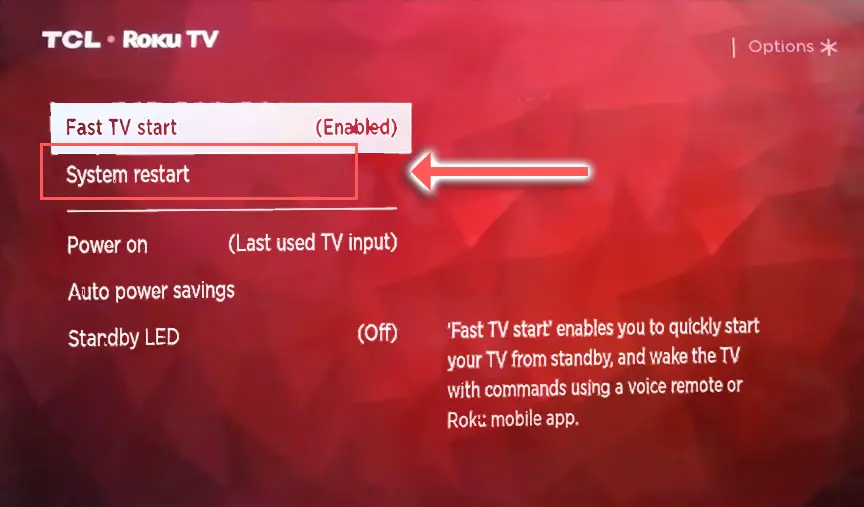
2. Power Cycle Your TCL Roku TV
Although this might seem a basic step, power cycling your TV is often the best way to fix your TCL TV.
Resetting your TV will clear out any issues with non-permanent memory and reset your main board without losing your personal settings.
This is quick and painless and won’t cause you to lose any of your saved settings.
To reset your TCL Roku TV:
- Make sure your TV is switched off and unplug it.
- Hold down the physical power button on the TV for at least 15 seconds.
- Wait for at least 2 minutes for any residual power to drain from the TV’s capacitors (which are capable of storing charge for several minutes).
- Plug your TV back in and try switching it on. You should see a red light if you have been successful.

Make sure you do wait for the full 2 minutes before plugging your TV back in – you would be surpised how long the components within your TV can hold charge, and you want to make sure it has fully reset.
Although this seems a very basic step, don’t overlook it because in the vast majority of cases a simple soft reset fixes most issues.
3. Turn Off Volume Leveling
Volume leveling is a Roku feature to equalize the volume of what you are watching, so that you don’t have to be constantly lowering the volume when super-loud adverts come on.
In some situations this can cause your TCL Roku TV sound to not work at all, however.
Try switching off Volume Leveling by:
- Pressing the * button on your remote while watching a show.
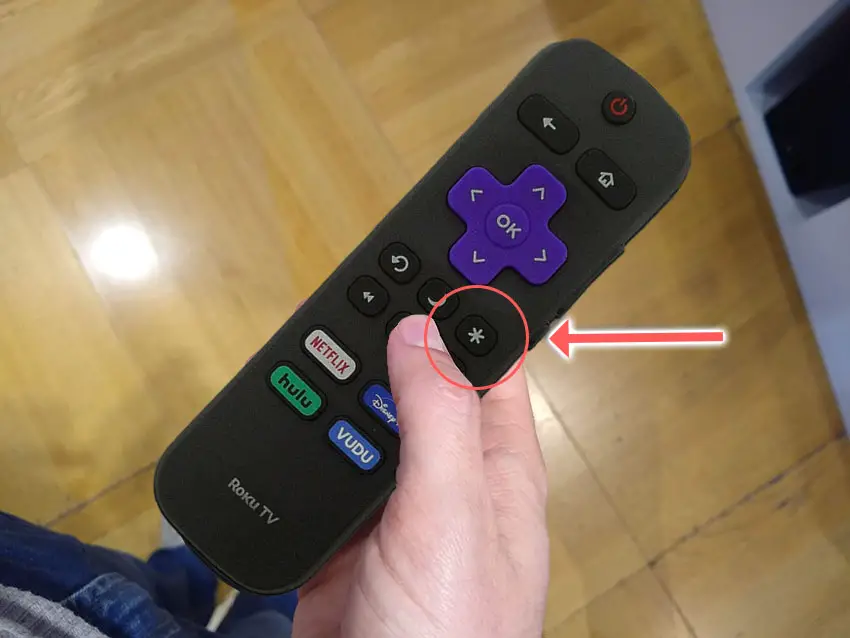
- Then scroll down to Volume Mode and switch this Off.
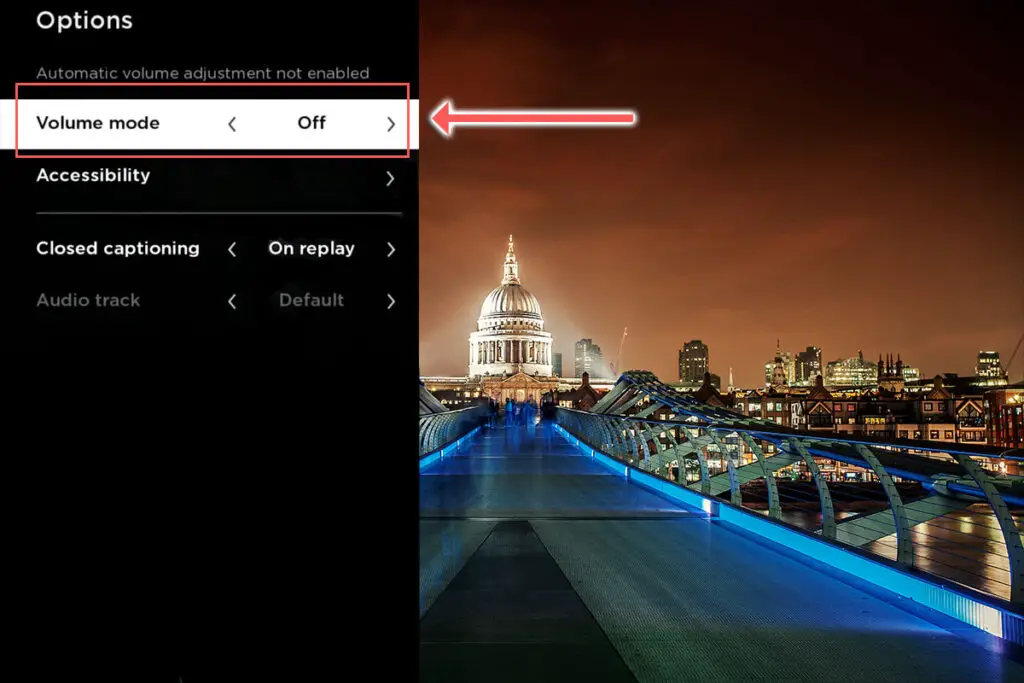
If this doesn’t help, or if it’s already off try using the Night mode.
4. TCL Roku TV Volume Not Working
It should be the case that your audio output is set to come through your TV speakers (unless you have external speakers installed), but you need to make sure this is the case.
Disconnect any external speakers, then go to:
- Settings.
- Audio.
- And check that Speakers is set to TV Speakers.
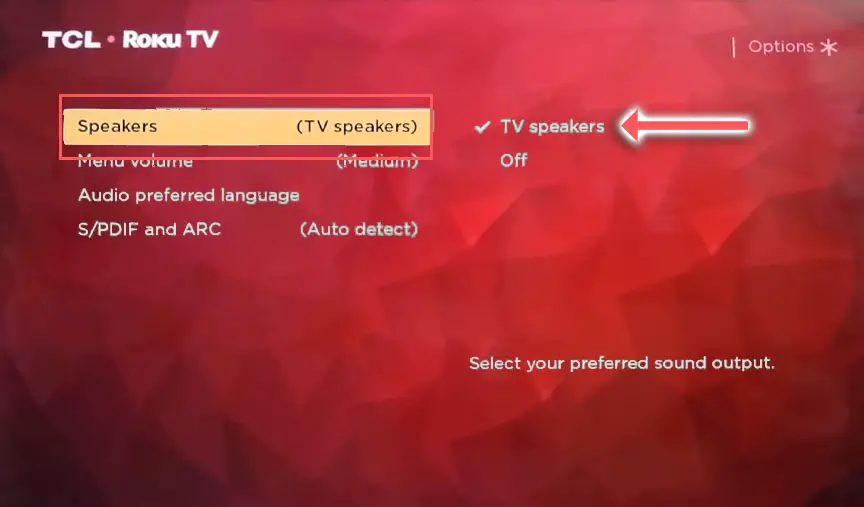
5. Change Your Audio Output to PCM
If you are using external speakers or a sound system, then your TCL TV sound issues could be caused by an incorrect audio output setting delivering an audio format that your speakers cannot understand.
The most basic format that your TCL Roku TV delivers is PCM, which is an uncompressed stereo format and which pretty much all speakers will understand.
To change your TCL Roku TV digital output, go to:
- Settings.
- Audio.
- S/PDIF and ARC.
- Change the setting from Auto-Detect to PCM-Stereo.
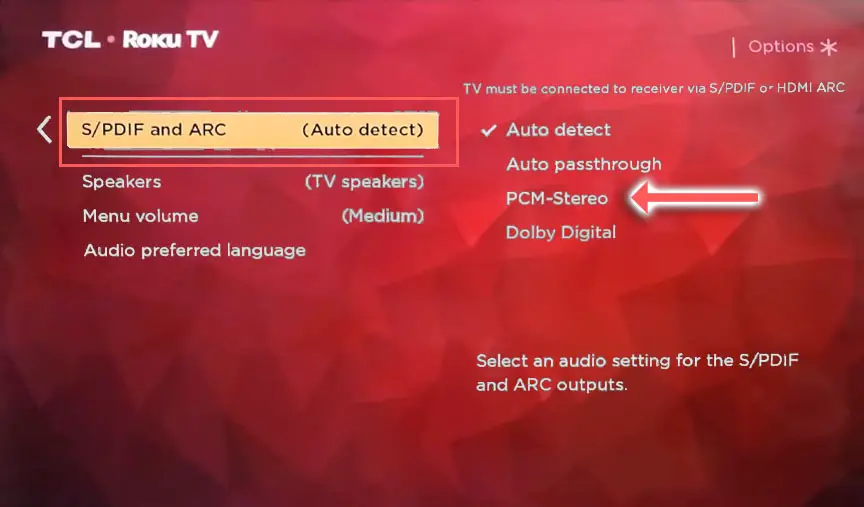
6. Turn Off Fast Start
Roku TVs come with a ‘TV fast start’ option which lets you wake your TV with voice commands through the Roku remote or mobile app.
This mode also saves various settings into your TV’s flash memory so that it can turn on quickly, and this means that any glitches in the software can also remain in memory.
Switching off fast start means your TV will fully shutdown on powering off and this means that your TV’s various software services will restart on each power up. This will add a few seconds to startup time, but should clear any glitches out of the TV’s memory.
To switch off Roku fast start:
- Go to Settings.
- Then System.
- And Power Settings.
- Switch Fast TV Start to Disable.
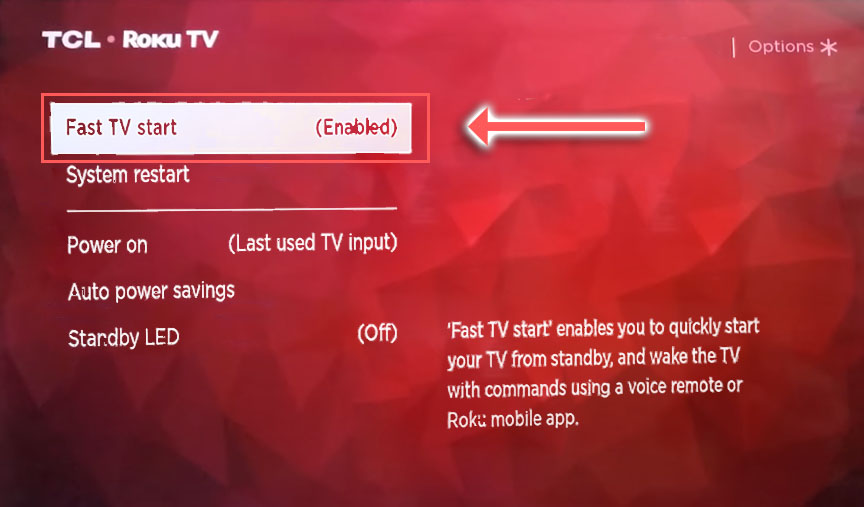
7. TCL TV HDMI-CEC Issues
There’s a strong possibility that an HDMI connection is automatically switching your audio input even though it is not sending a full signal, resulting in no apparent sound on your TV.
This is because HDMI-CEC allows games consoles or set-top boxes plugged in via HDMI to control your TV without your input.
Unplugging all cables will temporarily solve this, so if your TV is working as normal with no HDMI cables attached, then try switching off HDMI-CEC before re-instating the cables.
To switch off HDMI-CEC on a TCL Roku TV:
- Press Home on your remote.
- Scroll to the Gear Icon for settings.
- Then System.
- And Control Other Devices (CEC).
- And uncheck System Audio Control and/or switch off 1-touch play.
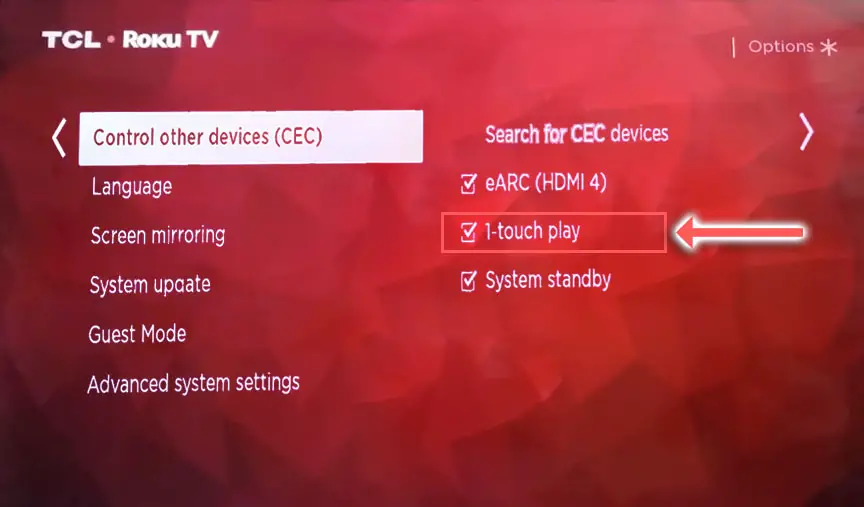
If this doesn’t solve the sound problems but you think this is an HDMI issues, then it comes down to either a:
- Faulty HDMI cable with a break in it
- Damaged HDMI port with broken pins
- Poor HDMI connection where the cable and connector are not fully making contact

To check your HDMI and other cables:
- Switch off your TV.
- Remove any HDMI or other physical cables connected to the back of your TV.
- If you have any compressed air, use that to clean the contacts both of the cable and in the connector on the TV. If you don’t have compressed air, then blow gently on them.
- Firmly push the cables back into their slots on the TV.
- Switch your TV back on again.
It that hasn’t fixed the problem, then try using a different HDMI input. Most TVs have 3 or 4 HDMI ports.
If you have one that is on a different part of the TV then that would be the best one to try, as it this should have a separate connection to the TV’s main board.

Plug you HDMI cable into the new port, note the number next to it, then choose this HDMI input on your TV, by using the Home button on your TV remote and selecting the new input tile on your home screen, or the Input or Menu button on your TV itself.
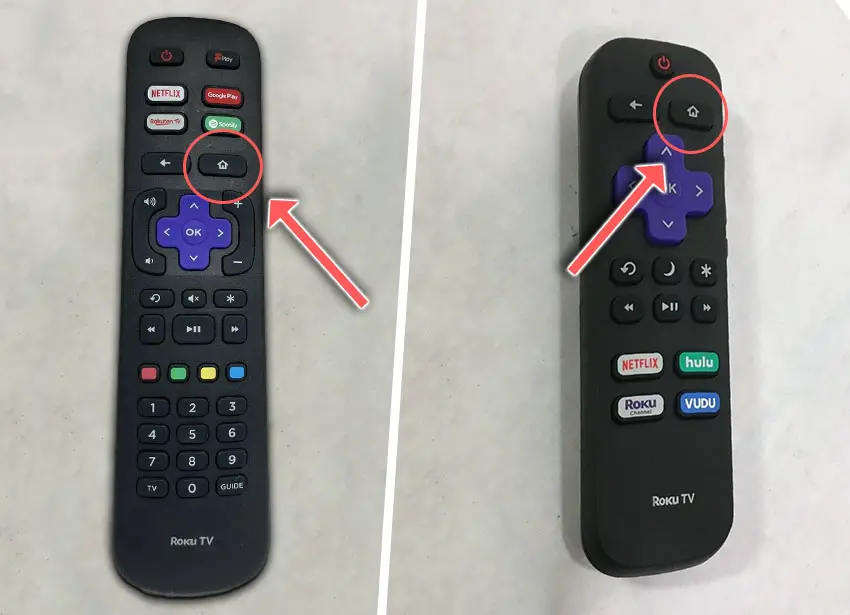
Then try re-seating your HDMI and other cables one by one, until you find the damaged cable that needs replacing.
8. Run a TCL Roku TV Software Update
It’s important to keep any electronic devices up to date with the latest firmware, none more so than smart TVs.
You should follow the system update procedure on your TV as this has been known to fix sound issues.
If your TCL Roku TV remote is not working and you can’t access your TV’s menus to perform the update, then use the Roku App or see the linked article.
To update your TCL Roku TV:
- Press Home on your remote.
- Then Settings in the on-screen menu.
- Use the Right Arrow and choose System.
- Right Arrow to System Update.
- Then Check Now to run the update process.
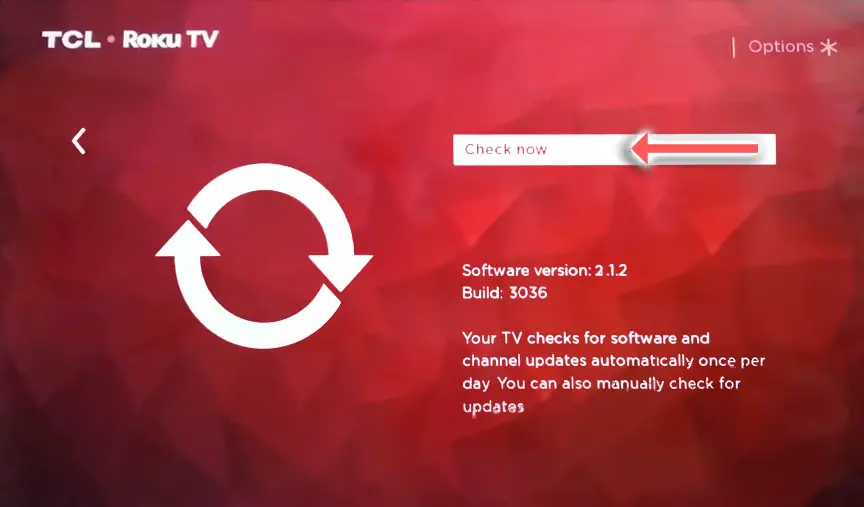
9. Reset TCL Roku TV with No Sound
Returning your TV back to its factory settings is a more extreme step, as it will delete any personalization features, downloaded apps or connected devices, but it’s always worth a shot when other methods haven’t worked.
First try resetting only the picture settings, then try a full factory reset if that doesn’t work.
To reset picture settings on a TCL Roku TV:
- Press Home on your remote.
- Go to System -> Advanced System Settings -> Factory Reset
- Choose Reset TV audio/picture settings.
- Press Play/Pause 3 times to reset your picture settings.
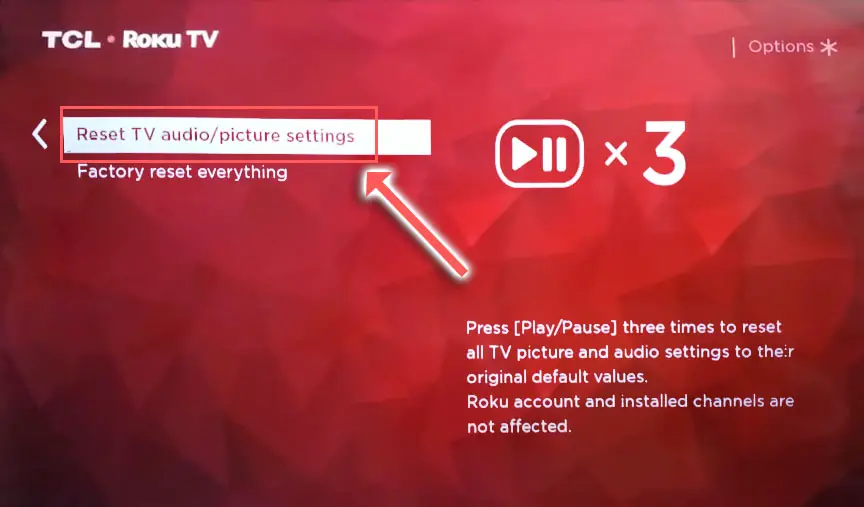
You can perform a factory reset if that doesn’t work, by going to the menu on your TV, and then going to:
- Settings
- System
- Advanced System Settings
- Factory Reset
- Factory Reset Everything
- Enter the code shown and click OK to reset your TV.
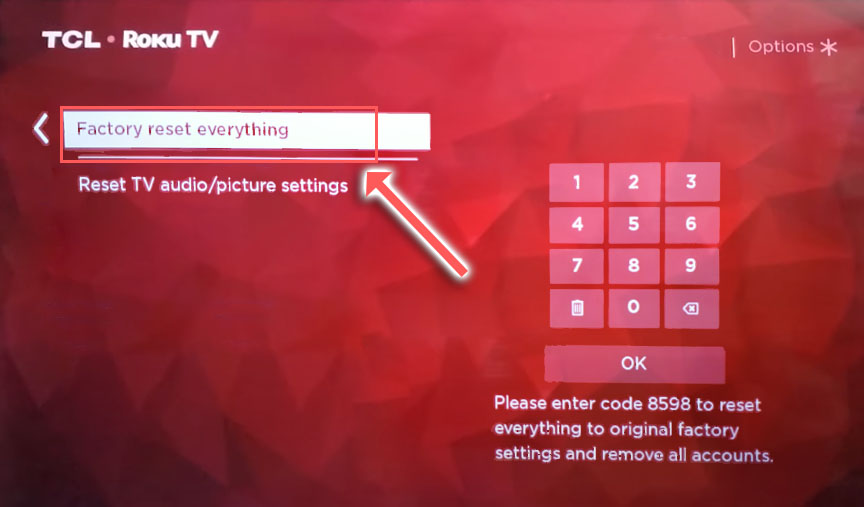
You can also hard reset most TCL Roku TVs by putting a pen into the recessed Reset button, usually found on the side or back of the TV.

TCL Roku TV Support & Warranty
It goes without saying that if your TV is under one year old, then you should contact TCL customer support to get it replaced under warranty.
You can call TCL directly on:
- 1-877-300-8837 (Mon – Fri, 9am – 12am ET, Sat – Sun, 9am – 6pm ET)
Even if TCL won’t fix your TV, they might still offer you a discount off a future model if you pester them hard enough! This is always worth a try in my experience.
TCL Roku TV Sound Not Working: How to Fix
So, if your TCL Roku TV has no sound, you should:
- Restart your Roku TV using the remote.
- Power cycle your Roku TV.
- Switch off volume leveling mode.
- Check your speakers are on.
- Set your digital audio out to PCM.
- Switch off Fast Start.
- Swap out your HDMI cables and inputs.
- Update your Roku TV.
- Factory reset your TV.
I’m confident that these steps will fix your TV, although the later steps do require a bit more effort than the earlier ones.
You can see some of these steps in action in the video below.
Don’t forget that opening up your TV will void its warranty, but this can’t be helped in most cases.
If you need any further help, then I suggest contacting TCL support directly, or checking on YouTube where it’s much easier to see how to open up your TV, for example.
And if you’ve tried all of these steps and still can’t get your TV to work, then it may be worth looking at a new TV.
Read More:



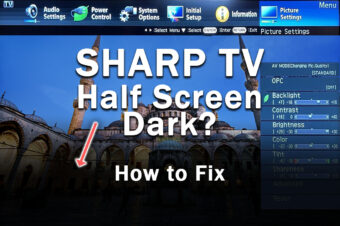


Leave a Reply