This site is part of various affiliate programs. Links may give us a small compensation for any purchases you make, at no additional cost to you. Please read the disclaimer policy for full details.
Maybe you’ve had a power cut or your TCL Roku TV has just decided to reboot itself, but either way you’re now seeing the Roku recovery mode screen and can’t get out of it.
The power button on the remote or TV won’t turn it off, and you don’t know what to do.
Well luckily, there’s a few methods to get out of recovery mode which I cover below, and I’m sure at least one of them will work for you.
TCL Roku TV Stuck in Recovery Mode
Get your TCL Roku TV out of recovery mode by holding the reset button on the back of the TV for 30 seconds, then the power button to switch it on without seeing the recovery mode.
There’s a few variations on this, which I’ll cover in more detail below in case this doesn’t work for you.
1. Reboot Your TV and Router
The simplest fix to get your TCL Roku TV out of recovery mode is to reset your TV and router.
To reset your TCL Roku TV:
- Make sure your TV is switched off and unplug it.
- Hold down the physical power button on the TV for at least 15 seconds.
- Wait for at least 2 minutes for any residual power to drain from the TV’s capacitors (which are capable of storing charge for several minutes).
- Plug your TV back in and try switching it on. You should see a light if you have been successful.
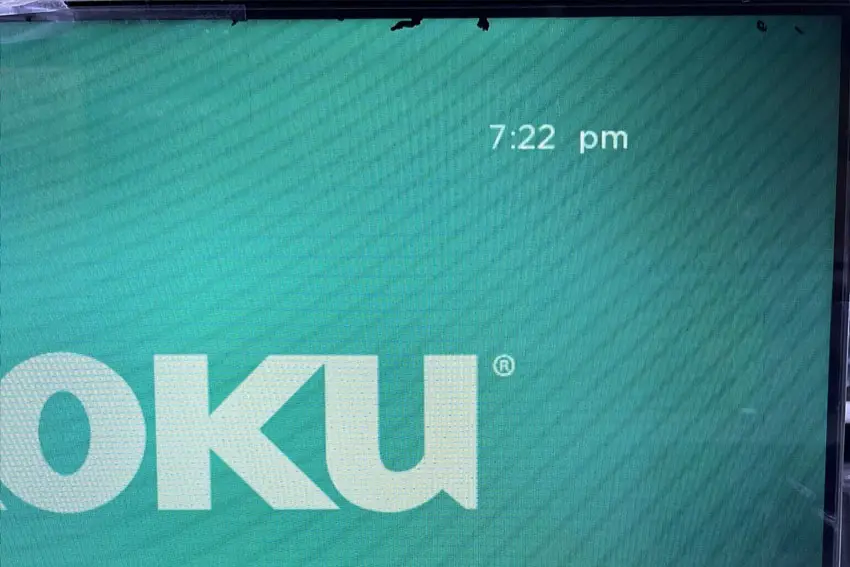
You should also unplug your router for at least 30 seconds before plugging it back on and letting it restart.
A simple power cycle of both devices often works because recovery mode can be caused by a stuck upgrade being received over WiFi.
2. Update Over WiFi / Ethernet
Recovery mode on Roku TVs is designed to show when there is a problem with the Roku operating system, such that it cannot be loaded.
This is usually because of problems during an update cycle, where the update was not completed because your TV lost power or similar.
In this case, you should update your Roku OS using your WiFi or Ethernet connection.
Select your language on the first recovery screen, then under Connect to the Internet, choose Wireless and connect to your WiFi network, or Wired (Ethernet) if you have a wired connection to your router.
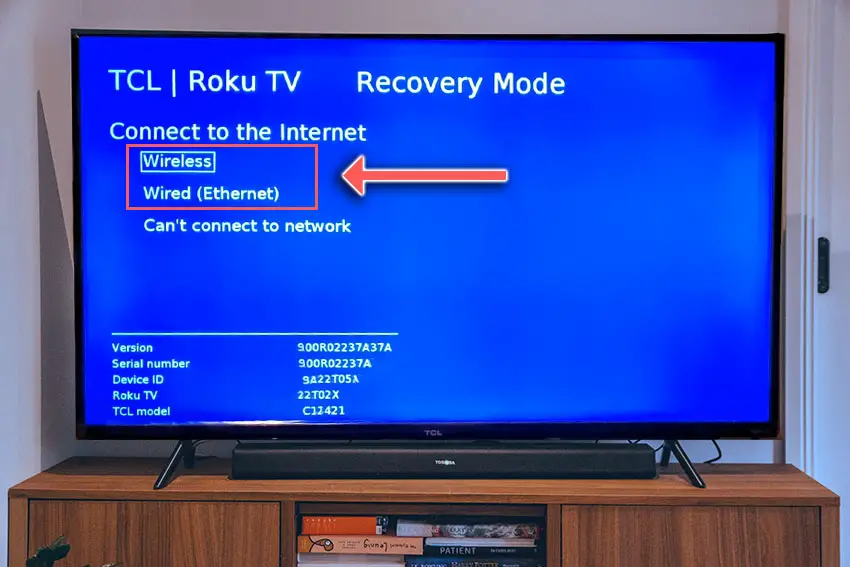
Your Roku TV should then download the latest version of the Roku OS, reboot and work normally.
If you don’t have a working WiFi connection and can’t connect your TV using Ethernet, then you can select the Can’t connect to network option and update your TV by USB.
In this case, you need to download the latest Roku version for your TV model number onto a laptop or computer, plug in a USB flash drive, copy the update to the flash drive and plug this into the USB port on your TV.
Roku support has more details on how to do this, and you can get the latest firmware versions directly from the URLs in this document.
- Go to the Roku update site on your computer and enter your TV model number or serial number and click Next. Both numbers are found at Settings -> System -> About, with the mode number being four numbers followed by a letter and the serial number twelve numbers or letters.
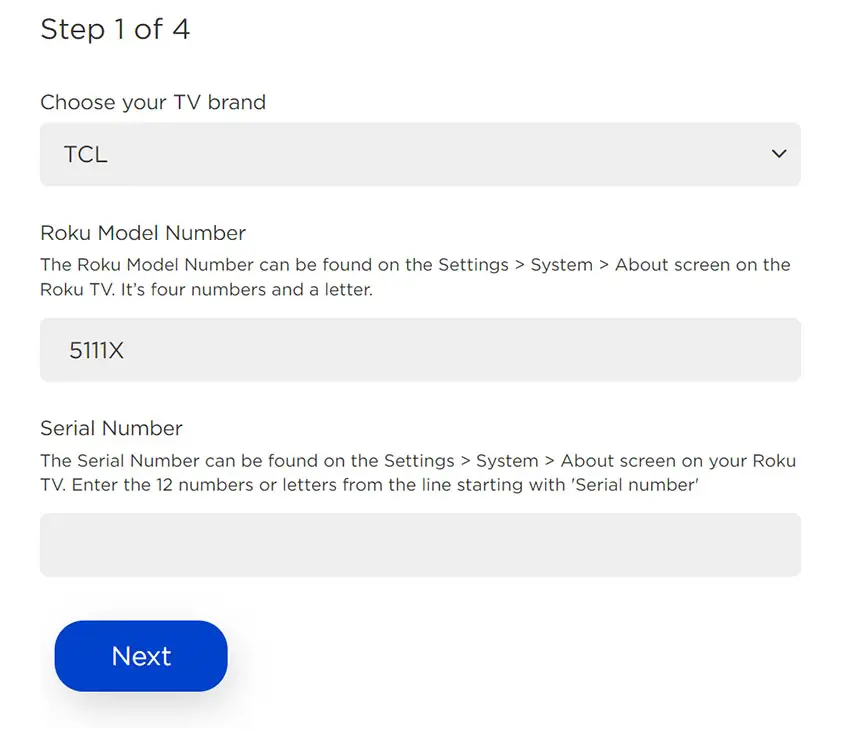
- Choose Download Software from the prompt to get your new firmware.
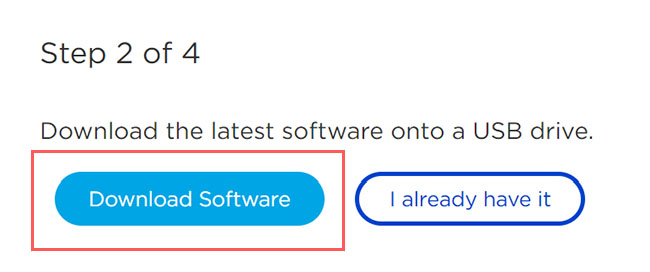
- Put a USB flash drive into your computer and copy the software your downloaded onto it, making sure it doesn’t go into any directories on your flash drive.
- Eject the flash drive from your computer and put it into the USB port on your TV.
- Go to Settings -> System -> System Update -> I can’t connect on your TV’s menu.
- If you see the error, “Contents of the update file are invalid“, then you are running the most recent firmware on your TV, and you can move onto the next fix.
- If your firmware needs updating, you will get a 12-digit code on your TV.
- Enter this code into the Roku update website, and you will get a 6-digit code that you need to enter into your TV.
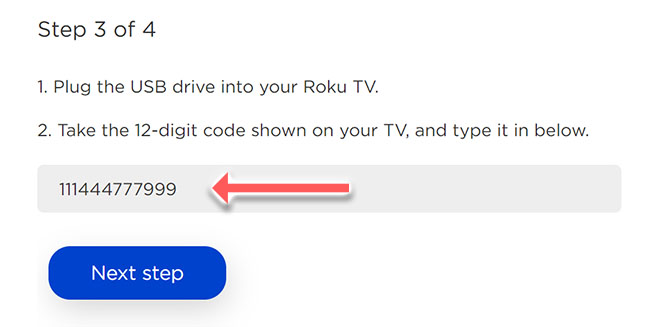
- The update process will then commence.
3. Tap the Reset Button
Although being in the recovery mode should mean that your Roku TV has a corrupted OS, because of a bug you can hit recovery mode even if your TV is otherwise working normally, with no way to exit it even after you have tried updating it.
In this case, you can try a few different reset methods to skip out of recovery mode.
Look on the back or sides of your TV for a hole with the word Reset written above or next to it, probably next to your I/O ports.
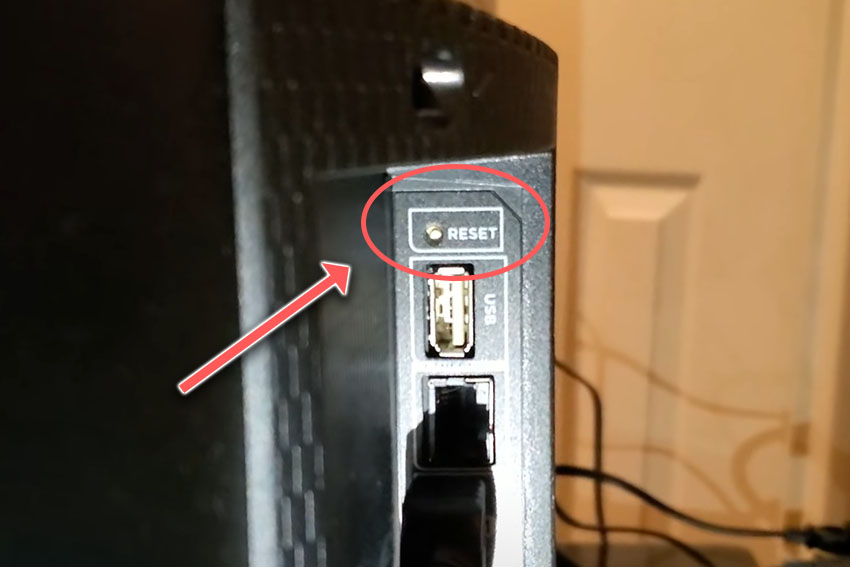
For the simplest reset method:
- Switch your TV on, so that you see recovery mode.
- Then hold down the Reset button.
- Remove the power cord.
- Wait 10 seconds before plugging the power cord back in.
- When you see the light on the front of the TV flash, take your finger off the reset button.
This is the same as performing a factory reset and should get your TV working again normally.
Check out this video for an example of this in action.
4. Multiple Taps on the Reset Button
If a single press of the reset button doesn’t get you out of recovery mode, you can try a multi-tap approach.
For the multi-tap reset method:
- Hit the reset button on the back on your Roku TV. You should see the light on the front beneath the logo flash.
- Keep repeatedly hitting the reset button until the light stops flashing and shows a solid white bar. This may take 30 seconds or so.
- When the light turns solid white, press and hold the power button beneath the TCL logo.
- Your TV will power on and should be out of recovery mode, back on the usual home screen.
This can take a bit of trial and error to get right, but it does work for a lot of people.
See it in action in the video below.
5. Unplug Your TV
It’s also possible that simply leaving your TV alone for a few hours can jump it out of recovery mode.

- Switch your TV on.
- Hold the reset button for 30 seconds.
- Leave it unplugged for several hours or overnight.
- Try your TV and if it has exited recovery mode, then factory reset it and let it update over WiFi to bring it up to the latest Roku OS version.
To factory reset a TCL Roku TV:
- Press Home on your remote.
- Go to System -> Advanced System Settings -> Factory Reset.
- Choose Factory Reset Everything.
- Enter the code shown and click OK to reset your TV.
6. Replace the Main Board Yourself or With Warranty
If you still can’t get out of recovery mode, then it’s likely to be caused by a bug in the main board.
If you try contacting TCL or Roku first, and see if they will offer a replacement under warranty, but if not, then you can look into replacing the main board yourself.
The main board is hidden away inside the case of your TV and can be checked for failure by simply taking your TV’s case apart and using a multimeter to check that voltages are correct across the boards.

You should note that this invalidates your warranty, so if you bought your TV in the last year, then contact TCL to have them fix it.
Out of warranty fixes are likely to run to $200 – $400 to check and replace a main board, but if you do it yourself, you are looking at around $30 – $50 in parts from eBay.
Troubleshooting the main board is easiest to see in video form, so take a look below for the full details on doing this.
The two things that you are looking for are:
- If all components are receiving power.
- No components are showing signs of damage. Particularly look at capacitors as these are prone to swelling after power surges which causes them to fail.
TCL Roku TV Support & Warranty
It goes without saying that if your TV is under one year old, then you should contact TCL customer support to get it replaced under warranty.
You can call TCL directly on:
- 1-877-300-8837 (Mon – Fri, 9am – 12am ET, Sat – Sun, 9am – 6pm ET)
Even if TCL won’t fix your TV, they might still offer you a discount off a future model if you pester them hard enough! This is always worth a try in my experience.
TCL Roku TV Stuck in Recovery Mode: How to Fix
If your TCL Roku TV is stuck in recovery mode:
- Power cycle your TV and router.
- Update your Roku TV using WiFi, an Ethernet connection or by USB.
- Single tap the reset button.
- Multi-tap the reset button.
- Unplug your TV for a few hours.
- Replace the main board.
If you haven’t been able to fix your problem using the steps above, then your next port of call should be customer support, who can advise you if they are able to fix it.
If not, then you can try a local TV repair technician, but if they are unable to help, then unfortunately you are most probably looking at having to get a new TV.
Read More:
TCL Roku TV stuck on red screen?
TCL Roku TV black screen of death fix






Leave a Reply