When you edit your photos in Photoshop or Lightroom, there are a plethora of ways to save your edits. However, there are two main file types that you can use to save your Photoshop edits: TIFF or PSD, which each have their own strengths and weaknesses.
Both of them are widely used by photographers, but which one is better and why?

TIFF vs PSD Quick Comparison
Before we dive into details about the file types, let’s look at the major similarities and differences between PSD vs TIFF.
| TIFF vs PSD Comparison | TIFF | PSD |
|---|---|---|
| Image Quality | Lossless image quality. | Lossless image quality. |
| Color Depth | Up to 32 bit. | Up to 32 bit. |
| File Size | Smaller file size with lossless compression. | Larger file sizes, especially with compatibility enabled. |
| Compression | Several different compression methods without quality loss. | Photoshop uses lossless compression automatically. But it compresses less than TIFF. |
| Support | Wide multi platform support. Especially among photo editing software solutions. | Limited support among non Adobe software products. |
| Layers | Supports Layers | Supports Layers |
| Maximum File Size | 4GB | 2GB |
Where do TIFF and PSD differ?
In essence, PSD and TIFF do the same thing, just a bit differently.
A couple of decades ago, TIFF was owned by the Aldus Corporation, and TIFF was proprietary, so the Knoll brothers created the PSD file format to be used with Photoshop.
Back then, Photoshop was not owned by Adobe. In 1995 Adobe bought the rights to Photoshop from the Knoll Brothers and absorbed the Aldus corporation a year prior to that.
Ever since then, TIFF and PSD have become pretty much interchangeable. However, there are some limitations to the PSD file in the sense of compatibility.
For example, Lightroom Classic can not display PSD files if the “Maximize Compatibility” is not turned on. However, when you turn it on, the file size becomes larger. TIFF does not suffer from that limitation, and as such it proves to be superior in this regard.
PSD files, on the other hand, will always be compatible with Photoshop.
Where do TIFF files excel?
When it comes to saving edited photos, TIFF files are probably the best way to go. Tiff files can handle layers, so everything you do in Photoshop can be saved for further editing. It can hold up to 32 bit images.

Since there is no quality loss when saving and compressing, TIFF files are quite efficient in regards to master storage. And unlike PSD, you have a 4GB file limit.
Given that the file is widely accepted by all editing software solutions, not just Photoshop, if you ever change your workflow and the software you use, your edits with all the layers will still be available and editable.
Almost all photo printers can accept TIFF files without any conversions. Thus TIFF (even with layers) is the most used file format for print.
So, in other words, TIFF excels at:
- Lossless high quality, even with compression. No data is lost when saving.
- Supports layers, so it is great for keeping all your edits with maximum compatibility.
- Widely compatible with software solutions and printers.
Where does TIFF fall short?
Because TIFF does not do lossy compression, the files are large. There is no getting around that.
Edits from high-resolution cameras, with layers, can easily reach a gigabyte or two.
TIFF falls short in one thing mainly:
- Large file size when compared to other widespread file types like JPEG.
Where do PSD files excel?

PSD files are mainly a safe way to keep your edits with all the layers if you are sure that you will be using Adobe software solutions in the future.
You won’t lose image quality, even if you save multiple times.
Just like TIFF, you can save a 32bit photo in PSD.
So, simply put, PSD offers:
- Lossless, high-quality file format. No data is lost when saving.
- Supports layers.
- Compatible with all Adobe programs if you enable “Maximize Compatibility”.
Where does PSD fall short?
Unlike TIFF, PSD requires the “Maximize Compatibility” option to be checked in order to work with other Adobe products correctly, which saves a flattened copy within the file.
That effectively increases the file size significantly.
Moreover, PSD is limited to 2GB and does not have different compression methods for you to choose from. Compression occurs by default if you enable it.
In my experience, a compressed PSD file with compatibility is around 30% larger than a compressed TIFF file, both with layers saved.
On an additional note, PSD is proprietary to Adobe, which means other software solutions might not support it completely. Some will support it partially or won’t support it at all. Your mileage may vary.
Because it is proprietary, sometimes you won’t even get thumbnails in Windows Explorer, which you generally do with TIFF.
In short, PSD falls short in these areas:
- Larger files due to inefficient compression and “Maximize Compatibility” option.
- Smaller maximum file size limited to 2GB.
- Proprietary to Adobe, so support with other programs is limited.
PSD vs TIFF for Printing

Most print shops will accept a PSD and a TIFF for printing.
However, most printing machines won’t work with a PSD file directly. That means print shop technicians will have to open the PSD file and then save it to TIFF or to a specific file format necessary for the print machine.
Most print machines, however, work with TIFF files directly. Some of them will even work if you load a TIFF file with layers.
A TIFF file with layers won’t increase the print quality, but it will increase the time that the machine needs to read the file. That means if you need to send a TIFF file for print, save a copy without layers.
TIFF vs PSD for Lightroom or Photoshop
Lightroom Classic can generate a PSD file for you to edit in Photoshop, but it has limited metadata. If you do not select “Maximize Compatibility”, Lightroom won’t be able to read the PSD file.
That is why by default, Lightroom Classic generates a TIFF file. It is a more efficient workflow without the loss of quality.
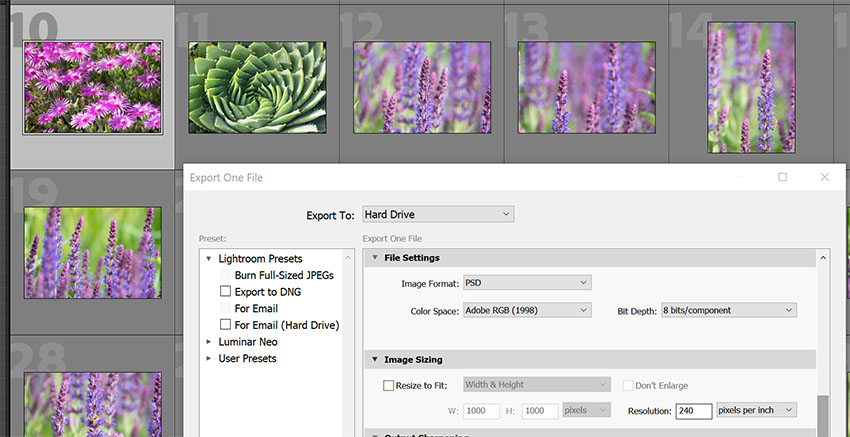
Photoshop, on the other hand will work with regular PSD files (without Maximize Compatibility), but only if the PSD file is from the same Photoshop version or older.
If it is generated with a newer version of Photoshop, it might not work.
Of course, opening a PSD file in an older version of Photoshop will discard the elements and features from the newer version since they aren’t supported. This is not the case with TIFF, as the latest revision was published in 1992.
TIFF vs PSD: Final Verdict
Given all the facts, the TIFF file format comes out on top.

It can hold twice the data than the PSD can, with the limit being 4GB, it has better lossless compression methods to keep the file sizes smaller, and it has wider support among editing software applications.
Windows and Mac will generate thumbnails for TIFF but not always for PSD, and you can preview TIFF in Windows Photo Viewer, but you won’t be able to do that with a PSD.
Both file types can save layers, so your edits will be kept if you wish to save them.
There’s nothing wrong with using PSD files, as long as you are aware that they are much more limited than TIFFs.
FAQs
Is a TIFF the same as PSD?
No, TIFF is not the same as PSD. It is a very similar file format but TIFF differs from PSD in that it can support larger files, has better multi-platform support, and is not fully propietary unlike PSD.
Why are TIFFs bigger than PSDs?
Because TIFFs can be saved as uncompressed files, they can end up larger than the corresponding PSD, which uses a lossless compression. But, TIFFs can also be saved with various levels of compression, both lossless and lossy. A compressed TIFF file is usually smaller than a corresponding compressed PSD.
Do TIFF files work in Photoshop?
Yes, you can open and edit TIFF files in Photoshop exactly the same as with any other photo editor. You can also save layers to TIFF files in Photoshop.
Read More:




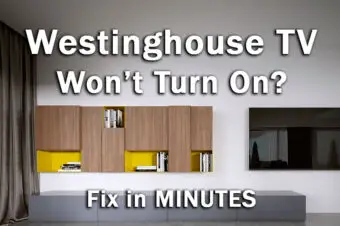
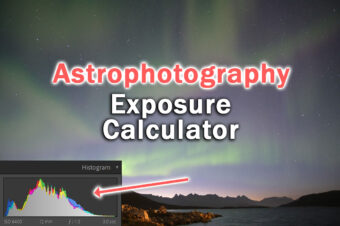
Leave a Reply