You should start by trying to localize the problem to either your TV or your router and then you can follow the appropriate troubleshooting steps for each, which are detailed below.
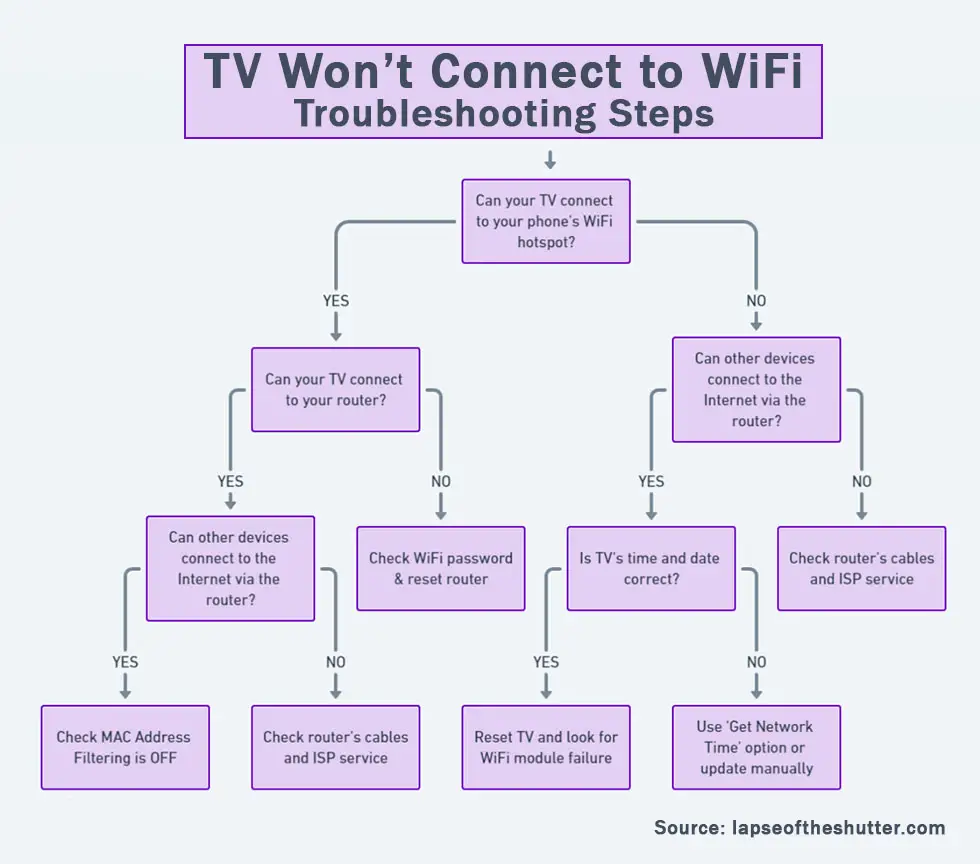
You can jump to the relevant steps in this guide, but I would recommend running through the steps in order to cover every base.
Is The Problem With Your TV or Router?
To help localize the problem to either your TV or your router, try setting up a hotspot on your phone and then connecting your TV to it.
Hotspots can be set up on iPhones from Personal Hotspot, and on Android from Settings -> Network and Internet -> Hotspot and Tethering.
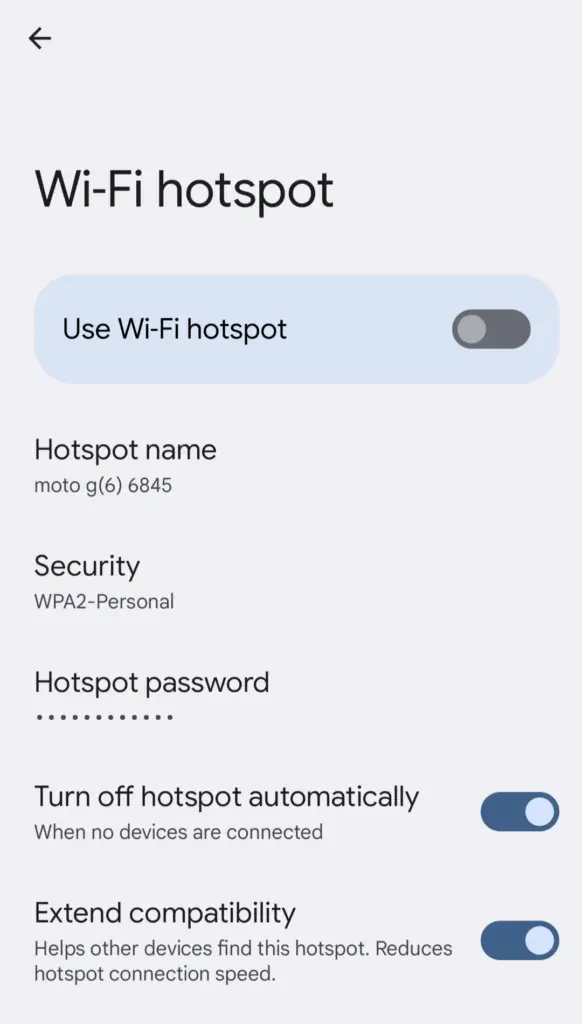
- If your TV connects to your phone hotspot and can access the Internet through your phone, then you can assume that you have a problem with your router.
- If your TV will not connect to your hotspot, you have either a software issue with your TV or a hardware problem with the Wi-Fi card in your TV.
Depending on the results of the above test, you can then follow the router troubleshooting steps or TV troubleshooting steps as below. Check out the overview, then the detailed steps follow this.
Router Troubleshooting Steps Overview
| Cause | Explanation |
|---|---|
| Incorrect Password | Double-check that the password for your router has been entered correctly on your TV and/or it hasn’t recently been changed by other members of your household. |
| MAC Address Filtering | Every router can filter which devices are allowed to connect to the Internet through their MAC addresses. If you have MAC address filtering on, your TV will connect to your router but will not get an active Internet connection. |
| Poor Signal | RF interference or too many devices on your WiFi network can prevent a solid connection. |
| Router Software Glitch | Try soft resetting your router and if that doesn’t help, then hard reset it. |
TV Troubleshooting Steps Overview
| Cause | Explanation |
|---|---|
| Software Glitch | If you have a newer model of TV like the TCL Roku models, then WiFi connection problems can potentially be resolved by power cycling. |
| IP/DNS Conflict | If your TV is set to pull a manual IP/DNS, it can fail to be assigned an IP depending if the address range is outside one that your router provides. In this case, your TV may or may not connect to your phone’s hotspot. |
| Old Firmware | Constant disconnection problems might be resolved by updating firmware, if available. |
| 2.4GHz/5GHz Bandwidth Issues | Even relatively recent TVs (2018 models) might not be able to connect to 5GHz WiFi and/or the bandwidth you are broadcasting on might have high levels of interference. |
| Incorrect Time/Date | IP addresses acquired by DHCP typically expire 24 hours – 1 week after assigning. If your TV’s date is outside this range, it can cause it to reject the IP address offered by your router/your router allow the connection. |
| WiFi Module Failure | If you have ruled out all software issues and potential router problems, then you are left with a WiFi module failure. Open up your TV and checks its connections are firmly seated first, then replace if necessary. |
What To Do If Your TCL TV Won’t Connect to WiFi
For a quick overview of the steps needed to fix your TV/router, you can take a look at my video below, with the full details for each step following this.
How to Fix Router WiFi Problems
1. Make Sure Your WiFi Password is Correct
If your WiFi will not connect at all on your TV, this could be a sign that the password you are entering is incorrect, or the WPS setup failed.
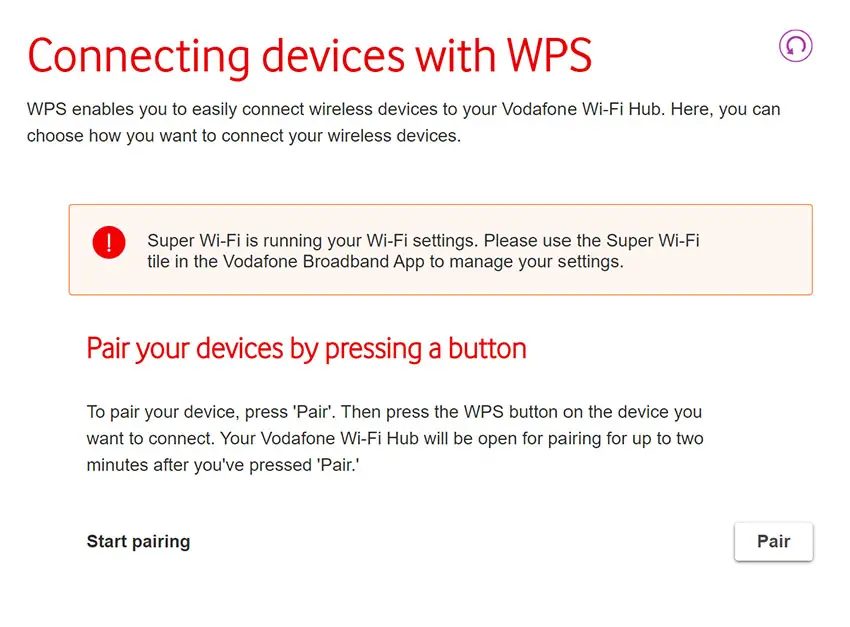
2. Check Your Router is Not Set for MAC Address Filtering
MAC address filtering allows you to specify which devices are allowed to connect to the Internet using their unique MAC addresses, which every Internet-capable device has.
So if you do have a connection to your router from your TV, but your TV has no Internet connection, then login to your router by typing the Admin IP address into your phone’s or computer’s browser. This is listed on a label on your router (usually 192.168.1.1 or similar), along with the admin login info.
Go to Advanced or Expert Settings and find MAC Filtering. Make sure this is turned off.
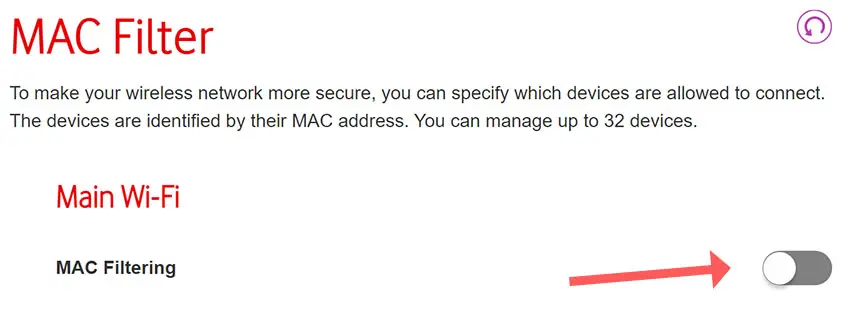
3. Possible WiFi Interference / Too Many Devices
If your TCL TV is not detecting your home WiFi signal at all, then you need to make sure that your router is switched on and working properly, and that there is no interference or blocking of the WiFi signal between your router and TV.
4. TCL TV Not Picking Up 5GHz WiFi
Check the user manual for your specific TV to see which bandwidths it supports, but as an example, even some TVs from as late as 2018 only support 2.4GHz, meaning that if your router is only broadcasting a 5GHz signal, your TV cannot connect to it.
Login to your router’s landing page, usually found by typing 192.168.1.1 or 192.168.1.0 into a browser on your phone or computer (the exact IP will be on a label on your router).
Find the login info on your router’s label, and take a look at the overview page to see whether your TV is connecting on 2.4GHz or 5GHz.

If it is connecting on the 5GHz channel, try changing the settings in your TV’s Network Status page to connect only on 2.4GHz.
You can also update the channel frequencies in the router itself, usually found under Expert Settings or Advanced Settings, changing these values and retesting your TV’s Wi-Fi connection to see if they make any difference.
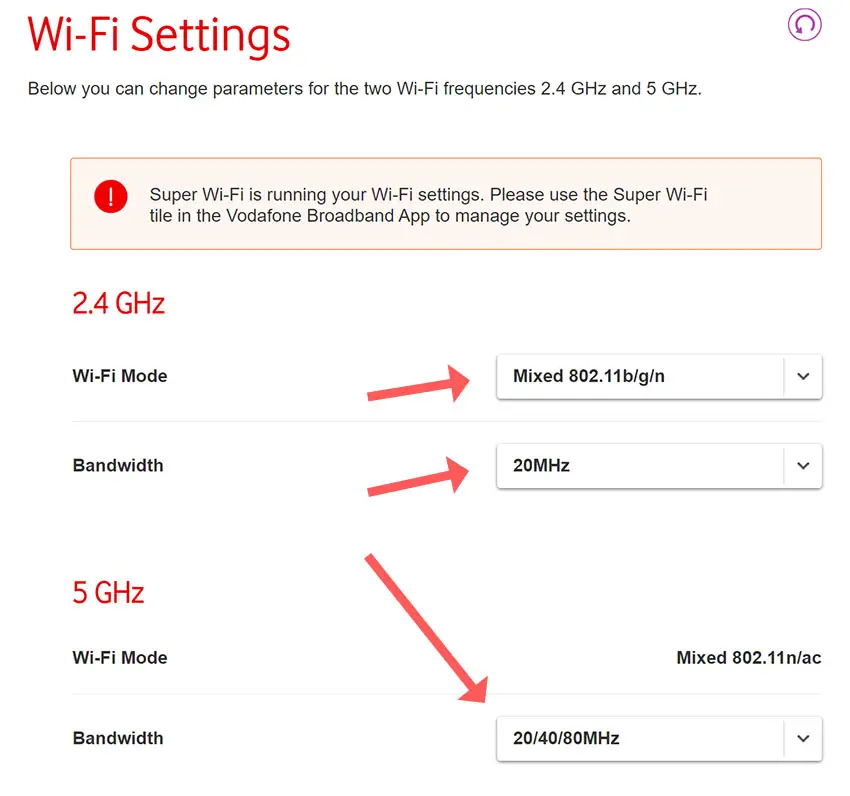
5. Reset Your Router
You can first try a soft reset of your router – unplugging it for 30 seconds – to see if that fixes your issue.
If not, try a hard reset of your router by pressing a paperclip or similar into the small reset hole usually found on the back of your router.
You will need to hold the paperclip on the reset button for at least ten seconds to be sure your router is fully reset.
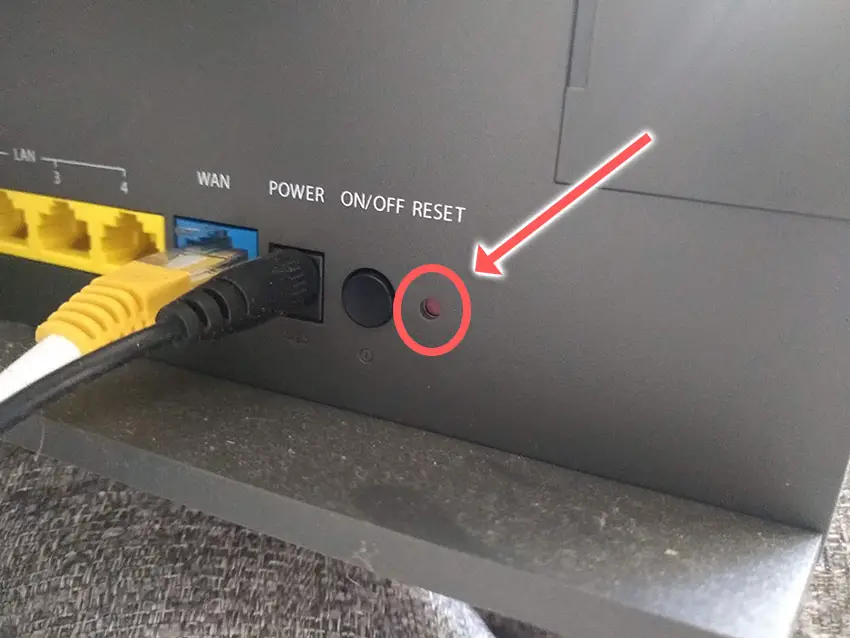
How to Fix TCL TV WiFi Problems
1. Power Cycle Your TCL TV
Although this might seem a basic step, power cycling your TV is often the best way to fix your TCL TV not connecting to the Internet.
To soft reset a TCL TV:
- Unplug your TCL TV and hold down the physical power button beneath the IR receiver on the TV for at least 15 seconds.
- Wait for at least 30 minutes for any residual power to drain.
- Plug your TV back in and try switching it on. You should see a red light if you have been successful.
- It’s a good idea to try this a couple more times if it doesn’t work at first, as this can sometimes take a few goes to kick in.
Make sure you do wait for the full 30 minutes before plugging your TV back in – you would be surprised how long the components within your TV can hold a charge, and you want to make sure it has fully reset.
If you have a TCL Roku TV, then you can try clearing the cache.
On your remote, and with your TV switched on, restart your TV using the button combination: Home – press 5 times; Up Arrow – press once; Rewind – press 2 times; Fast Forward – press 2 times.

You can also run a system restart from the menu.
To restart a TCL Roku TV:
- Go to the Home screen.
- Then Settings.
- And System.
- Then Power.
- System restart.
- And click Restart.
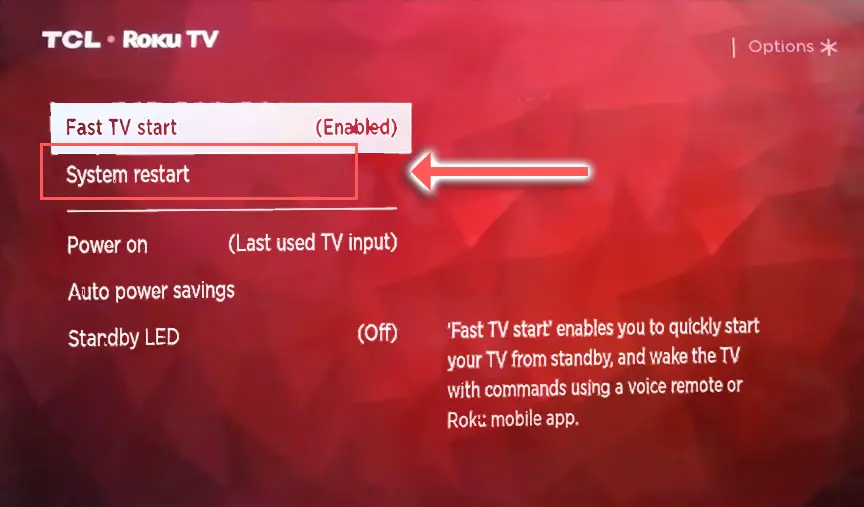
2. TCL TV Not Connecting to WiFi Automatically
In most cases, your TV should be set up to automatically select an IP address from your router, and usually also automatically pulls a DNS address, which is used to resolve IP addresses that your TV connects to, creating the URL that you see in the address bar.
But it’s possible that IP address lookup might have been set to Manual, and your DNS settings might be conflicting between your TV and WiFi router.
To fix this, press Home on your remote, then go to Settings -> Network & Internet -> [Click on the Connected Network].
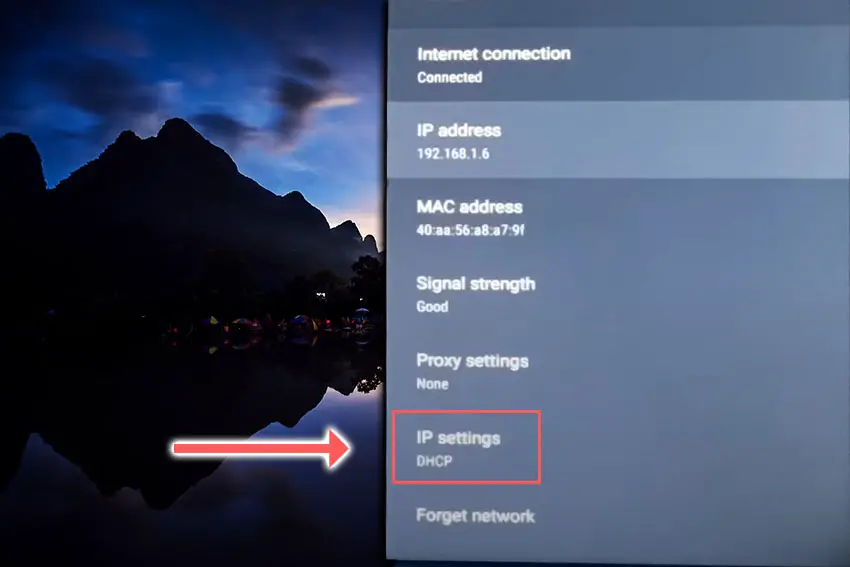
If the IP Setting Mode is set to Manual, then change it to DHCP and restart your TV. This will make your TV select an IP address automatically from your router.
If the IP Setting Mode is set to DHCP, then change it to Manual, and change the DNS Server to 8.8.8.8, which is one of Google’s DNS servers that we know definitely works.
Restart your TV and try your apps again.
3. TCL Roku TV Not Connecting to Wifi
If you have a TCL Roku TV that won’t connect to the Internet, then go through the Roku Platform Secret Menu to enable network pings.
This can prevent your TCL Roku TV from connecting with the Roku servers and this prevents your TV from making an Internet connection. This is a common cause of the timed-out connection error.
To access the Roku Platform Secret Menu:
- Open the Home screen.
- On your remote, press the button combination: Home x5; Fast Forward x 1; Play x 1: Rewind x1; Play x 1; Fast Forward x 1.
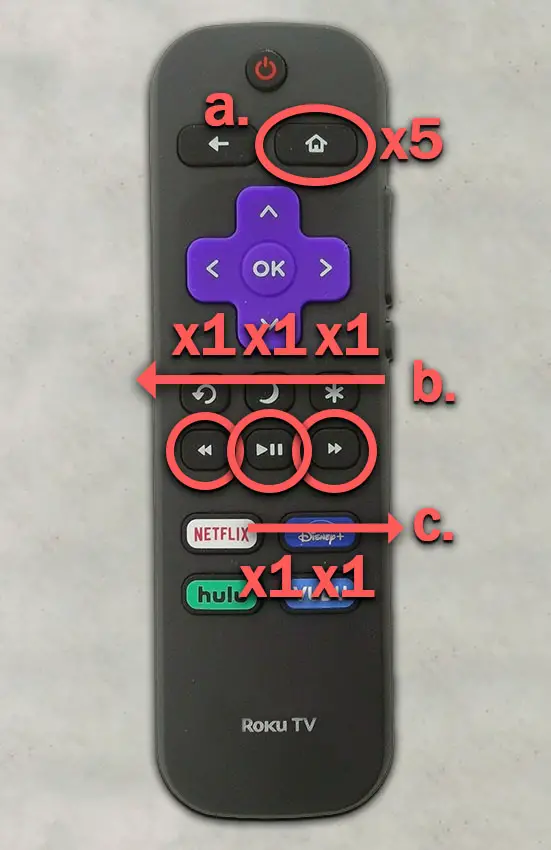
You will then see the Roku Platform Secret Menu screen. You want to select System Operations Menu.
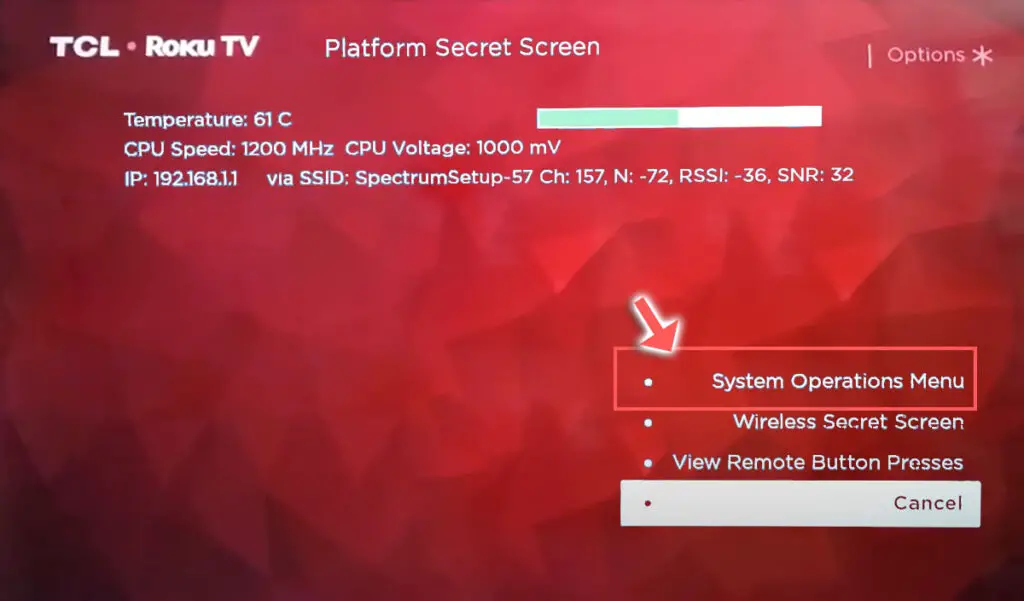
And choose Network Menu.
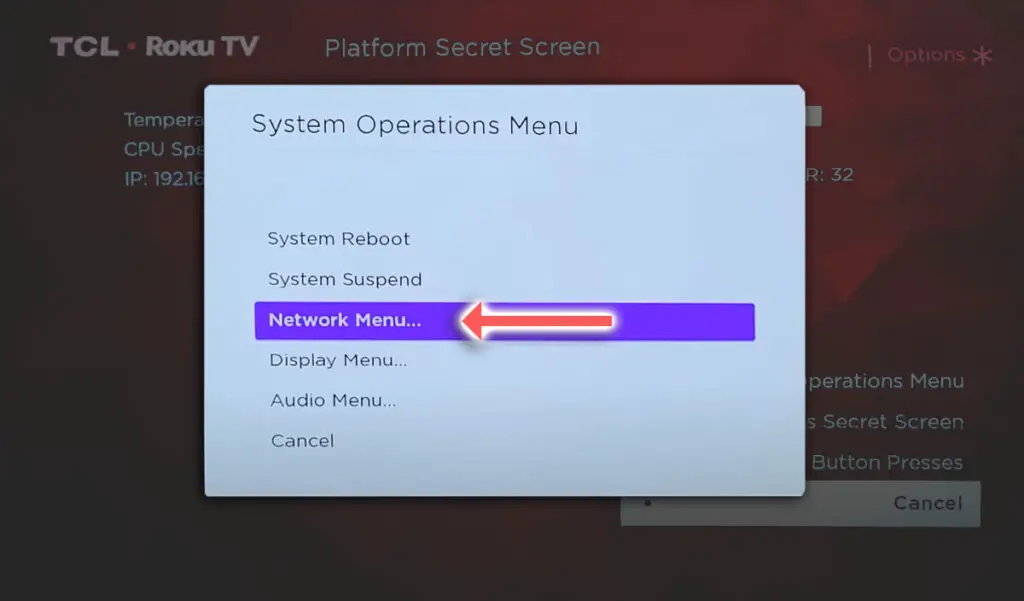
You then want to scroll up to Disable Network Pings and click on it to change it to Enable Network Pings.
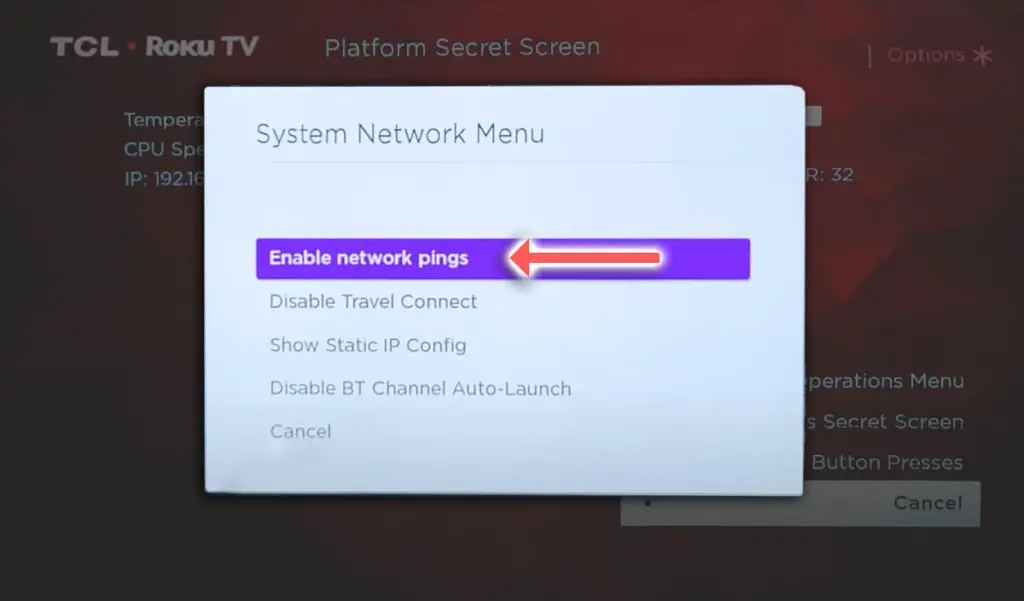
You can then back out of the menus and re-try your connection from the Network menu. You might want to try power cycling your TV again if the WiFi connection doesn’t come on immediately.
4. Update Your TV’s Firmware
To update firmware on most TCL TVs:
- Press Settings on your remote control.
- Go to Support.
- Then Software Update.
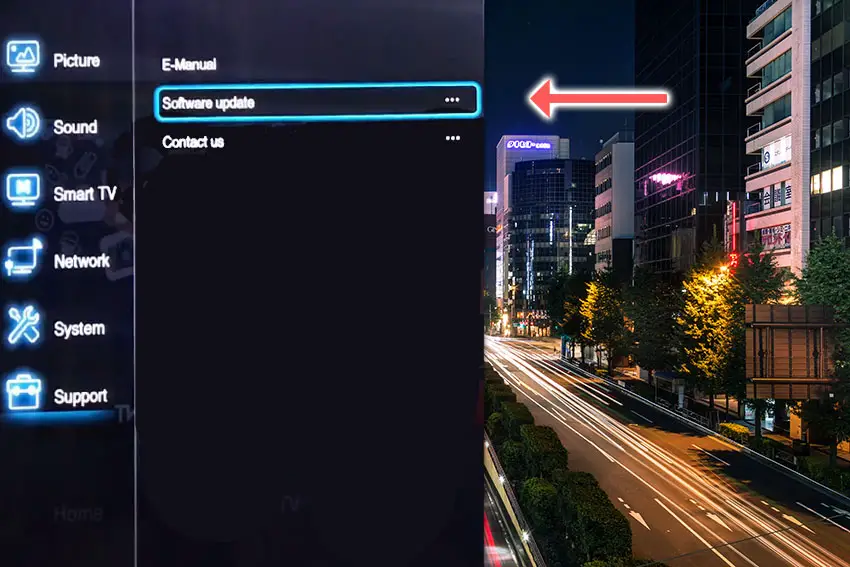
- If you are asked whether you want to update by Network or USB, then choose Network.
- The software updater should then run and will check if you are using the latest version of the TV’s software. If not, then download and install the most recent firmware.
For TCL Android TVs:
- Press Home on your remote.
- Go to Settings in the top-right.
- Choose More Settings.
- Then Device Preferences.
- And About.
- Then System Update.
- Select Network Update and download and install any new firmware.
TCL Roku TVs will automatically update firmware if connected to the Internet. If your WiFi has been broken for some time, then your TCL Roku TV may not have the latest firmware, which you will have to install manually.
- Go to the Roku update site on your computer and enter your TV model number or serial number and click Next. Both numbers are found at Settings -> System -> About, with the mode number being four numbers followed by a letter and the serial number twelve numbers or letters.
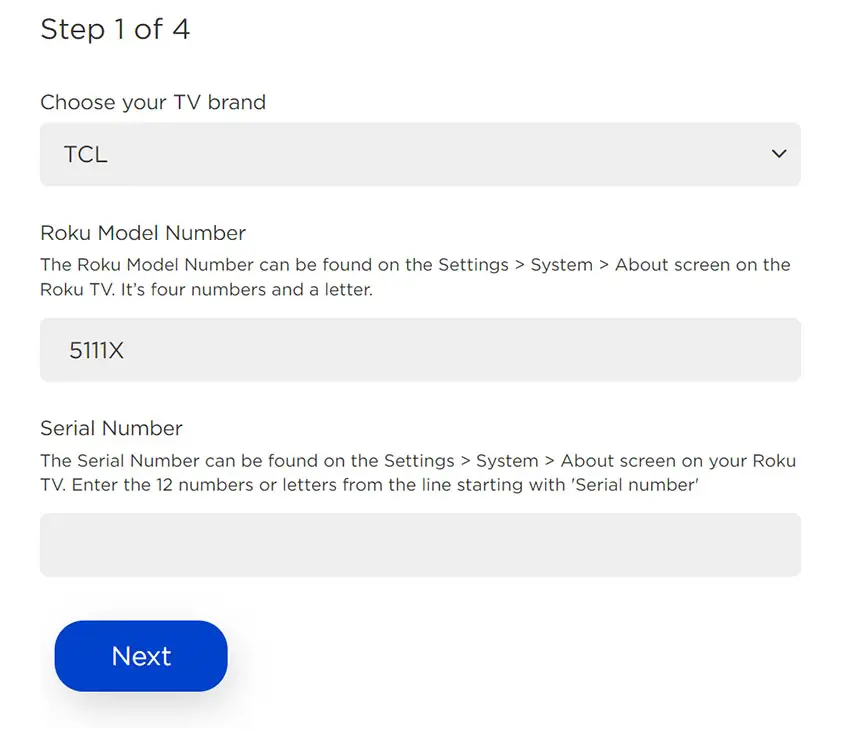
- Choose Download Software from the prompt to get your new firmware.
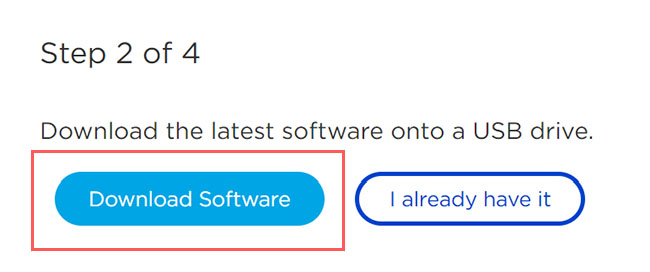
- Put a USB flash drive into your computer and copy the software your downloaded onto it, making sure it doesn’t go into any directories on your flash drive.
- Eject the flash drive from your computer and put it into the USB port on your TV.
- Go to Settings -> System -> System Update -> I can’t connect on your TV’s menu.
- If you see the error, “Contents of the update file are invalid“, then you are running the most recent firmware on your TV, and you can move onto the next fix.
- If your firmware needs updating, you will get a 12-digit code on your TV.
- Enter this code into the Roku update website, and you will get a 6-digit code that you need to enter into your TV.
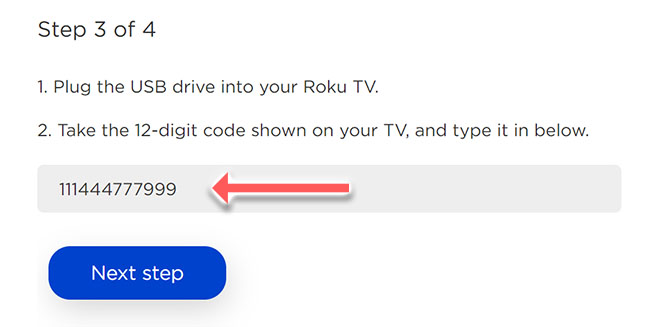
5. Run a Network Connection Test
Go to Settings on your TV, then Network, and scroll down to Network Connection Test.
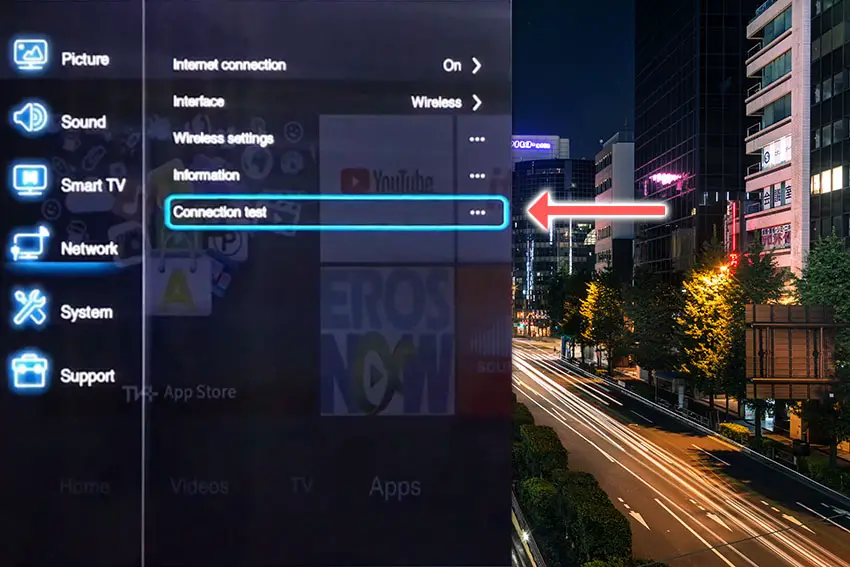
You will get a popup telling you if this has been successful or not, and if not, you can use the error message to help diagnose the problem.
6. Check Your TV’s Time and Date
IP addresses assigned automatically over DHCP have a lease expiration time attached.
This time is typically 24 hours – 1 week, and after this time is up, the router reclaims the IP address and either assigns a new one to your TV or re-leases the old one.
Go into the Settings for your TV and manually update the date and time to today if it is not already showing this.
7. Factory Reset Your TCL TV
To factory reset a TCL Android TV:
- Press the Settings button on your remote.
- Go to More Settings -> Device Preference -> Reset.
- Choose Factory Data Reset and then Erase Everything.
- You’ll see a popup asking you to enter a PIN. This PIN is listed above the popup, so enter it and click OK to start the reset process.
To factory reset a TCL Roku TV:
- Press Home on your remote.
- Go to System -> Advanced System Settings -> Factory Reset.
- Choose Factory Reset Everything.
- Enter the code shown and click OK to reset your TV.
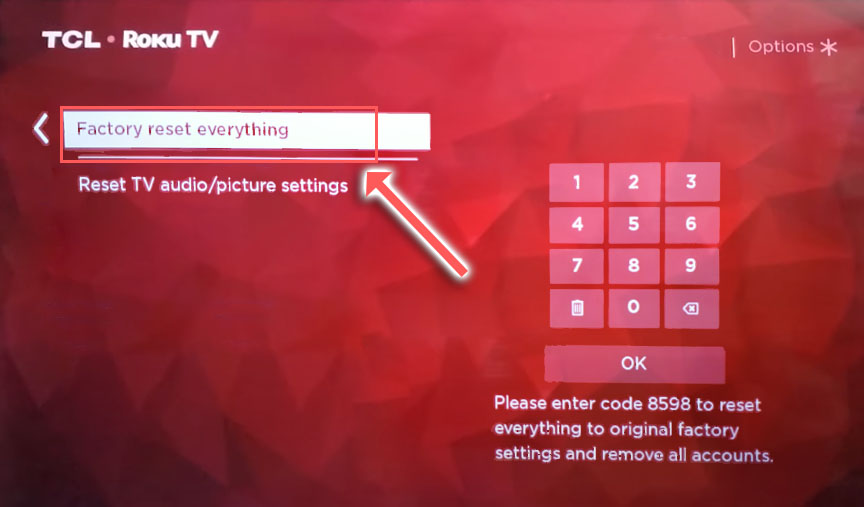
8. Use an Ethernet Cable
Finally, if you are still unable to get the WiFi working on your TV, you might have to resort to using an Ethernet cable.
9. Replace the WiFi Module
Take a look at the video below for a step-by-step guide to do this. You will need to open up your TV which will invalidate its warranty, so this is really only a solution for TVs that are over one year old.
How to Connect TCL TV to WiFi Without Remote
If you’ve lost your remote or it doesn’t work, then you can connect to TCL Roku TVs without a remote by using the Roku app for Roku TVs or you can use third-party apps like the TV Remote Control for TCL TV.
As long as you are using a relatively modern TV, and your TV can connect to your home WiFi network, then you can use the apps like the Roku one on your phone even if your TV can’t connect to the Internet.
TCL TV Support and Warranty
It goes without saying that if your TV is under one year old, then you should contact TCL customer support to get it replaced under warranty.
You can call TCL directly on:
- 1-877-300-8837 (Mon – Fri, 9am – 12am ET, Sat – Sun, 9am – 6pm ET)
Even if TCL won’t fix your TV, they might still offer you a discount on a future model if you pester them hard enough! This is always worth a try in my experience.
TCL WiFi Troubleshooting Quick Tips
- Use your phone’s hotspot to localize the WiFi connection problem to either your TV or router.
- If your TCL TV won’t connect to WiFi, then check the DHCP IP address is set to obtain automatically and that your TV’s date and time are correct.
- If the problem is with your router, check MAC address filtering is off and that it is broadcasting an appropriate 2.4GHz/5GHz signal.
- The most common cause of WiFi connection problems on TCL TVs are software-related, or failures of the WiFi module.
Hopefully, you’ve now got your TV’s WiFi back up and running. If not, leave me a comment and I’ll see what more I can do to help.
Read More:
TCL Roku TV won’t connect to Wifi?

![What’s the Best Resolution for a 32 Inch Monitor? [SOLVED]](https://www.lapseoftheshutter.com/wp-content/uploads/2022/02/best-resolution-for-a-32-inch-monitor-340x226.jpg)




5 Responses
Molly
Hi Tim, Excellent video thanks. I have tried everything and nothing is working. My internet company replaced my router and now my wifi doesnt work. I have power cycled everything, multiple times. I even reset the modem and router and factory reset the tv. Its shows its connected but Im not getting any signal at all. I tried connecting to my hotspot and same thing, says connected by no signal. I have been trying for weeks, I am desperate. I also checked the date and time and all of that.
When I go into settings I dont have any options for system updates, I think its an old TV. (It came with my house)
Tim Daniels
When you connected to your phone’s hotspot, did your phone definitely have Internet access via it’s data connection?
It could be that there is a separate issue with your phone’s hotspot, as it sounds like a router issue rather than a TV issue, so I would really look into the router settings via your phone browser.
The router settings pages obviously vary with each model of router so it’s difficult to give specific guidance, but I would check DNS settings (on your router), MAC filtering, etc. Make sure there are no obscure settings that could be preventing your TV connecting to the Internet.
It is also possible that your TV is too old to work with the new router/your phone, but if it is actually connecting then I don’t think this is likely.
Molly
Hi Tim,
Sorry for my double request, I forgot I had sent it. I have concluded that the tv is showing a different mac address than my router but my tv is not showing how I can change it.
Tim Daniels
Do you mean that your TV’s MAC address is not showing on your router’s info screen when you are logged into your router?
Molly
Hi Tim,
I have tried everything but the system update, I dont have a ROKU tv but it is TCL. I have hard reset everything, power cycled, etc etc. I got a thumbdrive to download the software but its asking me for the ROKU serial number but its not a ROKU tv.