This site is part of various affiliate programs. Links may give us a small compensation for any purchases you make, at no additional cost to you. Please read the disclaimer policy for full details.
Your ONN Roku TV not turning on can be an incredibly frustrating experience. You’ve tried everything you can think of, but it still doesn’t work.
I know how fiddly it can be to try to fix these Roku TVs, so I’ve collected every possible fix for them not turning on in this article.
Just follow each step in turn, and I’m confident that at least one will work for you.
ONN Roku TV Won’t Turn On
Your ONN Roku TV is not turning on because of a power supply or main board fault. Reset your TV by unplugging it, holding down the power button for 15 seconds and plugging your TV back in after waiting for 30 minutes.
This fix works in the vast majority of cases, but if your TV is still broken, then follow the more detailed steps below, ordered from simplest to most complex.
If you want a quick overview of the fixes, then take a look at the video below.
1. Restart Your ONN Roku TV Via Remote
Resetting your TV and remote can help resolve any issues, and with the Roku Voice remote this doesn’t require you to go through any on-screen menus.
This will only work if your TV is on but the display is not working. If the TV is not coming on at all, this is unlikely to help.
On your remote, restart your TV using the button combination: Home – press 5 times; Up Arrow – press once; Rewind – press 2 times; Fast Forward – press 2 times.

Your ONN Roku TV should then restart, and hopefully will come on as normal.
You can also restart your Roku TV by following:
- Go to the Home screen.
- Then Settings.
- And System.
- Then Power.
- System restart.
- And click Restart.
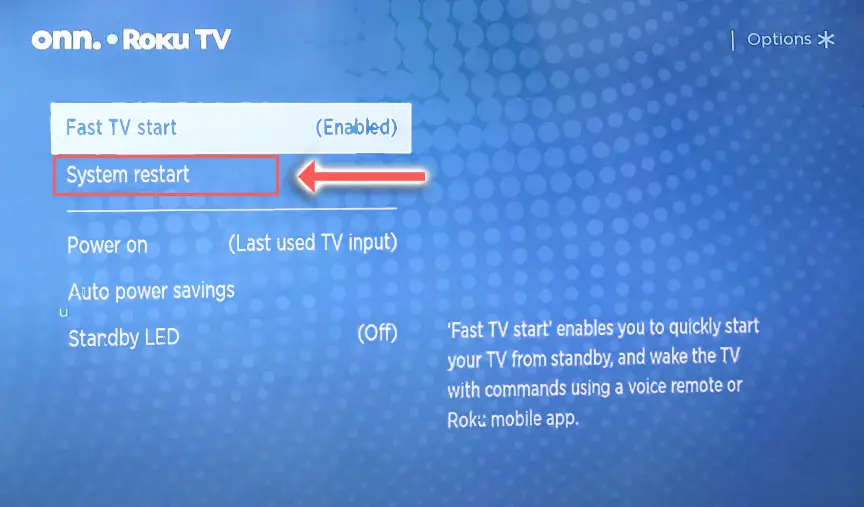
2. Power Cycle your ONN Roku TV
Although this might seem a basic step, power cycling your TV is often the best way to fix your ONN Roku TV.
Resetting your TV will clear out any issues with non-permanent memory and reset your main board without losing your personal settings.
This is quick and painless and won’t cause you to lose any of your saved settings.
To reset your ONN Roku TV:
- Make sure your TV is switched off and unplug it.
- Hold down the physical power button on the TV for at least 15 seconds.
- Wait for at least 30 minutes for any residual power to drain from the TV’s capacitors (which are capable of storing charge for several minutes).
- Plug your TV back in and try switching it on. You should see a red light if you have been successful.

Make sure you do wait for the full 30 minutes before plugging your TV back in – you would be surpised how long the components within your TV can hold charge, and you want to make sure it has fully reset.
Although this seems a very basic step, don’t overlook it because in the vast majority of cases a simple soft reset fixes most issues.
Most people will now have their TV fixed and back up and running, but if your ONN TV is still not working properly, then we’ll move onto the next step.
3. Check HDMI-CEC Is Off
If your ONN Roku TV won’t respond to your remote, there could be an HDMI issue.
You can try removing all external devices, including those connected by Bluetooth and any coaxial or signal cables, so that the TV only has a power cable going into it.

This is because a flaw with the HDMI-CEC settings can stop your TV coming on properly if you have other devices, particularly games consoles, plugged into your TV via HDMI.
HDMI-CEC allows two-way communication between your TV and console and set-top box, allowing your console or box to switch your ONN Roku TV on and off automatically.
The problem is that if you do not switch inputs on your TV away from your console’s input before switching off your TV, then your TV will not “listen” to your remote, and it can switch itself on and off without your input.
Unplugging all cables will temporarily solve this, so if your TV is working as normal with no HDMI cables attached, then try switching off HDMI-CEC before re-instating the cables.
To switch off HDMI-CEC on an ONN Roku TV:
- Press Home on your remote.
- Scroll to the Gear Icon for settings.
- Then System.
- And Control Other Devices (CEC).
- And uncheck 1-touch play.
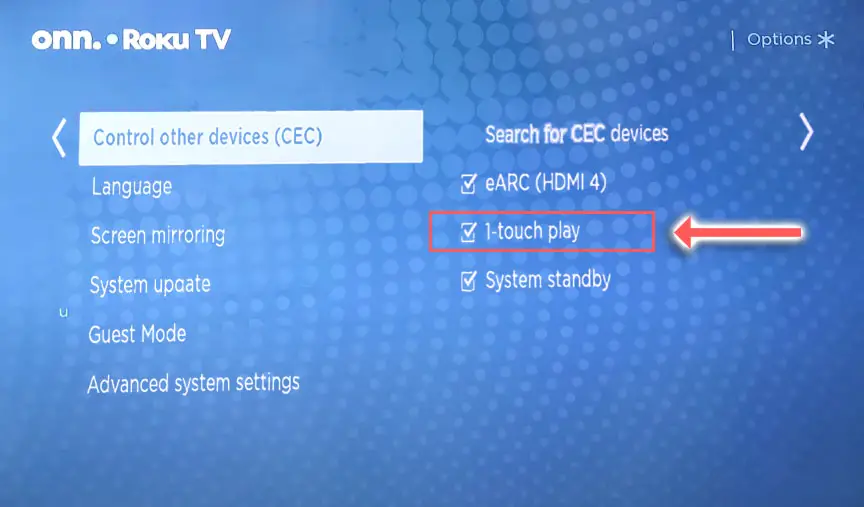
4. Check for Power Problems
When your TV isn’t working properly, you naturally jump to thinking that there must be a fault within your TV itself.
Actually, the fault is often within your household power supply, or more specifically within the surge protector or smart plug that your TV is plugged into.
So, you need to confirm that your wall socket is supplying enough power, and there is no interruption of supply during use.

There’s a few methods that you can use:
- Unplug your ONN TV from your wall socket.
- Remove any surge interruptors or smart plugs so that you have a direct line to your wall socket.
- Plug another large device that you know works into the same socket and check that the new device works as normal. (It’s important that this device draws approximately as much power as your TV, to confirm the socket is fully working).
- Remove the other device and plug your TV back into this socket.
- Switch on the power and switch on your TV using the physical power button located somewhere on its case (usually beneath the ONN logo).
- See if the power light is solid. If so, this means your TV is getting sufficient voltage.
- If your ONN TV’s red light is blinking twice or more, then repeat these steps with another wall socket to confirm your household electricity supply isn’t a problem.
Also make sure to look at your power cord, checking there are no knots or kinks that could have damaged the internal copper wires and that could be affecting electricity transmission.
5. Check for a Failed Backlight
If none of the above fixes have worked for you, the issue is likely to be a more serious one.
It should still be possible to fix yourself, but may require some tools and replacement parts.

One of the most common failure points on a ONN Roku TV is the backlight.
Usually, the backlight itself does not fail, but either voltage inverter (depending on the precise model) or the power board itself fails, meaning that the backlight is no longer receiving power.
The backlight inverter powers the backlight of your TV by uprating the standard voltage and current of your home supply to the higher levels required by the backlight.
It’s a very small board in most TV models (although in some is integrated onto the power board). Check this board with your voltmeter, and don’t forget to also look at the cable. These boards are only around $10-15 on eBay, so are very cheap to replace if they have failed.

Backlight failure is most likely if you ONN Roku TV won’t turn on but the white power light does come on.
To check for backlight failure:
- Follow your normal process for switching on your TV.
- Get right up close to the screen and point the light on your phone or a flashlight directly at the screen.
- Try changing channels with your remote, or going into the menu.
- If the backlight is not working, you will see very faint images on your TV screen.
Luckily, this is pretty easy to fix, but it will require you to open up your TV. If you’re not confident with that, then your options are to either go to a repair shop, or get a new TV.

To fix a failed backlight:
- Unplug your TV, hold down the power button and wait for at least 30 minutes. There are large capacitors in the power board for the backlight and these can hold charge for an extended period of time.
- Place your TV face down on a large table or workbench. Make sure there is nothing that can scratch the screen on your work surface.
- Ground yourself.
- Open your TV by unscrewing the screws in the backpanel. It should come apart in two pieces: front and back.
- Put the back panel somewhere out of the way and take a look at the circuit boards that have been revealed.
- You will see a T-Con board for translating the signal into a TV picture, a power board and a main board. Any wires or ribbons that are near the edge of the TV should be disconnected.
- Then remove the screws around the edge that hold the bezel of the TV.
- With some care, you should be able to remove the bezel, panel and reveal the TV backlight underneath, which will be in strips of LED lights.
- Use a voltmeter or TV backlight tester to check whether they are working, and replace any failures.
- If these still work, you can test the power board (a circuit board identified by the obvious power connector) using your voltmeter or tester, and replace this if failed.
The position of the boards and their precise shapes and sizes will vary by model, but the T-Con board can be identified by the ribbon cables connecting it to the TV’s panel. Identify the main three boards you will see in the images below.



You can also take a look at the video below to see how to replace your ONN TV’s backlights.
Is this hasn’t diagnosed the issue, then you should investigate the main board, power board and any other connections you see using your voltmeter. Try to determine if all components are receiving power.
If you need to replace the power board or main board, then eBay generally offers a wide selection of relatively cheap parts.
You can see how to replace it in the video below.
ONN TV Not Turning On But Red Light Is On?
The red light coming on indicates that your TV has power. It is not turning on because of:
- Failed backlight.
- Logic chip on the main board burned out.
- Error correction within the logic chips on the main board saving your TV from overvoltage damage.
You should investigate the internal components with a multimeter, taking particular care to look at the main board and backlight connections.
ONN Roku TV Support & Warranty
It goes without saying that if your TV is under one year old, then you should contact ONN / Walmart customer support to get it replaced under warranty.
You can call ONN directly on:
- 1-844-334-2355 (9am – 9pm EST daily)
Or contact them via email on customerservice@onntvsupport.com.
Even if Walmart won’t fix your TV, they might still offer you a discount off a future model if you pester them hard enough! This is always worth a try in my experience.
What to Do if Your ONN TV Won’t Turn On
To wrap up, if your ONN TV won’t turn on, then to fix it you can:
- Reset your TV by leaving it unplugged while holding the power button.
- Switch off HDMI-CEC
- Check your TV is receiving power by testing your wall sockets.
- Try a remote-based reset.
- Test if the backlight and other components are working.
If you haven’t been able to fix your problem using the steps above, then your next port of call should be to ONN customer support, who can advise you if they are able to fix it.
If not, then you can try a local TV repair technician, but if they are unable to help, then unfortunately you are most probably looking at having to get a new TV.
Read More:
How to turn up volume on ONN TV without remote?






Leave a Reply