So, your TV says no signal but everything is plugged in? I know how frustrating this is – you’ve tried everything you can think of, but still the dreaded “no signal” error message.
But don’t worry, there’s a number of very easy fixes to solve your TV’s no signal error, whether you are using a cable box, satellite, Roku or streaming service.
This guide covers everything you need to know to get your TV back up and running, and I am very confident that if you follow the steps, you’ll be back watching TV within a few minutes.

My TV Says No Signal But Everything is Plugged In
To fix no signal on TV, check your HDMI cables are firmly connected with no damage to the cables or the port, then power cycle your TV to reset it. Factory reset your cable box or streaming device and your TV should then get signal.
The above is a quick overview of the steps needed to get signal again on your TV, but ideally you should go through each one in order below.
This will help you to understand where the problem is coming from and make it easier to apply a permanent fix.
1. Check Your Device is Working
It should go without saying, but you do need to check that your cable or satellite box, streaming stick, DVD player or whatever else you have connected to your TV is actually switched on and operating as normal.
Most devices show a red or green light when powered up, although streaming sticks usually do not.
Standalone devices should be plugged into a spare wall socket, avoiding the use of surge protectors while you troubleshoot them, as surge protectors can stop a device from receiving the voltage it needs to operate correctly.
Streaming sticks are powered by USB, so make sure that you have the USB power cable plugged into the power port on the side of your Roku or Firestick, with the other end of your cable plugged into your TV’s USB port for power.
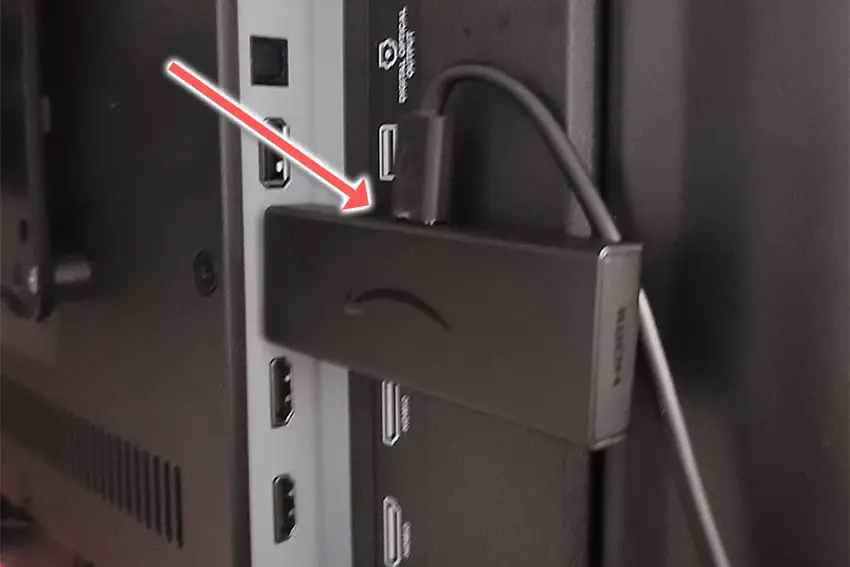
If you are in doubt as to whether your TV is properly supplying power through its USB ports, then try a wall socket USB plug to power your streaming stick.
2. Check the HDMI Cables are Properly Connected
One of the most common reasons to get the no signal on TV error is a poorly seated cable that is not making a clean connection.
This comes down to either a:
- Faulty HDMI cable with a break in it
- Damaged HDMI port with broken pins
- Poor HDMI connection where the cable and connector are not fully making contact

To check your HDMI and other cables:
- Switch off your TV.
- Remove any HDMI or other physical cables connected to the back of your TV.
- If you have any compressed air, use that to clean the contacts both of the cable and in the connector on the TV. If you don’t have compressed air, then blow gently on them.
- Firmly push the cables back into their slots on the TV.
- Switch your TV back on again.
It that hasn’t fixed the problem, then try using a different HDMI input. Most TVs have 3 or 4 HDMI ports.
If you have one that is on a different part of the TV then that would be the best one to try, as it this should have a separate connection to the TV’s main board.

Plug you HDMI cable into the new port, note the number next to it, then choose this HDMI input on your TV, by using the Input or Source button on your TV remote or the Input or Menu button on your TV itself.
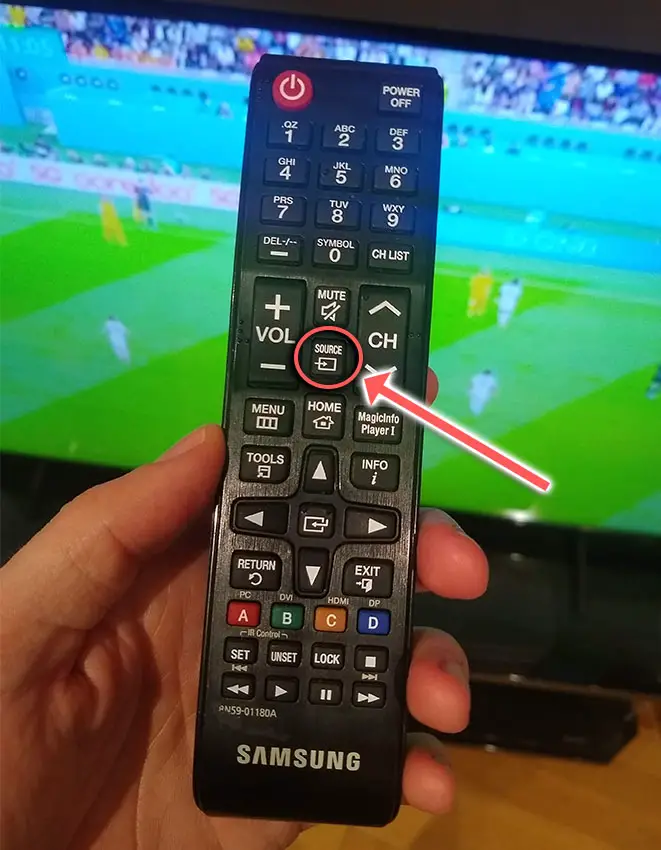
You should also try plugging a different device into your TV.
If you are getting the no signal message with a Roku for example, try plugging a Fire stick into the same HDMI port, to confirm if it is the port or the device that is causing the error.
If you can isolate the error it will be much easier to fix.
3. Restart Your Device
Restarting the device plugged into your TV is a good step to take, as they can sometimes get stuck in an update loop which causes the no signal error.
Most devices will have a restart somewhere within their internal menu if you are able to access it.
Usually it can be found in Menu -> Settings -> General or System -> System Restart.
If you cannot access the menu system of your box, then simply unplug it, hold down the power button for 15 seconds to drain all power from its capacitors, wait for 30 minutes then plug it back in.
This will restart your device and get it out of any software loops.
For streaming sticks, simply disconnect them from your TV and remove the power cable, then wait for 10 minutes or so before plugging back in.
4. Cold Boot or Restart Your TV
With modern electronics, it’s possible that the a glitch in your TVs flash memory is causing it to not find a signal.
Power cycling or cold booting your TV will clear out any issues with non-permanent memory and reset your main board without losing your personal settings.
This is quick and painless and won’t cause you to lose any of your saved settings.

- Plug your TV in and switch it on.
- Pull the plug out of the wall socket.
- Wait a full 10 seconds.
- Plug your TV back in and try switching it on. You should see a red light if you have been successful.
You can also power cycle your TV if this hasn’t been successful.
- Switch off and unplug your TV.
- Hold down the physical power button on the TV for at least 15 seconds.
- Wait for at least 30 minutes for any residual power to drain from the TV’s capacitors (which are capable of storing charge for several minutes).
- Plug your TV back in and try switching it on.
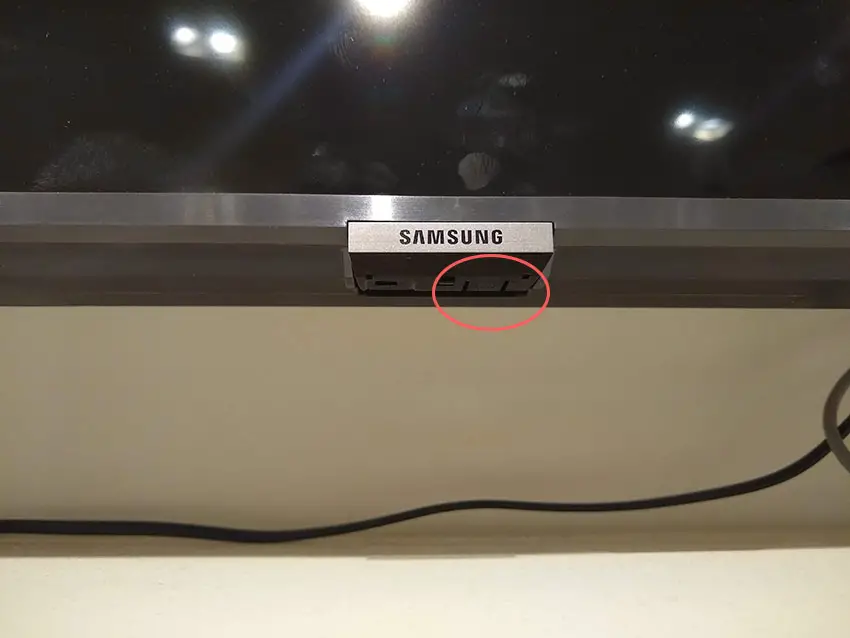
Make sure you do wait for the full 30 minutes before plugging your TV back in – you would be surpised how long the components within your TV can hold charge, and you want to make sure it has fully reset.
Although this seems a very basic step, don’t overlook it because in the vast majority of cases a simple soft reset fixes most issues.
Most people will now have their TV fixed and back up and running. If this isn’t you, then we’ve got a few more basic fixes to try.
5. Factory Reset Your Device
Nearly every external device that can be plugged into your TV has a physical reset switch somewhere.
This is usually in the form of a pin hole – you will need a paperclip or similar to push into the hole to reset your device.
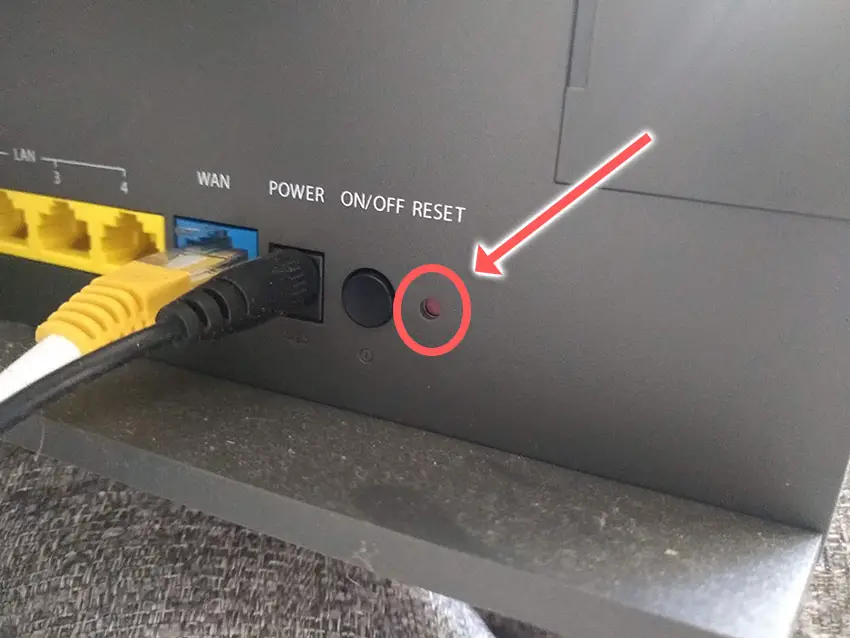
Hold down the reset button with the paperclip for at least 10 seconds to ensure a full reset of your device.
6. Check Service for Cable and Satellite
If your issue is with a cable or satellite TV service, then there is a chance that weather can be affecting the signal.
Heavy rain or thunderstorms can disrupt the signal, making it appear as though the device is not working, even if the storm is not directly over your house.
TV services are also regularly taken down for maintenance work, and it is possible that you are in one of these periods.
Find your provider’s website and search for their service outage map to see if your area should be receiving full signal.
TV Still Says No Signal – Now What?
If your TV still says no signal, then it could be that your cable box or device has just run out of juice. They only last a few years on average – these devices are no longer built to last.
If you’ve been getting intermittent problems with your device over the last few weeks – maybe it has been slow to switch on or reboots randomly? – then that is a sign that your device is on its last legs, and is probably due for a replacement.
Final Thoughts
Most of the time when your TV says no signal, it is very easy to fix by following the steps below:
- Check Your Device is Working
- Check the HDMI Cables are Properly Connected
- Restart Your Device
- Cold Boot or Restart Your TV
- Factory Reset Your Device
- Check Service for Cable and Satellite
If there is still no signal on your TV, then drop me a comment and I’ll see what I can do to help.
Read More:
Samsung TV not recognizing HDMI input
LG TV horizontal lines on screen fix

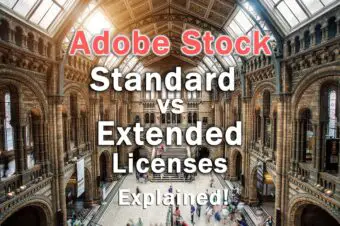
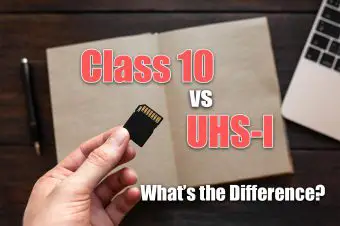



Leave a Reply