This site is part of various affiliate programs. Links may give us a small compensation for any purchases you make, at no additional cost to you. Please read the disclaimer policy for full details.
You’ve got snacks, you’ve got drinks. and you sit down to watch a movie with your family and your Insignia TV won’t turn on. Great.
Maybe your Insignia TV won’t turn on but the red light blinks, or maybe your Insignia TV is not turning on but a blue light is flashing, but whatever the exact issue, you should look at the same set of causes and solutions to fix your problem.
This guide covers every one of these possible fixes for your Insignia TV not turning on, and will give you the know-how to sort this out yourself without having to resort to an expensive replacement or a professional TV repair service.

Insignia TV Not Turning On
If your Insignia TV won’t turn on, fix it by checking your TV is receiving power and that all cables are firmly connected, then reset it by unplugging your TV, holding the power button down for 15 seconds, then plugging your TV back in after waiting a further 30 minutes.
There can be a handful of reasons why your Insignia TV is not turning on, which we will cover in-depth below.
I’m confident that after you have been through these fixes in order, you will have your TV working as normal again.
Watch a quick overview of every fix in the video below.
1. Check the Power Supply From Your Wall Sockets
It might seem obvious, but the most common reason why your TV won’t turn on is because of a household power issue, rather than a problem with the TV itself.
First, you need to confirm that your wall socket is supplying enough power, and there is no interruption of supply during use.

There’s a few methods that you can use:
- Unplug your Insignia TV from your wall socket.
- Remove any surge interruptors or smart plugs so that you have a direct line to your wall socket.
- Plug another large device that you know works into the same socket and check that the new device works as normal. (It’s important that this device draws approximately as much power as your TV, to confirm the socket is fully working).
- Remove the other device and plug your TV back into this socket.
- Switch on the power and switch on your TV using the physical power button located somewhere on its case (usually beneath the Insignia logo).
- See if any lights show on your TV. If so, you know your TV is receiving power and you can move onto the next step.
- If you get no response from your TV, repeat these steps with another wall socket to confirm your household electricity supply isn’t a problem.
2. Power Cycle and Reset Your TV
Although this might seem a basic step, power cycling your TV is often the best way to fix your Insignia TV not turning on.
Resetting your TV will clear out any issues with non-permanent memory and reset your main board without losing your personal settings.
This is quick and painless and won’t cause you to lose any of your saved settings.
- Make sure your TV is switched off and unplug it.
- Hold down the physical power button on the TV for at least 15 seconds.
- Wait for at least 30 minutes for any residual power to drain from the TV’s capacitors (which are capable of storing charge for several minutes).
- Plug your TV back in and try switching it on. You should see a red light if you have been successful.
Make sure you do wait for the full 30 minutes before plugging your TV back in – you would be surpised how long the components within your TV can hold charge, and you want to make sure it has fully reset.
Although this seems a very basic step, don’t overlook it because in the vast majority of cases a simple soft reset fixes most issues.
Most people will now have their TV fixed and back up and running, but if your Insignia TV won’t turn on after resetting, then we’ve got a few more basic fixes to try before getting into the hardware fixes.
3. Check Your TV’s Cable Connections
There’s a strong possibility that a poorly seated cable is automatically switching inputs on your TV, but as it’s not fully connected, it isn’t able to supply a signal and so it looks like your TV isn’t working.
This comes down to either a:
- Faulty HDMI cable with a break in it
- Damaged HDMI port with broken pins
- Poor HDMI connection where the cable and connector are not fully making contact

To check your HDMI and other cables:
- Switch off your TV.
- Remove any HDMI or other physical cables connected to the back of your TV.
- If you have any compressed air, use that to clean the contacts both of the cable and in the connector on the TV. If you don’t have compressed air, then blow gently on them.
- Firmly push the cables back into their slots on the TV.
- Switch your TV back on again.
It that hasn’t fixed the problem, then try using a different HDMI input. Most TVs have 3 or 4 HDMI ports.
If you have one that is on a different part of the TV then that would be the best one to try, as it this should have a separate connection to the TV’s main board.

Plug you HDMI cable into the new port, note the number next to it, then choose this HDMI input on your TV, by using the Input or Source button on your TV remote or the Input or Menu button on your TV itself.
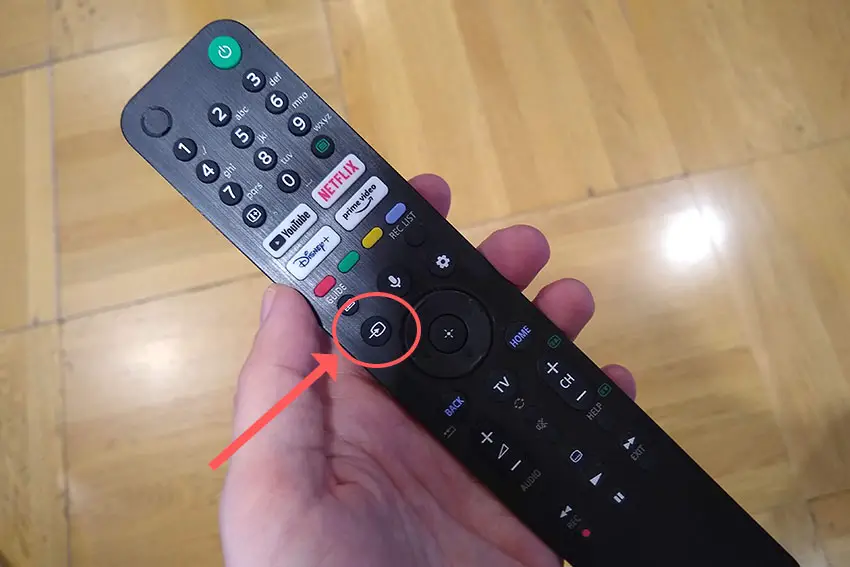
You can also try removing all external devices, including those connected by Bluetooth and any coaxial or signal cables, so that the TV only has a power cable going into it.
When you turn your Insignia TV on, this means the screen will be black as it is not receiving any picture, potentially making it tough to see if it is truly working or not.
Try to pull up the on-screen menu. If you can see this, then it means that your external connections are the problem, and you should try reseating your HDMI cables one by one, until you find the damaged cable that needs replacing.
4. Straighten Out the Power Cord
If you didn’t check when changing the wall socket that your TV is plugged into, you should now confirm that the power cord itself isn’t damaged.
In particular, look for kinks and knots in the power cable, which can damage the copper wires both mechanically and from increasing the electrical resistance, which generates heat causing damage that may not necessarily be obvious.
Because of potential damage within the cable that you cannot see due to the protective sheath, it can be a good idea to use a new power cable, if you have one or can borrow one.
Also, be sure to carefully look at the power connector on your TV, if available, to confirm that the port is free from corrosion, dirt and dust.
5. Check Your Insignia Remote Works
If you can see that your Insignia TV is getting power – perhaps your Insignia TV won’t turn on but a red light blinks, or there’s a blue light flashing – there is a chance that your Insignia remote is not working.

If you are using an IR remote, then confirm that you have a good line of site to your TV.
If you are using an RF remote, confirm that it is connected to the same local network as your TV.
Don’t forget to check the batteries in your remote, replacing the existing ones with brand new batteries if you have no way of checking them.
For IR remotes, it’s possible to check if the remote is working by using your smartphone’s camera.
Simply point the IR transmitter on the end of your remote at your phone’s camera and you will see a red light appear when you press any button on the remote.

This doesn’t work for some cameras though, notably some iPhones, so check with another remote if in doubt.
6. Insignia TV Won’t Turn On But Red Light is On
If your Insignia TV is not turning on but the standby light is on, then the issue is likely to be a more serious one: either a main board failure or a backlight failure.
It should still be possible to fix yourself, but may require some tools and replacement parts.

One of the most common failure points on a Insignia TV is the backlight.
Usually, the backlight itself does not fail, but either voltage inverter (depending on the precise model) or the power board itself fails, meaning that the backlight is no longer receiving power.
Backlight failure is most likely if you Insignia TV is not turning on but the standby light is on.
To check for backlight failure:
- Follow your normal process for switching on your TV.
- Get right up close to the screen and point the light on your phone or a flashlight directly at the screen.
- Try changing channels with your remote, or going into the menu.
- If the backlight is not working, you will see very faint images on your TV screen.
Luckily, this is pretty easy to fix, but it will require you to open up your TV. If you’re not confident with that, then your options are to either go to a repair shop, or get a new TV.

To fix a failed backlight:
- Unplug your TV, hold down the power button and wait for at least 30 minutes. There are large capacitors in the power board for the backlight and these can hold charge for an extended period of time.
- Place your TV face down on a large table or workbench. Make sure there is nothing that can scratch the screen on your work surface.
- Ground yourself.
- Open your TV by unscrewing the screws in the backpanel. It should come apart in two pieces: front and back.
- Put the back panel somewhere out of the way and take a look at the circuit boards that have been revealed.
- You will see a T-Con board for translating the signal into a TV picture, a power board and a main board. Any wires or ribbons that are near the edge of the TV should be disconnected.
- Then remove the screws around the edge that hold the bezel of the TV.
- With some care, you should be able to remove the bezel, panel and reveal the TV backlight underneath, which will be in strips of LED lights.
- Use a voltmeter or TV backlight tester to check whether they are working, and replace any failures.
- If these still work, you can test the power board (a circuit board identified by the obvious power connector) using your voltmeter or tester, and replace this if failed.
The position of the boards and their precise shapes and sizes will vary by model, but the T-Con board can be identified by the ribbon cables connecting it to the TV’s panel. Identify the main three boards you will see in the images below.



You can also take a look at the video below to see how to replace your Insignia TV’s backlights.
Is this hasn’t diagnosed the issue, then you should investigate the main board and any other connections you see using your voltmeter. Try to determine if all components are receiving power.
If you need to replace the power board or main board, then eBay generally offers a wide selection of relatively cheap parts.
Insignia TV Support and Warranty
Unfortunately, warranties typically only last a year unless you have already paid to extend it.
Although you are unlikely to see your Insignia TV not turning on if it is under one year old, this can happen. If so, return your TV under warranty and get it fixed.
You can also try to contact Insignia support directly to see if they can offer any help.
You can use the Insignia support site to help diagnose your problem, but if you are at this stage, then you are better off calling them direct on:
- 1-877-467-4289 (8am – 9am CT, 7 days a week)
You can also contact them any time via email.
Even if Insignia won’t fix your TV, they might still offer you a discount off a future model if you pester them hard enough! Always worth a try!
What to Do if Your Insignia TV Won’t Turn On
To wrap up, if your Insignia TV is not turning on, then to fix it you can:
- Check your TV is receiving power by testing your wall sockets.
- Reset your TV by leaving it unplugged while holding the power button.
- Remove any connected Bluetooth and physically connected devices.
- Look for damage to your power cable.
- Check your remote is working and has batteries.
- Test if the backlight and other components are working.
If none of these options work, then you are most likely looking at a failed main board or power board. These are replaceable, but you might be better off getting a professional to look at it for you.
Before going down this path though, try Insignia support site one last time, and if nothing else, they might well offer you a discount off a new model.
And if you want to try a main board / power board replacement yourself, then check out the video below for instructions.
Read More:
Insignia Fire TV keeps restarting?
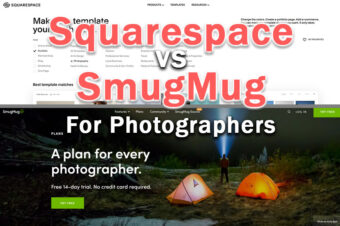

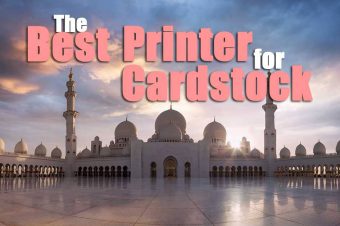
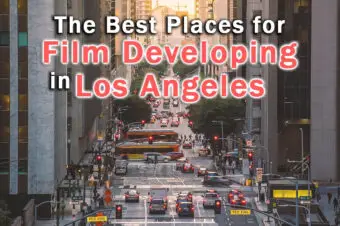

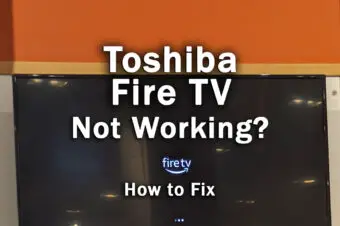
Leave a Reply