This site is part of various affiliate programs. Links may give us a small compensation for any purchases you make, at no additional cost to you. Please read the disclaimer policy for full details.
If you take the dog for a walk and come back to find that your Insignia TV has turned itself on then you’re not alone!
Most commonly, Insignia TVs turn on because of HDMI-CEC settings or a bug with the screensaver.
You can check out every possible fix for your TV below, in this complete troubleshooting guide.
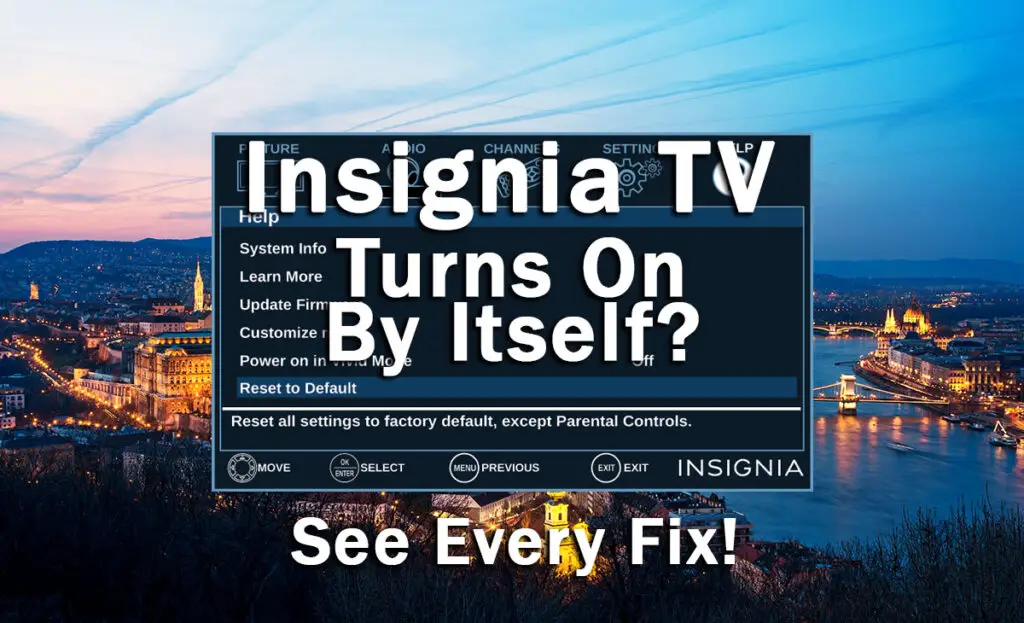
Why Does My Insignia TV Turn On By Itself?
The most common reasons for your Insignia TV turning itself on are:
| Possible Cause | Explanation |
|---|---|
| Software Bug | A glitch in your TV’s memory could be causing it to come on. |
| HDMI-CEC | A console or set-top box could be powering on your TV using HDMI-CEC. |
| Screensaver Bug | The screensaver ‘wait time’ can cause your Insignia Roku TV to come on due to a bug in the operating system. |
| Fast Start Activation | Fast Start mode on your Insignia Roku TV lets voice commands through the remote, Alexa or other devices turn your TV on. |
| Remote Problems | Your TV’s remote might have a stuck button causing it to send the ‘On’ signal to your TV. |
Because there are a number of causes of your Insignia TV coming on and it’s not always obvious which one is appropriate for you, it’s best to go through the fixes below, ordered from simplest to most complex.
How to Fix an Insignia TV That Turns On By Itself
1. Power Cycle Your Insignia TV
Although this might seem a basic step, power cycling your TV is often the best way to fix your Insignia TV.
Resetting your TV will clear out any issues with non-permanent memory and reset your main board without losing your personal settings.
This is quick and painless and won’t cause you to lose any of your saved settings.
To reset your Insignia TV:
- Make sure your TV is switched off and unplug it.
- Hold down the physical power button on the TV for at least 15 seconds.
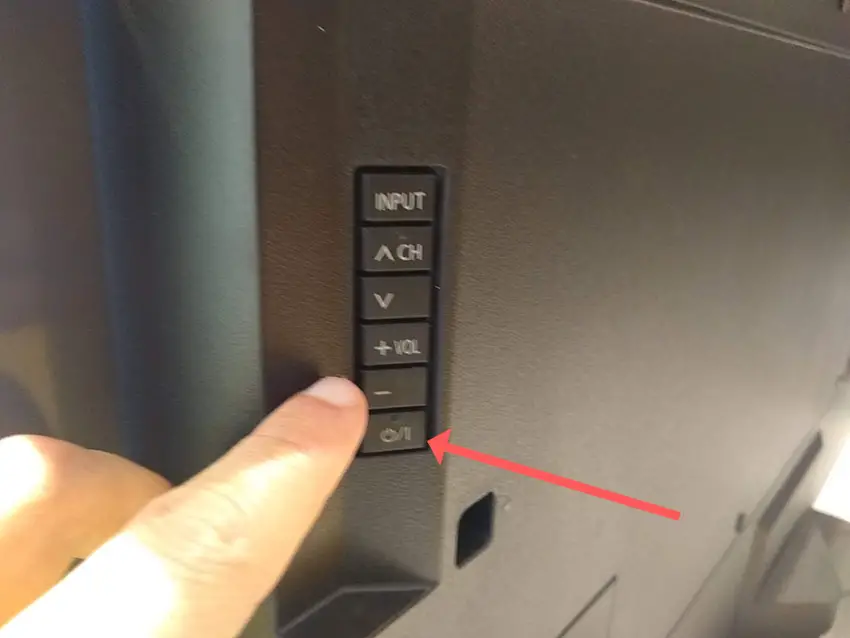
- Wait for at least 2 minutes for any residual power to drain from the TV’s capacitors (which are capable of storing charge for several minutes).
- Plug your TV back in and try switching it on. You should see a red light blinking if you have been successful.
Make sure you do wait for the full 2 minutes before plugging your TV back in – you would be surpised how long the components within your TV can hold charge, and you want to make sure it has fully reset.
Although this seems a very basic step, don’t overlook it because in the vast majority of cases a simple soft reset fixes most issues.
You can also hard reset some Insignia Fire TVs and Roku TVs by putting a pen into the recessed Reset button, usually found on the side or back of the TV.

Most people will now have their TV fixed and back up and running, but if your Insignia TV is still coming on by itself, then we’ve got a few more basic fixes to try before getting into the hardware fixes.
2. Turn Off HDMI-CEC (1-Touch Play or INlink)
There’s a strong possibility that a device connected to your TV via HDMI-CEC is bringing it back to life without your input.
HDMI-CEC allows two-way communication between your TV and console, allowing your console to switch your TV on automatically, if enabled in your TV’s settings.
Unplugging all cables will temporarily solve this, so if your TV is no longer switching itself on with no HDMI connections, then try switching off HDMI-CEC before re-instating the cables.
To switch off HDMI-CEC (INlink) on an Insignia TV:
- Press Menu on your remote.
- Go to Settings.
- Then INlink.
- And switch this Off.
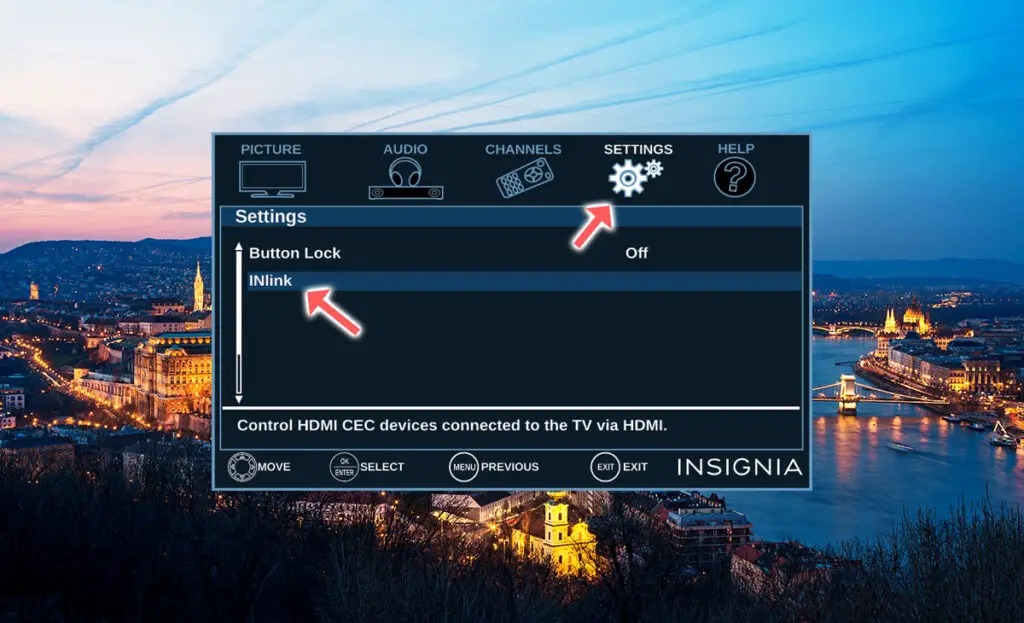
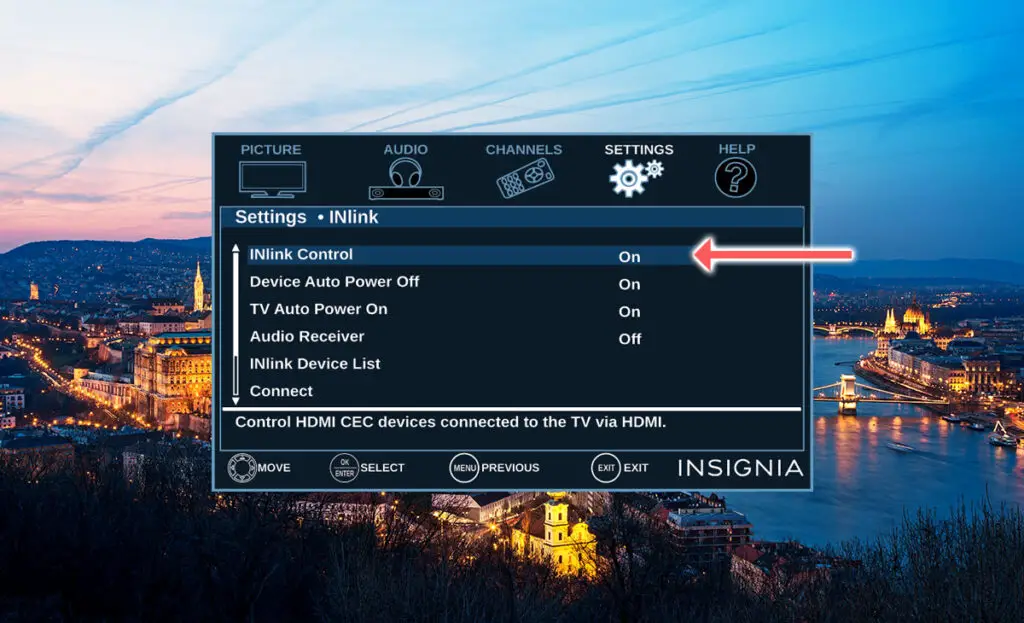
To switch off HDMI-CEC on an Insignia Fire TV:
- Press Home on your remote.
- Scroll to the Gear Icon for settings.
- Then Display & Sounds.
- And HDMI-CEC Device Control.
- Either switch this option off itself, or go into this menu and switch off One Touch Play.
To switch off HDMI-CEC on an Insignia Roku TV:
- Press Home on your remote.
- Scroll to the Gear Icon for settings.
- Then System.
- And Control Other Devices (CEC).
- And uncheck System Audio Control and/or switch off 1-touch play.
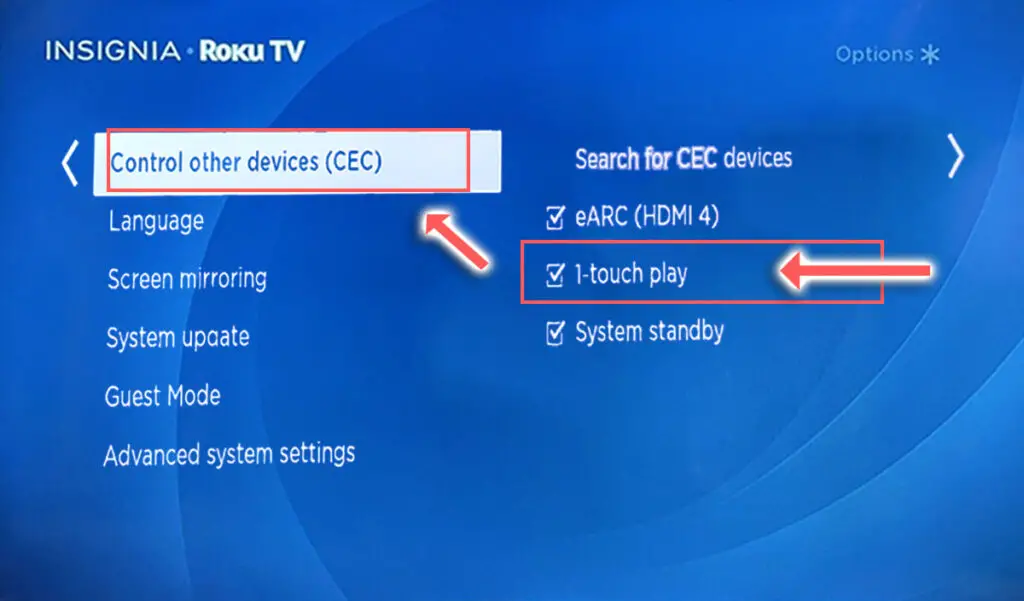
3. Disable Insignia Roku TV’s Screensaver Timer and Fast Start
Because the Insignia Roku TV screensaver has a set ‘wait time’ before activating, when your TV is switched off, a bug can cause it come back on again when this ‘wait time’ is reached, so the screensaver should be disabled.
To disable an Insignia Roku TV screensaver:
- Go to Home.
- Then Settings.
- And Screensaver.
- Click on the Screensaver wait time option and set this to Disable screensaver.
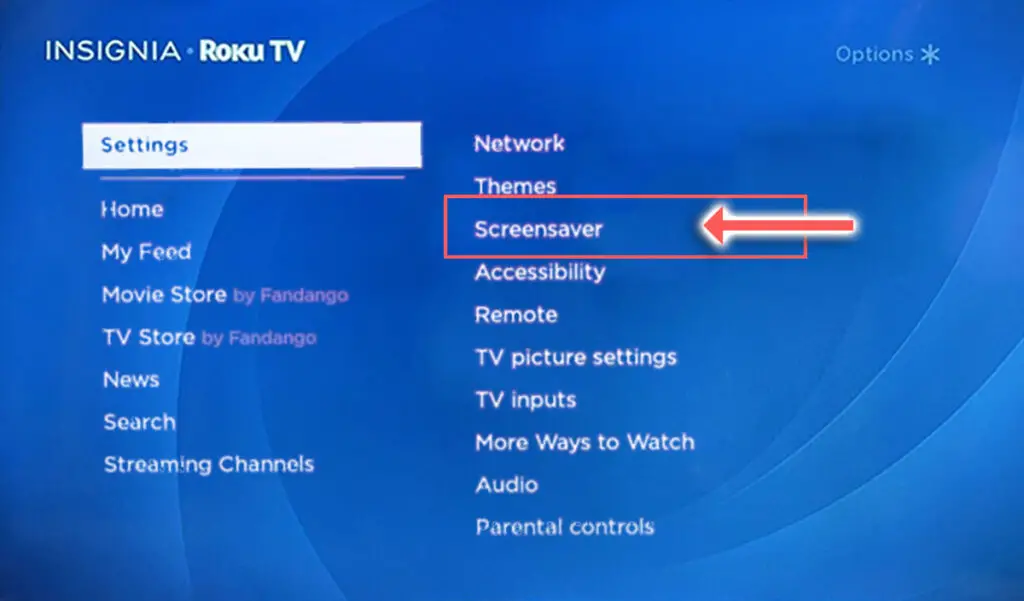
Insignia Roku TVs come with a ‘TV fast start’ option which lets you wake your TV with voice commands through the Roku remote or mobile app.
It’s possible noises in your house are being interpreted as voice commands to wake your TV and switching it on.
To switch off fast start an Insignia Roku TV:
- Go to Settings.
- Then System.
- And Power Settings.
- Switch Fast TV Start to Disable.
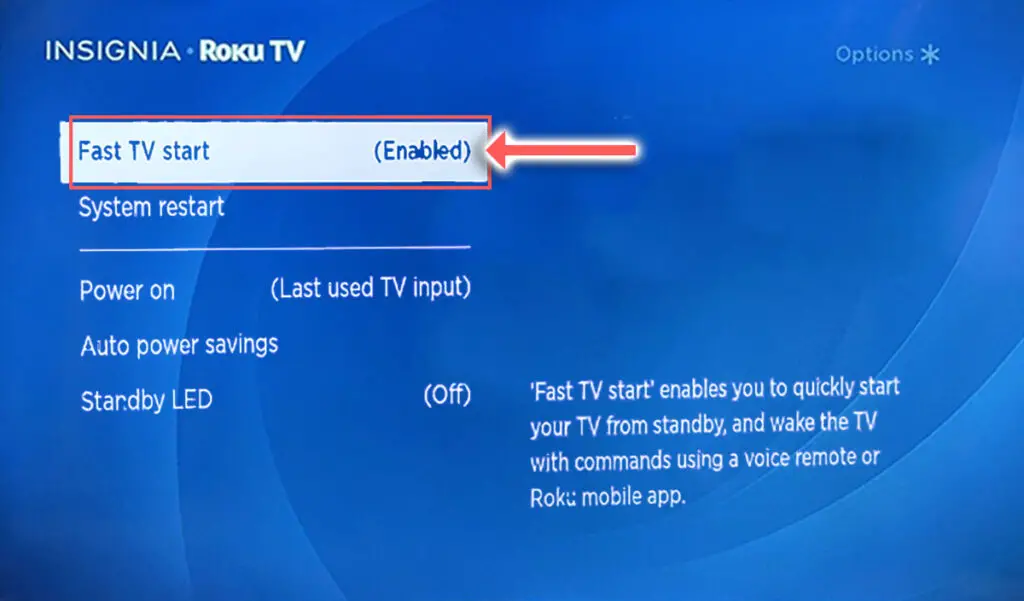
4. Check for False Signals from Your Remote
There’s a possibility that your TV remote has a partially stuck power button that is causing it to send the “power on” signal at odd times.

Try removing the batteries, holding down the power button on the remote for 10 seconds to drain any residual power, then forcefully mash every button on the remote, slapping it against your palm a few times.

You might have to repeat this several times.
You will also need to put quite a bit of force into pushing the buttons. Don’t be afraid of damaging your remote – as long as you are only hitting it against your hand and only using your fingers to push the buttons it will be fine.
For IR remotes, it’s possible to check if the remote is sending a signal without you pressing any buttons by using your smartphone’s camera.
Simply point the IR transmitter on the end of your remote at your phone’s camera and you will see a red light appear when you press any button on the remote. If you see this light without any buttons being pressed, then you know that you have a faulty Insignia TV remote.

This doesn’t work for some cameras though, notably some iPhones, so check with another remote if in doubt about your camera.
You can see some more detail on diagnosing problems with and opening up your TV remote in the video below.
5. Update Your Insignia TV’s Firmware
It’s important to keep any electronic devices up to date with the latest firmware, none more so than smart TVs.
You should follow the system update procedure on your TV as this has been known to fix picture issues.
If your Insignia TV remote is not working and you can’t access your TV’s menus to perform the update, then use a remote control app on your phone.
To update your Insignia TV:
- Press Menu on your remote.
- Go to Help.
- Then Update Firmware.
- And follow the on-screen instructions.
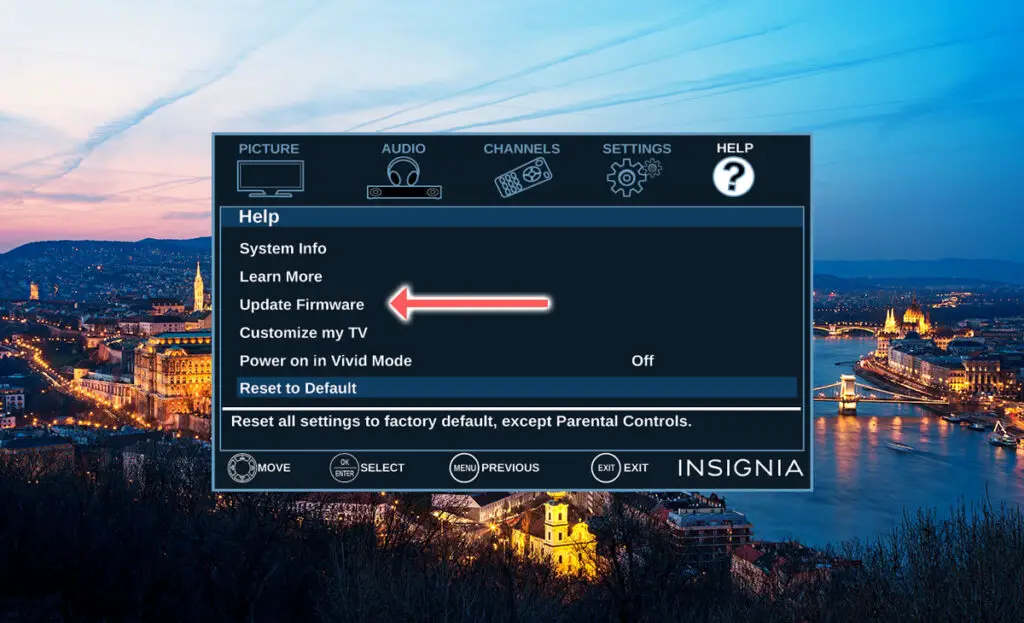
To update your Insignia Roku TV you need to make sure it is connected to a network:
- On your remote, press the Cog icon for Settings.
- Then go to Network.
- And Network Configuration.
- Check this says Network connected or similar.
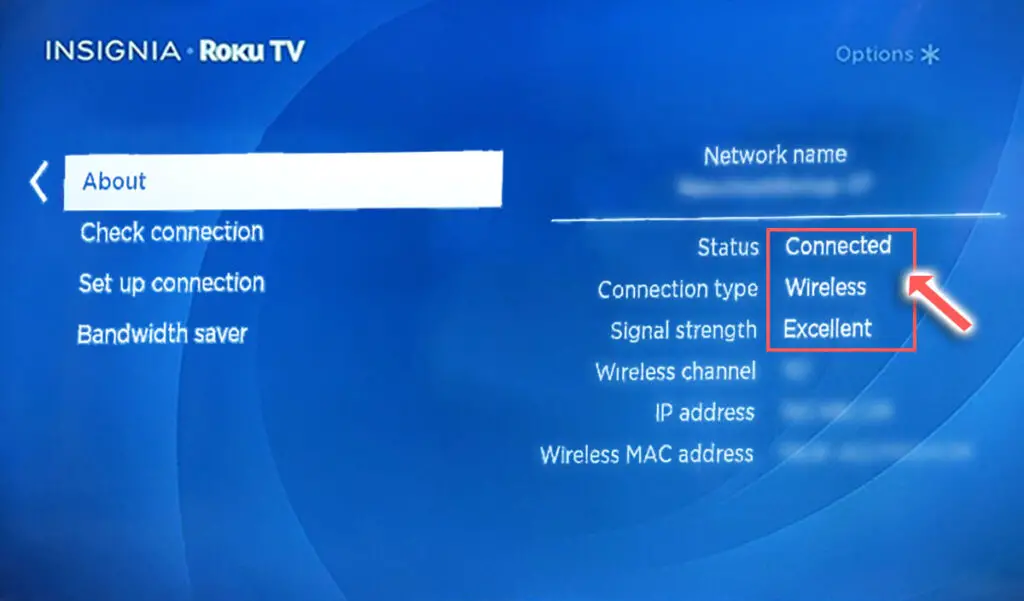
If you want to be double-sure that your TV is up to date, you can update it manually via USB.
- Go to the Roku update site on your computer and enter your TV model number or serial number and click Next. Both numbers are found at Settings -> System -> About, with the mode number being four numbers followed by a letter and the serial number twelve numbers or letters.
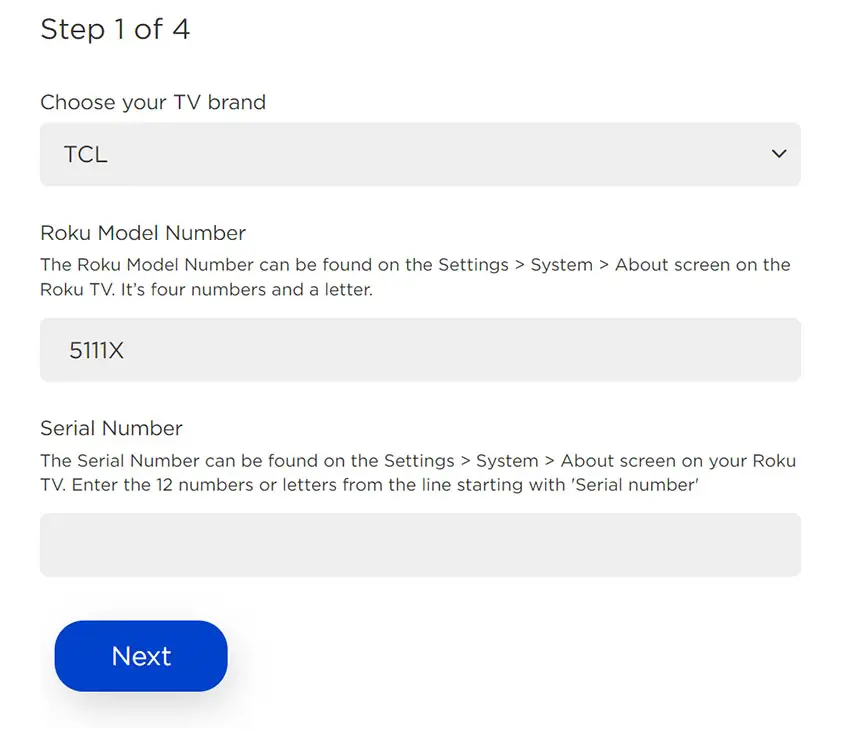
- Choose Download Software from the prompt to get your new firmware.
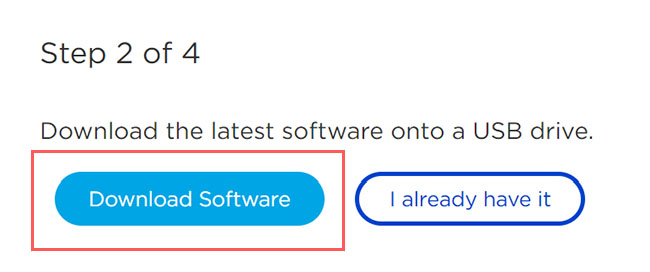
- Put a USB flash drive into your computer and copy the software your downloaded onto it, making sure it doesn’t go into any directories on your flash drive.
- Eject the flash drive from your computer and put it into the USB port on your TV.
- Go to Settings -> System -> System Update -> I can’t connect on your TV’s menu.
- If you see the error, “Contents of the update file are invalid“, then you are running the most recent firmware on your TV, and you can move onto the next fix.
- If your firmware needs updating, you will get a 12-digit code on your TV.
- Enter this code into the Roku update website, and you will get a 6-digit code that you need to enter into your TV.
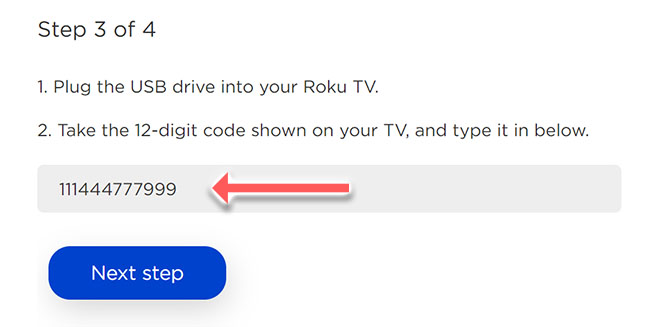
- The update process will then commence.
To update your Insignia Fire TV:
- Press the Cog on your remote for Settings.
- Then My Fire TV in the on-screen menu.
- And in the About menu, select Check for Updates.
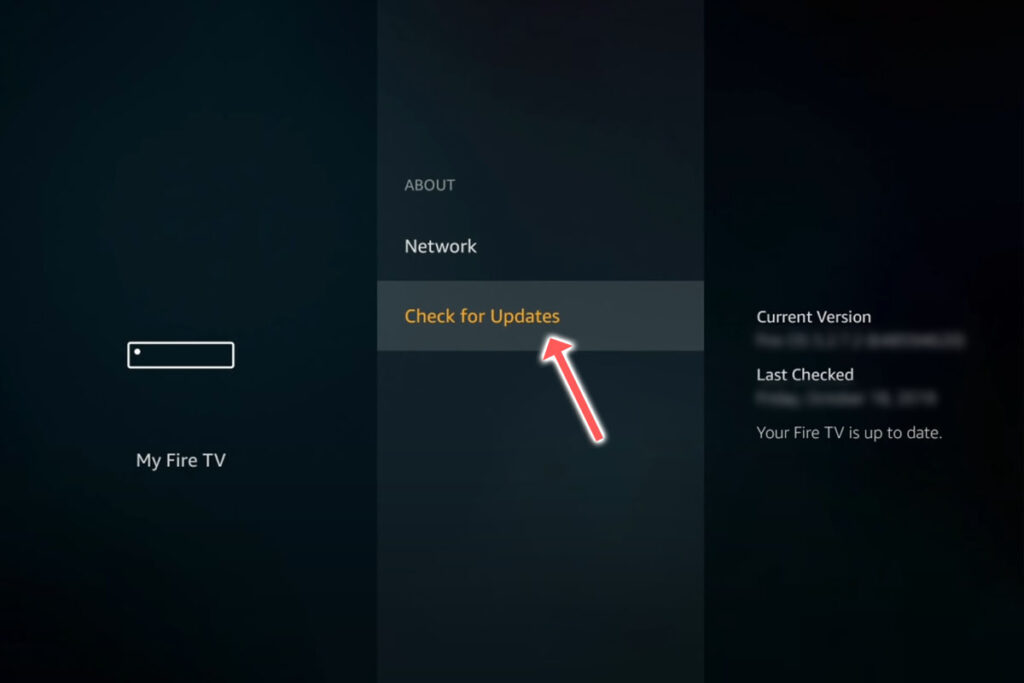
6. Factory Reset Your Insignia TV
Returning your TV back to its factory settings is a more extreme step, as it will delete any personalization features, downloaded apps or connected devices, but it’s always worth a shot when other methods haven’t worked.
To factory reset an Insignia TV:
- Press Menu on your remote.
- Go to Help.
- Then Reset to Default.
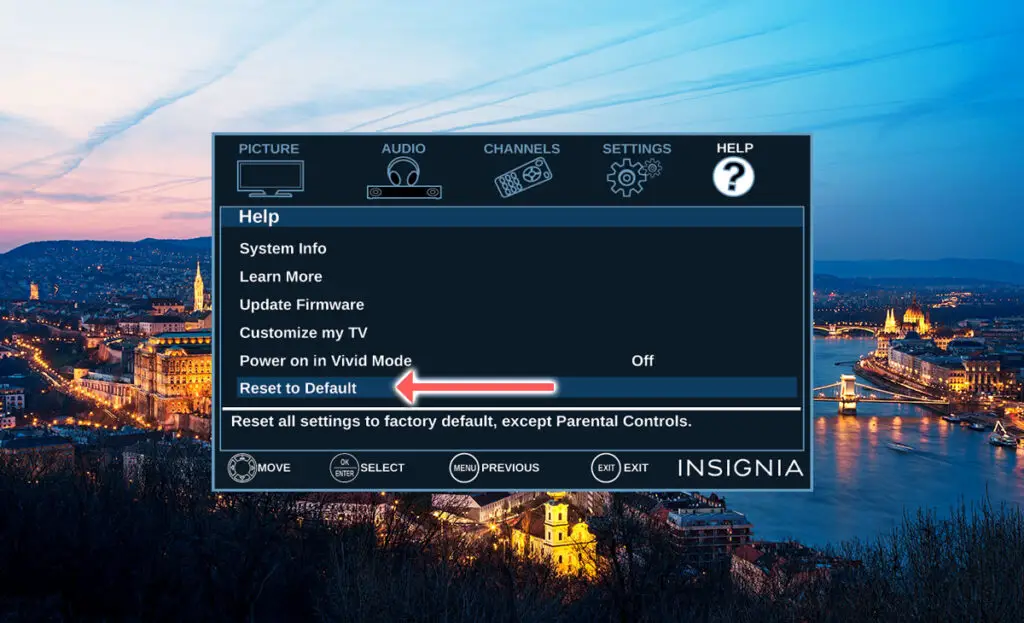
To factory reset an Insignia Roku TV:
- Press Home on your remote.
- Go to System -> Advanced System Settings -> Factory Reset.
- Choose Factory Reset Everything.
- Enter the code shown and click OK to reset your TV.
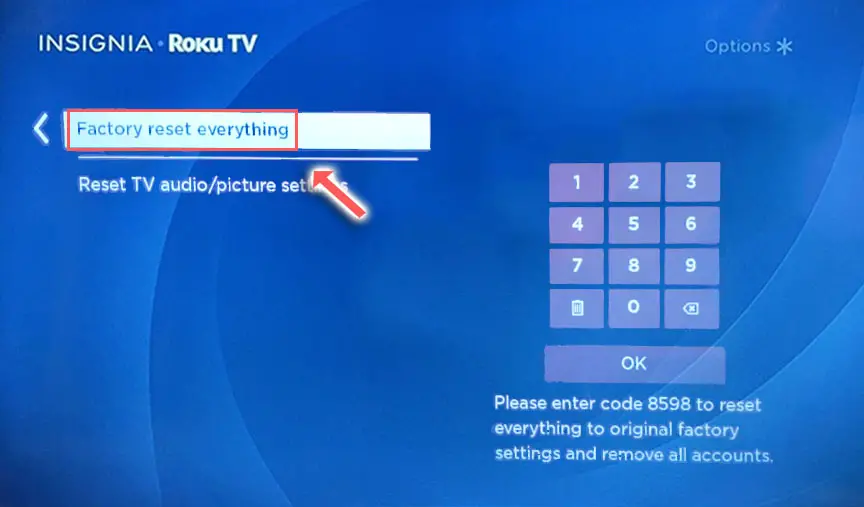
To factory reset an Insignia Fire TV:
- Press the Home button on your remote and go to Settings.
- Then Device & Software.
- And Reset to Factory Defaults.
- Enter your PIN, which by default is 0000 (four zeroes) for Insignia.
- Then select one final Reset in the popup.
If your Fire TV remote isn’t working, then to reset a Insignia Fire TV:
- Unplug your TV.
- Hold down the TV’s Power Button, which will probably be underneath the screen.
- Plug your TV back in.
- Once it comes back on, let go of the Power Button.
- It will boot into the Android Recovery Menu.
- Scroll down to Wipe data/factory reset by clicking the Power Button.
- Then press and hold the Power Button until the line turns green.
- Let go of the Power Button, then select Yes to confirm a factory reset by clicking the Power Button to select it, then holding it down until the line turns green.
- You’ll see the recovery menu again, where you should select reboot system now by holding down the Power Button.
- To re-pair your remote, hold down the Home button on the remote for ten seconds once your TV has restarted.
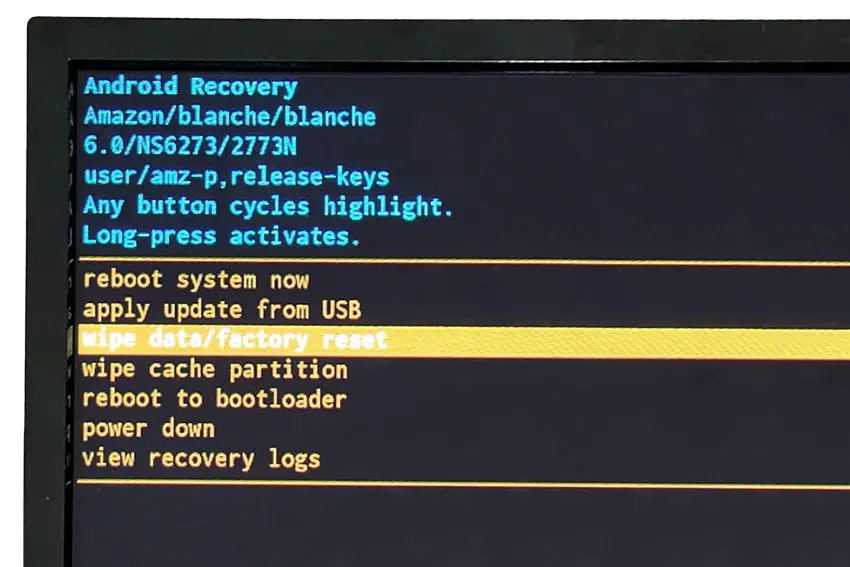
Insignia TV Support and Warranty
Unfortunately, warranties typically only last a year unless you have already paid to extend it.
Although you are unlikely to see a problem on an Insignia TV under one year old, this can happen. If so, return your TV under warranty and get it fixed.
You can also try to contact Insignia support directly to see if they can offer any help.
You can use the Insignia support site to help diagnose your problem, but if you are at this stage, then you are better off calling them direct on:
- 1-877-467-4289 (8am – 9am CT, 7 days a week)
You can also contact them any time via email.
Even if Insignia won’t fix your TV, they might still offer you a discount off a future model if you pester them hard enough! Always worth a try!
Insignia TV Turns On By Itself: Next Steps
I’m confident that these steps will fix your TV, although the later steps do require a bit more effort than the earlier ones.
Don’t forget that opening up your TV will void its warranty, but this can’t be helped in most cases.
If you need any further help, then I suggest contacting Insignia support directly, or checking on YouTube where it’s much easier to see how to open up your TV, for example.
And if you’ve tried all of these steps and still can’t get your TV to work, then it may be worth looking at one of the most highly rated new TVs.
Read More:
Insignia TV not connecting to Wifi?
Insignia TV horizontal lines across screen fix
Insignia Fire TV dim screen and flickering?

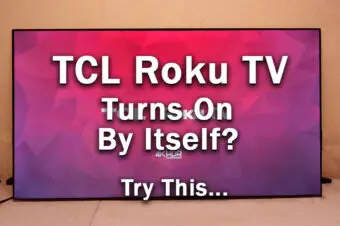



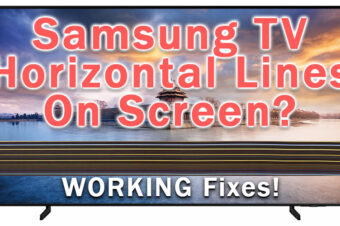
Leave a Reply