This site is part of various affiliate programs. Links may give us a small compensation for any purchases you make, at no additional cost to you. Please read the disclaimer policy for full details.
I know how annoying it is when your Samsung TV keeps restarting and you can’t figure out what’s wrong with it.
You commonly see both the Samsung Tizen, Plasma and QLED TVs stuck in a boot loop, but this can happen with all Samsung TV models.
The most common cause if your Samsung Smart TV keeps restarting is a voltage fluctuation on the main board triggering a reboot.
There are a couple of good ways to break out of this boot loop, but before you break open your TV, you should try the simpler fixes detailed below then move on to the more invasive ways to get your Samsung TV out of the restart loop.
I’m confident that if you follow these steps in order, then you will be able to get your Samsung TV up and running again as good as new.
Why Does My Samsung TV Keep Restarting?
The most common reasons for your Samsung TV to be stuck in an endless boot loop are:
| Possible Cause | Explanation |
|---|---|
| Software Bug | A glitch in your TV’s memory could be causing the restart. |
| Anynet+ Issues | A console or set-top box could be switching your TV on and off via HDMI-CEC. |
| Power Supply Problems | Surge protectors or dirt on the power connector might be preventing your TV from receiving a consistent voltage. |
| Auto Power Off Setup | Sleep timers and auto power off settings can cause restart issues in Samsung TVs. |
| Update Boot Loop | Samsung TVs in a failed update cycle will keep restarting from the logo screen unless you manually update your TV. |
| Remote Control Issues | Stuck buttons on your remote could be restarting your TV. |
| Internal Component Failure | Internal components on the main board / panel could be triggering the restart through an error connection pathway. |
Because there are a number of causes of your Samsung smart TV restarting and it’s not always obvious which one is appropriate for you, it’s best to go through the fixes below, ordered from simplest to most complex.
You can also view these fixes in video form if you prefer.
How to Fix a Samsung TV That Keeps Rebooting
1. Cold Boot your Samsung TV
With modern electronics, it’s possible that the constant restarting problem on your Samsung TV is caused by something stuck in your TV’s flash memory.
Power cycling or cold booting your TV will clear out any issues with non-permanent memory and reset your mainboard without losing your personal settings.
This is quick and painless and won’t cause you to lose any of your saved settings.
To cold boot your Samsung TV:
- Plug your TV in and switch it on.
- Pull the plug out of the wall socket.
- Wait a full 10 seconds.
- Plug your TV back in and try switching it on. You should see a red light if you have been successful.
You can also power cycle your Samsung TV if this hasn’t been successful:
- Switch off and unplug your TV.
- Hold down the physical power button on the TV for at least 15 seconds.
- Wait for at least 30 minutes for any residual power to drain from the TV’s capacitors (which are capable of storing charge for several minutes).
- Plug your TV back in and try switching it on.
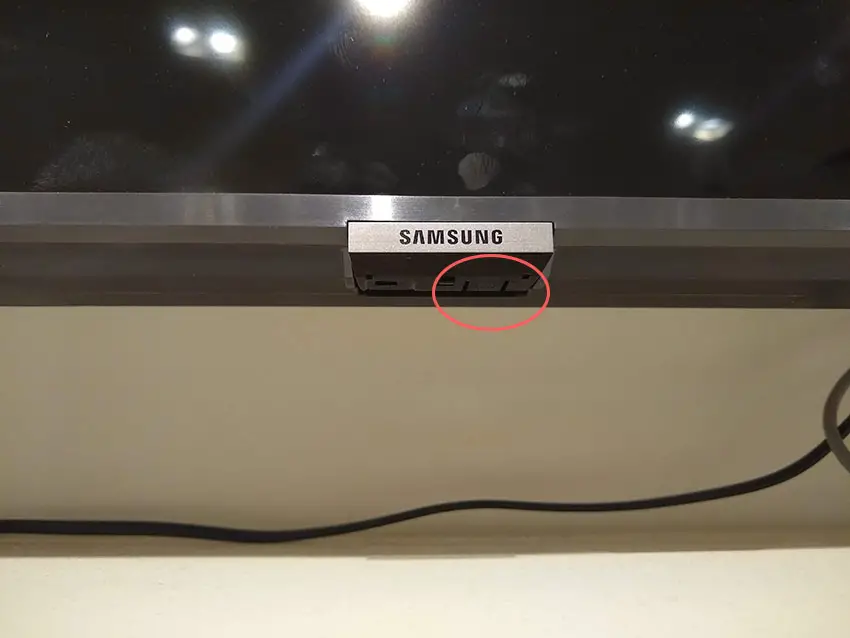
Make sure you do wait for the full 30 minutes before plugging your TV back in – you would be surprised how long the components within your TV can hold a charge, and you want to make sure it has fully reset.
Although this seems a very basic step, don’t overlook it because, in the vast majority of cases, a simple soft reset fixes most issues.
Most people will now have their TVs fixed and back up and running. If this isn’t you, then we’ve got a few more basic fixes to try before getting into the hardware fixes.
2. Check for Stuck Buttons on Your Samsung Remote
Remote control problems, either stuck buttons or low batteries, can cause your TV to turn on and off without you doing anything, as the remote is sending the on/off signal on its own.

To make sure this isn’t the cause, switch on your TV, remove the batteries from your remote and see if the TV then stays on.
3. Check Your Wall Socket for Consistent Voltage
With your Samsung TV in a boot loop, you naturally jump to thinking that there must be a fault within your TV itself.
Actually, the fault can sometimes be within your household power supply, or more specifically within the surge protector or smart plug that your TV is plugged into.
So, you need to confirm that your wall socket is supplying enough power, and that there is no interruption of supply during use.

There are a few methods that you can use:
- Unplug your Samsung TV from your wall socket.
- Remove any surge interrupters or smart plugs so that you have a direct line to your wall socket.
- Plug another large device that you know works into the same socket and check that the new device works as normal. (It’s important that this device draws approximately as much power as your TV, to confirm the socket is fully working).
- Remove the other device and plug your TV back into this socket.
- Switch on the power and switch on your TV using the physical power button located somewhere on its case (usually beneath the Samsung logo).
- See if the red light is solid. If so, this means your TV is getting sufficient voltage.
- If your Samsung TV’s red light is blinking, then repeat these steps with another wall socket to confirm your household electricity supply isn’t a problem.
Also, be sure to carefully look at the power connector on your TV to confirm that the port is free from corrosion, dirt and dust and that the power cable is free from kinks and knots, which can damage the copper wires both mechanically and from increasing the electrical resistance, which generates heat, causing damage that may not necessarily be obvious.
Because of potential damage within the cable that you cannot see due to the protective sheath, it can be a good idea to use a new power cable, if you have one or can borrow one.
If you’ve confirmed your household power supply is consistent, then we can assume the problem lies somewhere within your TV itself.
4. Turn Off Anynet+
If your Samsung TV turns on and then shuts off, there could be an HDMI issue.
You can try removing all external devices, including those connected by Bluetooth and any coaxial or signal cables so that the TV only has a power cable going into it.
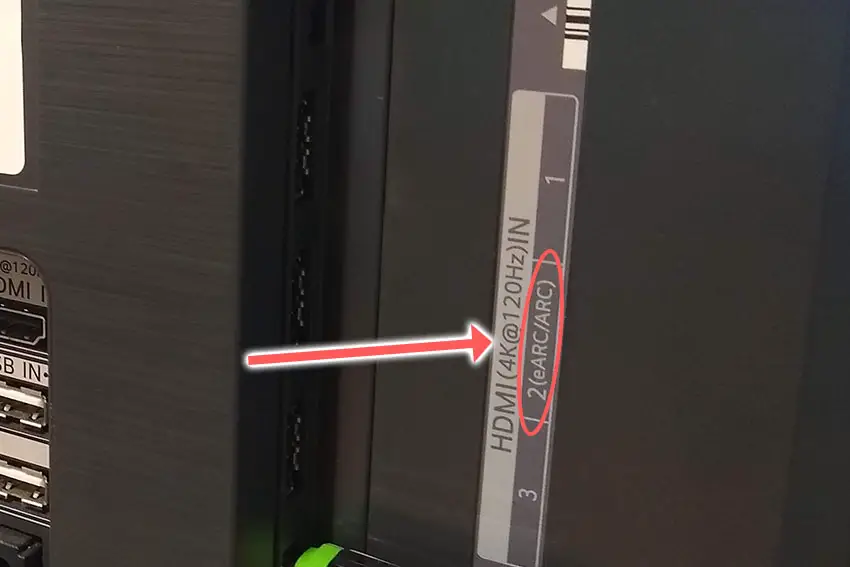
This is because a flaw with the HDMI-CEC settings can stop your TV from coming on properly if you have other devices, particularly game consoles, plugged into your TV via HDMI ARC/eARC.
HDMI-CEC allows two-way communication between your TV and console and set-top box, allowing your console or box to switch your TV on and off automatically.
The problem is that if you do not switch inputs on your TV away from your console’s input before switching off your TV, then your TV will not “listen” to your remote, and it can switch itself on and off without your input.
Unplugging all cables will temporarily solve this, so if your TV is working as normal with no HDMI cables attached, then try switching off HDMI-CEC before re-instating the cables.
To switch off HDMI-CEC on a Samsung TV:
- Press Home on your remote.
- Go to Settings.
- Then General.
- And External Device Manager.
- Find Anynet+ (HDMI-CEC) in the menu and click to deactivate it.
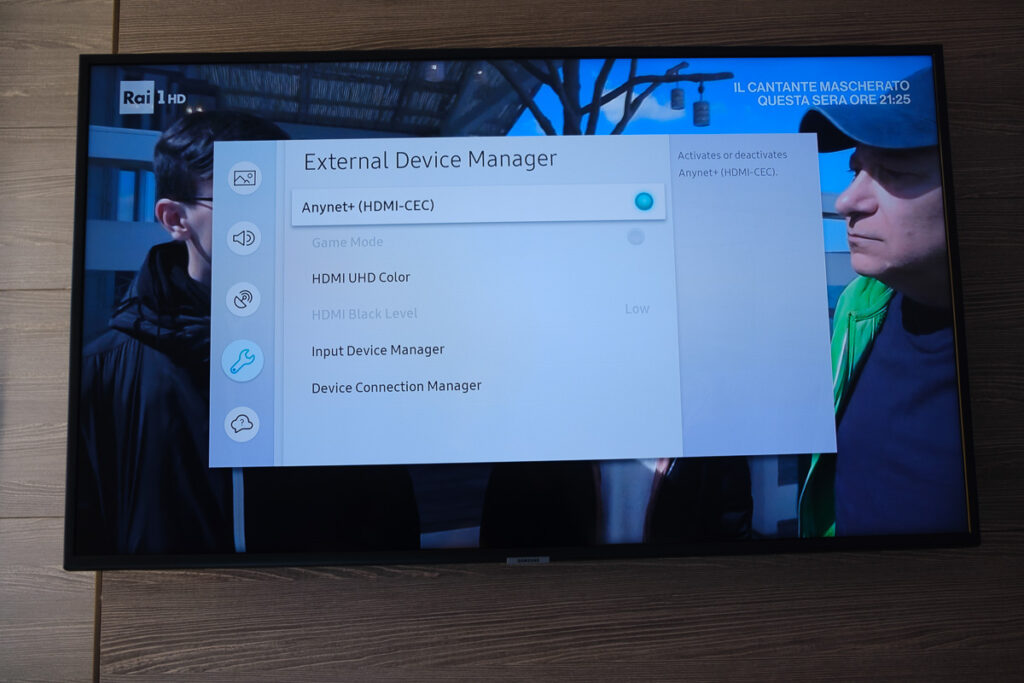
5. Turn Off Sleep Timers and Eco Mode
If you’re seeing messages on-screen like, “Samsung TV will turn off in 30 seconds,” then you need to reset your sleep timer.
You can switch off the Samsung TV sleep timer by:
- Going to Settings.
- Then General.
- And System Manager.
- Click Time.
- Before choosing Sleep Timer and making sure this is set to Off.
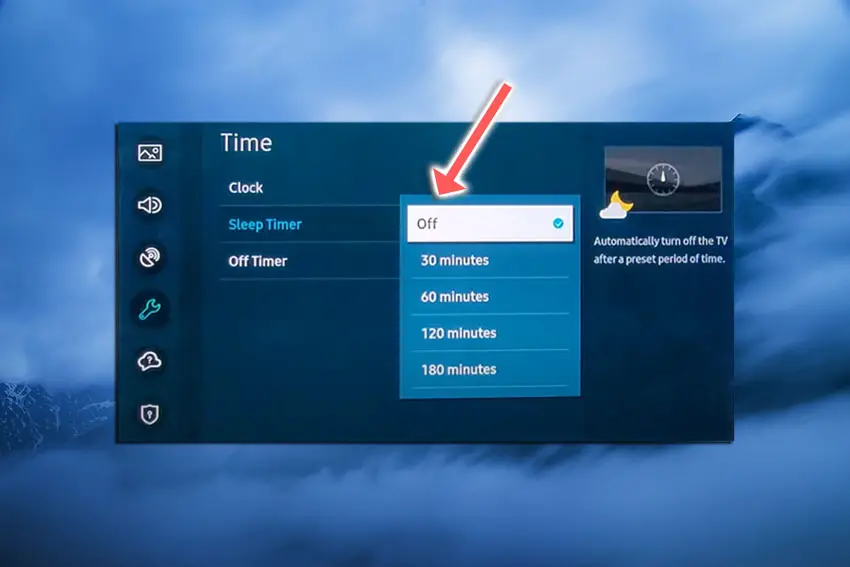
Samsung TVs also have an auto-power-off setting that switches the TV off if no buttons on the TV or remote are pressed after a set number of hours.
This is the Off Timer option next to the Sleep Timer. Make sure this is also set to Off.
There is an additional energy-saving Eco Timer on Samsung TVs which turns the TV off if it receives no signal for a set period of time.
To check that this isn’t causing your issue, switch it off. Go to Settings -> General -> Eco Solution and set both Auto Power Off and Power Saving Mode to Off.
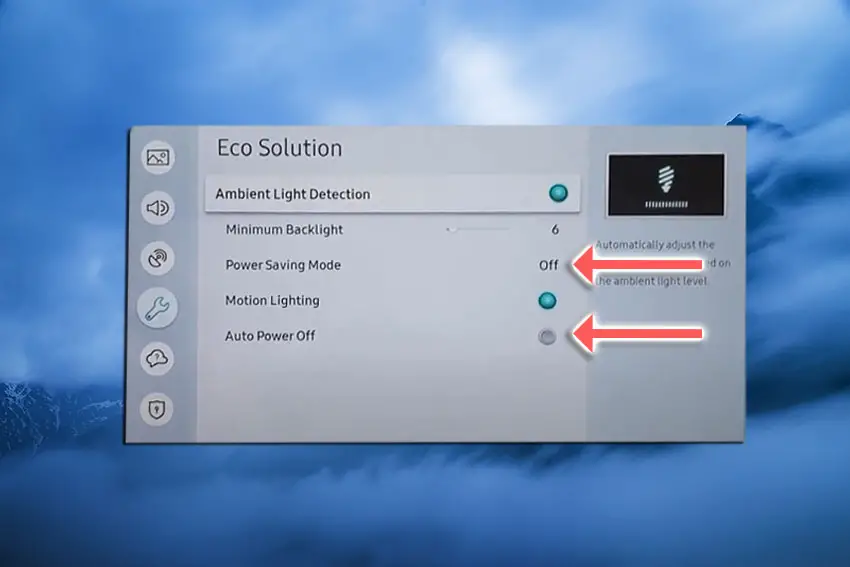
6. Manually Update Your Samsung’s Firmware
If your TV gets stuck on the logo before switching itself off, this could be because your TV has become stuck in a firmware update cycle, where the final restart is not completing the update as it should.
The auto-update cycle will only run over WiFi or through an Ethernet cable, so first of all, switch off your TV’s WiFi and/or disconnect its Ethernet connection.
To switch off your Samsung TV’s WiFi:
- On your remote, press the Settings or Menu button.
- Go to General.
- Then go to Network.
- And Reset Network.
If switching off WiFi stops your TV from restarting, then you will need to update it manually via USB:
- Press the Menu or Settings button on your remote and go to Settings.
- Go to Support.
- Then Contact Samsung or About This TV.
- Take note of the Model Code and Software Version currently installed.
- Go to Samsung’s Support site and enter your model number.
- Select Manuals & Downloads and look for the newest firmware version.
- If this Firmware Version is later than the version you noted was installed on your TV, then download it, along with the Firmware Update User Manual which will give you full instructions on how to install your update.
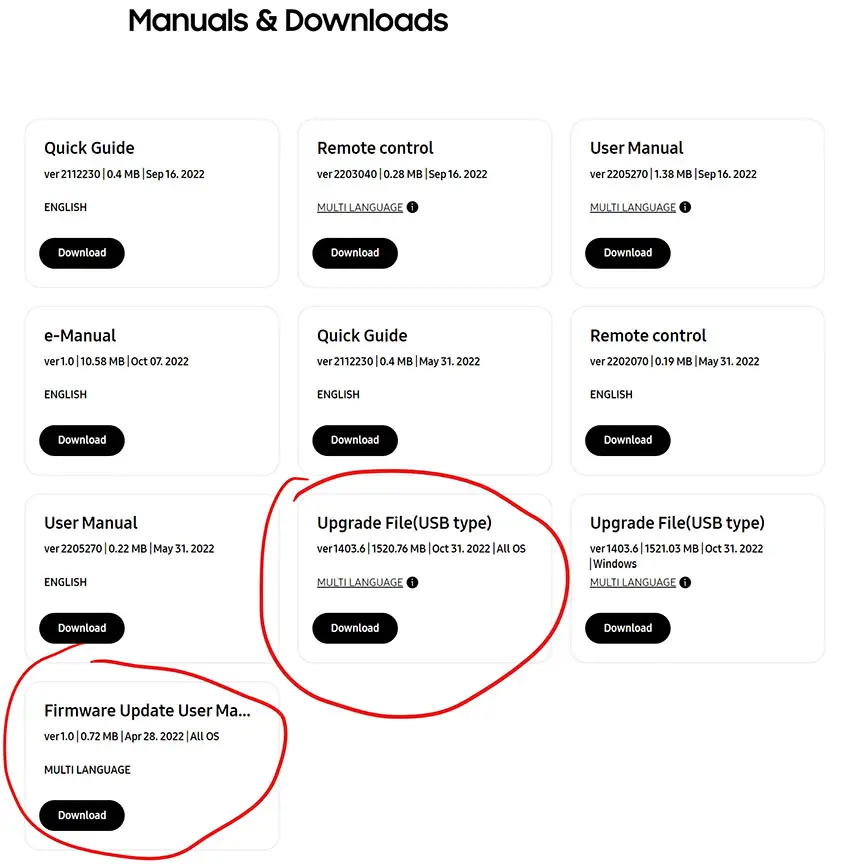
7. Factory Reset Your Samsung TV
Returning your TV back to its factory settings is a more extreme step, as it will delete any personalization features, downloaded apps or connected devices, but it’s always worth a shot when other methods haven’t worked.
To factory reset a Samsung Smart TV:
- Press the Menu or Home button on your remote and go to Settings.
- Then General & Privacy.
- And Reset.
- Enter your PIN, which by default is 0000 (four zeroes) for Samsung.
- Then select one final Reset in the popup.
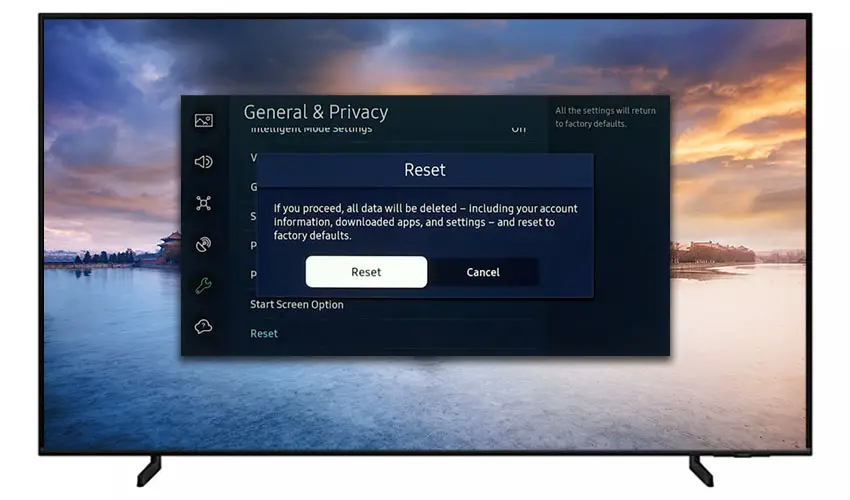
Samsung has provided a video of these steps in the video below.
If you don’t have your remote, then you can get to the same menu items by using the physical Menu button that is most likely underneath your Samsung TV’s logo, next to the Power button.
Press this and use the Volume + and – or Channel + and – depending on the model to follow the steps above.
8. Check for Component Failure
A more serious issue, but one that is still easily fixable at home, is a failure on the main board or within the panel that triggers a restart after detection by the error-correcting pathway.
Triggering of the error-correcting pathway is the main cause of Samsung QLED TVs restarting.
To diagnose this, you will first need to open up your TV.
To remove your TV’s back panel:
- Unplug your TV, hold down the power button, and wait for at least 30 minutes. There are large capacitors in the power board for the backlight and these can hold charge for an extended period of time.
- Place your TV face down on a large table or workbench. Make sure there is nothing that can scratch the screen on your work surface.
- Ground yourself.
- Open your TV by unscrewing the screws in the back panel. It should come apart in two pieces: front and back.
- Put the back panel somewhere out of the way and take a look at the circuit boards that have been revealed.
- You will see a T-Con panel for translating the signal into a TV picture, a power board and a main board in older models, and only a power board and main board in newer QLED models.
The Timing Control (T-Con) board is a small PCB board that drives your TV’s panel, sending the signal to each pixel row of your screen using internal clocks to keep each row in sync.
In Samsung’s QLED models, the T-Con is not present and is integrated into the main board.

The Main Board is a larger PCB where you plug your HDMI and other connectors into. This does a lot of the work of translating the input into signal, which then goes to the T-Con board.

The Power Board is where you plug in your power cable, and it converts your home electricity supply into a voltage and current that your TV can use.

There may also be a number of additional boards, such as a backlight inverter and WiFi board, but these vary between models and shouldn’t be the cause of your Samsung TV freezing and restarting.
The most complete repair is to replace your main board in QLED models and either the main board or T-Con in older models, but it is also possible to make a simpler fix to get the TV to ignore the error causing it to restart. You should note this should only be temporary though, and may lead to further problems down the line.
See how to replace the main board in the video below.
Because your TV is most likely restarting because of internal error correction, you can block this error signal if you don’t want to replace your main board, and that should stop your TV from rebooting.
To stop your Samsung TV restarting (QLED models):
- Find the two LVDS ribbon cables going into your panel directly from the main board.
- Flip the catch on the cable and remove one of them at a time, starting with the left cable.
- Switch your TV on and see if it reboots. (It will have a half-black screen with one LVDS cable removed).
- If your TV now stays on, you can use small pieces of non-conductive tape to block one or more pins on the cable and re-insert it into the connector. This takes some trial-and-error but you should be able to block the pin that’s sending the error message back to the main board, and therefore you will stop your TV restarting.
This method will likely leave a few horizontal lines on your Samsung TV, but you should be able to remove some / all of them by carefully repositioning the piece of tape to cover fewer pins. Watch the video below for full details on how to follow this entire process.
Older models of TVs with T-Con boards are more likely to have this error pin on the connection between the main board and the power board.
To stop older Samsung Smart TVs from restarting:
- Find the cable connecting your main board and power board.
- Remove this.
- See if your TV stays on.
- If so, try pulling out the PWM_BLU pin from the cable (pin identification will be printed on the PCB next to the socket).
- Reinsert the cable and your TV should stay on.
The PWM_BLU cable is used by your main board for adjusting backlight brightness dynamically, such as for ambient light, and so this causing an error could indicate near-future failure of one of the LED backlights, which can also be fixed at home if necessary.
You can see how to identify and remove the PWM_BLU cable in the video below.
Samsung TV Support and Warranty
You can check your current warranty status at Samsung’s warranty site.
Unfortunately, warranties typically only last a year unless you have already paid to extend it.
Because TV problems can occur at any time, if your TV is under one year old, return your TV under warranty and get it fixed.
You can also try to contact Samsung support directly to see if they can offer any help.
You can use the Samsung support site to help diagnose your problem, but if you are at this stage, then you are better off calling them directly at:
- 1-800-SAMSUNG (726-7864)
They are in the office 7 am – 12 am EST, 7 days a week, but their automated chatbot is available on their site 24/7.
Even if Samsung won’t fix your TV, they might still offer you a discount on a future model if you pester them hard enough! Always worth a try!
Conclusion
- A Samsung TV that is constantly restarting is best fixed by resetting your TV by turning it on, pulling out the plug, waiting for ten seconds then powering it back up.
- You should remove any HDMI cables to confirm that HDMI-CEC is not controlling your TV.
- Take the batteries out of your remote to confirm stuck buttons aren’t the cause.
- Use tape to block the error signal between your panel and the main board for Samsung QLED TVs that keep restarting.
- Remove the PWM_BLU cable from the cable between the main board and the power board for older Samsung models.
I’m confident that these steps will fix your Samsung TV boot loop, although the later steps do require a bit more effort than the earlier ones.
Don’t forget that opening up your TV will void its warranty, but this can’t be helped in most cases.
If you need any further help, then I suggest contacting Samsung support directly or checking on YouTube where it’s much easier to see how to open up your TV, for example.
And if you’ve tried all of these steps and still can’t get your TV to work, then it may be worth looking at one of the most highly-rated new TVs.
Read More:
How to clear cache on Samsung TVs
Samsung TV turns on by itself?






Leave a Reply