This site is part of various affiliate programs. Links may give us a small compensation for any purchases you make, at no additional cost to you. Please read the disclaimer policy for full details.
Horizontal lines on your Samsung TV screen can be caused by a handful of different factors, but they definitely don’t mean that you TV is beyond repair.
You can fix your Samsung TV horizontal lines using only simple tools that you already have in your house, but you must be willing to put in a little effort.
Whether you are seeing a thin black horizontal line or a larger group of moving colored lines, we’re going to cover every single working fix to get your Samsung TV back to full health.
All you need is a good attitude and the know-how you’ll find below!
How to Fix Samsung TV Horizontal Lines on Screen
Fix horizontal lines on your Samsung TV first by checking all HDMI and signal cables are securely seated with no oxidation on their contacts, then try squeezing the bezel of your TV next to the horizontal line in case the gate drivers have come loose. Finally, try removing your Samsung’s back panel and clean the contacts on the T-Con ribbon.
Those are the fixes for horizontal lines on your TV at a high-level, but I’ll go into more detail on how to do these below.
You should know that the more invasive fixes do involve removing your Samsung TV’s back panel, which will void your warranty.
If you bought your Samsung within the last year and your warranty is still valid, then consider contacting Samsung support and getting them to fix it.
If your TV is older than a year, then let’s get stuck in with the fixes below!
You can also watch this video for a quick overview of the fixes.
1. Cold Boot Your TV
With modern electronics, it’s possible that the horizontal lines on your Samsung TV are caused by something stuck in your TV’s flash memory.
Power cycling or cold booting your TV will clear out any issues with non-permanent memory and reset your main board without losing your personal settings.
- Turn your TV on.
- Unplug your TV from the wall socket.
- Wait for 30 seconds to allow any charge to drain from the capacitors on the main board.
- Plug it back in and switch back on.
Although this might seem a basic step, it’s surprising how often power cycling your TV will help to fix it, and it should always be tried before any more extreme fixes.
2. Jiggle the HDMI Cables
There’s a strong possibility that a poorly seated cable is creating signal noise which is displaying on screen as horizontal lines or a blue tint.
- Switch off your TV.
- Remove any HDMI or other physical cables connected to the back of your TV.
- If you have any compressed air, use that to clean the contacts both of the cable and in the connector on the TV. If you don’t have compressed air, then blow gently on them.
- Firmly push the cables back into their slots on the TV.
- Switch your TV back on again.

You can also try removing all external devices, including those connected by Bluetooth and any coaxial or signal cables, so that the TV only has a power cable going into it.
When you turn your TV on, this means the screen will be black as it is not receiving any picture, potentially making it tough to see any lines.
Pull up the on-screen menu to see if the lines are still there. If they are, this means that your external connections are fine and the problem is located within the TV.
If the lines have gone, then try re-seating your HDMI and other cables one by one, until you find the damaged cable that needs replacing.
3. Run a Firmware Update
Software and firmware issues have been known to cause problems with the display on Samsung TVs.
As with any product, you should ensure that you have updated your TV’s firmware to the latest version, even if it is new.
Smart Samsung TVs support auto-updating of firmware, but you can’t assume that this is turned on for you.
To check that auto-updating is on for firmware / software on Samsung models:

- Press the Menu or Home button on your remote and go to Settings.
- Click Support.
- Then Software Update.
- Agree to any terms and conditions that may popup, then switch on Auto Update.
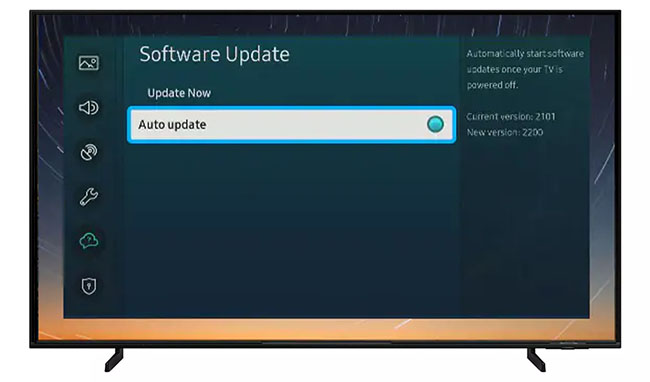
For older Samsung TVs, you’ll need to update the firmware by USB. To do this:
- Press the Menu or Home button on your remote and go to Settings.
- Go to Support.
- Then Contact Samsung or About This TV.
- Take note of the Model Code and Software Version currently installed.
- Go to Samsung’s Support site and enter your model number.
- Select Manuals & Downloads and look for the newest firmware version.
- If this Firmware Version is later than the version you noted was installed on your TV, then download it, along with the Firmware Update User Manual which will give you full instructions on how to install your update.
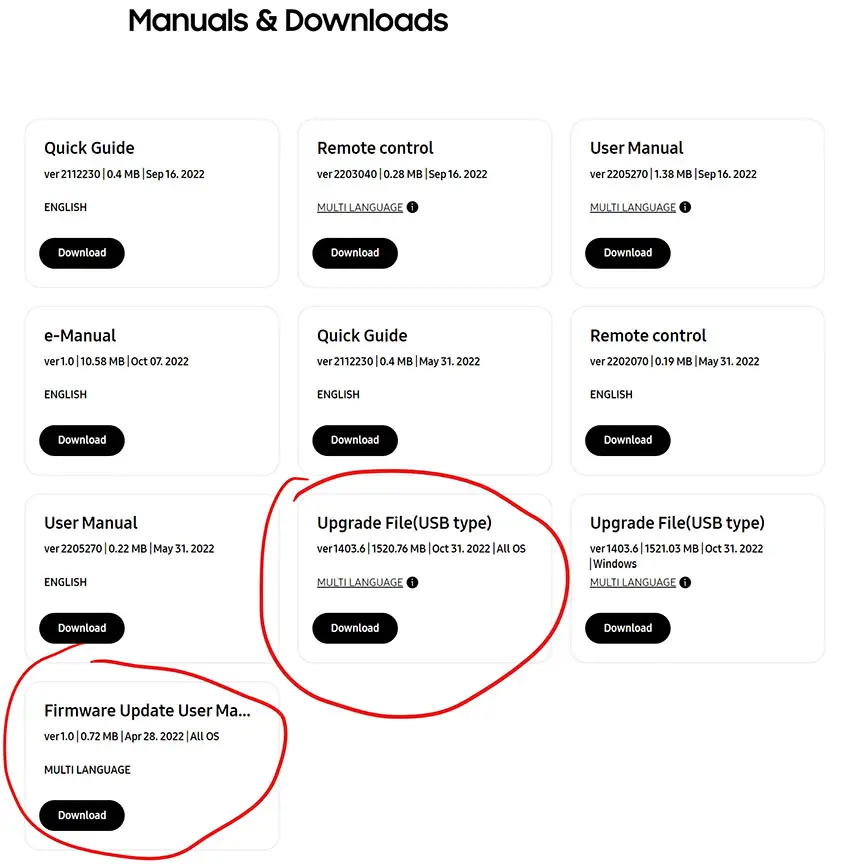
4. Factory Reset Your Samsung TV
Returning your TV back to its factory settings is a more extreme step, as it will delete any personalization features, downloaded apps or connected devices, but it’s always worth a shot when other methods haven’t worked.
To factory reset a Samsung Smart TV:
- Press the Menu or Home button on your remote and go to Settings.
- Then General & Privacy.
- And Reset.
- Enter your PIN, which by default is 0000 (four zeroes) for Samsung.
- Then select one final Reset in the popup.
- Hopefully, your horizontal lines are fixed.
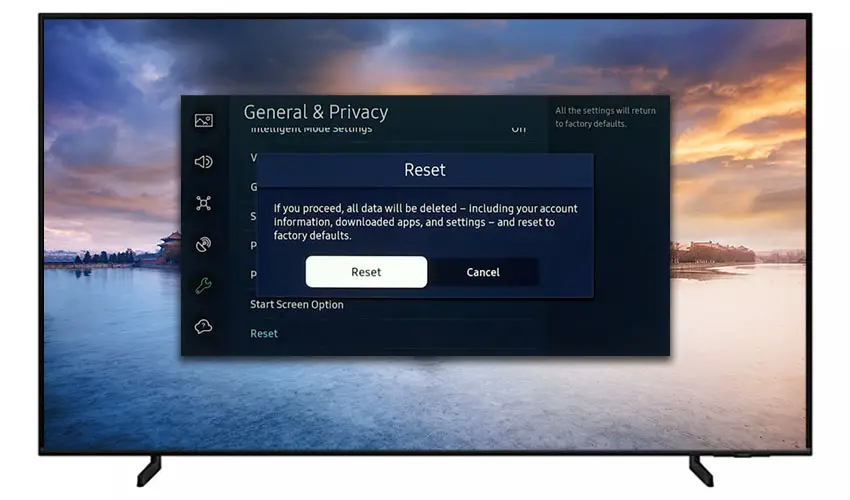
Samsung have provided a video of these steps in the video below.
5. Check Your Wall Socket
Because flat screen TV’s rely on a constant power supply, when there are fluctuations in voltage these can show up as horizontal lines on screen.
If your TV is on, then you know that your wall socket is suppplying power, but the question is whether this is constant without fluctuations and is of a sufficient voltage.
The most common cause of low voltage from wall sockets are faulty surge protectors.
If you don’t have a wall socket testing rig, then just unplug your TV, remove any surge protectors and try another appliance that you know draws a similar current. Check if this works as expected.
You can also plug your TV into another wall socket, preferably one located on the other side of the room from the current socket, again without any surge protectors or consumer extension cords that you might be using.
Although this is only going to be the cause of horizontal lines in a handful of cases, it’s still worth checking before we get into the more invasive fixes.
6. Check Your Warranty
Before trying anything that involves taking your TV apart, check whether you are still in warranty.
Removing the back panel from your Samsung TV will void its warranty, so if you have bought it in the last year, then you are best to contact Samsung support and get them to either fix or replace your TV.
7. Try Wiggling the T-Con Cable
The Timing Control (T-Con) board is a small PCB board that drives your TV’s panel, translating the signal into a picture on your screen.
It’s hidden away under the back panel, behind the screen, and is a regular source of horizontal lines in TV images because it connects to the LCD / OLED panel with ribbon connectors which can come loose.

To access the T-Con board, you need to remove the back panel. If you’re not confident doing this, then now is the time to get an expert in. Otherwise:
- Unplug your TV, hold down the power button and wait for at least 30 minutes. There are large capacitors in the power board for the backlight and these can hold charge for an extended period of time.
- Place your TV face down on a large table or workbench. Make sure there is nothing that can scratch the screen on your work surface.
- Ground yourself.
- Open your TV by unscrewing the screws in the backpanel. It should come apart in two pieces: front and back.
- Put the back panel somewhere out of the way and take a look at the circuit boards that have been revealed.
- You will see a T-Con panel for translating the signal into a TV picture, a power board and a motherboard board.
Many recent Samsung TVs are screwless. This requires jigging the back panel open, which is easiest to see in the video below.
The position of the boards and their precise shapes and sizes will vary by model, but the T-Con board can be identified by the ribbon cables connecting it to the TV’s panel. Identify the main three boards you will see in the images below.



Start by giving everything a good clean, preferably with compressed air. It’s possible that dust in the connector can block the signal.
Then, you should be able to remove the cables by pushing the locking cover down and they will then easily come away from the board. Don’t try to force them out without unlocking them first.

After removing the ribbon cable, take a look at the individual connectors on the ends of the cables, and the connectors in the socket. You are looking for any signs of corrosion, damage or dust.
The contacts should be a shiny gold or silver color. If they are dull and appear to have a rough, copper-like layer over them, this would indicate oxidation and therefore a new cable is recommended.

Give the cable and socket a good clean with compressed air, then put the cable back in, put the back panel back on your TV and fire it up.
If there are still horizontal lines, there could be a fault somewhere on the T-Con board itself. These can be replaced for around $30 from eBay.
To get the correct board, note the T-Con model number written on the label on the board, and put this into eBay.
T-Con connection issues are generally implicated in vertical lines in TV screens, rather than horizontal lines, but this is worth a try if none of the other steps have worked for you.
8. Use Tape to Block the T-Con Signal
This might seem like a bit of a hacky approach, but it is possible to use small pieces of non-conductive tape to block the individual contacts on the T-Con cable.
This blocks the “bad” signal getting sent through that contact, and can actually clear up the image.
This works because the T-Con cable sends a clock signal through a handful of the pins (usually 8 pins per cable) and any one of these clocks failing results in an improperly sent signal and horizontal lines on screen.
And with two cables, one for each side of the TV, you can use the signal from the working side of the T-Con board to fill in for the faulty clock signals on the other side.
It can take some trial and error to get this right, so I recommend you check out the video below for a good demonstration of how to follow this approach.
9. Try Squeezing the Screen
Row drivers, or gate drivers, are located along the edge of your TV panel and fire each row of pixels in turn, starting from the top.
When one these gate drivers fails, you will see a thin black horizontal line on your Samsung TV for each failed driver.
Gate drivers are connected to the TV’s panel by a ribbon cable, and the contact between the driver and ribbon can sometimes come loose. They are bonded within the factory so are not user-replaceable, but you might find that squeezing the sides of your TV next to the thin black line helps to resolve it by bringing the driver and cable back into contact.
For TVs that use double-row drivers, the black line will only span half the screen, if it has only failed on one side.
If your TV shows a complete black line across the screen, then you can assume you have single row drivers. Try squeezing the panel on both sides unless you know which side the gate driver is on.
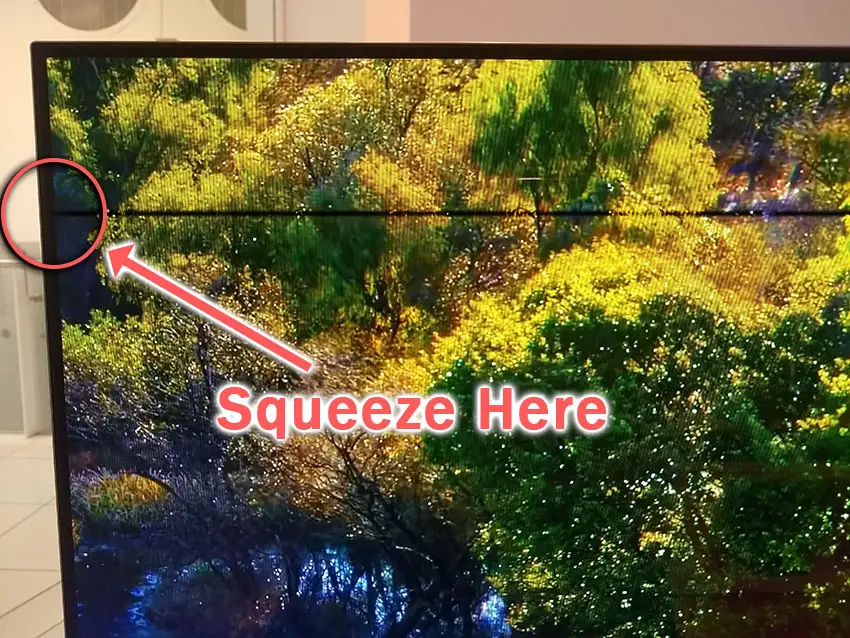
If this does resolve the issue, then opening the back panel using the instructions in the step above, and applying tape to keep pressure on the ribbon cable should fix it.
If the issue isn’t fixed, then the gate driver itself has most likely failed. As this is not user-replaceable, you will need to entirely replace the LCD panel, which is often a similar price to buying a brand new TV.
What Causes Horizontal Lines on a Samsung TV Screen?
If you’ve not been able to fix your Samsung TV using the above solutions, then it is likely there is something more complex going on.
All of the solutions for why there are lines on your Samsung TV fall into the four groups below. You can eliminate some possible causes by thoroughly investigating these.
Power Issue

A surprising number of horizontal line issues on TVs are caused by an inconsistent power supply.
You might not recognize this issue immediately as your TV switches on and appears to work as normal.
But the sensitivity of the Power board and T-Con board to small fluctuations in voltage can cause horizontal lines to appear.
If you have a surge protector, smart plug or other device between your wall socket and TV, you would be advised to remove it to test your TV.
Bad Connection

Any slight knock to a cable can partially unseat it from its connector. This is especially true of HDMI cables and other cables that deliver a picture and are physically connected to your TV, and of course includes cables internal to your TV, like the T-Con ribbons.
You should remove and re-seat any physical cables, both external and internal.
It’s unlikely that the cable itself will be damaged unless you can see obvious signs of damage to the outer sheath of the cable.
If there is damage, then replace the cable.
Old Firmware or Software
Although less of an issue on modern Smart Samsung TVs, old firmware that hasn’t been updated can be a cause of horizontal lines on older TV models.
This is though, relatively far down the list of potential solutions, but due to how easy it is to check, it’s always worth keeping your TV software up to date.
Physical Damage
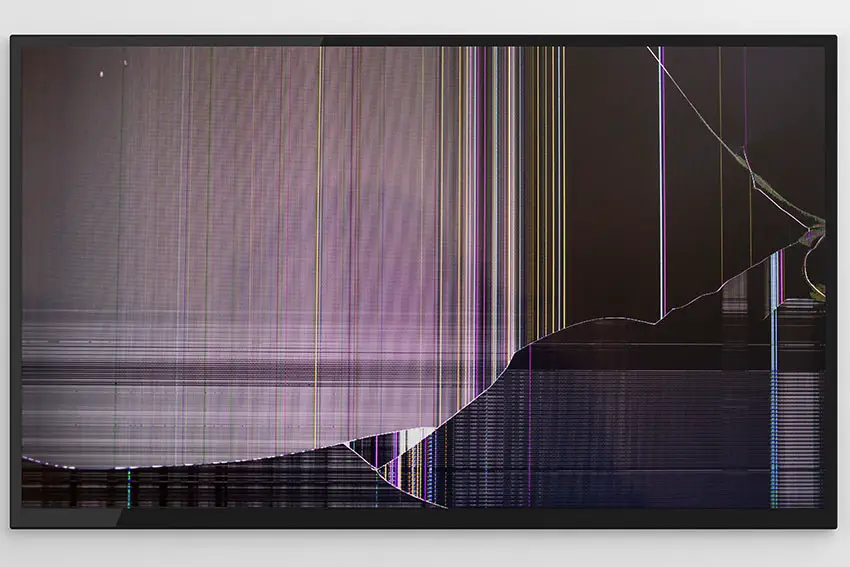
We haven’t yet looked at this, but it should go without saying that if your TV has been subject to any physical damage, including falling over or even being dropped during installation, then this can both physically damage the boards inside the TV and dislodge any internal cabling.
What Type of Horizontal Line Are You Seeing?
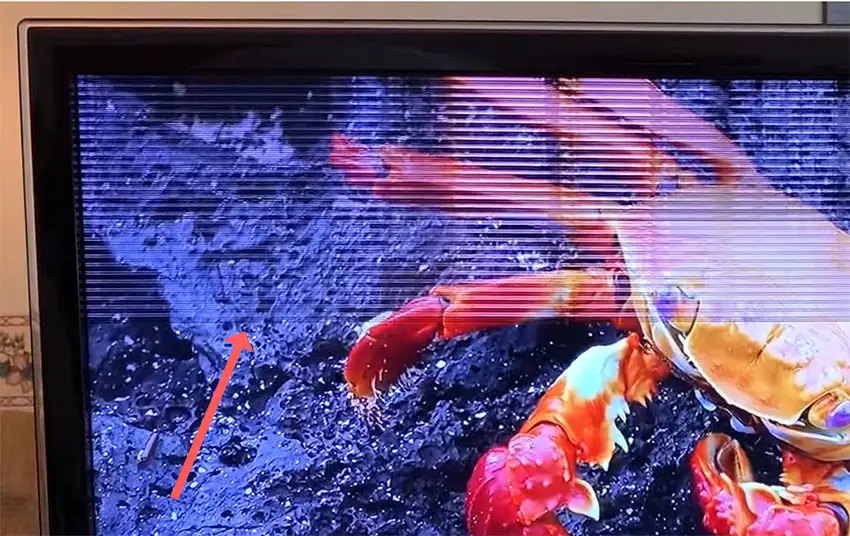
Because there are several possible causes for horizontal lines on your TV, you can help to diagnose the issue you are having by identifying the type of horizontal line you are seeing.
Are you seeing flickering horizontal lines on your TV screen, or a black line of dead pixels across your Samsung TV, for example.
Do the Horizontal Lines Move?
It’s important to know whether the horizontal lines are moving or static.
If they are fixed and not moving, that suggests there is physical damage to your TV, either directly to the panel, or to an individual connector on the T-Con ribbon or gate drivers, or elsewhere in the cabling.
If your Samsung TV screen problem is horizontal lines that move around the screen, this suggests a failure directly within the T-Con board itself, rather than a physical breakage somewhere within the system.
It’s also important to check that if you pull up your on-screen menu on the TV, do the lines pass through the menu or are they only on the video underneath?
You can see an example of moving horizontal lines in the video below.
Thin Black Hoizontal Lines on TV Screen
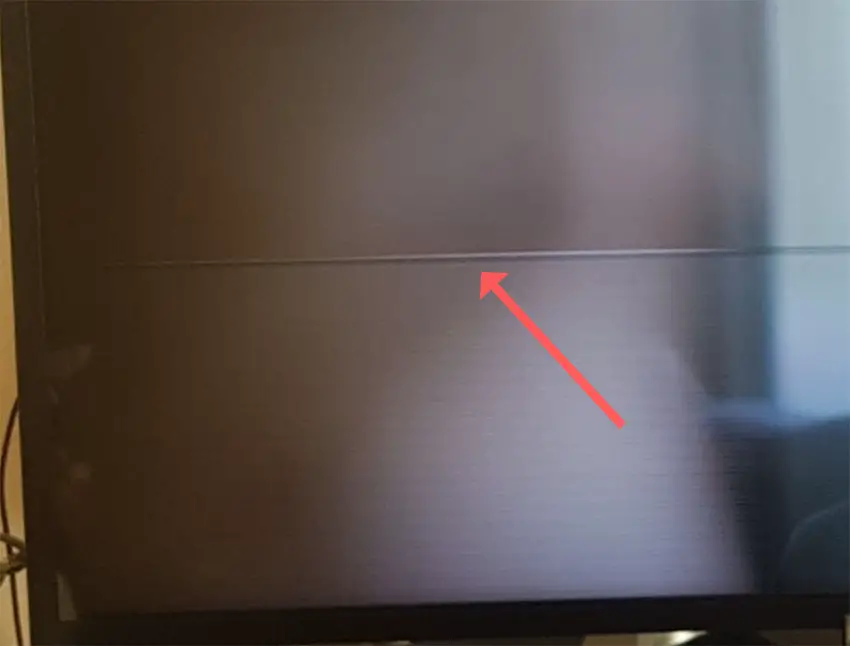
Have you got a Samsung TV with a black line across the screen? Is this a single line or a series of thin black horizontal lines on the tv screen?
There is a possibility that a dead pixel can block the remainder of the row from displaying, although this is pretty unlikely in modern TVs.
If you see a single black horizontal line across your TV, whether it is LCD or OLED, it is either a broken row electrode or a failed gate driver. For panels that use double-ended row drive, the black line may only extend halfway across your panel.
If you see a number of black horizontal lines together, then the ribbon cables connecting the gate drivers at the side of the panel have probably lost some of their bonding. Try a little pressure on the sides of the panel, and if this fixes it, then remove the back panel and apply tape to the ribbon cable connectors to replicate the pressure you were applying.
It could also be a faulty Tab connection to the LCD panel, which would mean an LCD panel replacement – something that is almost as expensive as the TV itself.
Samsung TV Horizontal Blue Lines
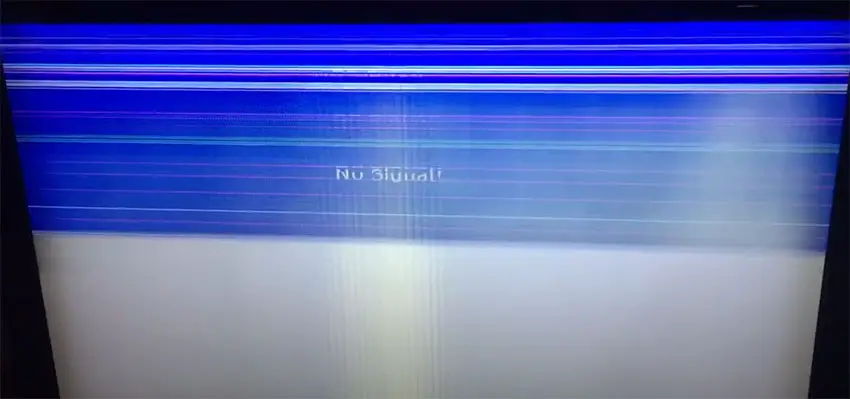
Red or blue horizontal lines on your Samsung TV are down to physical damage or failure with either your panel or the internal components.
You can attempt some of the fixes listed in this article, but don’t put too much faith in them to fix this issue – this is likely to only be fixed by an LCD panel replacement.
So, How Do You Fix Samsung TV Horizontal Lines on Screen?
To fix horizontal lines on your Samsung TV screen:
- Cold boot your TV to clear out the flash memory.
- Jiggle the HDMI cables to ensure they are properly seated.
- Run a firmware update.
- Factory reset your TV.
- Check for consistent power from your wall socket.
- Try wiggling the T-Con cable.
- Use tape to block the T-Con signal.
- Try squeezing the screen’s bezel.
If none of these options work, then you are most likely looking at a failed LCD panel, which is about as expensive to replace as buying a new TV.
Before going down this path though, try Samsung support one last time, and if nothing else, they might well offer you a discount off a new model.
Read More:
Fix Samsung TV red light blinking
Samsung TV purple spots easy fix
Samsung TV pink screen? Try this
Samsung TV green screen simple fix
Fix horizontal lines in Vizio TVs
Fix vertical lines in Vizio TVs

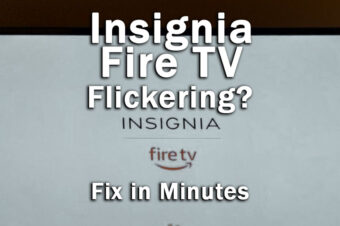


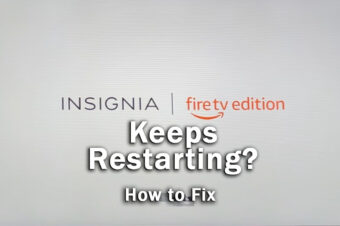
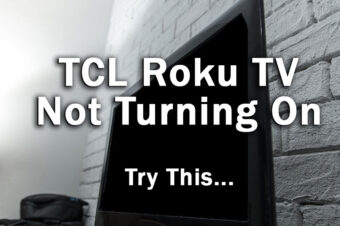
Leave a Reply