This site is part of various affiliate programs. Links may give us a small compensation for any purchases you make, at no additional cost to you. Please read the disclaimer policy for full details.
In my experience, Vizio TV screen problems are not super common, but if something does go wrong, then this often shows as horizontal lines on Vizio TV screens.
You want to know, “Can the horizontal lines on my TV screen be fixed?”, and the simple answer is, “Yes”, whether they are thin black horizontal lines or even green lines or horizontal red lines on your Vizio TV.
Horizontal lines are most commonly caused by a loose connection or failed processing unit within your TV.
Depending on the exact type and number of horizontal lines you are seeing determines the correct solution, so read through this article carefully, and hopefully we can fix your Vizio TV and avoid an expensive replacement.
How to Fix Vizio TV Horizontal Lines
Fix horizontal lines on your Vizio TV screen by unplugging your TV from the wall outlet, then re-seat all HDMI and other connection cables in the back of the TV, before plugging it back in again. If needed, remove the TV’s back panel and re-seat the T-Con ribbon, using compressed air to clean its contacts.
I’ll go into more detail on the possible fixes below for Vizio TV horizontal lines on screen, but remember before you do anything, that removing your TV’s back panel is likely to void your warranty.
So, if your TV was purchased within the last year, or has an extended warranty, you are much better to contact Vizio’s service center before performing any of the more invasive fixes.
Note that there are quite a few possible causes of horizontal lines, so it pays for you to first make a note of the exact types of horizontal line you are seeing so that you can match them to a solution.
1. Reseat HDMI and Other Cables
There’s a strong possibility that a poorly seated cable is creating signal noise which is displaying on screen as horizontal lines.
- Switch off your TV.
- Remove any HDMI or other physical cables connected to the back of your TV.
- If you have any compressed air, use that to clean the contacts both of the cable and in the connector on the TV. If you don’t have compressed air, then blow gently on them.
- Firmly push the cables back into their slots on the TV.
- Switch your TV back on again.

You can also try removing all external devices, including those connected by Bluetooth and any coaxial or signal cables, so that the TV only has a power cable going into it.
When you turn your TV on, this means the screen will be black as it is not receiving any picture, potentially making it tough to see any lines.
Pull up the on-screen menu to see if the lines are still there. If they are, this means that your external connections are fine and the problem is located within the TV.
If the lines have gone, then try re-seating your HDMI and other cables one by one, until you find the damaged cable that needs replacing.
2. Power Cycle Your TV
With modern electronics, it’s possible that the horizontal lines on your Vizio TV are caused by something stuck in your TV’s flash memory.
Power cycling your TV will clear out any issues with non-permanent memory without losing your personal settings.
- Unplug your TV.
- Hold down the physical power button on your TV for at least 15 seconds to drain any residual power from the capacitors.
- Leave your TV unplugged for at least 30 minutes.
- Plug it back in and switch back on. The power light should come on.
nb. Make sure that you hold down the physical power button on your TV, not the one on the remote.

Although this might seem a basic step, it’s surprising how often power cycling your TV will help to fix it.
3. Check Power Supply
Because flat screen TV’s rely on a constant power supply, when there are fluctuations in voltage these can show up as horizontal lines on screen.
If your TV is on, then you know that your wall socket is suppplying power, but the question is whether this is constant without fluctuations and is of a sufficient voltage.
The most common cause of low voltage from wall sockets are faulty surge protectors.
If you don’t have a wall socket testing rig, then just unplug your TV, remove any surge protectors and try another appliance that you know draws a similar current. Check if this works as expected.
You can also plug your TV into another wall socket, preferably one located on the other side of the room from the current socket, again without any surge protectors or consumer extension cords that you might be using.
4. Update Firmware
Software and firmware issues have been known to cause problems with the display on Vizio TVs.
As with any product, you should ensure that you have updated your TV’s firmware to the latest version, even if it is new.
Most Vizio TVs support auto-updating of firmware, but you can’t assume that this is turned on for you, unless you are using a Smart Vizio TV, where auto-updates are always on.
It’s important to note that automatic firmware updates will only run when your TV is turned off but still plugged in. If you leave your TV switched on, it will not update the firmware.
For older Vizio TVs, you can update firmware by:
- Press Menu on your remote.
- Go to Admin & Privacy or System, depending on your model.
- Click Check for Updates.
- If updates have been successfully applied, your TV will restart 2 times.
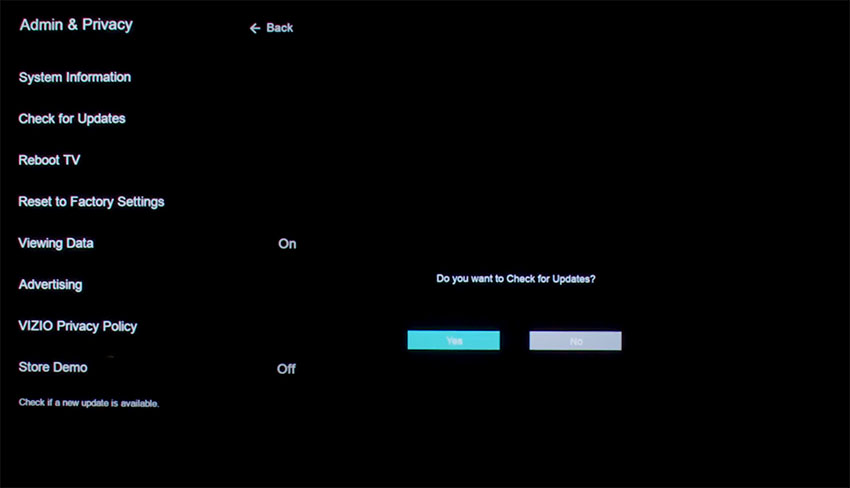
If you are using a Smart Vizio TV, then there is no option to manually update firmware – this is done automatically as long as your TV has an Internet connection.
5. Factory Reset Your TV
Returning your TV back to its factory settings is a more extreme step, as it will delete any personalization features or connected devices, but it’s always worth a shot when other methods haven’t worked.
To factory reset a Vizio Smart TV:
- Turn the TV on.
- Hold down the Volume Down and Input buttons on the side of the TV simultaneously.
- After a few seconds, a message will pop up on screen telling you how to reset your TV. You can release the two buttons you are holding.
- You will usually then hold the Input button for 10 seconds for a factory reset.
- Another message will pop up on screen about the reset.
- Your TV will re-boot and return to the original setup screen.
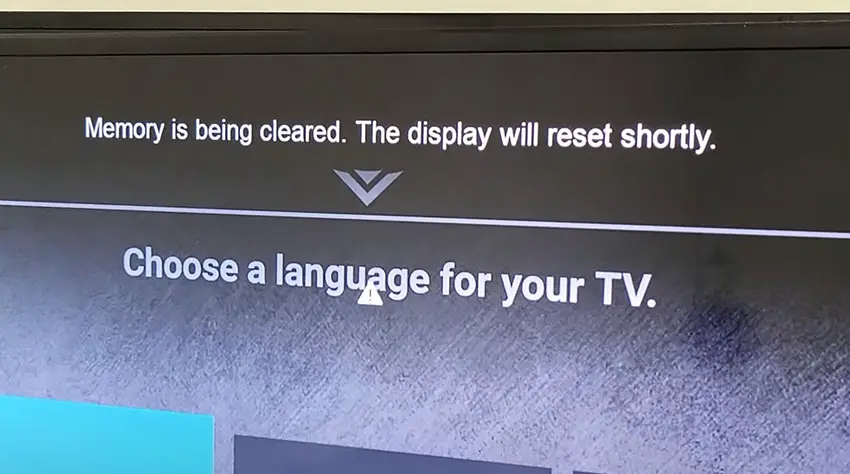
For older Vizio TVs, you can perform a factory reset by using the remote to go to:
- Menu -> On screen display go to Admin & Privacy or System -> Reset to Factory Settings
Hopefully the screen has no horizontal lines, but if it does, then you we will have to move onto some more invasive procedures.
6. Return Under Warranty
Before trying anything that involves taking your TV apart, check whether you are still in warranty.
Removing the back panel from your Vizio TV will void its warranty, so if you have bought it in the last year, then you are best to contact Vizio support and get them to either fix or replace your TV.
7. Check the Gate Driver Contacts
Row drivers, or gate drivers, are located along the edge of your TV panel and fire each row of pixels in turn, starting from the top.
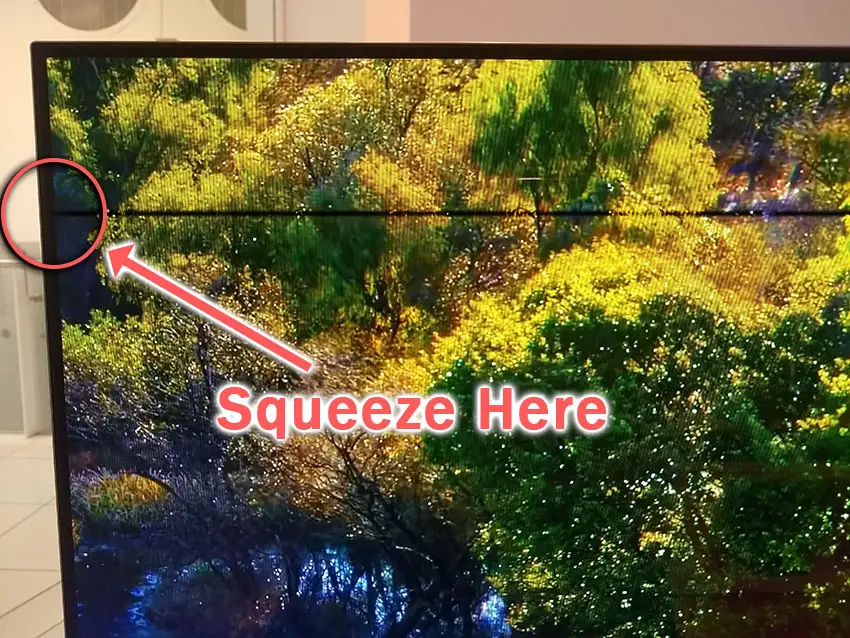
When one these gate drivers fails, you will see a thin black horizontal line on your TV for each failed driver.
Gate drivers are connected to the TV’s panel by a ribbon cable, and the contact can sometimes come loose. They are bonded within the factory so are not user-replaceable, but you might find that squeezing the sides of your TV next to the thin black line helps to resolve it.
For TVs that use double-row drivers, the black line will only span half the screen, if it has only failed on one side.
If your TV shows a complete black line across the screen, then you can assume you have single row drivers. Try squeezing the panel on both sides unless you know which side the gate driver is on.
If this does resolve the issue, then opening the back panel using the instructions in the next step, and applying tape to keep pressure on the ribbon cable should fix it.
If the issue isn’t fixed, then either the gate driver itself is faulty and needs to be replaced, which most probably requires a new panel, or there is a possibility of an issue with the T-Con board.
8. Remove Back Panel and Re-Seat the T-Con Cable
The Timing Control (T-Con) board is a small PCB board that drives your TV’s panel, translating the signal into a picture on your screen.
It’s hidden away under the back panel, behind the screen, and is a regular source of horizontal lines in TV images because it connects to the LCD / OLED panel with ribbon connectors which can come loose.

To access the T-Con board, you need to remove the back panel. If you’re not confident doing this, then now is the time to get an expert in. Otherwise:
- Unplug your TV, hold down the power button and wait for at least 30 minutes. There are large capacitors in the power board for the backlight and these can hold charge for an extended period of time.
- Place your TV face down on a large table or workbench. Make sure there is nothing that can scratch the screen on your work surface.
- Ground yourself.
- Open your TV by unscrewing the screws in the backpanel. It should come apart in two pieces: front and back.
- Put the back panel somewhere out of the way and take a look at the circuit boards that have been revealed.
- You will see a T-Con panel for translating the signal into a TV picture, a power board and a motherboard board.
Or take a look at the video below for how to remove the back panel.
The position of the boards will vary by model, but the T-Con board can be identified by the ribbon cables connecting it to the TV’s panel. Identify the main three boards you will see in the images below.



Start by giving everything a good clean, preferably with compressed air. It’s possible that dust in the connector can block the signal.
Then, you should be able to remove the cables by pushing the locking cover down and they will then easily come away from the board. Don’t try to force them out without unlocking them first.

After removing the ribbon cable, take a look at the individual connectors on the ends of the cables, and the connectors in the socket. You are looking for any signs of corrosion, damage or dust.
The contacts should be a shiny gold or silver color. If they are dull and appear to have a rough, copper-like layer over them, this would indicate oxidation and therefore a new cable is recommended.

Give the cable and socket a good clean with compressed air, then put the cable back in, put the back panel back on your TV and fire it up.
If there are still horizontal lines, there’s a good chance that there is a fault somewhere on the T-Con board itself. These can be replaced for around $30 from eBay.
To get the correct board, note the T-Con model number written on the label on the board, and put this into eBay.
T-Con connection issues are generally implicated in vertical lines in TV screens, rather than horizontal lines, but this is worth a try if none of the other steps have worked for you.
9. Contact Vizio Support
If you are still struggling, then any further work is likely to be beyond most home users, so I would suggest contacting Vizio Support is the next best step.
What Causes Horizontal Lines on a Vizio TV Screen?
If you’ve not been able to fix your Vizio TV using the above solutions, then it is likely there is something more complex going on.
But all of the solutions for why there are lines on your Vizio TV fall into the four groups below. You can eliminate some possible causes by thoroughly investigating these below.
Power Issue

A surprising number of horizontal line issues on TVs are caused by an inconsistent power supply.
You might not recognize this issue immediately as your TV switches on and appears to work as normal.
But the sensitivity of the Power board and T-Con board to small fluctuations in voltage can cause horizontal lines to appear.
If you have a surge protector, smart plug or other device between your wall socket and TV, you would be advised to remove it to test your TV.
Bad Connection

Any slight knock to a cable can partially unseat it from its connector. This is especially true of HDMI cables and other cables that deliver a picture and are physically connected to your TV, and of course includes cables internal to your TV, like the T-Con ribbons.
You should remove and re-seat any physical cables, both external and internal.
It’s unlikely that the cable itself will be damaged unless you can see obvious signs of damage to the outer sheath of the cable.
If there is damage, then replace the cable.
Old Firmware or Software
Although less of an issue on modern Smart Vizio TVs, old firmware that hasn’t been updated can be a cause of horizontal lines on older TV models.
This is though, relatively far down the list of potential solutions, but due to how easy it is to check, it’s always worth keeping your TV software up to date.
Physical Damage
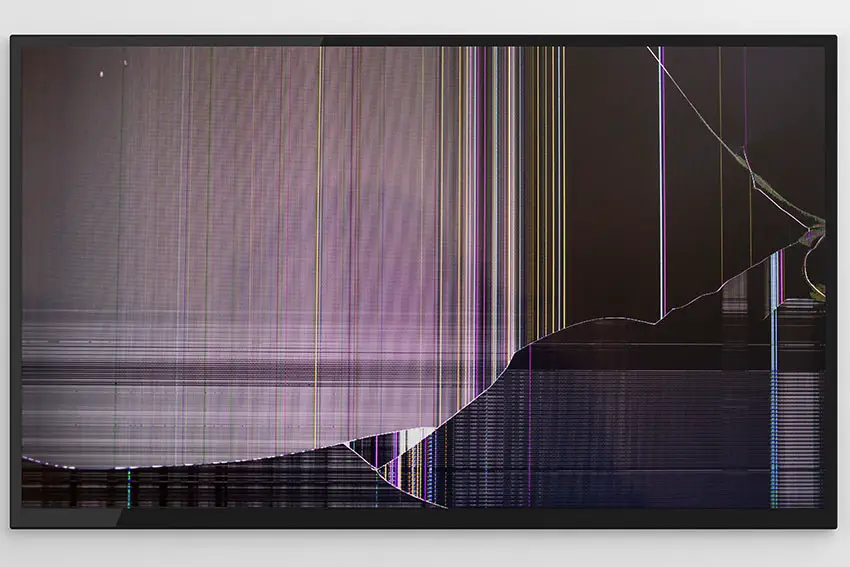
We haven’t yet looked at this, but it should go without saying that if your TV has been subject to any physical damage, including falling over or even being dropped during installation, then this can both physically damage the boards inside the TV and dislodge any internal cabling.
What Type of Horizontal Line Are You Seeing?
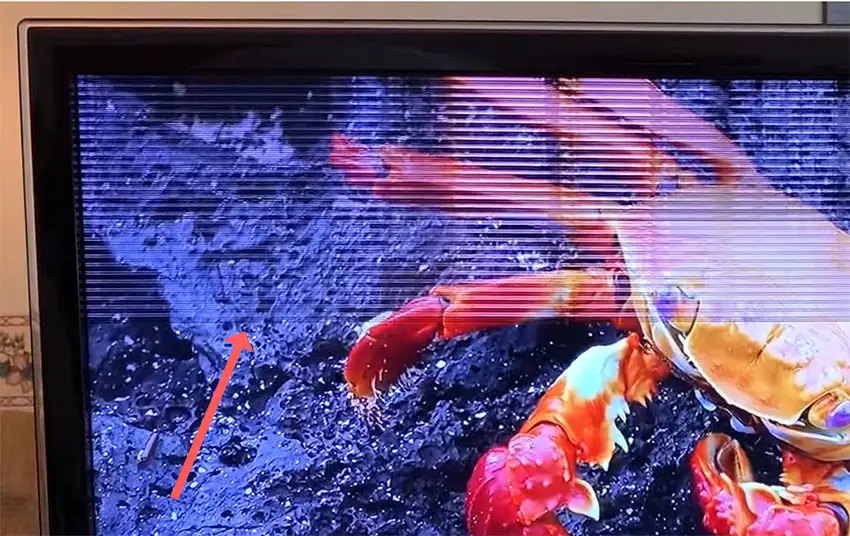
Because there are several possible causes for horizontal lines on your TV, you can help to diagnose the issue you are having by identifying the type of horizontal line you are seeing.
Are you seeing flickering horizontal lines on your TV screen, or a black line across your Vizio TV, for example.
If you see flickering, then look at my article on how to fix Vizio TV flickering screens.
Do the Horizontal Lines Move?
It’s important to know whether the horizontal lines are moving or static.
If they are fixed and not moving, that suggests there is physical damage to your TV, either directly to the panel, or to an individual connector on the T-Con ribbon or gate drivers, or elsewhere in the cabling.
If your Vizio TV screen glitch is horizontal lines that move around the screen, this suggests a failure directly within the T-Con board itself, rather than a physical breakage somewhere within the system.
It’s also important to check that if you pull up your on-screen menu on the TV, do the lines pass through the menu or are they only on the video underneath?
The video below gives a good example of static horizontal lines (even though there is apparent movement at the top of the screen, this would still be classed as non-moving).
Thin Black Hoizontal Lines on TV Screen
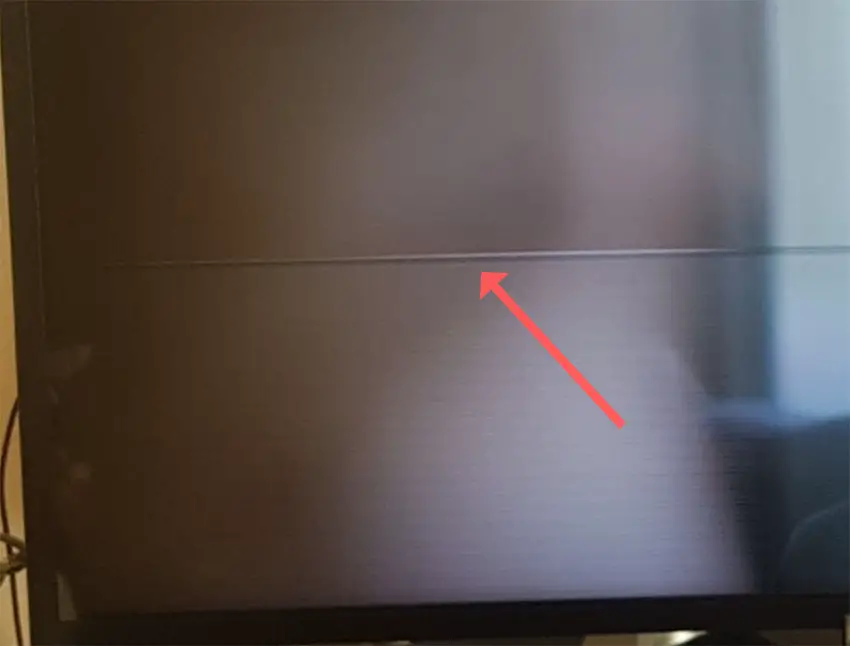
Have you got a Vizio TV with a black line across the screen? Is this a single line or a series of thin black horizontal lines on the tv screen?
There is a possibility that a dead pixel can block the remainder of the row from displaying, although this is pretty unlikely in modern TVs.
If you see a single black horizontal line across your TV, whether it is LCD or OLED, it is either a broken row electrode or a failed gate driver. For panels that use double-ended row drive, the black line may only extend halfway across your panel.
If you see a number of black horizontal lines together, then the ribbon cables connecting the gate drivers at the side of the panel have probably lost some of their bonding. Try a little pressure on the sides of the panel, and if this fixes it, then remove the back panel and apply tape to the ribbon cable connectors to replicate the pressure you were applying.
It could also be a faulty Tab connection to the LCD panel, which would mean an LCD panel replacement – something that is almost as expensive as the TV itself.
Vizio TV Horizontal Red Lines
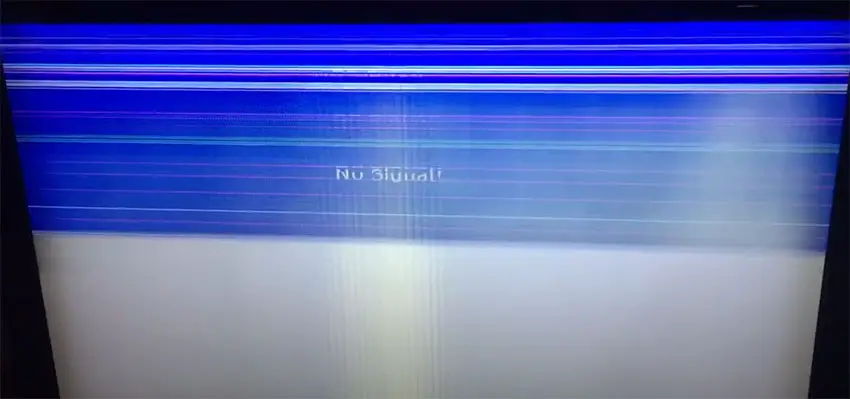
Purple, Green or Red horizontal lines on your Vizio TV are down to physical damage or failure with either your panel or the internal components.
You can attempt some of the fixes listed in this article, but don’t put too much faith in them to fix this issue.
Vizio TV Ghosting Problem
If you are seeing a ghosting or waterfall effect, best seen in text where it seems to spread out into your image, then this is most likely caused by a problem with the T-Con board.
There is a clever solution to fix this: you have to open up your TV to get at the T-Con ribbon, remove this and then add pieces of non-conducting tape to each of the contacts in turn. Test the TV after adding a piece of tape, and eventually this should stop the ghosting.
The fix is the same as the one detailed in the below video.
So, How Do You Fix Horizontal Lines on Screen?
To fix Vizio TV horizontal lines on screen:
- Try to reseat the HDMI and other external cables.
- Power cycle your TV to clear the flash memory.
- Check your power supply for consistent voltage.
- Update your Vizio TV’s firmware if using an older model.
- Factory reset your TV.
- Return under warranty or take to a TV repair shop if you don’t want to open it up.
- Check the gate driver contacts and potentially tape them to your panel.
- Re-seat the T-Con cable and potentially replace the T-Con board.
If you haven’t been able to fix your problem using the steps above, then your next port of call should be to Vizio customer support, who can advise you if they are able to fix it.
If not, then you can try a local TV repair technician, but if they are unable to help, then unfortunately you are most probably looking at having to get a new TV.
Read More:
Fix vertical lines in Vizio TV Screens
Hisense TV not turning on? Read this…
Hisense Roku TV remote not working? (Solved)


![[SOLVED] Hisense Roku TV Remote Not Working](https://www.lapseoftheshutter.com/wp-content/uploads/2021/10/Hisense-Roku-TV-Remote-Not-Working-340x226.jpg)

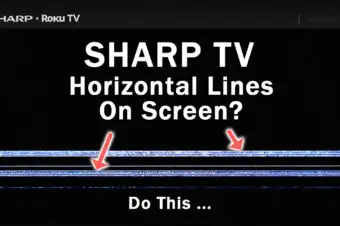

One Response
Aurea
Resetting worked!!! Thanks! I was about to give it away!