You should start by trying to localize the problem to either your TV or your router and then you can follow the appropriate troubleshooting steps for each, which are detailed below.
An important point to check is if other devices can connect to the Internet through your router, even if your TV cannot.
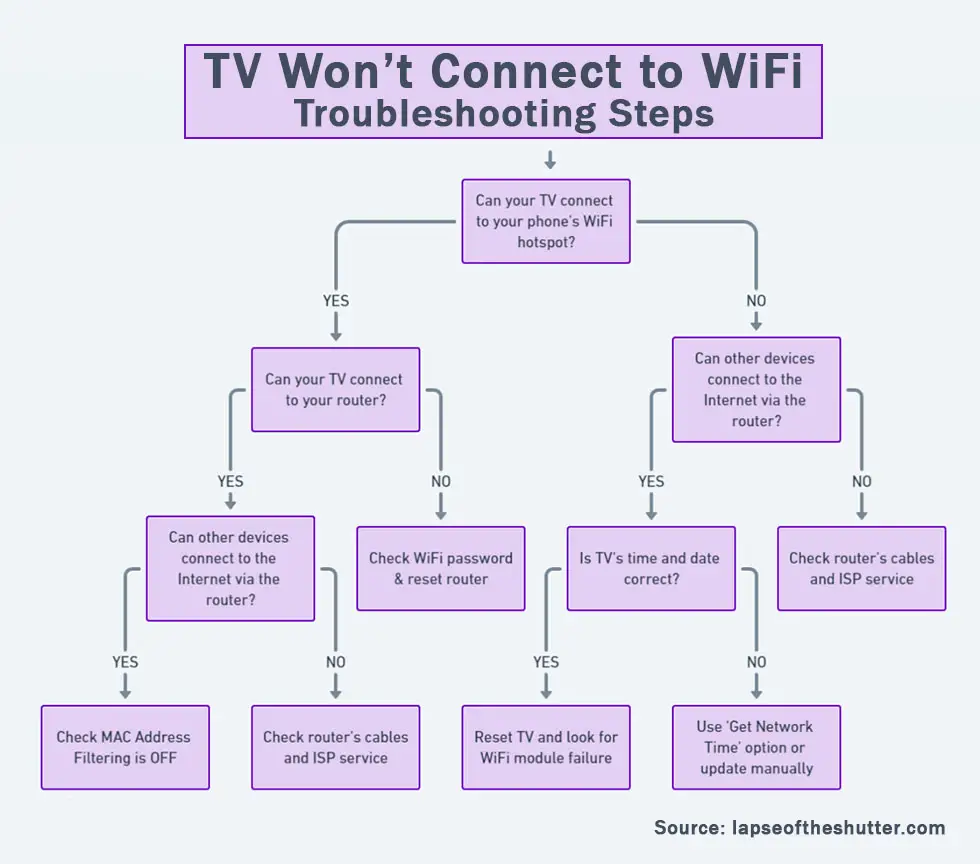
You can jump to the relevant steps in this guide, but I would recommend running through the steps in order to cover every base.
Is The Problem With Your TV or Router?
To help localize the problem to either your TV or your router, try setting up a hotspot on your phone and then connecting your TV to it.
Hotspots can be set up on iPhones from Personal Hotspot, and on Android from Settings -> Network and Internet -> Hotspot and Tethering.
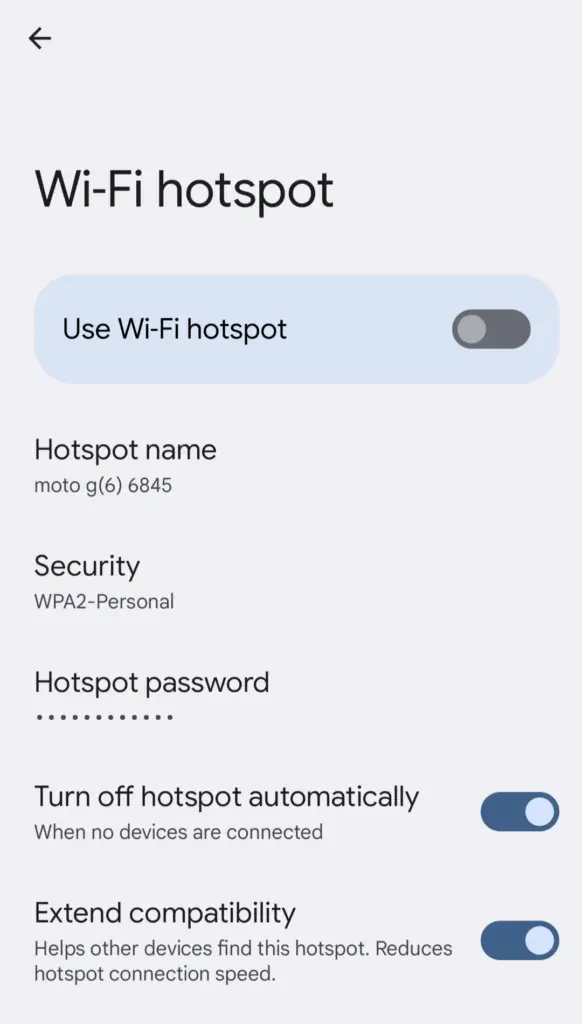
- If your TV connects to your phone hotspot and can access the Internet through your phone, then you can assume that you have a problem with your router.
- If your TV will not connect to your hotspot, you have either a software issue with your TV or a hardware problem with the Wi-Fi card in your TV.
Depending on the results of the above test, you can then follow the router troubleshooting steps or TV troubleshooting steps as below. Check out the overview and then the detailed steps follow this.
Router Troubleshooting Steps Overview
| Cause | Explanation |
|---|---|
| Incorrect Password | Double-check that the password for your router has been entered correctly on your TV and/or it hasn’t recently been changed by other members of your household. |
| MAC Address Filtering | Every router can filter which devices are allowed to connect to the Internet through their MAC addresses. If you have MAC address filtering on, your TV will connect to your router but will not get an active Internet connection. |
| Poor Signal | RF interference or too many devices on your WiFi network can prevent a solid connection. |
| Router Software Glitch | Try soft resetting your router and if that doesn’t help, then hard reset it. |
TV Troubleshooting Steps Overview
| Cause | Explanation |
|---|---|
| Software Glitch | If you have a newer model of TV, then WiFi connection problems can potentially be resolved by power cycling. |
| IP/DNS Conflict | If your TV is set to pull a manual IP/DNS, it can fail to be assigned an IP depending if the address range is outside one that your router provides. In this case, your TV may or may not connect to your phone’s hotspot. |
| Old Firmware | Constant disconnection problems might be resolved by updating firmware, if available. |
| 2.4GHz/5GHz Bandwidth Issues | Even relatively recent TVs (2018 models) might not be able to connect to 5GHz WiFi and/or the bandwidth you are broadcasting on might have high levels of interference. |
| Incorrect Time/Date | IP addresses acquired by DHCP typically expire 24 hours – 1 week after assigning. If your TV’s date is outside this range, it can cause it to reject the IP address offered by your router/your router allow the connection. |
| WiFi Module Failure | If you have ruled out all software issues and potential router problems, then you are left with a WiFi module failure. Open up your TV and checks its connections are firmly seated first, then replace if necessary. |
What To Do If Your Vizio TV Won’t Connect to WiFi
For a quick overview of the steps needed to fix your TV/router, you can take a look at my video below, with the full details for each step following this.
How to Fix Router WiFi Problems
1. Make Sure Your WiFi Password is Correct
If your WiFi will not connect at all on your TV, this could be a sign that the password you are entering is incorrect, or the WPS setup failed.
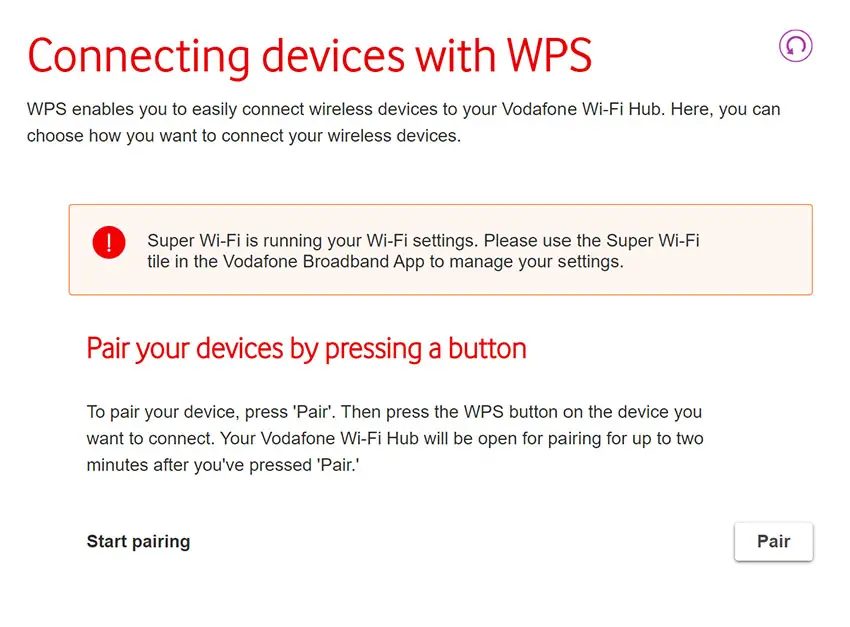
2. Check Your Router is Not Set for MAC Address Filtering
MAC address filtering allows you to specify which devices are allowed to connect to the Internet using their unique MAC addresses, which every Internet-capable device has.
So if you do have a connection to your router from your TV, but your TV has no Internet connection, then login to your router by typing the Admin IP address into your phone’s or computer’s browser. This is listed on a label on your router (usually 192.168.1.1 or similar), along with the admin login info.
Go to Advanced or Expert Settings and find MAC Filtering. Make sure this is turned off.
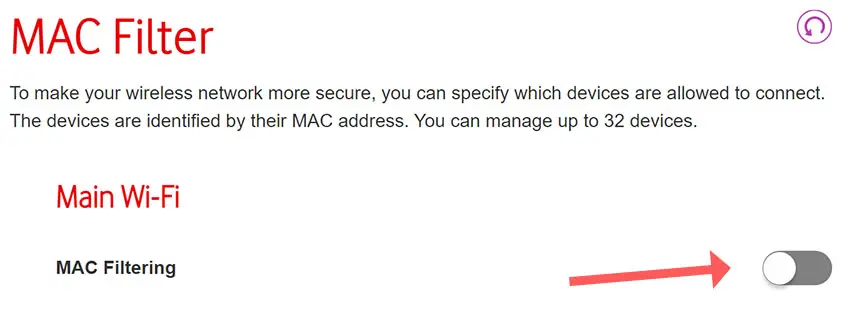
3. Change Router Authentication to WPA
If your Vizio TV is around ten years old, then it may not support the latest protection algorithms that your router uses to secure its WiFi connection.
Log in to your router through its admin page (on the label beneath your router, and usually something similar to 192.168.0.1), and go to General WiFi Settings or similar.
Look for the Protection Mode, which will most likely show WPA2. Change this to WPA or WPA + WPA2 and try to reconnect your TV to your WiFi.
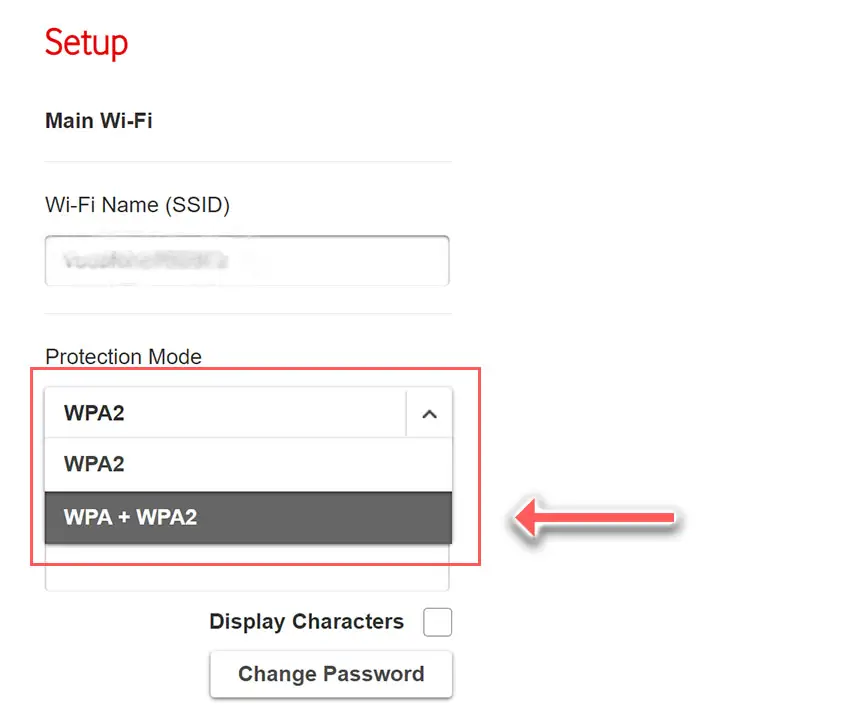
4. Possible WiFi Interference / Too Many Devices
If your Vizio TV is not detecting your home WiFi signal at all, then you need to make sure that your router is switched on and working properly, and that there is no interference or blocking of the WiFi signal between your router and TV.
5. Vizio TV Not Picking Up 5GHz WiFi
Check the user manual for your specific TV to see which bandwidths it supports, but as an example, even some TVs from as late as 2018 only support 2.4GHz, meaning that if your router is only broadcasting a 5GHz signal, your TV cannot connect to it.
Login to your router’s landing page, usually found by typing 192.168.1.1 or 192.168.1.0 into a browser on your phone or computer (the exact IP will be on a label on your router).
Find the login info on your router’s label, and take a look at the overview page to see whether your TV is connecting on 2.4GHz or 5GHz.

If it is connecting on the 5GHz channel, try changing the settings in your TV’s Network Status page to connect only on 2.4GHz.
You can also update the channel frequencies in the router itself, usually found under Expert Settings or Advanced Settings, changing these values and retesting your TV’s Wi-Fi connection to see if they make any difference.
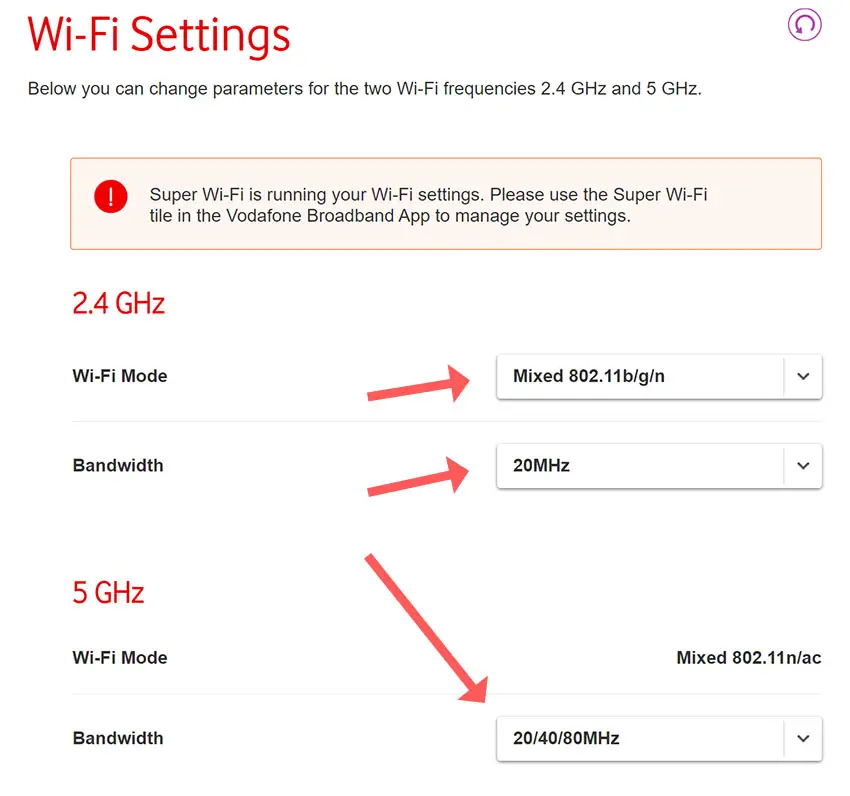
6. Reset Your Router
You can first try a soft reset of your router – unplugging it for 30 seconds – to see if that fixes your issue.
If not, try a hard reset of your router by pressing a paperclip or similar into the small reset hole usually found on the back of your router.
You will need to hold the paperclip on the reset button for at least ten seconds to be sure your router is fully reset.
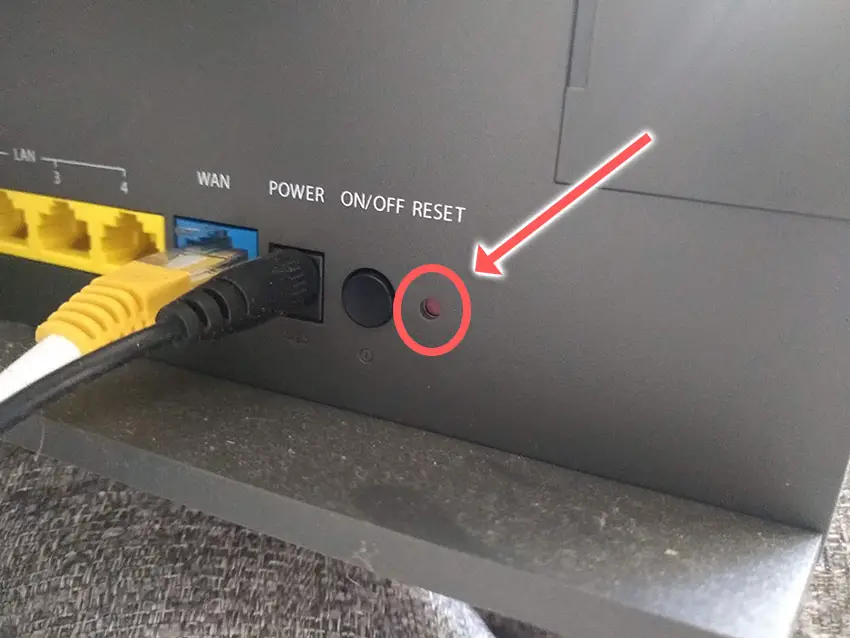
How to Fix Vizio TV WiFi Problems
1. Power Cycle Your Vizio TV
Although this might seem a basic step, power cycling your TV is often the best way to fix your Vizio TV not connecting to the Internet.
To soft reset a Vizio TV:
- Unplug your Vizio TV and hold down the physical power button beneath the IR receiver on the TV for at least 15 seconds.
- Wait for at least 30 minutes for any residual power to drain.
- Plug your TV back in and try switching it on. You should see a red light if you have been successful.
- It’s a good idea to try this a couple more times if it doesn’t work at first, as this can sometimes take a few goes to kick in.

2. Vizio TV Not Connecting to WiFi Automatically
In most cases, your TV should be set up to automatically select an IP address from your router, and usually also automatically pulls a DNS address, which is used to resolve IP addresses that your TV connects to, creating the URL that you see in the address bar.
But it’s possible that IP address lookup might have been set to Manual, and your DNS settings might be conflicting between your TV and WiFi router.
To fix this, press Settings on your remote, then go to Network -> Manual Setup.
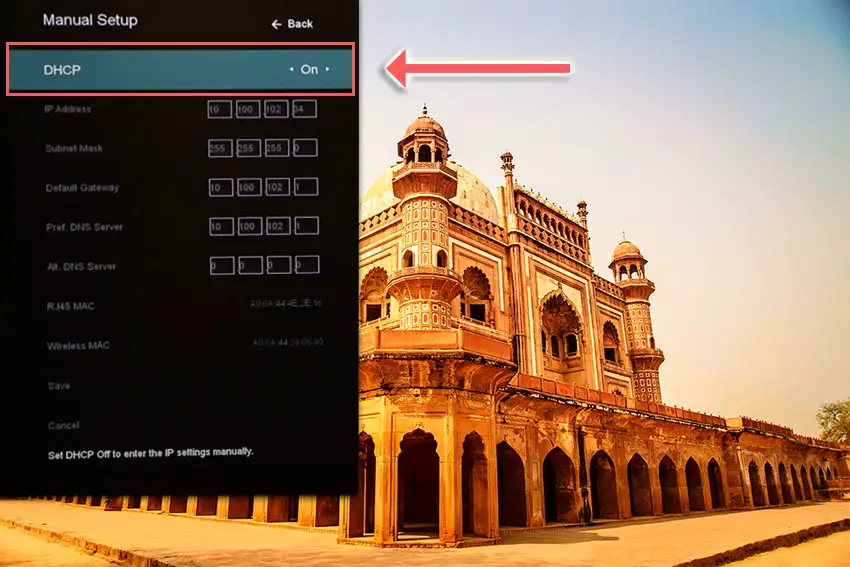
If DHCP is set to Off, then change it to On and restart your TV. This will make your TV select an IP address automatically from your router.
If DHCP is On, then try switching it Off, and change the Pref. DNS Server to 8.8.8.8, which is one of Google’s DNS servers that we know definitely works.
Sometimes, just toggling DHCP from ON to OFF and back again can fix the WiFi connection.
Restart your TV and try your apps again.
3. Update Your TV’s Firmware
For older Vizio TVs, you can update firmware by:
- Press Menu on your remote.
- Go to Admin & Privacy or System, depending on your model.
- Click Check for Updates.
- If updates have been successfully applied, your TV will restart 2 times.
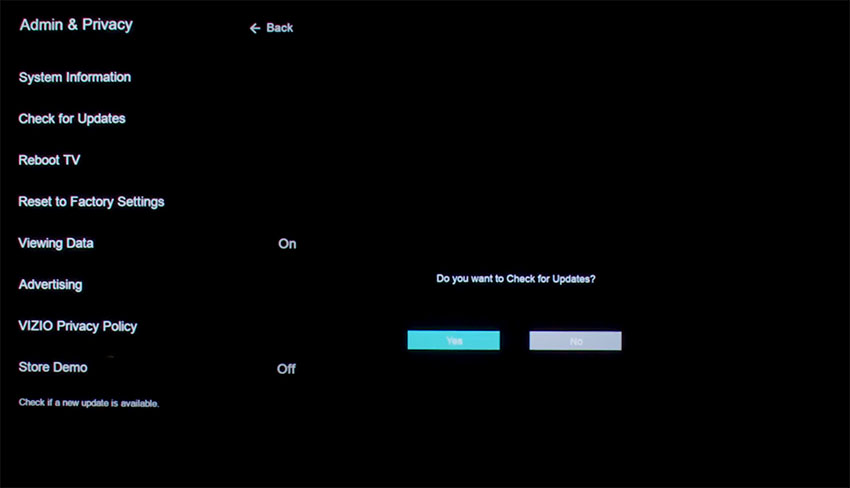
If you are using a Smart Vizio TV, then there is no option to manually update firmware – this is done automatically as long as your TV has an Internet connection, in which case you might want to connect an Ethernet cable to your router at least temporarily.
4. Check Your TV’s Time and Date
IP addresses assigned automatically over DHCP have a lease expiration time attached, and this is the most common cause if your Vizio TV shows a “Not connected to Internet” error message.
This time is typically 24 hours – 1 week, and after this time is up, the router reclaims the IP address and either assigns a new one to your TV or re-leases the old one.
Go into the Settings for your TV and manually update the date and time to today if it is not already showing this.
5. Factory Reset Your Vizio TV
To factory reset a Vizio Smart TV:
- Turn the TV on.
- Hold down the Volume Down and Input buttons on the side of the TV simultaneously.
- After a few seconds, a message will pop up on the screen telling you how to reset your TV. You can release the two buttons you are holding.
- You will usually then hold the Input button for 10 seconds for a factory reset.
- Another message will pop up on the screen about the reset.
- Your TV will reboot and return to the original setup screen.
For older Vizio TVs, you can perform a factory reset by using the remote to go to:
- Menu -> On screen display go to Admin & Privacy or System -> Reset to Factory Settings
6. Use an Ethernet Cable
Finally, if you are still unable to get the WiFi working on your TV, you might have to resort to using an Ethernet cable.
7. Replace the WiFi Module
Take a look at the video below for a step-by-step guide to do this. You will need to open up your TV which will invalidate its warranty, so this is really only a solution for TVs that are over one year old.
Vizio TV WiFi Issues Troubleshooting
If you’re seeing specific issues with your Vizio TV WiFi, then take a look at these troubleshooting steps for individual problems below.
How to Connect Older Vizio TVs to WiFi
Old Vizio TVs that do not have native WiFi capabilities cannot be directly connected to WiFi without an adapter. The most common adapters to use are Firesticks, Chromecast, or Roku streaming sticks.
How to Connect a Vizio TV to WiFi Without Remote
If you’ve lost your remote or it doesn’t work, then you can connect to Vizio Smart TVs without a remote by using the Roku app for Roku TVs or you can use third-party apps like the TV Remote Control for Vizio TV.
Vizio TV Support and Warranty
You can check your warranty information directly with Vizio.
Unfortunately, warranties typically only last a year unless you have already paid to extend it.
Because problems with the WiFi can occur at any time, if your TV is under one year old, return your TV under warranty and get it fixed.
You can use the Vizio support site to help diagnose your problem, but if you are at this stage, then you are better off calling them directly at:
- 844-254-8087 (Mon. – Fri., 8 am – 11 pm CST, Sat. – Sun., 9 am – 8 pm CST)
You can also contact them directly through live chat, or text them a short description of your problem at 205-301-3729.
Even if Vizio won’t fix your TV, they might still offer you a discount on a future model if you pester them hard enough! This is always worth a try in my experience.
Vizio WiFi Troubleshooting Quick Tips
- Use your phone’s hotspot to localize the WiFi connection problem to either your TV or router.
- If your Vizio TV won’t connect to WiFi, then check the DHCP IP address is set to obtain automatically and that your TV’s date and time are correct.
- If the problem is with your router, check MAC address filtering is off and that it is broadcasting an appropriate 2.4GHz/5GHz signal.
- The most common cause of WiFi connection problems on Vizio TVs are software-related, or failures of the WiFi module.
Hopefully, you’ve now got your TV’s WiFi back up and running. If not, leave me a comment and I’ll see what more I can do to help.
Read More:
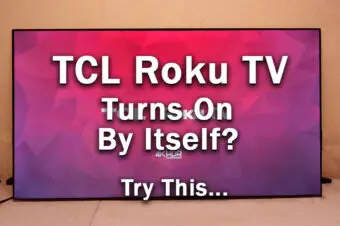
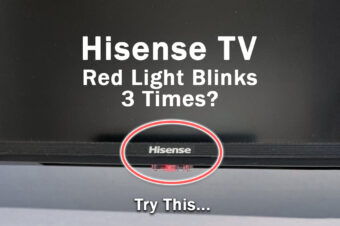




2 Responses
Constance
Our TV shows connected to the WiFi, but when hit the app button, it states No Connection Detected. We’ve tried all the solutions recommended.
Tim Daniels
I have another article which should solve that for you – https://www.lapseoftheshutter.com/vizio-tv-connected-to-wifi-but-no-network-detected/