I know, you lost your remote and your dog is looking at you like you’re stupid because you can’t figure out how to connect your Vizio TV to WiFi without the remote.
Depending on your TV model, it’s actually not too taxing to get your WiFi working, but you most probably will need some form of replacement remote. Luckily, this is free and easy to get, which I’ll cover in full below.

How to Connect Vizio TV to Wifi Without Remote?
To connect your Vizio TV to WiFi without the remote, use the Vizio Mobile app on your phone, pairing it with your TV using its Bluetooth LE connection, then going to Settings -> Network -> Wireless Access Points to connect your TV to your WiFi.
Alternatively, you can use a replacement remote, or try to fix your remote if it isn’t working.
I’ll go through precisely what you have to do in more detail below.
1. Check if Your TV Has Buttons
You need to check if your Vizio TV has a physical menu button. If it does, you can easily connect to WiFi by following the steps Menu -> Network -> [Your Network] -> Connect using the Vol + / – buttons to navigate the on-screen menu.
Older Vizio TVs from around 2015 and earlier tend to have obvious buttons on their sides or on the front, such as the below Vizio VA220E model from 2009.

More recent TVs from 2015 onwards, like the entry-level Vizio V-series 4K TVs from 2022 or the 2019 M-series, typically have only a power button, two volume buttons and an input button on the back on one side.
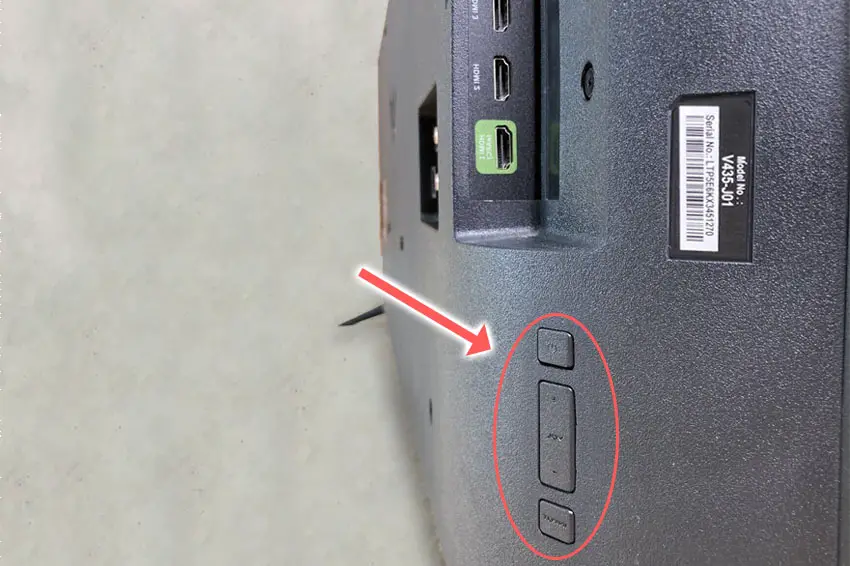
But some models of the last few years do not have any buttons.
A good example would be the Vizio M-series, released in 2019, which have a power indicator but not even a power button.
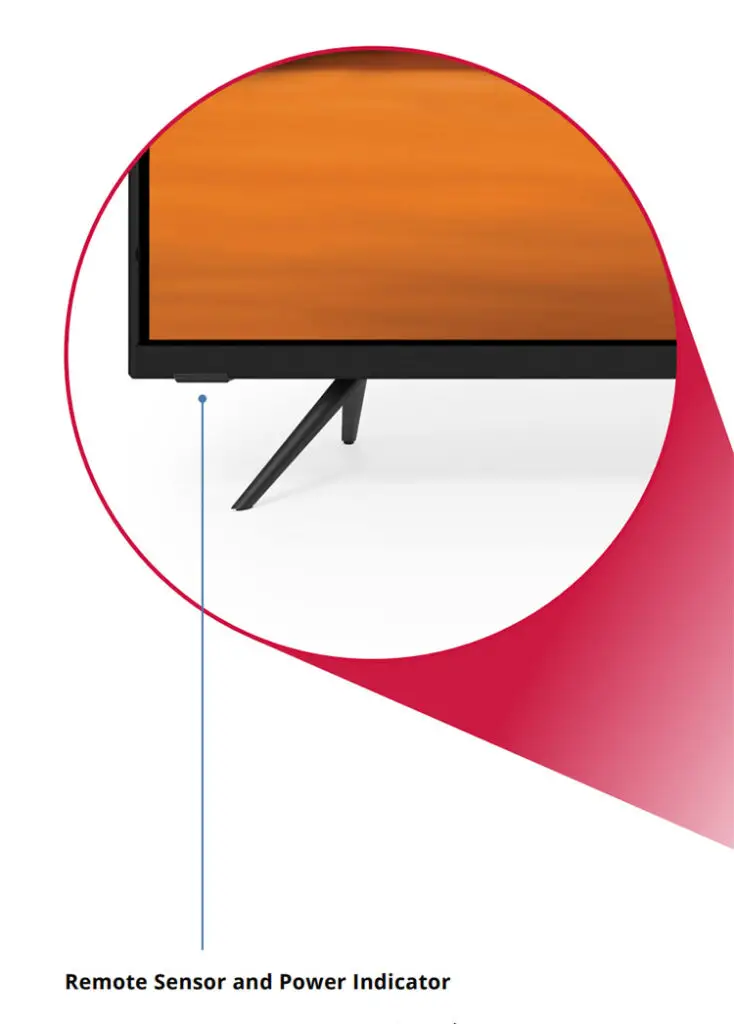
If your TV is a similar model to this, then you cannot connect to WiFi without some kind of remote control.
Read More:
2. Use a USB Mouse or Keyboard
Plugging a USB mouse or keyboard into the USB slot on the back of your Vizio TV is one of the easiest ways to access the on-screen menu and then connect your TV to WiFi.

If your TV supports either one, it should auto-configure on plugging in your peripheral and tell you how to access the menu in a message on the screen.
Then just go to Menu -> Network -> [Your Network] -> Connect.
3. Try the Vizio Mobile App
The Vizio Mobile App (formerly Vizio SmartCast app) can connect to your TV using Bluetooth LE for the most recent Vizio TV models.
Download the Vizio Mobile App to your phone or tablet (Android or iPhone), pair your TV with the app by going to Control -> Devices -> Add and the app should auto-connect to your TV if it supports Bluetooth. This will work for Vizio M-Series (2019) and onwards, at least.
To connect to WiFi, on the phone app tap Menu tab -> SmartCast Devices -> [TV Name] -> Network and enter your WiFi password.
If this doesn’t work, you can try manually adding your TV, but it’s possible that your TV connects to the phone app via a WiFi connection, meaning that you need a local WiFi network setup already on your TV for this to work. A bit of a chicken and egg problem.
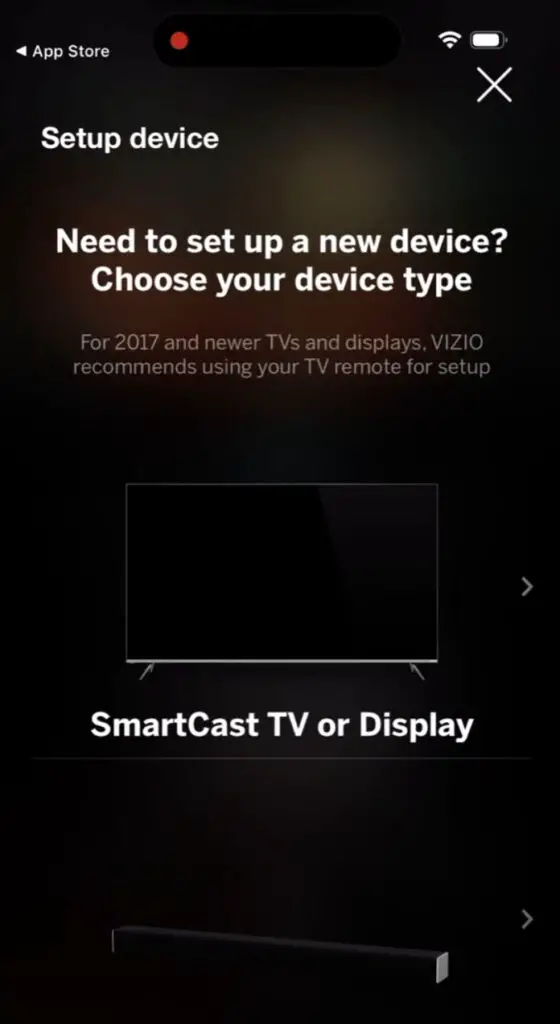
In this case, you are most likely going to have to try getting a new replacement remote.
4. Get a Replacement Remote
There are plenty of generic Vizio TV remotes available to buy from any of the big box stores.
If your original remote used infrared (more likely for older TVs), then you can get any universal IR remote.
If you do buy a universal remote from a third-party manufacturer, then you may need to enter a code to get it to connect to your Vizio TV. See here for Vizio remote control codes.
For newer TVs, your remote likely connected to your TV via Bluetooth or WiFi Direct, in which case you will need to get one of these remotes. This will probably be the case if you have a “Smart” TV that you can use to watch Netflix and other Internet services.
5. Fix Your Existing Remote

If you’re only looking to connect to WiFi on your Vizio TV because your existing remote doesn’t seem to work, then try these tips to fix it:
- Check for dead batteries.
- Look for stuck buttons.
- Update your TV.
- Check the IR emitter works.
- Check your IR isn’t being blocked.
- Power cycle and factory reset your TV.
- Check for physical damage to your remote.
You can read more details on each of these points in my article on what to do if your Vizio remote doesn’t work, but my best tip is to remove the batteries, hold down the power button for 10 seconds to drain any residual power, then forcefully mash every button on the remote, slapping it against your palm a few times.
Over time, your remote’s buttons can begin to stick, and just like with a computer keyboard there is a limit to how many simultaneous button pushes the remote will recognize.
So, one or more buttons stuck in the “on” position can prevent other buttons on the remote from working.
Typically, the volume button will stop working as this is one of the most used buttons and is therefore most susceptible to getting dirt stuck inside it, but it can happen to any of the remote’s buttons.
6. Use an Ethernet Cable
A quick solution to get your TV connected to the Internet is to use a basic Ethernet cable to connect it to your router.
Every router usually comes with an Ethernet cable, and if you haven’t used yours, you can probably find it in the box you stashed away after unpacking your router.
When your Vizio has an Ethernet cable plugged in, it will auto-connect to the Internet and doesn’t require any further setup.
How to Connect Your Vizio TV to WiFi Without the Remote
The simplest ways to connect your Vizio to WiFi without the remote are:
- Use your TV’s buttons if it has them.
- Use a USB mouse or keyboard.
- Download the Vizio Mobile app to your phone.
- Get a replacement remote.
- Fix your existing remote.
- Connect an Ethernet cable directly between your TV and router.
If you’re still having trouble, let me know in the comments below and I’ll see what I can do to help.
Read More:
How to turn on a Vizio TV without remote
How to turn up volume on Vizio TV without remote



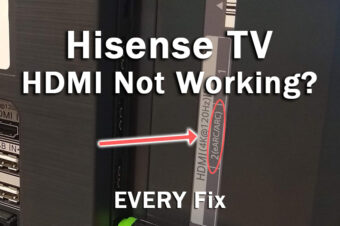
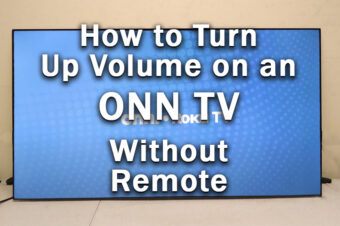
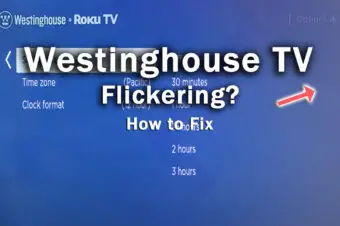
Leave a Reply