This site is part of various affiliate programs. Links may give us a small compensation for any purchases you make, at no additional cost to you. Please read the disclaimer policy for full details.
Your Hisense HDMI not working is a pretty common issue to find on Hisense TVs, and is usually caused by an incorrect setup or software glitch.
I’ve compiled a list of every easy fix which is laid out below, from simplest to most complex.
These fixes apply both to the standard Hisense TVs and the Hisense Roku TV HDMI no signal problem.
I’m confident that if you go through each of these in turn, you will be able to fix your TV, whether ARC is not working or the HDMI just has no signal.
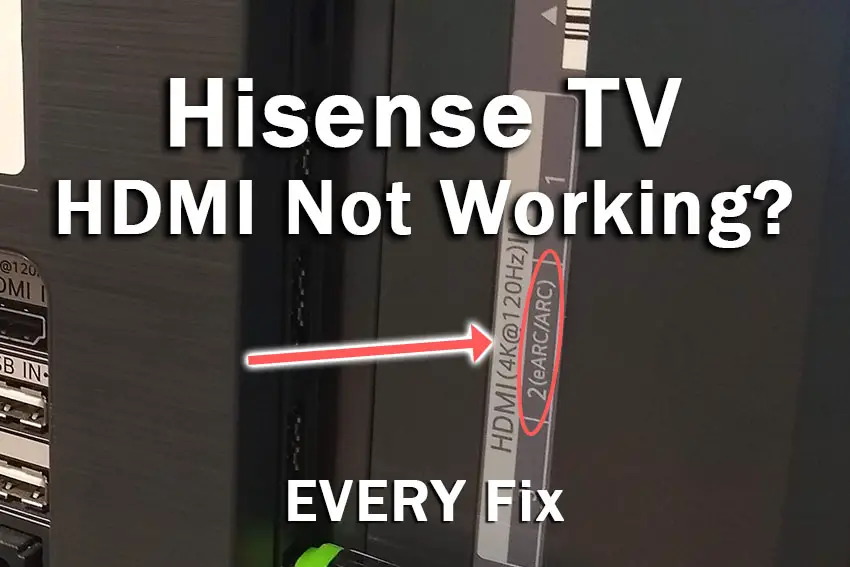
Hisense TV HDMI Not Working
If your Hisense TV HDMI ports are not working, you can fix them by power cycling your TV to reset it. Unplug your TV and wait 30 minutes while holding the power button for 15 seconds. You can also try replacing your HDMI cables and hard resetting your TV.
If you need more detail on how to get your Hisense HDMI ports working again, then follow the complete steps below.
In almost all cases these steps will fix the Hisense HDMI no signal problem that crops up from time to time.
1. Hisense TV Soft Reset
Although this might seem a basic step, power cycling your TV is often the best way to fix your Hisense TV.
Running your Hisense TV through a power cycle will help to clear any potential issues that could be caused by its capacitors retaining charge or internal flash memory holding onto a glitch.
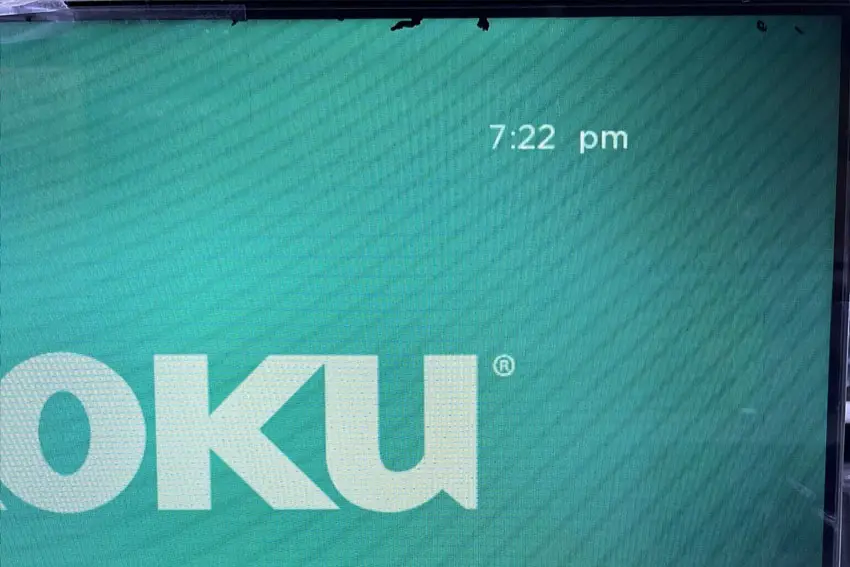
This is quick and painless and won’t cause you to lose any of your saved settings.
- Unplug your Hisense TV and hold down the physical power button beneath the IR receiver on the TV for at least 15 seconds.
- Wait for at least 30 minutes for any residual power to drain.
- Plug your TV back in and try switching it on. You should see a red light come on once if you have been successful.
Make sure you do wait for the full 30 minutes before plugging your TV back in – you would be surpised how long the components within your TV can hold charge, and you want to make sure it has fully reset.
Although this seems a very basic step, don’t overlook it because in the vast majority of cases a simple soft reset fixes most issues.
2. Hisense TV HDMI Ports Not Working?
There’s a strong possibility that a poorly seated cable is causing the TV to not detect the device.
This comes down to either a:
- Faulty HDMI cable with a break in it
- Damaged HDMI port with broken pins
- Poor HDMI connection where the cable and connector are not fully making contact
If your Hisense TV keeps losing HDMI signal, then there could be a bent pin in the connector or cable – try replacing the cable.

To check your HDMI and other cables:
- Switch off your TV.
- Remove any HDMI or other physical cables connected to the back of your TV.
- If you have any compressed air, use that to clean the contacts both of the cable and in the connector on the TV. If you don’t have compressed air, then blow gently on them.
- Firmly push the cables back into their slots on the TV.
- Switch your TV back on again.
It that hasn’t fixed the problem, then try using a different HDMI input. Most TVs have 3 or 4 HDMI ports.
If you have one that is on a different part of the TV then that would be the best one to try, as it this should have a separate connection to the TV’s main board.

Plug you HDMI cable into the new port, note the number next to it, then choose this HDMI input on your TV, by using the Input or Source button on your TV remote or the Input or Menu button on your TV itself.
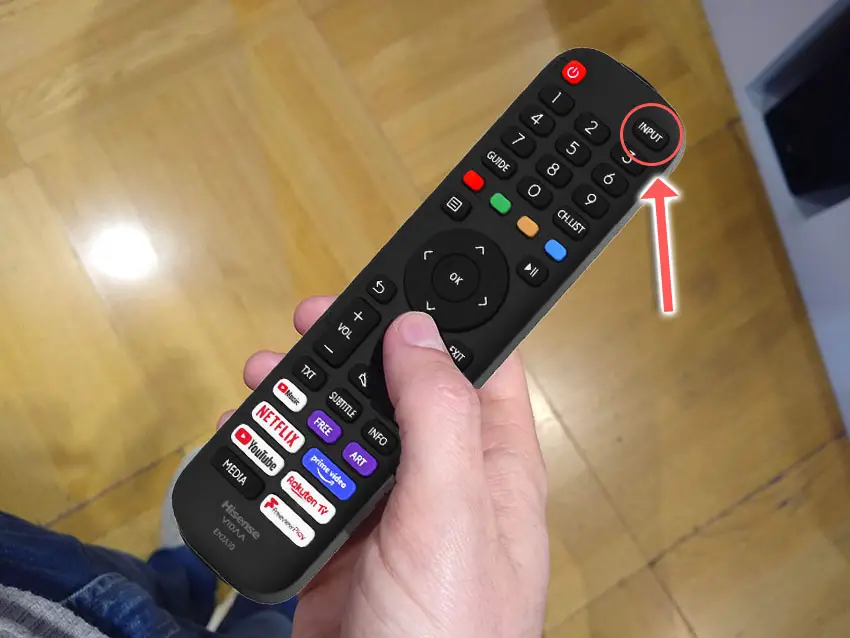
3. Check Your TV / Device HDMI Specifications
If this is the first time you are plugging a new device into your TV, the issue could be caused by differing HDMI specifications.
The most recent Hisense TVs support HDMI 2.1, which is backwards compatible with older HDMI specifications and uses a new cable design for 4K 120Hz viewing.
You should check your TV’s current HDMI specifcation, the device you are plugging in, and the cable connecting them.
If you are attempting to plug an HDMI 2.1 device into a TV with an older HDMI port, then there is a possibility that the device is sending a signal the TV cannot interpret.
You can fix this within the settings of the device you are connecting to your TV.
4. Hisense HDMI ARC Not Working?
If you are using ARC or eARC, then you need to make sure you are using at least an HDMI 1.4 specification cable.
You also need to use the ARC HDMI port on your Hisense TV – this will be labelled with ARC or eARC. Note that not all HDMI ports necessarily support ARC, so carefully check this on your TV.
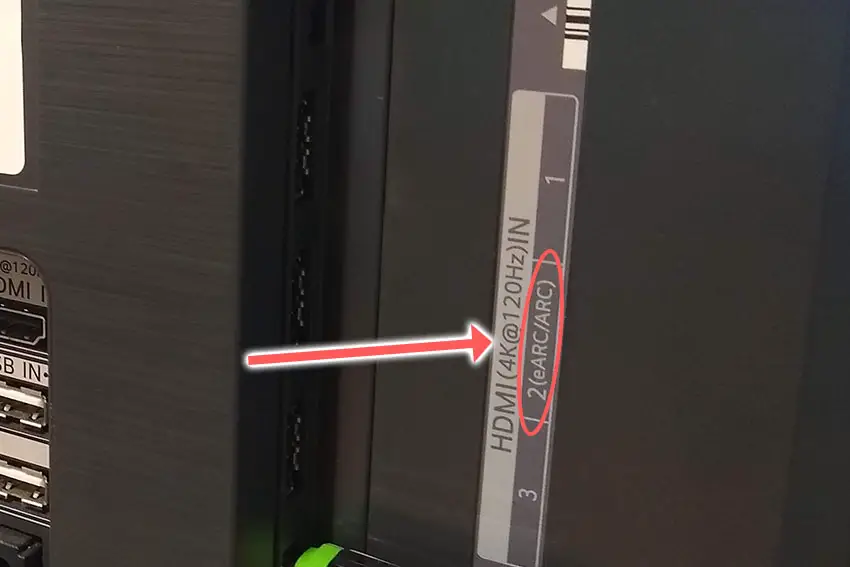
If you want to use ARC, then you also need to enable this within your TV’s settings.
To enable ARC:
- Press the two/three lines on your remote to open the menu.

- Go to Sound.
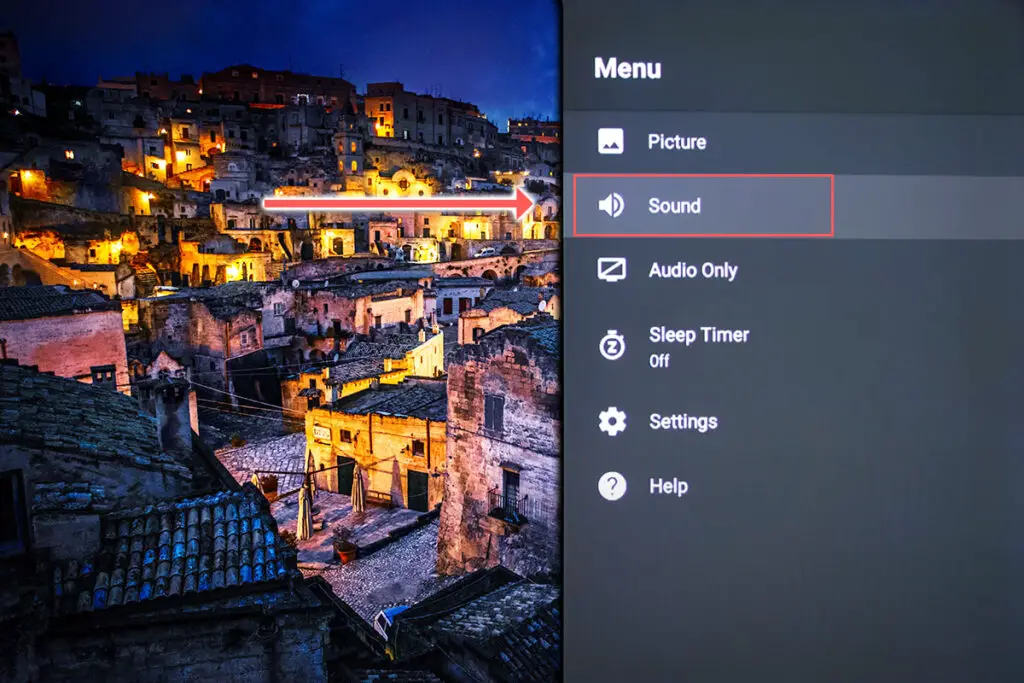
- Make sure that ARC is set under Audio Output.
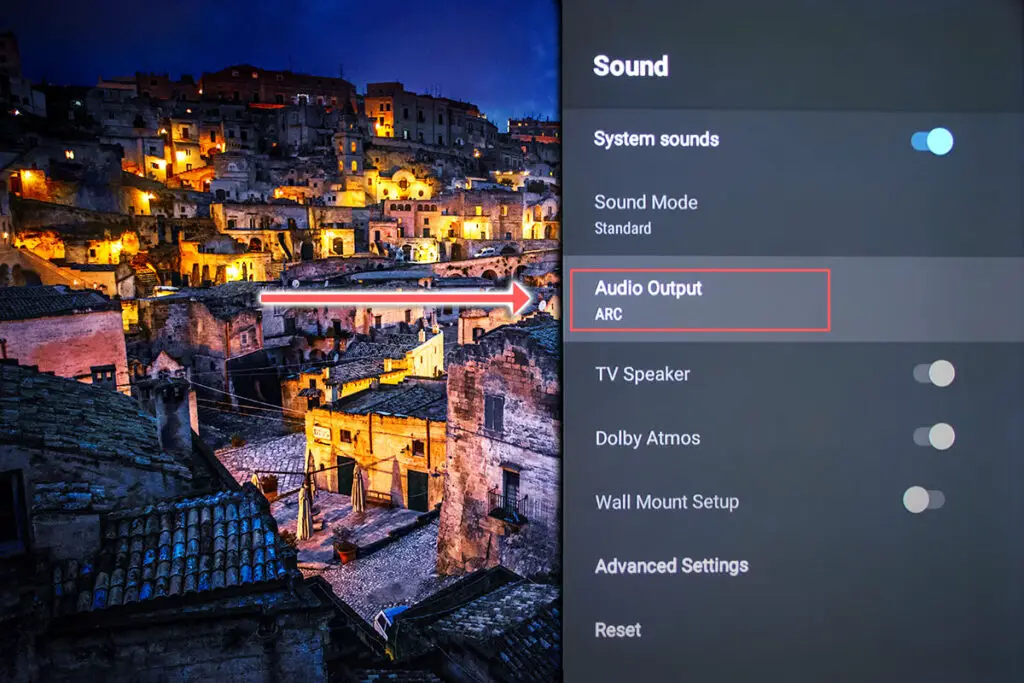
- Then go to Advanced Settings.
- And check that the Digital Audio Out is set to Pass Through.
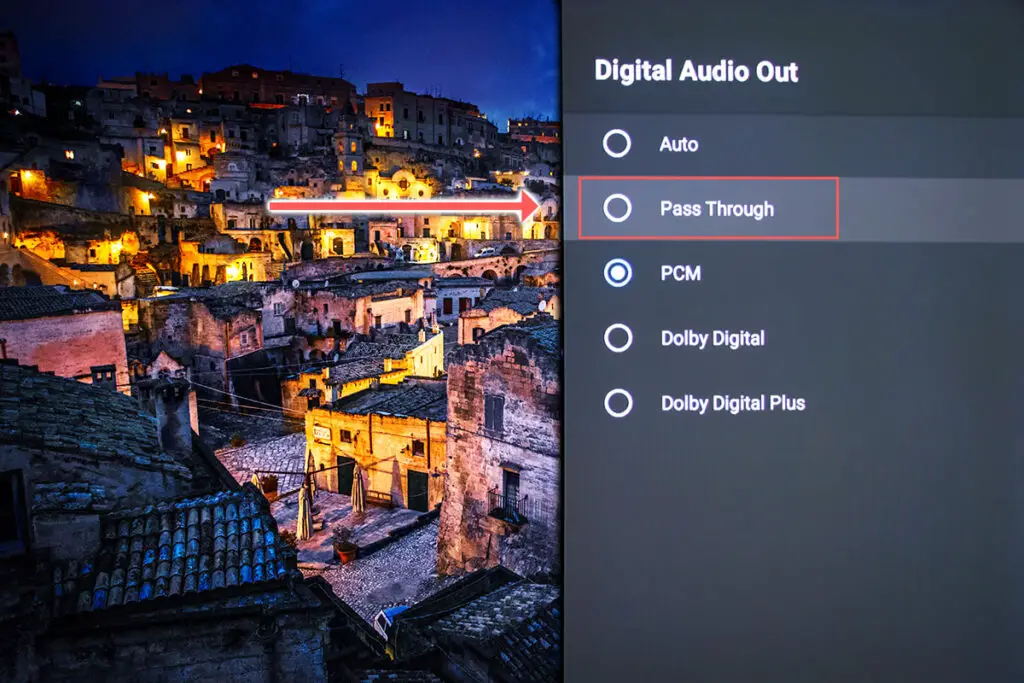
If your Hisense TV has no sound through HDMI ARC, then your speaker will need to have ARC/eARC input activated, and you can try changing the Digital Audio Out to Auto.
5. Run the Hisense TV Software Updater
Software and firmware issues have been known to cause problems with the signal on Hisense TVs.
As with any product, you should ensure that you have updated your TV’s firmware to the latest version, even if it is new.
Most Hisense TVs support auto-updating of firmware, but you can’t assume that this is turned on for you.
Check Over-the-Air (OTA) firmware updates are enabled for Smart Hisense TVs by pressing the Home button on your remote, then go to the “cog” for settings, then Support and System Update. Make sure the Auto Firmware Upgrade is enabled.
If your TV doesn’t have OTA support:
- Press Home on your remote.
- Click the “cog” icon.
- Go to All.
- Then About.
- And System Update.
- Click Detect to check for updates.
For older Hisense TVs, even this option for updating your firmware might not be available. In this case, you need to download the latest firmware and install onto a USB stick to install it manually on your TV. Call Hisense Support and they will be able to guide you through the process.
6. Hisense TV HDMI Reset
Factory resetting your TV is a more serious step because it will delete any downloaded apps, sign you out of any accounts and remove all of your personalizations, but it’s always worth a shot if the other steps haven’t helped.
To factory reset a Hisense Smart TV:
- Press the Home button on your remote.
- Then the “cog” icon for settings.
- And go to the Device Preferences menu.
- Then choose Reset at the bottom of this screen.
- And click through the further Reset and Erase everything prompts.
- Your TV will then restart, having reset to factory defaults.
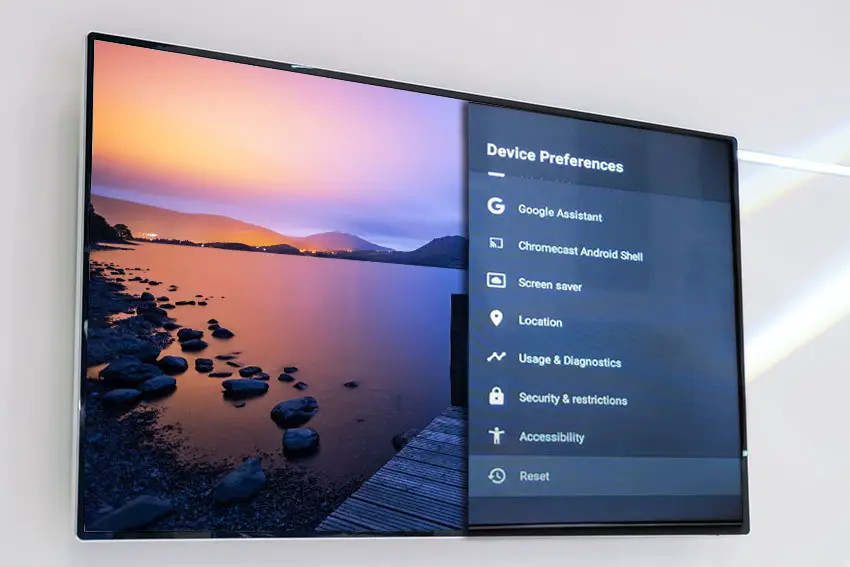
You can also hard reset your TV if you have a recessed reset button by the I/O ports on the back.
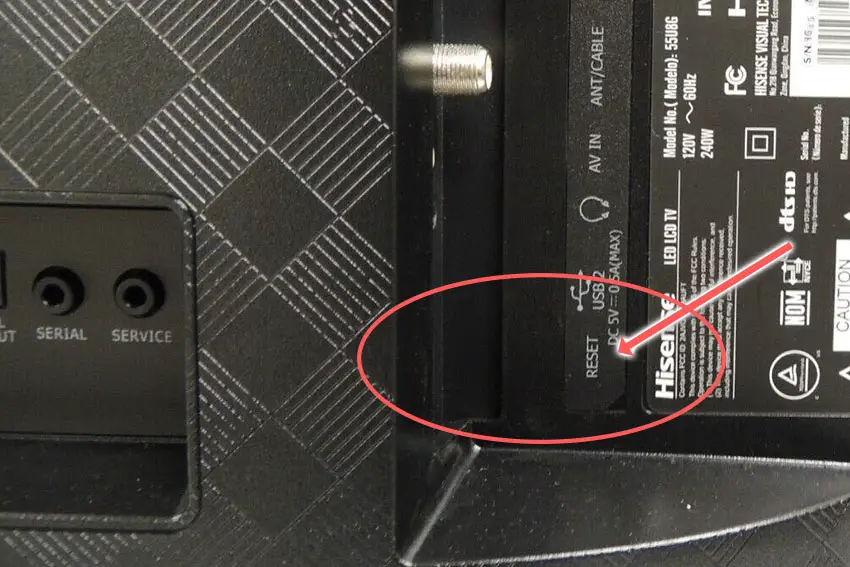
Hisense Support & Warranty
It goes without saying that if you are still within the one year warranty period, then you should contact Hisense, who will most likely come to you and simply replace the panel in your TV.
You can call Hisense on:
- 1-888-935-8880 (Mon – Fri, 9am – 9pm EST & Sat – Sun, 9am – 6pm EST)
Even if Hisense won’t fix your TV, they might still offer you a discount off a future model if you pester them hard enough! This is always worth a try in my experience.
Hisense TV No Signal: How to Fix
To fix no signal on your Hisense TV HDMI ports:
- Cold boot and power cycle your TV to reset it.
- Change the HDMI cable socket.
- Check your HDMI specifications.
- Update your TV’s firmware.
- Enable ARC.
- Factory reset your TV.
If none of these options work, then you are most likely looking at a failed main board. These are replaceable, but you might be better off getting a professional to look at it for you.
If you want to look at it yourself, then check out the video below.
Before going down this path though, try Hisense support one last time, and if nothing else, they might well offer you a discount off a new TV.
Read More:
Hisense TV turning on and off?






Leave a Reply