This site is part of various affiliate programs. Links may give us a small compensation for any purchases you make, at no additional cost to you. Please read the disclaimer policy for full details.
Because your Hisense TV turning on and off can have a number of different causes, it can be very frustrating to try to fix it, I know.
But it is almost always possible to fix at home, using just normal household tools, if you’re willing to put in a little effort.
This guide contains every possible fix if your Hisense TV turns on then off immediately, with these fixes also applying to the Hisense Roku TV blinking on and off.
All you need to do is to follow these fixes in order, and I’m confident that the vast majority of people will be able to get their TVs working again within minutes.
Hisense TV Turning On and Off
Your Hisense TV keeps turning on and off because of either a fault with HDMI-CEC, a failed firmware update via WiFi, or overheating of the video IC chip within your TV.
You can fix your TV by following the steps outlined below, which will look at all possible causes of your Hisense TV flashing on and off, in addition to the main reasons above.
1. Power Cycle your Hisense TV
Although this might seem a basic step, power cycling your TV is often the best way to fix your Hisense TV.
Running your Hisense TV through a power cycle will help to clear any potential issues that could be caused by its capacitors retaining charge or internal flash memory holding onto a glitch.
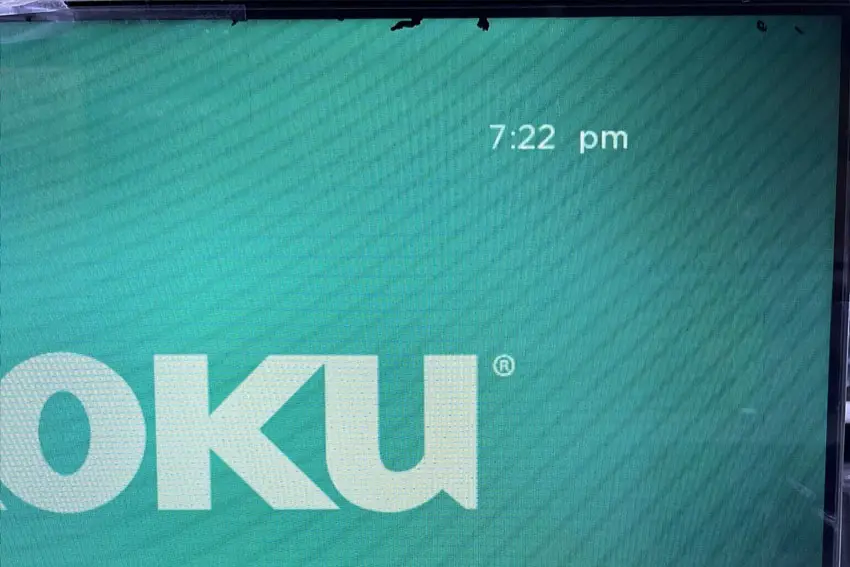
This is quick and painless and won’t cause you to lose any of your saved settings.
To reset your Hisense TV:
- Unplug your Hisense TV and hold down the physical power button beneath the IR receiver on the TV for at least 15 seconds.
- Wait for at least 30 minutes for any residual power to drain.
- Plug your TV back in and try switching it on. You should see a red light if you have been successful.
Make sure you do wait for the full 30 minutes before plugging your TV back in – you would be surpised how long the components within your TV can hold charge, and you want to make sure it has fully reset.
Although this seems a very basic step, don’t overlook it because in the vast majority of cases a simple soft reset fixes most issues.
Most people will now have their TV fixed and back up and running, but if this isn’t you, then we’ve got a few more basic fixes to try before getting into the hardware fixes.
2. Check for a Cracked Power Cord
If your Hisense TV is blinking on and off, you need to confirm that the power cord itself isn’t damaged.
In particular, look for kinks and knots in the power cable, which can damage the copper wires both mechanically and from increasing the electrical resistance, which generates heat, causing damage that may not necessarily be obvious.
Because of potential damage within the cable that you cannot see due to the protective sheath, it can be a good idea to use a new power cable, if you have one or can borrow one.
Also, be sure to carefully look at the power connector on your TV to confirm that the port is free from corrosion, dirt and dust.
3. Confirm You Have a Consistent Voltage
When your Hisense TV logo comes on then turns off, you naturally jump to thinking that there must be a fault within your TV itself.
Actually, the fault can sometimes be within your household power supply, or more specifically within the surge protector or smart plug that your TV is plugged into.
So, you need to confirm that your wall socket is supplying enough power, and there is no interruption of supply during use.

There’s a few methods that you can use:
- Unplug your Hisense TV from your wall socket.
- Remove any surge interruptors or smart plugs so that you have a direct line to your wall socket.
- Plug another large device that you know works into the same socket and check that the new device works as normal. (It’s important that this device draws approximately as much power as your TV, to confirm the socket is fully working).
- Remove the other device and plug your TV back into this socket.
- Switch on the power and switch on your TV using the physical power button located somewhere on its case (usually beneath the Hisense logo).
- See if the red light is solid. If so, this means your TV is getting sufficient voltage.
- If your Hisense TV’s red light is blinking 5, 6, 10 times or more, then repeat these steps with another wall socket to confirm your household electricity supply isn’t a problem.
If you’ve confirmed your household power supply is consistent, then we can assume the problem lies somewhere within your TV itself.
4. Switch Off HDMI-CEC
If your Hisense Roku TV turns on then shuts off, there could be an HDMI issue.
You can try removing all external devices, including those connected by Bluetooth and any coaxial or signal cables, so that the TV only has a power cable going into it.

This is because a flaw with the HDMI-CEC settings can stop your TV coming on properly if you have other devices, particularly games consoles, plugged into your TV via HDMI.
HDMI-CEC allows two-way communication between your TV and console and set-top box, allowing your console or box to switch your TV on and off automatically.
The problem is that if you do not switch inputs on your TV away from your console’s input before switching off your TV, then your TV will not “listen” to your remote, and it can switch itself on and off without your input.
Unplugging all cables will temporarily solve this, so if your TV is working as normal with no HDMI cables attached, then try switching off HDMI-CEC before re-instating the cables.
To switch off HDMI-CEC on a Hisense TV:
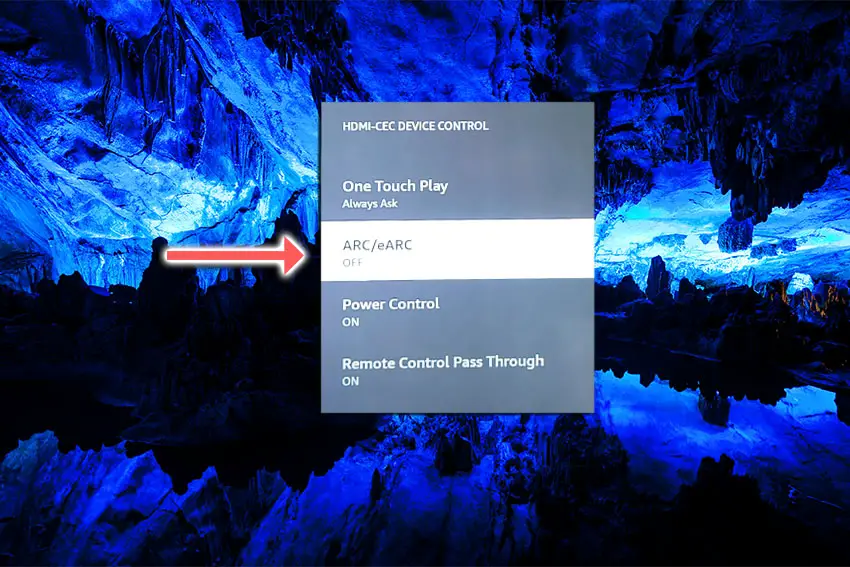
- Press Home on your remote.
- Scroll to the Gear Icon for settings.
- Then Display & Sounds.
- And HDMI-CEC device control.
- You can switch it off by setting ARC/eARC to No.
5. Check the Sleep Timer
Modern TVs often have a sleep or power off timer.
If you’re seeing messages on-screen like, “Hisense TV will turn off in 30 seconds,” then you need to reset your sleep timer.
You can switch off the Hisense Roku TV sleep timer by:
- Going to Settings.
- Then System.
- And Time.
- Before choosing Sleep Timer and making sure this is set to Off.
It’s also possible that some models have an auto-power off setting that switches the TV off if no buttons on the TV or remote are pressed after a set number of hours.
On the Hisense Roku TV, this is found under Settings -> System -> Power -> Auto Power Savings, as seen in the video below.
6. Switch Off WiFi & Manually Update Firmware
If you TV lasts for several minutes before switching itself off, this could be because your TV has become stuck in a firmware update cycle, where the final restart is not completing the update as it should.
The auto-update cycle will only run over WiFi or through an Ethernet cable, so first of all, switch off your TV’s WiFi and / or disconnect it’s Ethernet connection.
To switch off your Hisense TV’s WiFi:
- On your remote, press the Cog icon for Settings.
- Then go to Network.
- And Network Configuration.
- Switch this Off.
If this stops your TV from restarting, then you will need to update it manually via USB. Call Hisense Support and they will be able to guide you through the process.
7. Take Out Your Hisense Remote’s Batteries
Hisense remote control problems, either stuck buttons or low batteries, can cause your TV to turn on and off without you doing anything, as the remote is sending the on/off signal on its own.

To make sure this isn’t the cause, switch on your TV, remove the batteries from your remote and see if the TV then stays on.
8. Factory Reset Your Hisense TV
Factory resetting your TV is a more serious step because it will delete any downloaded apps, sign you out of any accounts and remove all of your personalizations, but it’s always worth a shot if the other steps haven’t helped.
To factory reset a Hisense Smart TV:
- Press the Home button on your remote.
- Then the “cog” icon for settings.
- And go to the Device Preferences menu.
- Then choose Reset at the bottom of this screen.
- And click through the further Reset and Erase everything prompts.
- Your TV will then restart, having reset to factory defaults.
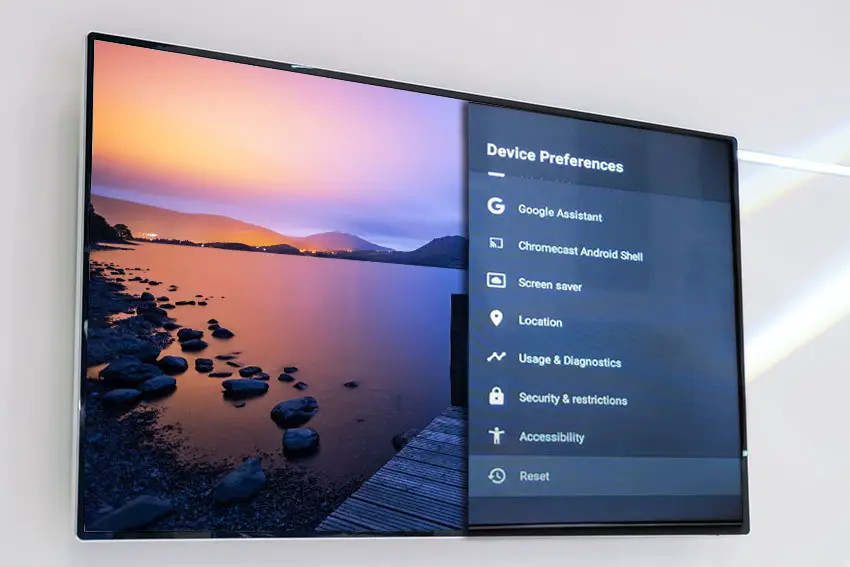
Some models also have a physical reset button recessed into the case, usually near the power button. If your TV has one, then get a pin or paperclip and hold down this reset button for a count of ten.
9. Video IC Chip Overheating / Failed Capacitors
A more serious issue, but one that is still easily fixable at home, is a failure caused by overheating of the internal components.
Switch your TV on and wait for it to turn itself off. Then, move your hand around the back panel of your TV and see if you can find any hotspots.
If any area is nearly too hot to touch, then you have likely found your overheating chip. Mark this location and we can take a look at it in more detail.
If there are no hotspots, then there could be capacitor damage, which we will also need to take off the back panel to investigate.
To check this, you will need to remove the back panel of your TV, which will invalidate its warranty, so this is only practical for older TVs.
To remove your TV’s back panel:
- Unplug your TV, hold down the power button and wait for at least 30 minutes. There are large capacitors in the power board for the backlight and these can hold charge for an extended period of time.
- Place your TV face down on a large table or workbench. Make sure there is nothing that can scratch the screen on your work surface.
- Ground yourself.
- Open your TV by unscrewing the screws in the backpanel. It should come apart in two pieces: front and back.
- Put the back panel somewhere out of the way and take a look at the circuit boards that have been revealed.
- You will see a T-Con panel for translating the signal into a TV picture, a power board and a main board.
The Timing Control (T-Con) board is a small PCB board that drives your TV’s panel, sending the signal to each pixel row of your screen using internal clocks to keep each row in sync.

The Main Board is a larger PCB where you plug your HDMI and other connectors into. This does a lot of the work of translating the input into signal, which then goes to the T-Con board.

The Power Board is where you plug in your power cable, and which converts your home electricity supply into a voltage and current that your TV can use.

There may also be a number of additional boards, such as a backlight inverter, but these vary between models and shouldn’t be the cause of your Hisense TV turning off every 5 seconds.
If you found a hotspot earlier, find the chip that corresponds with the hotspot’s location. These can be replaced with a soldering iron, but given the difficulty of finding an identical logic chip, you might want to replace the entire board that it is connected to.
Both Power and Main Boards can be replaced for around $30 – 50 from eBay.
To get the correct board, note the Power / Main Board model number written on the label on the board, and put this into eBay. You can also search for the specific chip if you are confident you have identified it.
See how to replace the board in the video below.
If you don’t want to replace the board, you can instead try directing a small fan through the grill of your TV, or even cutting a small hole over the chip and pointing the fan in there.
You can also reduce the brightness of the backlight, as powering this requires a large drain on some of the TV’s chips and so causes a lot of the heat.
If you did not find a hotspot earlier, then look at the capacitors on the power and main boards for signs of bulging or damage. Capacitors are particularly prone to damage if subjected to power surges, and are a very common cause of your Hisense TV getting stuck in re-boot loop, showing the logo for a few seconds before switching off again.
If you see any damaged capacitors, they can be easily replaced with a soldering iron and new components costing a few cents each, or by entirely replacing the board.
Check out this video for a good example of doing this at home.
Hisense Support & Warranty
It goes without saying that if you are still within the one year warranty period, then you should contact Hisense, who will most likely come to you and simply replace the panel in your TV.
You can call Hisense on:
- 1-888-935-8880 (Mon – Fri, 9am – 9pm EST & Sat – Sun, 9am – 6pm EST)
Even if Hisense won’t fix your TV, they might still offer you a discount off a future model if you pester them hard enough! This is always worth a try in my experience.
My Hisense TV Turns On Then Off Immediately: How to Fix
To fix your Hisense TV that turns on then off immediately:
- Soft reset your TV by power cycling.
- Look for a damaged power cable.
- Check your wall socket is supplying consistent voltage.
- Switch off HDMI-CEC.
- Check the sleep timer is off.
- Switch off WiFi and manually update firmware.
- Remove your remote’s batteries.
- Factory reset your TV.
- Replace any failed internal components.
If you haven’t been able to fix your problem using the steps above, then your next port of call should be customer support, who can advise you if they are able to fix it.
If not, then you can try a local TV repair technician, but if they are unable to help, then unfortunately you are most probably looking at having to get a new TV.
Read More:



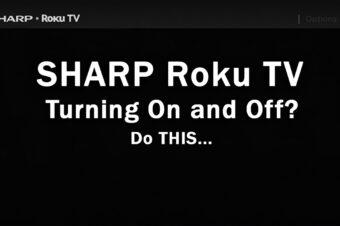


Leave a Reply