This site is part of various affiliate programs. Links may give us a small compensation for any purchases you make, at no additional cost to you. Please read the disclaimer policy for full details.
The black screen of death can crop up on Hisense Roku TVs at any time, with a few different possible causes.
I know how frustrating it is to deal with, and how nothing you try seems to work, but it is possible to fix at home with just a little effort.
I’ll go through all fixes that apply to the Hisense Roku TV, with most also applying to the standard Hisense TV black screen of death problem.
I’m confident that you can get your TV working again by following these steps.
Hisense Roku TV Black Screen of Death
Fix your Hisense Roku TV black screen by resetting it. To reset a Hisense TV, unplug it, hold the power button down for 15 seconds, then plug your TV back in after waiting a further 30 minutes.
Although this should work for most people, if your black screen of death is caused by a more serious issue, then you will need to look at the full fixes below, ordered from simplest to most complex.
1. Reset Your Hisense Roku TV to Fix the Black Screen
Although this might seem a basic step, power cycling your TV is often the best way to fix your Hisense TV.
Running your Hisense TV through a power cycle will help to clear any potential issues that could be caused by its capacitors retaining charge or internal flash memory holding onto a glitch.
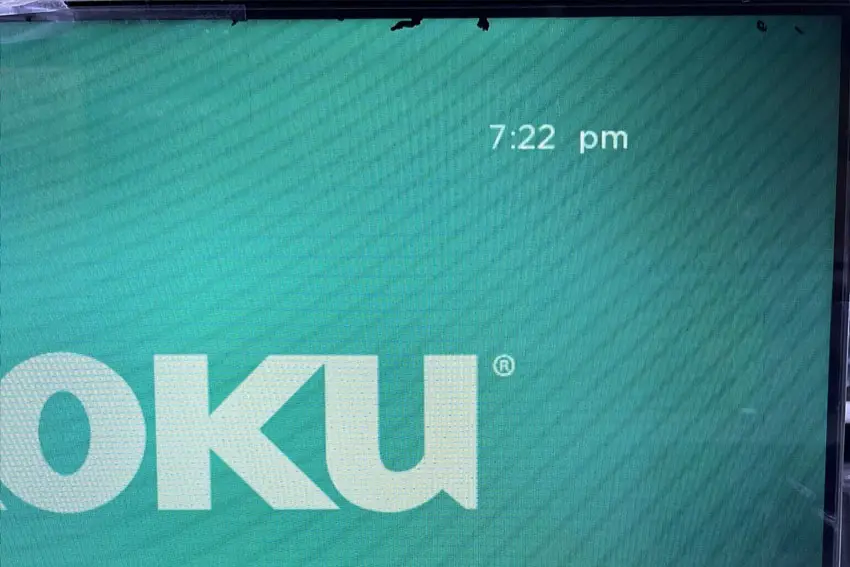
This is quick and painless and won’t cause you to lose any of your saved settings.
To reset your Hisense TV:
- Unplug your Hisense TV and hold down the physical power button beneath the IR receiver on the TV for at least 15 seconds.
- Wait for at least 30 minutes for any residual power to drain.
- Plug your TV back in and try switching it on. You should see a red light if you have been successful.
Make sure you do wait for the full 30 minutes before plugging your TV back in – you would be surpised how long the components within your TV can hold charge, and you want to make sure it has fully reset.
Although this seems a very basic step, don’t overlook it because in the vast majority of cases a simple soft reset fixes most issues.
Most people will now have their TV fixed and back up and running, but if this isn’t you, then we’ve got a few more basic fixes to try before getting into the hardware fixes.
2. Check Your Household Voltage & Power Cord
When your TV isn’t working properly, you naturally jump to thinking that there must be a fault within your TV itself.
Actually, the fault is often within your household power supply, or more specifically within the surge protector or smart plug that your TV is plugged into.
So, you need to confirm that your wall socket is supplying enough power, and there is no interruption of supply during use.

There’s a few methods that you can use:
- Unplug your Hisense TV from your wall socket.
- Remove any surge interruptors or smart plugs so that you have a direct line to your wall socket.
- Plug another large device that you know works into the same socket and check that the new device works as normal. (It’s important that this device draws approximately as much power as your TV, to confirm the socket is fully working).
- Remove the other device and plug your TV back into this socket.
- Switch on the power and switch on your TV using the physical power button located somewhere on its case (usually beneath the Hisense logo).
- See if the red light is solid. If so, this means your TV is getting sufficient voltage.
- If your TV’s red light is blinking 5, 6, 10 times or more, then repeat these steps with another wall socket to confirm your household electricity supply isn’t a problem.
Also make sure to look at your power cord, checking there are no knots or kinks that could have damaged the internal copper wires and that could be affecting electricity transmission.
If you’re still seeing a black screen with sound, then you can move onto the next step.
3. Check Your HDMI Sockets
There’s a strong possibility that an HDMI connection is automatically switching your input even though it is not sending a full signal, resulting in a black screen on your TV. This is also a common cause of sound but no picture on Hisense TVs.
This comes down to either a:
- Faulty HDMI cable with a break in it
- Damaged HDMI port with broken pins
- Poor HDMI connection where the cable and connector are not fully making contact

To check your HDMI and other cables:
- Switch off your TV.
- Remove any HDMI or other physical cables connected to the back of your TV.
- If you have any compressed air, use that to clean the contacts both of the cable and in the connector on the TV. If you don’t have compressed air, then blow gently on them.
- Firmly push the cables back into their slots on the TV.
- Switch your TV back on again.
It that hasn’t fixed the problem, then try using a different HDMI input. Most TVs have 3 or 4 HDMI ports.
If you have one that is on a different part of the TV then that would be the best one to try, as it this should have a separate connection to the TV’s main board.

Plug you HDMI cable into the new port, note the number next to it, then choose this HDMI input on your TV, by using the Home button on your TV remote and selecting the new input tile on your home screen, or the Input or Menu button on your TV itself.
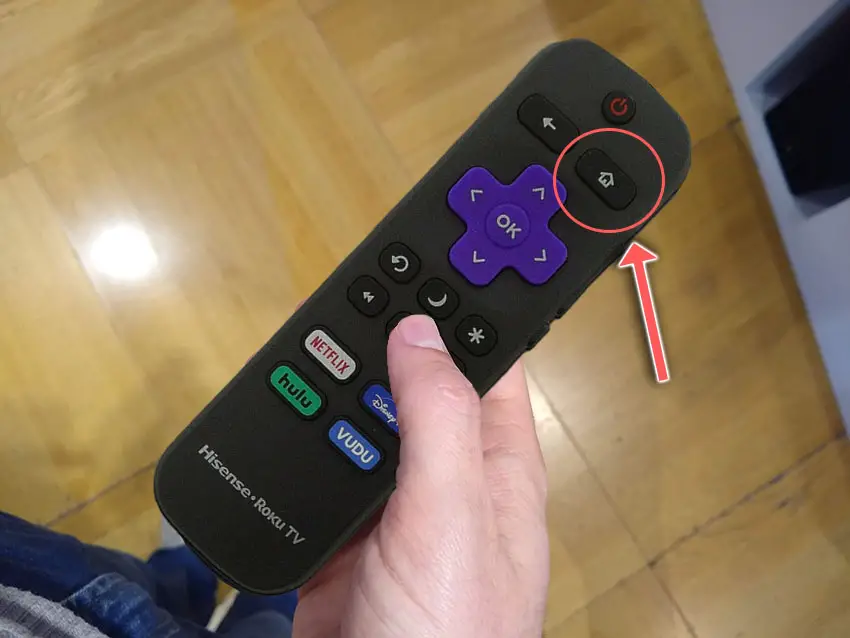
You can also try removing all external devices, including those connected by Bluetooth and any coaxial or signal cables, so that the TV only has a power cable going into it.
Switch your TV on and try to pull up the on-screen menu. If you can see it, this means that the problem is somewhere in your external connections.
Try re-seating your HDMI and other cables one by one, until you find the damaged cable that needs replacing.
4. Restart Your Hisense Roku TV
Resetting your TV and remote can help resolve any issues, and with the Roku Voice remote this doesn’t require you to go through any on-screen menus.
On your remote, restart your Hisense Roku TV using the button combination: Home – press 5 times; Up Arrow – press once; Rewind – press 2 times; Fast Forward – press 2 times.
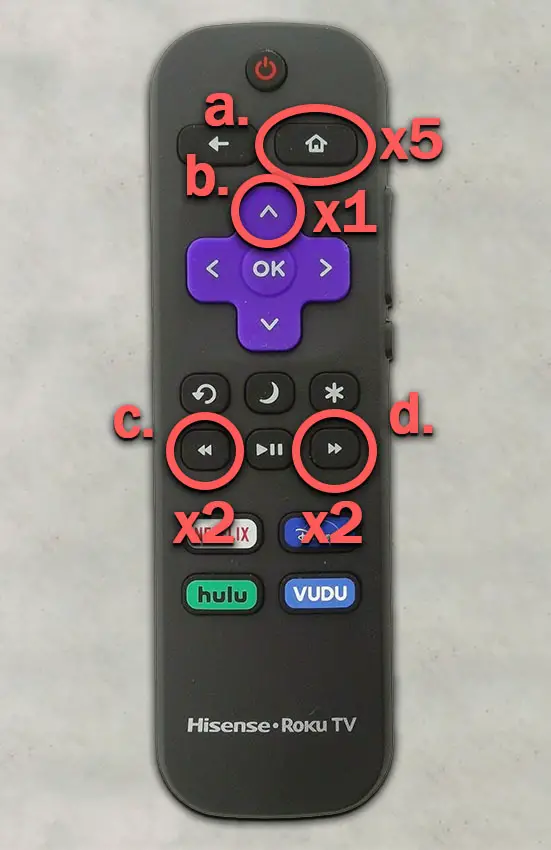
Your Hisense TV should then restart.
You can perform a factory reset by going to the menu on your TV, if you can see it, and then going to:
- Settings
- System
- Advanced System Settings
- Factory Reset
- Factory Reset Everything
If your display is not working at all, then restart your TV by either holding down the button beneath the IR receiver, or by unplugging it from the wall for a full 60 seconds, and then plugging back in.

5. Check Your TV’s Internal Connections
A black screen of death is often a sign that there is a failure on one of the internal boards within your TV.
The Timing Control (T-Con) board is a small PCB board that drives your TV’s panel, sending the signal to each pixel row of your screen using internal clocks to keep each row in sync.

The Main Board is a larger PCB where you plug your HDMI and other connectors into. This does a lot of the work of translating the input into signal, which then goes to the T-Con board.

The Power Board is where you plug in your power cable, and which converts your home electricity supply into a voltage and current that your TV can use.

TV backlights require a high voltage, and so there will be a small voltage inverter board in your TV to do this. It can either be on a separate board usually located at one edge of the screen, or located on either the Power Board or Main Board depending on TV model.
These boards are hidden away under the back panel, behind the screen, and any can be the cause of no picture in your LCD / OLED TV.
Either the cable connectors themselves can come loose or get covered in grime or dust, preventing a clean contact, or components on the boards can fail, meaning they either don’t power the backlight sufficiently or they cannot provide a constant picture signal.
To access the boards, first remove the back panel. If you’re not confident doing this, then now is the time to get an expert in. Otherwise:
- Unplug your TV, hold down the power button and wait for at least 30 minutes. There are large capacitors in the power board for the backlight and these can hold charge for an extended period of time.
- Place your TV face down on a large table or workbench. Make sure there is nothing that can scratch the screen on your work surface.
- Ground yourself.
- Open your TV by unscrewing the screws in the backpanel. It should come apart in two pieces: front and back.
- Put the back panel somewhere out of the way and take a look at the circuit boards that have been revealed.
- You will see a T-Con panel for translating the signal into a TV picture, a power board and a main board.
Or see this in action in the video below.
It’s a good idea to start your investigation with the T-Con board, as one or more of the internal clocks failing is a regular cause of TV screen problems.
The position of the boards will vary by model, but the T-Con board can be identified by the ribbon cables connecting it to the TV’s panel.

Start by giving everything a good clean, preferably with compressed air or a non-static brush. It’s possible that dust in the connections can block the signal.
Then, you should be able to remove the ribbon-like low voltage differential signaling (LVDS) cables on the T-Con board by pushing the locking cover down and they will then easily come away from the board. Don’t try to force them out without unlocking them first.

After removing the LVDS cable, take a look at the individual connectors on the ends of the cables, and the connectors in the socket. You are looking for any signs of corrosion, damage or dust.
The contacts should be a shiny gold or silver color. If they are dull and appear to have a rough, copper-like layer over them, this would indicate oxidation and therefore a new cable is recommended.

Get your TV back into an upright position, and with one of the LVDS cables connecting the T-Con to the Main Board disconnected, switch your TV back on and see if any picture is there. Disconnect that cable and re-connect the opposite cable.
If your TV is now working with either of the cables connected, then you know the problem is either with your T-Con or Main Boards.
Both T-Con and Main Boards can be replaced for around $30 from eBay.
To get the correct board, note the T-Con / Main Board model number written on the label on the board, and put this into eBay.
If the screen is still black, then you can check the boards themselves for failure paying particular attention to the power board.

Troubleshooting the main board and power board is easiest to see in video form, so take a look below for the full details on doing this.
The two things that you are looking for are:
- If there is power received by the power socket on the power board, and if all components are receiving power from this.
- No components are showing signs of damage. Particularly look at capacitors as these are prone to swelling after power surges which causes them to fail.
If both the power board and main boards look OK, then take a look at the backlight.
6. Check for Backlight Problems
If none of the simpler fixes have worked for you, then the most likely culprit of your problem is a backlight failure, in either the inverter or backlight itself.
The backlight inverter powers the backlight of your TV by uprating the standard voltage and current of your home supply to the higher levels required by the backlight.
It’s a very small board in most TV models (although in some is integrated onto the power board). Check this board with your voltmeter, and don’t forget to also look at the cable. These boards are only around $10-15 on eBay, so are very cheap to replace if they have failed.

To check for backlight failure:
- Follow your normal process for switching on your TV.
- Get right up close to the screen and point the light on your phone or a flashlight directly at the screen.
- Try changing channels with your remote, or going into the menu.
- If the backlight is the only part not working, you will see very faint images on your TV screen.
If you see faint images, you can be sure that either the backlight inverter or the backlights themselves are the failure point in your TV.
Confirm that the inverter is properly supplying power, then you will need to completely disassemble your TV to access the backlights.
Backlights on modern Hisense TVs come in LED strips of varying lengths. Older models used lengths that spanned the entire frame of the TV, but due to cost savings, more recent TVs use a set 16″ LED strip which is connected in series for each row to span your TV.

These cold soldered connectors are a notorious failure point on Hisense TVs, but can be easily fixed if you are willing to re-solder a joint yourself.
Equally commonly, the LED backlights themselves can fail. This is due to repeated current over powering, which over time causes thermal degradation of the LEDs leading to burnout.
You can replace any failed LEDs by just removing the entire strip and replacing it.
The problem with fixing the LEDs is that they are located in the most difficult to access part of your TV. So if you are not comfortable with a larger repair job, then now is a good time to seek help from a professional.
You need to remove the back panel, remove all of the circuit boards and connectors, then another layer of screws for the front panel, and only when you have fully removed the LCD panel can you get to the backlights.
You will also need a multimeter to test the backlight strips to find out where the problem lies.
Assuming you have followed the steps to check the T-Con, Power and Main Boards, you now need to:
- Any wires or ribbons that are near the edge of the TV should be disconnected.
- Then remove the screws around the edge that hold the bezel of the TV.
- With some care, you should be able to remove the bezel, panel and reveal the TV backlight underneath, which will be in strips of LED lights.
- Use a voltmeter or TV backlight tester to check whether they are working, and replace any failures.
It’s also possible that one of the connectors linking the LED strips as they span the width of your TV has failed. This can be fixed by checking the connectors with a multimeter and re-soldering and broken connections. This article has a good study on this.
Hisense Support & Warranty
It goes without saying that if you are still within the one year warranty period, then you should contact Hisense, who will most likely come to you and simply replace the panel in your TV.
You can call Hisense on:
- 1-888-935-8880 (Mon – Fri, 9am – 9pm EST & Sat – Sun, 9am – 6pm EST)
Even if Hisense won’t fix your TV, they might still offer you a discount off a future model if you pester them hard enough! This is always worth a try in my experience.
Hisense TV Black Screen of Death: How to Fix
So, if your Hisense TV shows the black screen of death, you should:
- Reset your TV by power cycling.
- Check your home power supply.
- Swap out your HDMI cables and inputs.
- Reset your Roku TV using the remote.
- Make sure there’s no damge to the T-Con cables or the board.
- Test for backlight problems and replace the backlights.
I’m confident that these steps will fix your TV, although the later steps do require a bit more effort than the earlier ones.
Don’t forget that opening up your TV will void its warranty, but this can’t be helped in most cases.
If you need any further help, then I suggest contacting Hisense support directly, or checking on YouTube where it’s much easier to see how to open up your TV, for example.
Read More:
Hisense Roku TV sound not working?


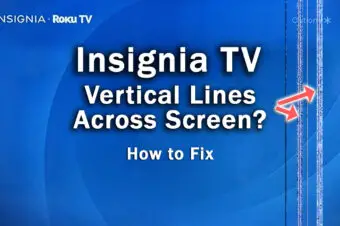



Leave a Reply