This site is part of various affiliate programs. Links may give us a small compensation for any purchases you make, at no additional cost to you. Please read the disclaimer policy for full details.
After a few years of average use, it’s common for you to see half of your Hisense TV screen going dark.
Most people opt for an expensive replacement TV, but it’s actually relatively easy to fix the “Hisense TV half screen black” problem with just a little know-how and some time.
Use this guide to go step-by-step through the possible fixes, and get your TV back up and running again as normal.
Hisense TV Half Screen Dark
Fix a Hisense TV half screen dark by either replacing any failed LED backlights or re-soldering any faulty connections between LED strips, or by adding strips of tape to the ribbon cable connecting the T-Con board to the panel to block any faulty clock signals.
Because people mean different things by “Hisense TV half screen dark”, or “Hisense TV dark on one side”, the issue can be caused by a couple of different problems, both of which have different solutions.
For example, a dark band across your Hisense TV is caused by a backlight issue, while either the left or right hand side of the TV screen being totally blank is likely a T-Con issue.
We’ll cover every possible fix below, but make sure you read the description for each carefully so that you can match the correct fix to your exact problem.
1. Power Cycle Your Hisense TV
Although this might seem a basic step, power cycling your TV is often the best way to fix your Hisense TV with a dim screen.
Running your Hisense TV through a power cycle will help to clear any potential issues that could be caused by its capacitors retaining charge or internal flash memory holding onto a glitch.
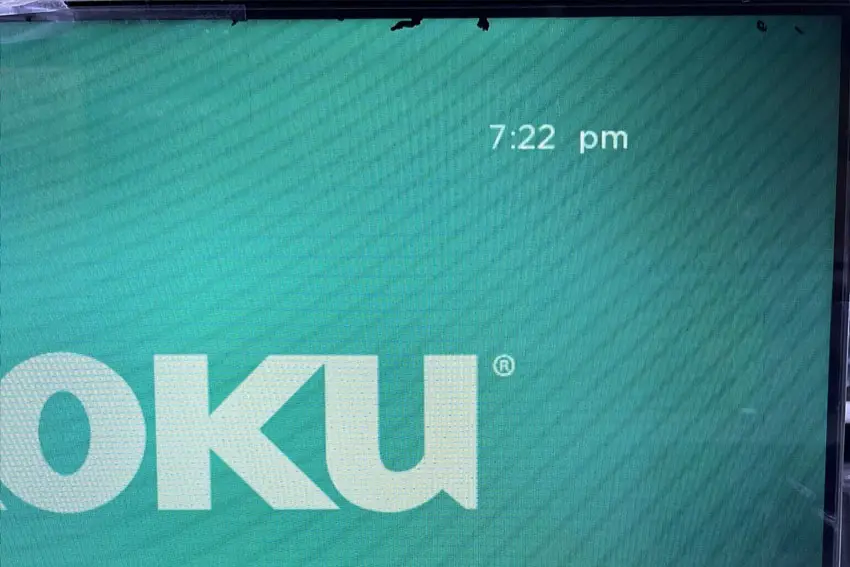
This is quick and painless and won’t cause you to lose any of your saved settings.
- Unplug your Hisense TV and hold down the physical power button beneath the IR receiver on the TV for at least 15 seconds.
- Wait for at least 30 minutes for any residual power to drain.
- Plug your TV back in and try switching it on. You should see a red light if you have been successful.
Make sure you do wait for the full 30 minutes before plugging your TV back in – you would be surpised how long the components within your TV can hold charge, and you want to make sure it has fully reset.
Although this seems a very basic step, don’t overlook it because in the vast majority of cases a simple soft reset fixes most issues.
Most people will now have their TV fixed and back up and running, but if this isn’t you, then we’ve got a few more basic fixes to try before getting into the hardware fixes.
2. Switch Out Your HDMI Cables
There’s a strong possibility that a poorly seated cable is creating signal noise which is displaying as a half dark screen, and is also a common cause of flickering in Hisense TVs.
This comes down to either a:
- Faulty HDMI cable with a break in it
- Damaged HDMI port with broken pins
- Poor HDMI connection where the cable and connector are not fully making contact

To check your HDMI and other cables:
- Switch off your TV.
- Remove any HDMI or other physical cables connected to the back of your TV.
- If you have any compressed air, use that to clean the contacts both of the cable and in the connector on the TV. If you don’t have compressed air, then blow gently on them.
- Firmly push the cables back into their slots on the TV.
- Switch your TV back on again.
It that hasn’t fixed the problem, then try using a different HDMI input. Most TVs have 3 or 4 HDMI ports.
If you have one that is on a different part of the TV then that would be the best one to try, as it this should have a separate connection to the TV’s main board.

Plug you HDMI cable into the new port, note the number next to it, then choose this HDMI input on your TV, by using the Input or Source button on your TV remote or the Input or Menu button on your TV itself.
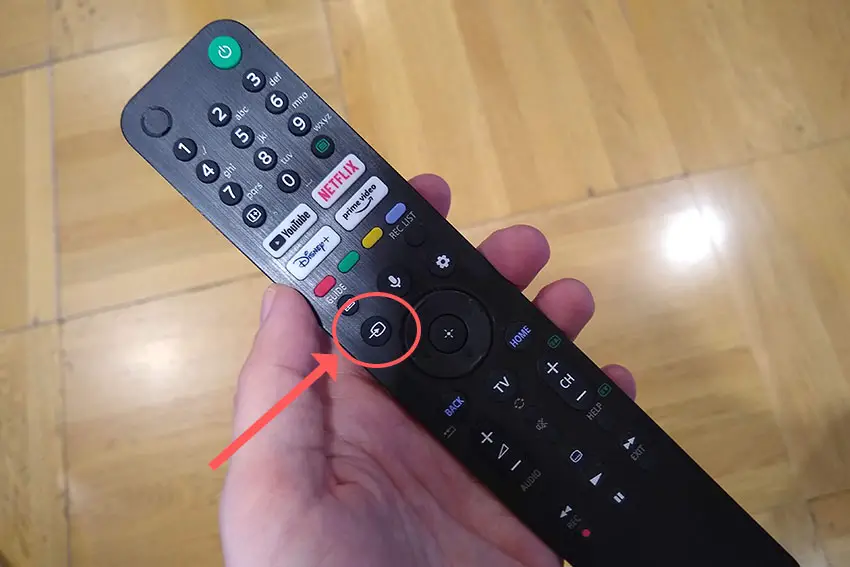
You can also try removing all external devices, including those connected by Bluetooth and any coaxial or signal cables, so that the TV only has a power cable going into it.
When you turn your TV on, this means the screen will be black as it is not receiving any picture, potentially making it tough to see if half the screen is working or not.
Pull up the on-screen menu to see if half the screen is still dark. If it is, this means that your external connections are fine and the problem is located within the hardware of your TV.
If the screen is uniformly bright, then try re-seating your HDMI and other cables one by one, until you find the damaged cable that needs replacing.
3. Check Your Household Power Supply is Working
Because flat screen TV’s rely on a constant power supply, when there are fluctuations in voltage these can show up as inconsistencies with the backlight, causing dark areas on your TV.
If your TV is on, then you know that your wall socket is suppplying power, but the question is whether this is constant without fluctuations and is of a sufficient voltage.
The most common cause of low voltage from wall sockets are faulty surge protectors.

If you don’t have a wall socket testing rig, then just unplug your TV, remove any surge protectors and try another appliance that you know draws a similar current. Check if this works as expected.
You can also plug your TV into another wall socket, preferably one located on the other side of the room from the current socket, again without any surge protectors or consumer extension cords that you might be using.
4. Update Your Hisense TV’s Firmware
Software and firmware issues have been known to cause problems with the display on Hisense TVs.
As with any product, you should ensure that you have updated your TV’s firmware to the latest version, even if it is new.
Most Hisense TVs support auto-updating of firmware, but you can’t assume that this is turned on for you.
Check Over-the-Air (OTA) firmware updates are enabled for Smart Hisense TVs by pressing the Home button on your remote, then go to the “cog” for settings, then Support and System Update. Make sure the Auto Firmware Upgrade is enabled.
If your TV doesn’t have OTA support:
- Press Home on your remote.
- Click the “cog” icon.
- Go to All.
- Then About.
- And System Update.
- Click Detect to check for updates.
For older Hisense TVs, even this option for updating your firmware might not be available. In this case, you need to download the latest firmware and install onto a USB stick to install it manually on your TV. Call Hisense Support and they will be able to guide you through the process.
5. Update Your Picture Settings
Most Hisense TVs have an option to change the color temperature or other aspects of the picture, which can help to fix issues with the backlight.
Navigate to the Home screen, then the “cog” icon for settings and go to the Picture menu.
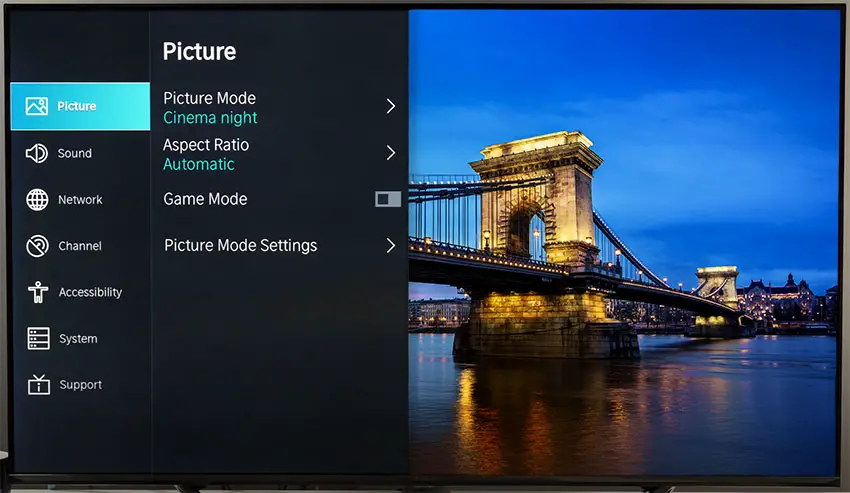
You can try the various picture modes to see if they fix the problem, and if not, go to Picture Mode Settings.
In Expert Settings, you can play around with the Viewing Angle and other settings to see if they help.
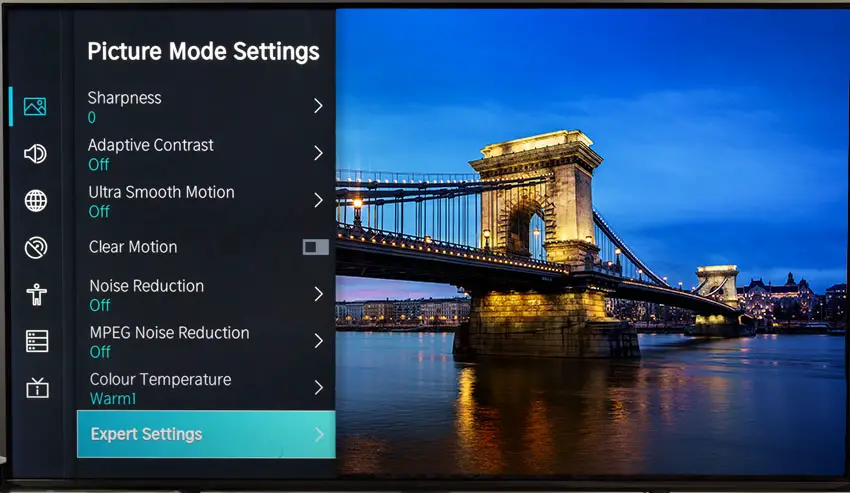
You can also manually change the Brightness, Contrast and other backlight settings to see if you can even out the backlight.
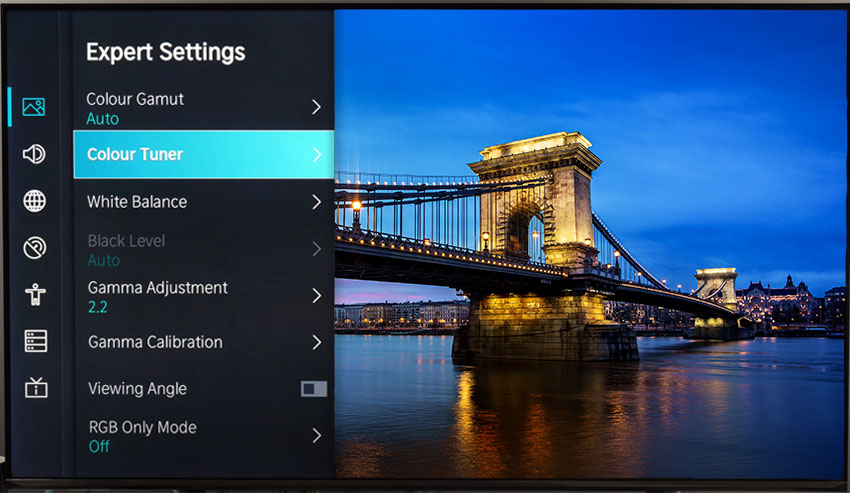
Reducing brightness can often help to fix backlight issues. If this does help, then you likely have a backlight or voltage inverter that is about to fail, which you can learn more about below.
The Ambient Light Sensor can be a cause of half dark screens in some limited circumstances, so try switching that off too.
6. Factory Reset Your Hisense TV
Factory resetting your TV is a more serious step because it will delete any downloaded apps, sign you out of any accounts and remove all of your personalizations, but it’s always worth a shot if the other steps haven’t helped.
To factory reset a Hisense Smart TV:
- Press the Home button on your remote.
- Then the “cog” icon for settings.
- And go to the Device Preferences menu.
- Then choose Reset at the bottom of this screen.
- And click through the further Reset and Erase everything prompts.
- Your TV will then restart, having reset to factory defaults.
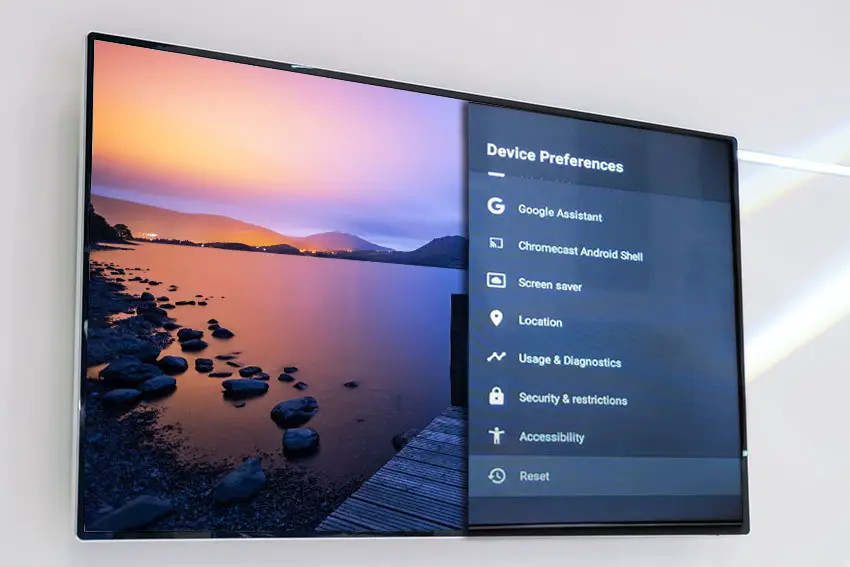
7. Check Backlight for Dark Areas On Screen
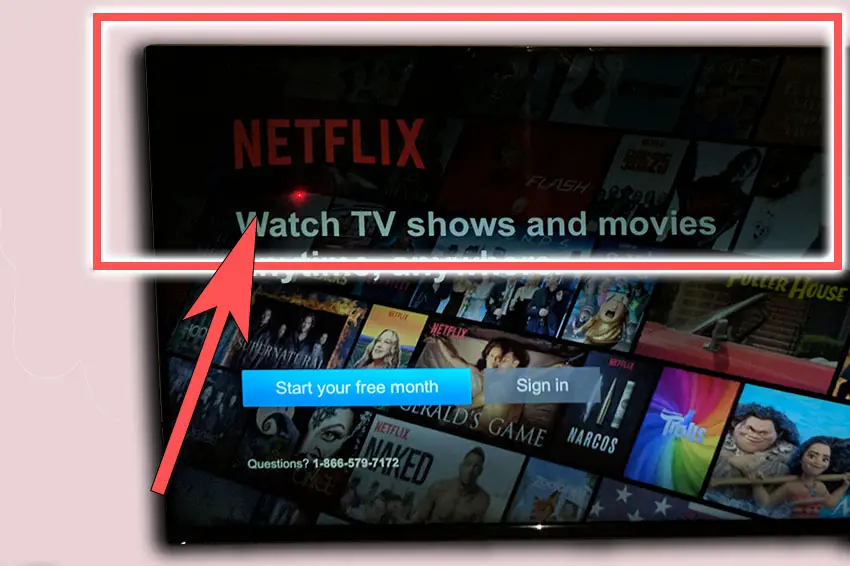
If you are seeing dark areas on screen, or either the top half, bottom half, left side or right side is darker than its counterpart, or your Hisense TV screen is darker than normal, then you have a backlight issue.
Backlights on modern Hisense TVs come in LED strips of varying lengths. Older models used lengths that spanned the entire frame of the TV, but due to cost savings, more recent TVs use a set 16″ LED strip which is connected in series for each row to span your TV.
These cold soldered connectors are a notorious failure point on Hisense TVs, but can be easily fixed if you are willing to re-solder a joint yourself.
Equally commonly, the LED backlights themselves can fail. This is due to repeated current over powering, which over time causes thermal degradation of the LEDs leading to burnout. You can replace any failed LEDs by just removing the entire strip and replacing it.
The problem with fixing the LEDs is that they are located in the most difficult to access part of your TV. So if you are not comfortable with a larger repair job, then now is a good time to seek help from a professional.
You need to remove the back panel, remove all of the circuit boards and connectors, then another layer of screws for the front panel, and only when you have fully removed the LCD panel can you get to the backlights.
You will also need a multimeter to test the backlight strips to find out where the problem lies.

To fix a failed backlight:
- Unplug your TV, hold down the power button and wait for at least 30 minutes. There are large capacitors in the power board for the backlight and these can hold charge for an extended period of time.
- Place your TV face down on a large table or workbench. Make sure there is nothing that can scratch the screen on your work surface.
- Ground yourself.
- Open your TV by unscrewing the screws in the backpanel. It should come apart in two pieces: front and back.
- Put the back panel somewhere out of the way and take a look at the circuit boards that have been revealed.
- You will see a T-Con panel for translating the signal into a TV picture, a power board and a main board. Any wires or ribbons that are near the edge of the TV should be disconnected.
- Then remove the screws around the edge that hold the bezel of the TV.
- With some care, you should be able to remove the bezel, panel and reveal the TV backlight underneath, which will be in strips of LED lights.
- Use a voltmeter or TV backlight tester to check whether they are working, and replace any failures.
The video below covers checking and replacing the LED backlights, with some additional tips on when you should seek to replace your backlight driver board instead.
It’s also possible that one of the connectors linking the LED strips as they span the width of your TV has failed. This can be fixed by checking the connectors with a multimeter and re-soldering and broken connections. This article has a good study on this.
Rarely, the backlight issue can be caused by a faulty main board. You can follow the next step to identify it, clean the contacts going into it and replace it if necessary.
8. For Half Your Screen Being Black, Check Your T-Con Board
If either the left or right hand side of your Hisense TV screen is totally black, extending from the edge to the center or your screen, then there is a problem with your T-Con board or the cabling connecting it to your screen.
The Timing Control (T-Con) board is a small PCB board that drives your TV’s panel, translating the signal into a picture on your screen.
It’s hidden away under the back panel, behind the screen, and is the cause of a half black TV screen because it connects to the LCD / OLED panel with ribbon connectors which can come loose or get covered in grime or dust, impeding their contact.

To access the T-Con board, you need to remove the back panel. If you’re not confident doing this, then now is the time to get an expert in. Otherwise:
- Unplug your TV, hold down the power button and wait for at least 30 minutes. There are large capacitors in the power board for the backlight and these can hold charge for an extended period of time.
- Place your TV face down on a large table or workbench. Make sure there is nothing that can scratch the screen on your work surface.
- Ground yourself.
- Open your TV by unscrewing the screws in the backpanel. It should come apart in two pieces: front and back.
- Put the back panel somewhere out of the way and take a look at the circuit boards that have been revealed.
- You will see a T-Con panel for translating the signal into a TV picture, a power board and a main board.
Or see this in action in the video below.
The position of the boards will vary by model, but the T-Con board can be identified by the ribbon cables connecting it to the TV’s panel. Identify the main three boards you will see in the images below.


Start by giving everything a good clean, preferably with compressed air or a non-static brush. It’s possible that dust in the connections can block the signal.
Then, you should be able to remove the cables on the T-Con board by pushing the locking cover down and they will then easily come away from the board. Don’t try to force them out without unlocking them first.

After removing the ribbon cable, take a look at the individual connectors on the ends of the cables, and the connectors in the socket. You are looking for any signs of corrosion, damage or dust.
The contacts should be a shiny gold or silver color. If they are dull and appear to have a rough, copper-like layer over them, this would indicate oxidation and therefore a new cable is recommended.

Give the cable and socket a good clean with compressed air, then put the cable back in, put the back panel back on your TV and fire it up.
If half the screen is still black, there’s a good chance that there is a fault somewhere on the T-Con board itself. These can be replaced for around $30 from eBay.
To get the correct board, note the T-Con model number written on the label on the board, and put this into eBay.
But before you replace the T-Con Board, try the final step which can fix faulty boards without you needing to replace them.
9. Block the T-Con Signal with Tape
This might seem like a bit of a hacky approach, but it is possible to use small pieces of non-conductive tape to block the indiviual contacts on the T-Con cable.
This blocks the “bad” signal getting sent through that contact, and can actually clear up the image.
This works because the T-Con cable sends a clock signal through a handful of the pins (usually 8 pins per cable) which is implicated in the most common issues of half your screen going black.
And with two cables, one for each side of the TV, you can use the signal from the working side of the T-Con board to fill in for the faulty clock signals on the other side.
This method can also work well for fixing horizontal lines on an Hisense TV.
It can take some trial and error to get this right, so I recommend you check out the video below for a good demonstration of how to follow this approach.
Hisense Support & Warranty
It goes without saying that if you are still within the one year warranty period, then you should contact Hisense, who will most likely come to you and simply replace the panel in your TV.
You can call Hisense on:
- 1-888-935-8880 (Mon – Fri, 9am – 9pm EST & Sat – Sun, 9am – 6pm EST)
Even if Hisense won’t fix your TV, they might still offer you a discount off a future model if you pester them hard enough! This is always worth a try in my experience.
Final Thoughts on How to Fix a Hisense TV With a Half Dark Screen
There are a couple of main causes for a half dark screen on your Hisense TV, but these can be fixed by following the steps below.
- Power cycle your Hisense TV.
- Unplug your HDMI cables.
- Confirm your wall socket is supplying consistent power.
- Update your firmware.
- Change your picture settings.
- Factory reset your TV.
- Replace any burned out LEDs in the backlight, and re-solder any poor connections in the backlight strips.
- Clean and replace the T-Con board if half the screen is totally black.
- Block the T-Con signal with tape.
Let me know if this helped in the comments, and let me know if there’s anything else you need help with!
Read More:

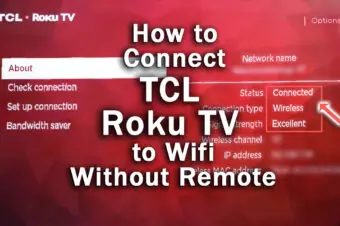




Leave a Reply