If your Hisense remote is broken, it can be a challenge to figure out how to use your TV. Luckily, there are six easy methods for how to turn on a Hisense Roku TV without your remote that we are going to cover in this article.

How to Turn on Hisense Roku TV Without Remote
If your Hisense TV is running the Roku OS, then you don’t need a physical remote. To turn it on without the remote, either use the Power button located under the Hisense logo and IR receiver in the middle of the TV, or use the Roku app on your phone to turn on and control your TV from your phone.
Let’s go into some more detail as to how to find the power button and use the app so you can get your Roku TV back up and running as quickly as possible.
Or if your remote is not working, try to sync your Roku remote with your TV.
How Do I Manually Turn On My Hisense Roku TV?
Hisense make the placement of the physical on / off button on their Roku TVs pretty difficult to find.
All Hisense Roku TVs will have a Power button, located underneath the TV, likely below the Hisense logo, but always below the infrared remote receiver.

One press of this button will switch the TV on, and a long press will switch it off. When turned on, a short press of this button will put the TV into standby mode.
Older Hisense Roku TVs will also have channel and volume buttons near the Power button, although newer models only have the Power button.
This means that you cannot control the TV using physical buttons alone, once switched on, on the newest Hisense TVs.
To control your TV, you will either need to use an app or get a replacement remote control.
If your Hisense remote isn’t working, then take a look at the linked article for tips on fixing it.
How Do I Get My Hisense Roku TV to Work Without a Remote?
To use your Hisense TV without a remote, then the best method is to download the Roku app onto your phone.
- Download and install the Roku Remote Control app from the Google Play Store or Apple App Store.
- Open the Roku Remote Control App.
- It will automatically search for your TV.
- Once found, tap to pair them.
- Tap the Power button in the top-right.

If you can’t find your TV within the app, then make sure that your phone is connected to the same Wi-Fi network as your Hisense TV. The remote does not require an Internet connection to work, but you do need to be on the same local network.
Use the Mi Remote App
If you’re struggling to get a connection between the Roku app and your Hisense TV, the Mi Remote app is a good alternative, as this doesn’t require a Wi-Fi connection to work and relies only on infrared.
If you have an Android phone with an infrared function, then:
- Download the Mi Remote app and install it.
- Ensure the red standby light on your Hisense TV is on.
- Open the app and tap the TV option.
- Point your phone at your Tv’s IR receiver and press the Power button in the app.
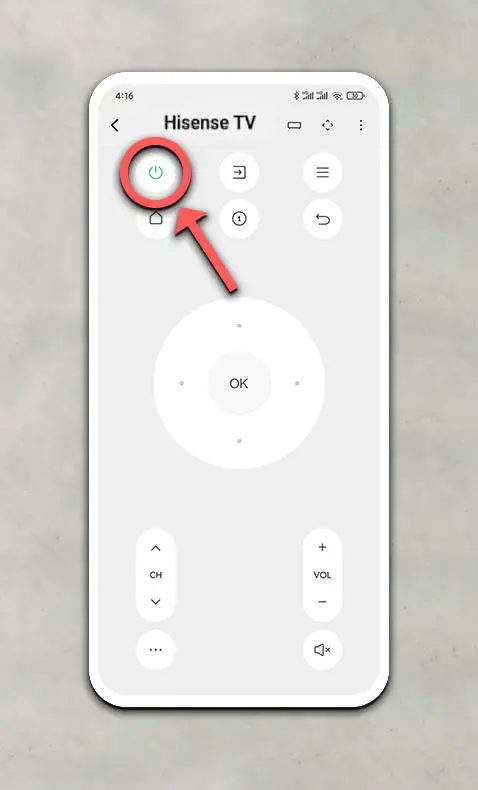
This sends an IR signal from your phone to the TV exactly the same as with a basic Roku TV remote.
Get a New Generic Remote
If you’ve lost your Hisense remote, then you can buy a generic replacement for a few dollars from all major retailers.
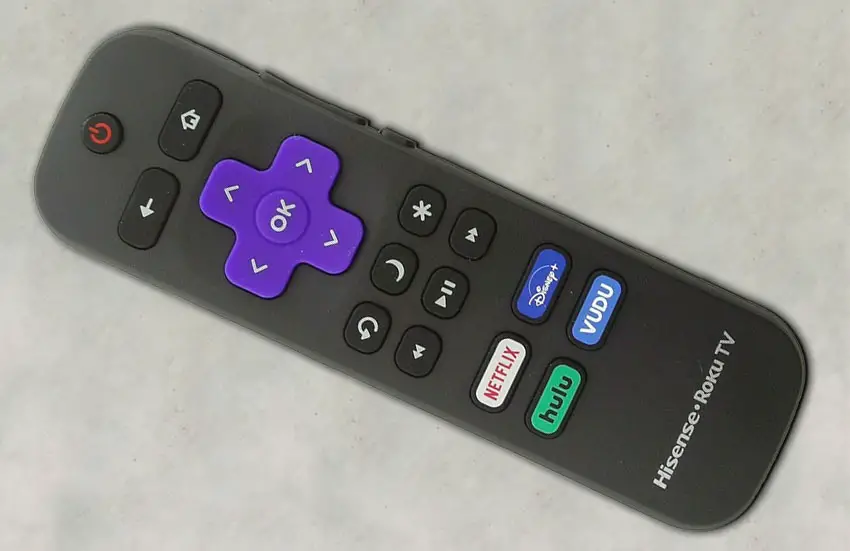
Note that you should look for a “Hisense Roku TV” branded remote as other Roku remotes are not necessarily compatible with Hisense, due to their differing IR code-set.
If you still have your remote, but it’s not working, then take a look at our article on how to fix your Hisense Roku TV remote before consigning it to the trash.
Fix Your Existing Remote

If you’re only looking to turn your Hisense Roku TV on because your existing remote doesn’t seem to work, then try these tips to fix it:
- Check for dead batteries.
- Look for stuck buttons.
- Update your TV.
- Check the IR emitter works.
- Check your IR isn’t being blocked.
- Power cycle and factory reset your TV.
- Check for physical damage to your remote.
You can read more details on each of these points in my article on what to do if your Hisense Roku remote doesn’t work, but my best tip is to remove the batteries, hold down the power button for 10 seconds to drain any residual power, then forcefully mash every button on the remote, slapping it against your palm a few times.
Over time, your remote’s buttons can begin to stick, and just like with a computer keyboard there is a limit to how many simultaneous button pushes the remote will recognize.
So, one or more buttons stuck in the “on” position can prevent other buttons on the remote from working.
Typically, the volume button will stop working as this is one of the most used buttons and is therefore most susceptible to getting dirt stuck inside it, but it can be fixed quite easily by following this method.
Use a Playstation or Nintendo Switch
HDMI-CEC allows two-way communication between your TV and console, allowing your console to switch your TV on and off automatically.
Currently only the PS4 and Nintendo Switch support HDMI-CEC control of your TV.
You do need a working screen to switch this on within your console, so if you cannot turn on your Hisense Roku TV at all this won’t be appropriate, but if you can then follow the steps below.
First, make sure that HDMI-CEC is turned on on your Hisense Roku TV.
To switch on HDMI-CEC on a Hisense Roku TV:
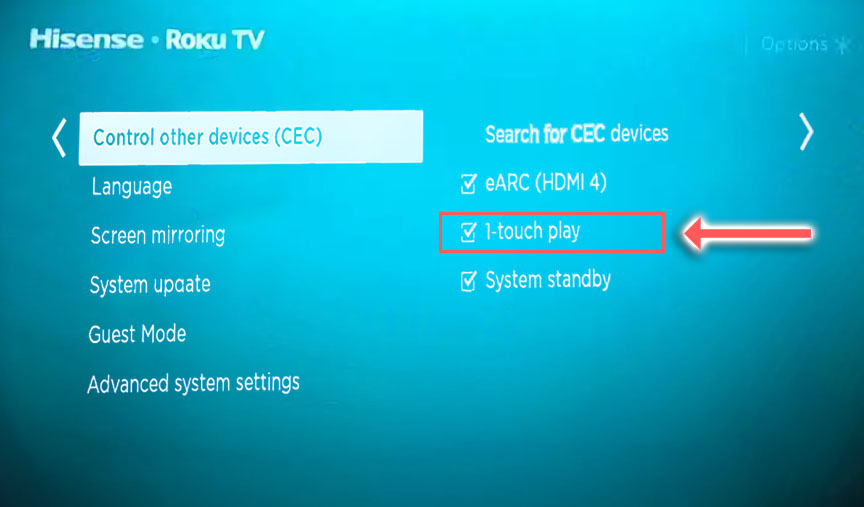
- Press Home on your remote.
- Scroll to the Gear Icon for settings.
- Then System.
- And Control Other Devices (CEC).
- And uncheck 1-touch play.
To allow your PS4 to control your Hisense:
- Switch on your PS4 and make sure it is connected via the HDMI-CEC (eARC) port on your TV.
- Go to Settings -> System on your Playstation.
- Scroll down to Enable HDMI Device Link and ensure that this is ticked.
- Switching on your Playstation will then automatically switch on your TV and change it to your Playstation’s input.
See more in the video below.
For the Nintendo Switch:
- Connect your Switch dock to your TV over HDMI.
- Go to System Settings.
- Then switch Match TV Power State to On.
- Your TV will now turn on and off whenever your Switch is turned on and off.
So, How Can You Turn On A Hisense TV Without The Remote?
There are a handful of good ways to for to turn on your Hisense Roku TV without a remote:
- Use the physical power button located underneath the IR sensor on the TV, usually in the middle or at the side.
- Download the Roku Remote app to your phone, pair your phone and TV by using the same local network, then use the app to switch it on.
- Use the Mi Remote app to simulate an IR remote with your phone.
- Get a new generic remote for a few dollars.
If you’re still struggling to turn on your Hisense Roku TV, let me know in the comments and I’ll do what I can to help.
FAQs
Where are the buttons on Hisense Roku TV?
New Hisense Roku TVs only have a power button, located underneath the IR receiver on the underside of the TV. Older models will also have volume and channel buttons next to the power button.
How do I get my Hisense TV to work without a remote?
Use the RemoteNOW app, the Mi Remote app, or Android TV or Roku Remote apps on your phone to control your Hisense TV. This gives you the same functionality as if you were using a regular remote control.
Read More:
How to connect Hisense TV to Wifi without remote
Hisense Roku TV sound not working?
Hisense TV vertical lines on screen fix
Hisense Roku TV Remote Not Working? Easy Fixes.
Hisense Roku TV Won’t Turn On? Read this first

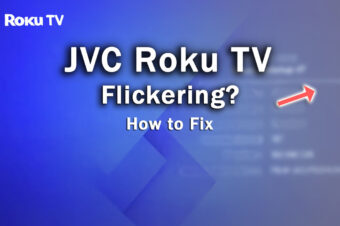


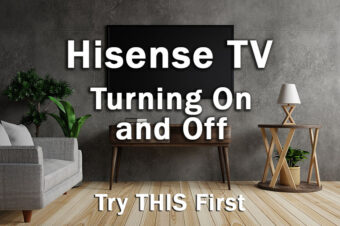

Leave a Reply