I know how frustrating it is when your Roku remote doesn’t work with your TV and nothing you do seems to fix it.
If you’re looking for a solution, then below I cover every possible fix for how to sync your Roku remote with your TV.
How to Sync Roku Remote Without Pairing Button
If your Roku remote does not have a pairing button, you can sync it to your TV by removing the batteries, waiting for 30 seconds, then putting the batteries back in.
If your Roku remote does not have a pairing button, this means that it is a non-Smart remote and doesn’t need to be paired with your TV, unlike the Enhanced Roku remotes – non-Smart remotes should sync themselves automatically.
If it hasn’t synced automatically, then take a look at the Roku remote troubleshooting steps below to get your Roku remote fully working again.
You can also get a quick overview of the fixes in the video below if you prefer.
1. Check What Type of Roku Remote You Have
Roku TV remotes come in two flavors: Simple (Infrared / IR) and Voice (Wi-Fi / Bluetooth) models.
Simple Roku remotes are the older type, and can be identified by a clear section of dark plastic at their end and by their not having a pairing button in the battery compartment.

The difference between the two models is:
- Simple IR Roku remotes use infrared to connect with your Roku TV / Roku streaming stick and do not need to be directly paired as they operate on a factory-set code that allows them to work with any Roku TV.
- Enhanced Roku remotes connect to your Roku TV / Roku streaming stick via Bluetooth in the older models, or using WiFi Direct in more recent models. WiFi Direct lets two or more devices speak to each other without having to go through your WiFi router, and this offers a much stronger signal than Bluetooth.
Only the Enhanced Roku Voice remotes can be synced with your TV / Streaming Stick. Simple Roku remotes cannot be synced.
So if your Simple Roku remote is not working properly, this is not because of failed syncing / pairing as they cannot sync, but because of another issue with either your remote or TV.
Below, I cover all the steps you need to take to fix your Simple Roku remote, and I will also give you some idea of what you need to do if your remote does have a pairing button, but this pairing button is broken.
2. Change Your Batteries
The most common reason why your Roku remote doesn’t connect to your TV is that the batteries are dead or dying.
This might seem like an obvious point, but it always pays to try changing your batteries, preferably first trying them in an appliance that you know works, so that you can confirm that they hold charge.

You can also try cleaning the battery contacts in the remote. As batteries age, they can leak and cause corrosion within your remote’s contacts.
A quick dab of 99.9% isopropyl alocohol is usually enough to remove any gunk that would otherwise prevent the batteries making a proper contact with your remote.
3. Check Your Remote’s IR Emitter for Damage
The end of your Roku simple remote contains an emitter that sends an infrared signal directly to the TV.
Check that this IR emitter doesn’t have any obvious damage, and isn’t blocked by gunk.

To check that your remote is actually sending an IR signal, you will need a phone or digital camera as infrared is not visible to the human eye.
Activate the camera on your phone, or a live view mode on your digital camera and point your remote at your camera. Press a button (any single button only) and you should see a light appear in the IR emitter of your remote.

Note that not all models of iPhone will be able to see the infrared beam, as they filter out IR signals. If you have to use an iPhone, then first check that you can see infrared by using a remote that you know is working.
If you don’t see an IR signal and you have confirmed that your camera doesn’t filter IR by testing it with a known working remote, and you have tried replacing the batteries, then either you have a stuck button or the IR LED has failed.
If you want to fix the LED, then carefully take your remote apart, check the diode and its connections with a multimeter and re-solder any failed connections.
4. Check for Jammed Buttons
If your Roku TV remote buttons are not working, but you are sure the batteries are ok, then try removing the batteries, holding down the power button for 15 seconds to drain any residual power, then forcefully mash every button on the remote, slapping it against your palm a few times.
You might have to repeat this several times.
You will also need to put quite a bit of force into pushing the buttons. Don’t be afraid of damaging your remote – as long as you are only hitting it against your hand and only using your fingers to push the buttons it will be fine.

Over time, your remote’s buttons can begin to stick, and just like with a computer keyboard there is a limit to how many simultaneous button pushes the remote will recognize.
So, one or more buttons stuck in the “on” position can prevent other buttons on the remote from working. You’ll know if this is your problem if some buttons on your Roku remote work, but others don’t.
Typically, the volume button will stop working as this is of the most used buttons and is therefore most susceptible to getting dirt in the button.
This is more likely to be a problem with the older Roku TV remotes that contain a larger number of buttons (on the left below), but can occur with either design.

5. Check for HDMI Conflicts
If yor TV connects to Roku via a Roku streaming stick in your TV’s HDMI port, rather than through an in-built integration, you may be seeing remote control problems due to a known HDMI conflict.
This can be resolved by using an HDMI extender. You can get a free HDMI extender from ROKU if you fill in this form.
6. Check for Obstructions Between Your Remote and TV
For any IR remote, you should check that you have a clear line of site between your remote’s IR emitter and the IR receiver on your TV.
Locate your TV’s IR receiver and confirm that it isn’t blocked by ornaments on your TV shelf, and isn’t damaged.
Because the IR receiver on your TV is most likely to be at the bottom, it is very easy to accidentally cover it up when cleaning around your TV shelf.
If you are using the Wi-Fi Roku TV remote, then check that any nearby applicances that could cause RF interference are switched off.
7. Restart Your Roku TV
Resetting your TV and remote can help resolve any issues, particularly if you are using the Roku Voice remote (over Wi-Fi).
If some buttons on your remote are working, then try restarting using the button combination: Home – press 5 times; Up Arrow – press once; Rewind – press 2 times; Fast Forward – press 2 times.

Your Roku TV should then restart.
Factory reset your Roku TV by going to your TV’s menu and then to:
- Settings
- System
- Advanced System Settings
- Factory Reset
- Factory Reset Everything
If your remote is not working at all, then restart your TV by either holding down the button beneath the IR receiver, or by unplugging it from the wall for a full 60 seconds, and then plugging it back in.

8. Update Your TV and Remote
It’s important to keep any electronic devices up to date with the latest firmware, none more so than smart TVs.
You should follow the system update procedure on your TV as this has been known to fix issues with the remote, particularly if you are using a Voice remote.
If your remote is totally broken and you can’t access your TV’s menus to perform the update, then use the Roku App, which I cover further down this article.
To update your Roku TV:
- Press Home on your remote.
- Then Settings in the on-screen menu.
- Use the Right Arrow and choose System.
- Right Arrow to System Update.
- Then Check Now to run the update process.
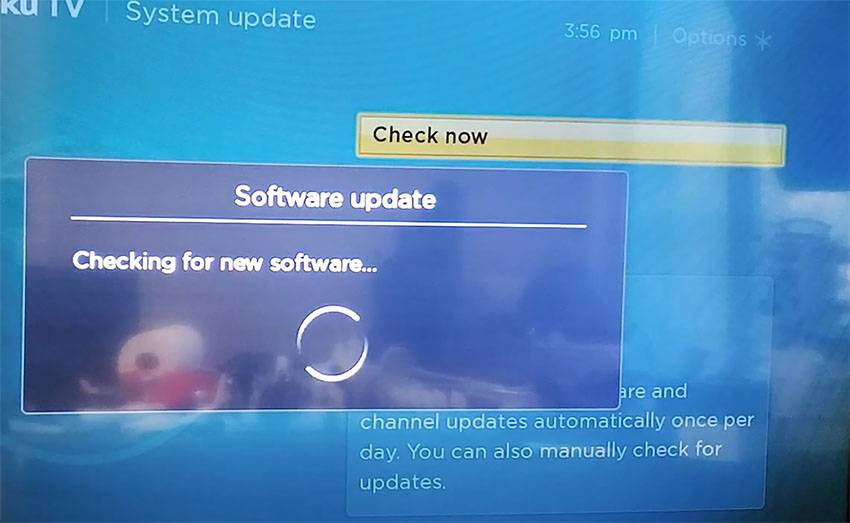
9. Use the Menu for Roku Remotes with Broken Pairing Buttons
If you are using a newer Roku TV remote, like a “Voice Roku Remote”, then it will have a pairing button in the battery compartment.
If your remote has a pairing button, then you can use it to sync your remote with your TV, which will hopefully get it working again:
- Switch off and disconnect your TV / Roku box.
- Wait for 15 seconds.
- Re-connect your TV and switch it back on.
- The home page should load.
- Hold down your Roku TV remote Pairing Button located in the battery compartment for approximately 5 seconds until the remote’s lights start blinking.
- Your remote should now be synced with your TV.
If this doesn’t work because the pairing button is broken, then you can also do this through the Roku menu:
- Make sure your Roku streaming stick is connected to the HDMI port of your TV.
- Go to Settings -> Remote -> Set up remote for TV control.
- Your Roku stick should automatically detect the brand of TV it is connected to via HDMI and auto-sync your remote.
- If this fails, follow the steps to enter your TV brand manually.
- Your remote should then try various codes for that TV brand which let it control your TV’s volume and on/off state.
10. If Your Pairing Button is Broken, Check for Liquid Damage
If you want to get your pairing button working again, or if none of the other fixes have worked for you, then it’s likely that there is some mechanical damage within the remote.
To fix this, you can disassemble your remote, clean the components with isopropyl alcohol, and confirm that there is no damage to the circuit boards.
Although this seems a fairly extreme step, the only other option is to order a replacement remote, so why not give it a go?
To disassble your Roku TV remote:
- Remove the batteries.
- If there are no screws to open the remote’s case, use a flat head screwdriver with the tip pushed in between the two halves of the remote.
- Twist the screwdriver and the case should pop open.
Then carefully remove the circuit board and buttons, swab with 99.9% isopropyl alcohol and remove any dirt or gunk that might have got caught under the buttons.
Check that the battery leads are not corroded and once you have given all parts a good clean, put it back together again and test.
TV remotes are actually very simple devices and this is unlikely to take you more than a couple of minutes even if you’ve not done anything like this before.
Take a look at the video below for a demonstration of how to open a Roku remote that has no screws.
What if Your Roku TV Remote is Still Not Working?
If your Roku TV remote is still not working, then you have two choices:
- Use the Roku app.
- Buy a replacement Roku TV remote.
The Roku TV app is a very easy to use replacement for the remote.

Simply download the Roku TV Remote App from the Android Play store or the Apple App store and install on your phone.
As long as your phone is on the same home network as your Roku TV, the app will work in place of a remote control. Remember that if your phone drops your Wi-Fi connection and connects to roaming data instead, you will not be able to control your TV until you reconnect to your local network.
If your remote isn’t working at all, then you can use the Roku app to access the Settings -> Remote menu on your TV and connect your remote that way.
There are also plenty of generic Simple and Voice Roku TV remotes available to buy from any of the big box stores.
How to Pair a Roku Remote Without a Pairing Button
If your Roku remote is not working properly, then to fix it:
- Remove the batteries, clean the contacts and replace with a fresh set of batteries.
- Slap the remote into your palm a few times and mash the buttons in case any are stuck.
- Check the IR works using a digital camera (or some models of smartphone).
- Restart your Roku TV.
- Check for any obstructions or conflicts that could stop the remote’s signal reaching your TV.
- Run any updates on your TV.
- Try to re-pair your Roku Voice TV remote, if you have this type.
- Check for liquid damage.
If your Roku TV remote is still not working, then you can either use the Roku app or buy a new generic remote from most big store retailers.
Or let me know if you still have a problem in the comments below and I’ll try my best to help.
Read More:
How to turn on a Roku TV without remote
Hisense Roku TV not turning on?
TCL Roku TV remote not working?




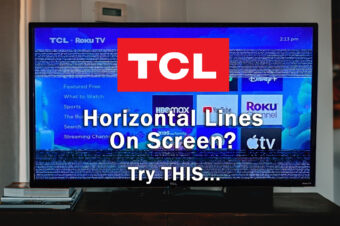

Leave a Reply