This site is part of various affiliate programs. Links may give us a small compensation for any purchases you make, at no additional cost to you. Please read the disclaimer policy for full details.
So, you Roku TV turns on by itself whenever it wants (but usually at 3am when you’re trying to sleep)?
In my experience, this can be caused by a few different things but usually either indicates a software fault with the screensaver, HDMI-CEC or with the firmware itself.
I’ll cover each fix below, with plenty of detail on each so that you can get your Roku TV back running normally again, so you don’t have to keep telling your kids there’s a ghost in your house.

Why Does Your Roku TV Turn On By Itself?
The possible reasons why your Roku TV turns on by itself include:
| Possible Cause | Explanation |
|---|---|
| Screensaver Bug | The screensaver ‘wait time’ can cause your Roku TV to come on due to a bug in the operating system. |
| HDMI-CEC Issue | Consoles or set-top boxes plugged into your TV’s HDMI ports can switch your TV on through HDMI-CEC. |
| Fast Start Activation | Fast Start mode on your Roku TV lets voice commands through the remote, Alexa or other devices turn your TV on. |
There’s further detail on the possible fixes below, along with several other fixes that are known to make your Roku TV turn itself on.
How to Fix a Roku TV That Turns On By Itself
1. Power Cycle your Roku TV
Although this might seem a basic step, power cycling your TV is often the best way to fix your Roku TV.
Resetting your TV will clear out any issues with non-permanent memory and reset your main board without losing your personal settings.
This is quick and painless and won’t cause you to lose any of your saved settings.
To reset your Roku TV:
- Make sure your TV is switched off and unplug it.
- Hold down the physical power button on the TV for at least 15 seconds.
- Wait for at least 30 minutes for any residual power to drain from the TV’s capacitors (which are capable of storing charge for several minutes).
- Plug your TV back in and try switching it on. You should see a light if you have been successful.

Make sure you do wait for the full 30 minutes before plugging your TV back in – you would be surpised how long the components within your TV can hold charge, and you want to make sure it has fully reset.
Although this seems a very basic step, don’t overlook it because in the vast majority of cases a simple soft reset fixes most issues.
Most people will now have their TV fixed and back up and running, but if your TV is still not working properly, then we’ll move onto the next step.
2. Diagnose and Turn Off HDMI-CEC
If your Roku TV keeps turning on by itself, there could be an HDMI issue.
You can try removing all external devices, including those connected by Bluetooth and any coaxial or signal cables, so that the TV only has a power cable going into it.

This is because a flaw with the HDMI-CEC settings can make your TV switch on if you have other devices, particularly games consoles, plugged into your TV via HDMI.
HDMI-CEC allows two-way communication between your TV and console and set-top box, allowing your console or box to switch your TV on and off automatically.
The problem is that if you do not switch inputs on your TV away from your console’s input before switching off your TV, then your TV will not “listen” to your remote, and it can switch itself on and off without your input.
Unplugging all cables will temporarily solve this, so if your TV is working as normal with no HDMI cables attached, then try switching off HDMI-CEC before re-instating the cables.
To switch off HDMI-CEC on a Roku TV:
- Press Home on your remote.
- Scroll to the Gear Icon for settings.
- Then System.
- And Control Other Devices (CEC).
- And uncheck System Audio Control and/or switch off 1-touch play.
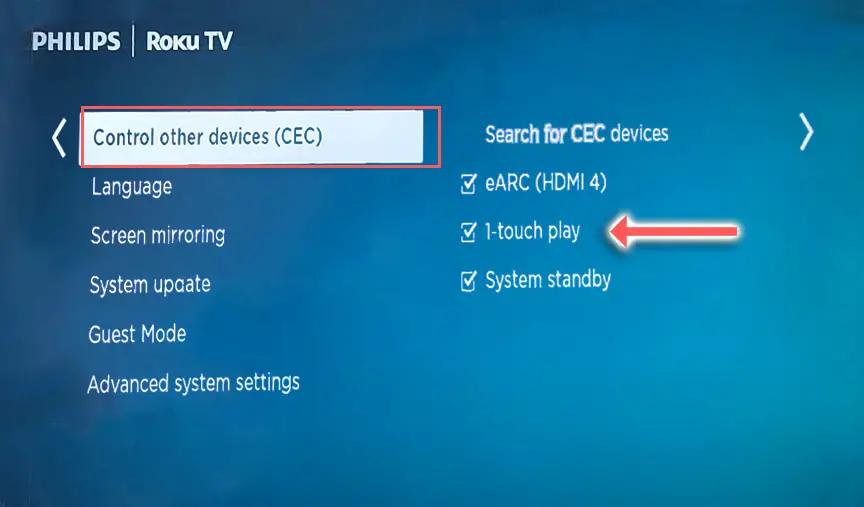
3. Restart Your Roku TV Via Remote
Resetting your TV and remote can help resolve any issues, and with the Roku Voice remote this doesn’t require you to go through any on-screen menus.
On your remote, restart your TV using the button combination: Home – press 5 times; Up Arrow – press once; Rewind – press 2 times; Fast Forward – press 2 times.
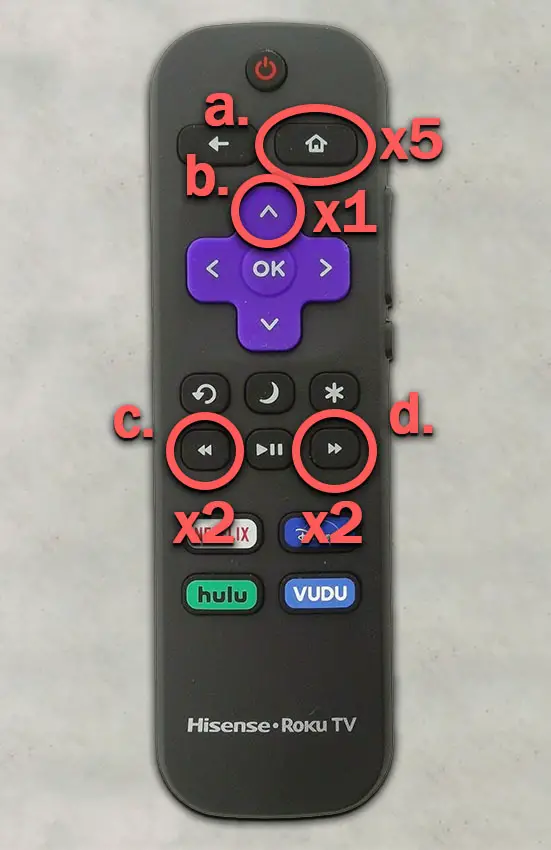
Your Roku TV should then restart, and hopefully will not switch itself on again in future.
You can also run a system restart from the menu.
To restart a Roku TV:
- Go to the Home screen.
- Then Settings.
- And System.
- Then Power.
- System restart.
- And click Restart.
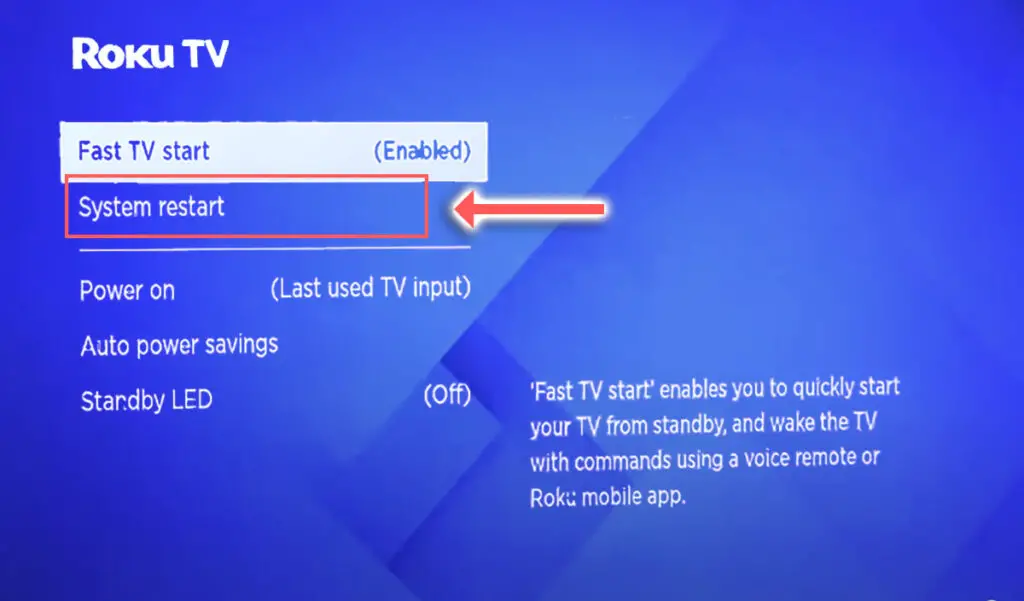
4. Disable Your Roku TV’s Screensaver
Because the screensaver has a set ‘wait time’ before activating, when your TV is switched off a bug can cause it come back on again when this ‘wait time’ is reached, so the screensaver should be disabled.
To disable a Roku TV screensaver:
- Go to Home.
- Then Settings.
- And Theme.
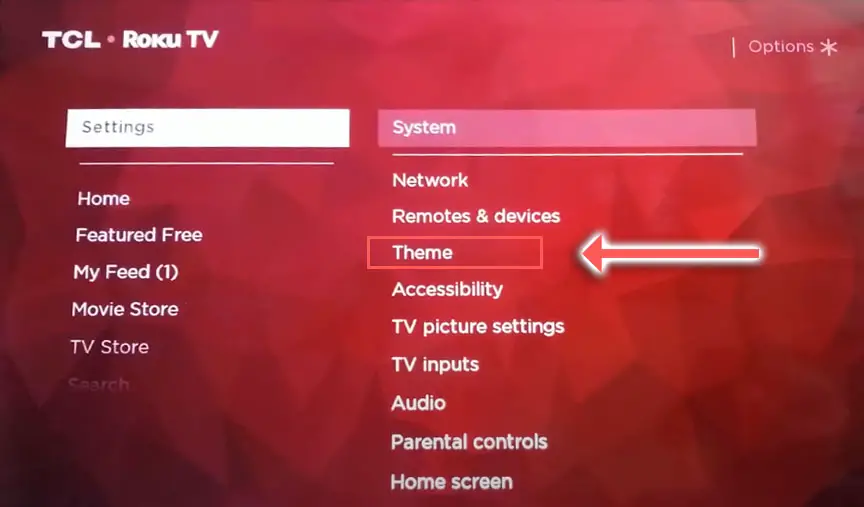
- Click on the Screensaver start time option and set this to Disable screensaver.
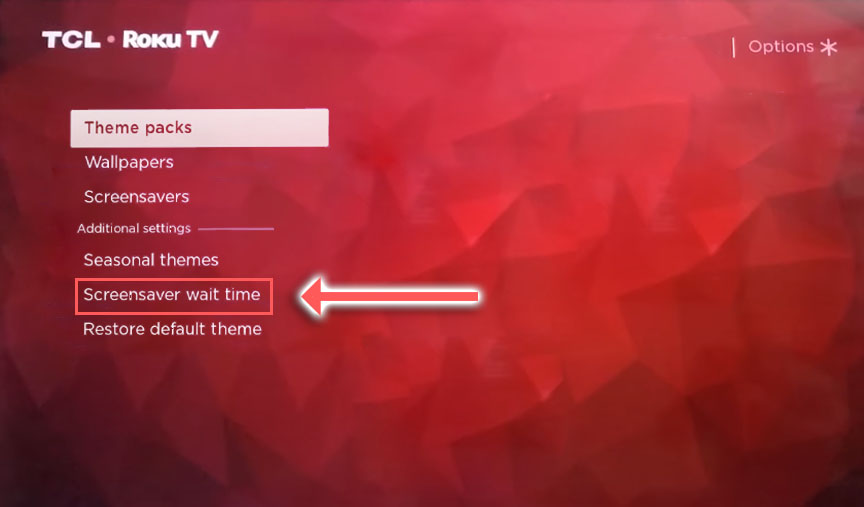
5. Turn Off Fast Start
Roku TVs come with a ‘TV fast start’ option which lets you wake your TV with voice commands through the Roku remote or mobile app.
It’s possible noises in your house are being interpreted as voice commands to wake your TV and switching it on.
To switch off Roku fast start:
- Go to Settings.
- Then System.
- And Power Settings.
- Switch Fast TV Start to Disable.
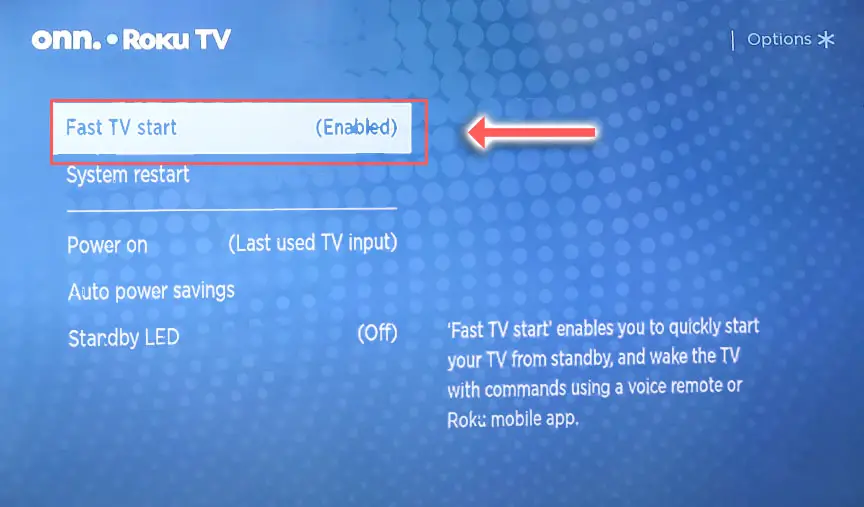
6. Remove Your Roku Remote’s Batteries
Roku remote control problems, either stuck buttons or low batteries, can cause your TV to turn on without you doing anything, as the remote is sending the on/off signal on its own.

To make sure this isn’t the cause, switch off your TV, remove the batteries from your remote and see if the TV then stays off.
7. Update Firmware
Firmware updates on Roku TVs should run automatically as long as you have an active Internet connection over WiFi or through an Ethernet cable, so first of all, check your TV’s WiFi and / or Ethernet cable is connected.
To switch on your Roku TV’s WiFi:
- On your remote, press the Cog icon for Settings.
- Then go to Network.
- And Network Configuration.
- Check this says Network connected or similar.
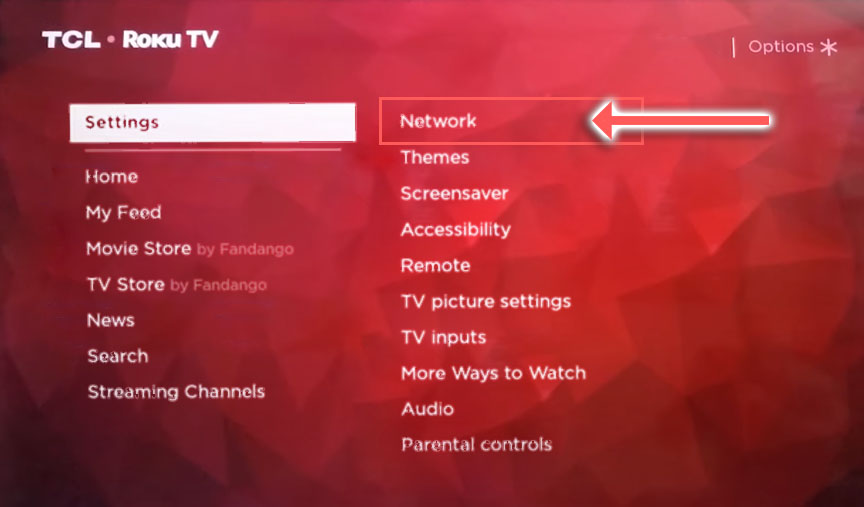
If you want to be double-sure that your TV is up to date, you can update it manually via USB.
- Go to the Roku update site on your computer and enter your TV model number or serial number and click Next. Both numbers are found at Settings -> System -> About, with the mode number being four numbers followed by a letter and the serial number twelve numbers or letters.
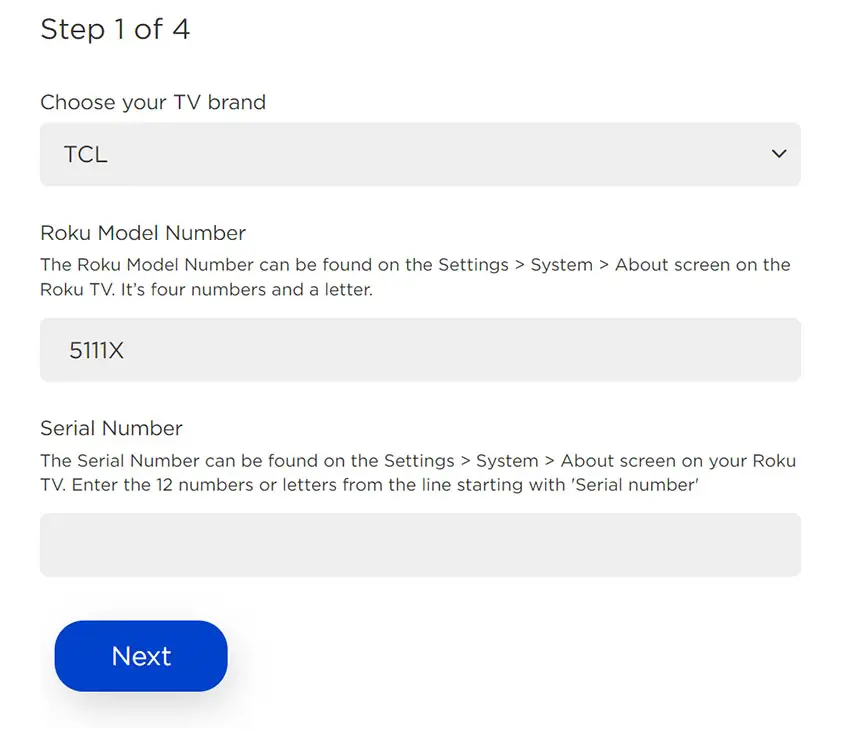
- Choose Download Software from the prompt to get your new firmware.
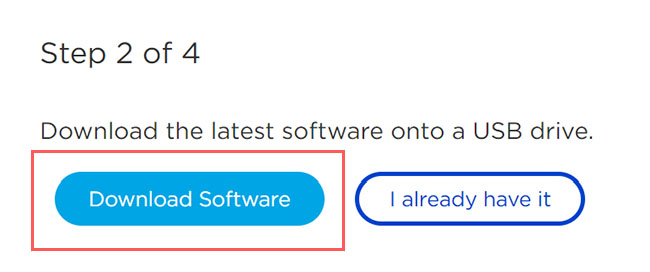
- Put a USB flash drive into your computer and copy the software your downloaded onto it, making sure it doesn’t go into any directories on your flash drive.
- Eject the flash drive from your computer and put it into the USB port on your TV.
- Go to Settings -> System -> System Update -> I can’t connect on your TV’s menu.
- If you see the error, “Contents of the update file are invalid“, then you are running the most recent firmware on your TV, and you can move onto the next fix.
- If your firmware needs updating, you will get a 12-digit code on your TV.
- Enter this code into the Roku update website, and you will get a 6-digit code that you need to enter into your TV.
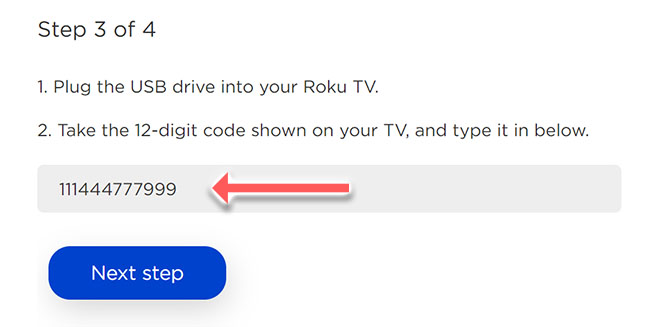
- The update process will then commence.
8. Factory Reset Your Roku TV
Returning your TV back to its factory settings is a more extreme step, as it will delete any personalization features, downloaded apps or connected devices, but it’s always worth a shot when other methods haven’t worked.
To factory reset a Roku TV:
- Press Home on your remote.
- Go to System -> Advanced System Settings -> Factory Reset.
- Choose Factory Reset Everything.
- Enter the code shown and click OK to reset your TV.
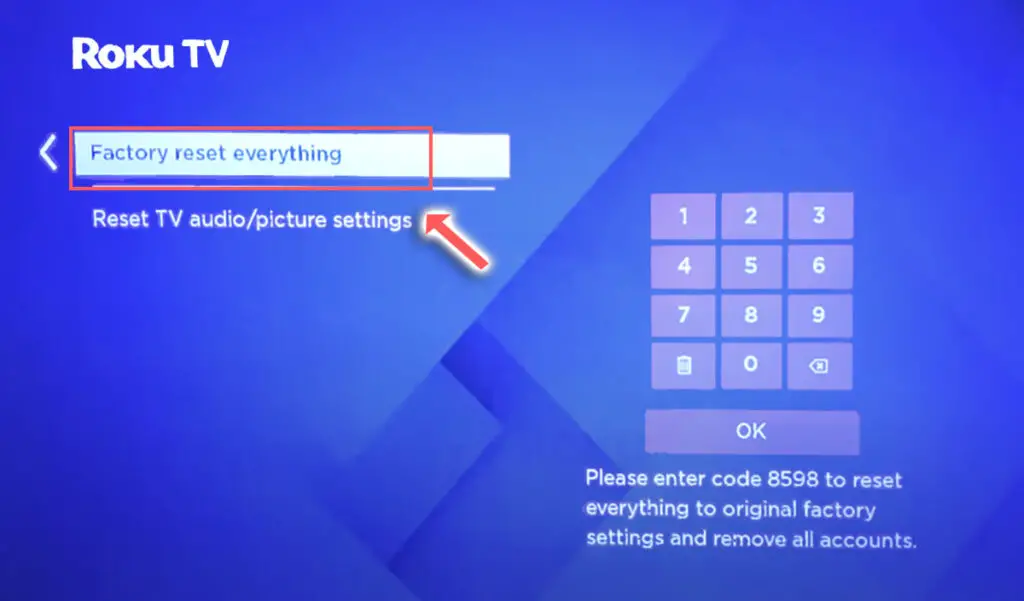
You can also hard reset most Roku TVs by putting a pen into the recessed Reset button, usually found on the side or back of the TV.

Roku TV Support & Warranty
It goes without saying that if your TV is under one year old, then you should contact customer support for your TV manufacturer to get it replaced under warranty.
Don’t bother contacting Roku unless you are using a Roku streaming stick. If Roku is instead built into your TV, then you should contact your TV’s brand (TCL, Hisense, Philips, etc).
You can also leave me a comment below and I’ll see what I can do to help, but if your TV is especially old, then you might want to check out one of the latest, most highly rated new TVs as a replacement.
Read More:
TCL Roku TV keeps turning off?

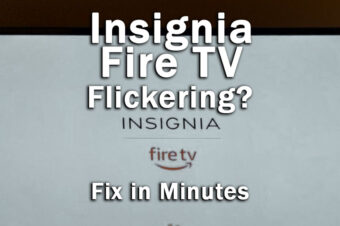

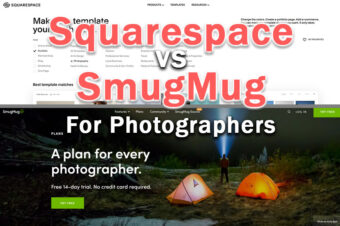


Leave a Reply