This site is part of various affiliate programs. Links may give us a small compensation for any purchases you make, at no additional cost to you. Please read the disclaimer policy for full details.
If you’re Hisense Roku TV is not working or not turning on, then you want a quick, proven solution that’s going to get you back up and running without an expensive fix.
This article covers every possible reason why your Hisense Roku TV won’t turn on, with all solutions fully tested and ready to go.

How to Fix Your Hisense Roku TV Not Turning On
If your Hisense Roku TV won’t turn on, fully unplug your Hisense TV from your wall socket and wait 30 minutes. Check all power has been drained by holding down the power button under your TV for 15 seconds, then plug your TV back in, checking that all power cables are correctly seated.
This step fixes most Hisense TV issues, but if your Roku TV still won’t turn on, then try the following steps to get it working again.
Check Your TV is Receiving Power
It might seem obvious, but the most common reason why your TV won’t turn on is because of a household power issue, rather than a problem with the TV itself.
First, you need to confirm that your wall socket is supplying enough power, and there is no interruption of supply during use.

There’s a few methods that you can use:
- Unplug your Hisense TV from your wall socket.
- Remove any surge interruptors or smart plugs so that you have a direct line to your wall socket.
- Plug another large device that you know works into the same socket and check that the new device works as normal. (It’s important that this device draws approximately as much power as your TV, to confirm the socket is fully working).
- Remove the other device and plug your TV back into this socket.
- Switch on the power and switch on your TV using the physical power button located somewhere on its case (see below for directions to find this).
- See if any lights show on your TV. If so, you can look at some of the troubleshooting tips towards the bottom of this article.
- If you get no response from your TV, repeat these steps with another wall socket to confirm your household electricity supply isn’t a problem.
Power Cycle Your Hisense TV
Running your Hisense TV through a power cycle will help to clear any potential issues that could be caused by its capacitors retaining charge or internal flash memory holding onto a program preventing the TV from starting.
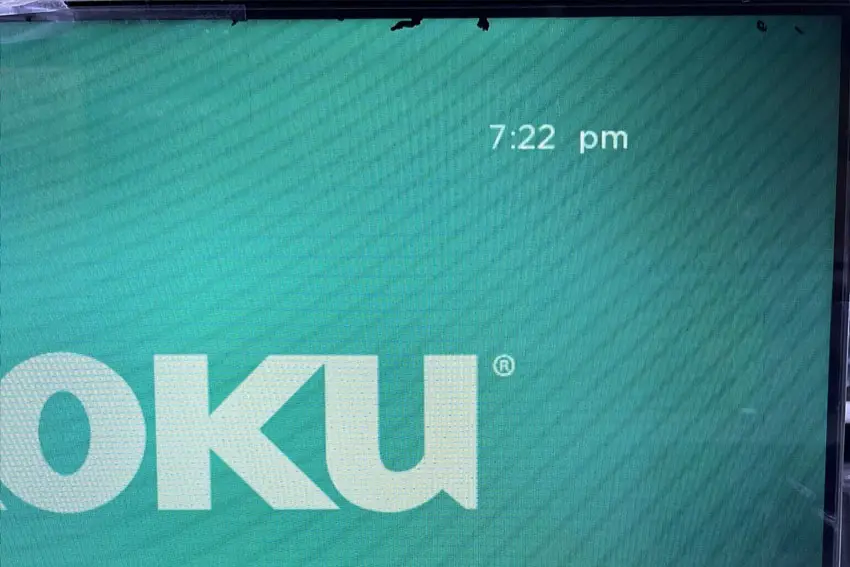
This is quick and painless and won’t cause you to lose any of your saved settings.
- Unplug your Hisense TV and hold down the physical power button beneath the IR receiver on the TV for at least 15 seconds.
- Wait for at least 30 minutes for any residual power to drain.
- Plug your TV back in and try switching it on. You should see a red light if you have been successful.
Remove Any Connected Devices
There are a number of devices that you can connect to your Hisense Roku TV that will automatically switch the TV’s input or even put it in standby mode, making it seem like it is not responding to your commands.
This is especially common with malfunctioning devices that might be connected to your TV by Bluetooth.
You should manually disconnect any Bluetooth devices from your TV by either switching them off or unpairing them.
You should remove the cables attaching any devices physically connected to your TV (eg. HDMI, USB, etc), then try restarting your TV.
It’s a good idea to take a look at any cables you have removed for damage, and also to look at the ports on your TV, to confirm that there is no potential short circuits being created.
Finally, you can reset your router, as it’s possible that your TV has got stuck in an update cycle. Disconnecting and reconnecting your router should fix this.
Look for Power Cord Damage
If you didn’t check when changing the wall socket that your TV is plugged into, you should now confirm that the power cord itself isn’t damaged.
In particular, look for kinks and knots in the power cable, which can damage the copper wires both mechanically and from increasing the electrical resistance, which generates heat causing damage that may not necessarily be obvious.
Because of potential damage within the cable that you cannot see due to the protective sheath, it can be a good idea to use a new power cable, if you have, or can borrow one.
Also, be sure to carefully look at the power connector on your TV, if available, to confirm that the port is free from corrosion, dirt and dust.
Check Your Remote is Working
If you can see that your Roku TV is getting power, either through the LED lights on the TV, or because you can hear sound from the speakers, there is a chance that the remote is not working.
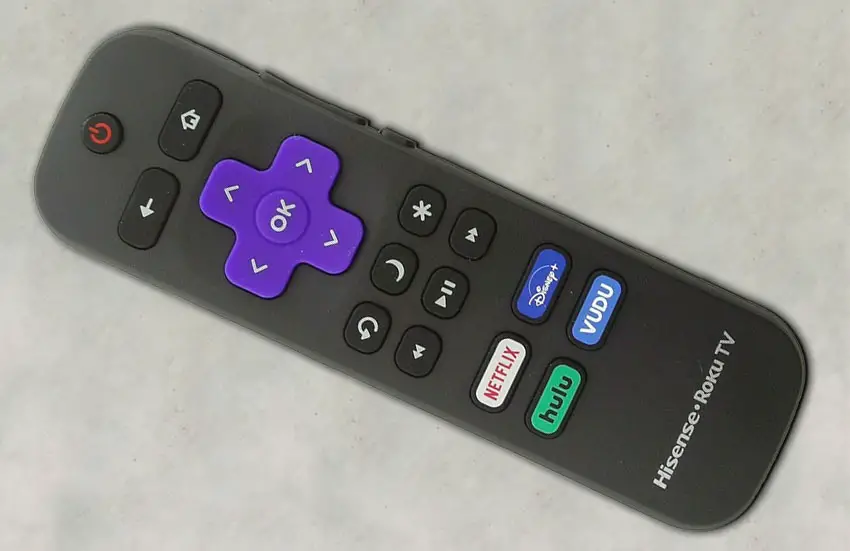
If you are using an IR remote, then confirm that you have a good line of site to your TV.
If you are using a Roku Voice remote, confirm that it is connected to the same local network as your TV.
Or use the Roku remote app.
And don’t forget to check the batteries in your remote!
Read More:
See if the Backlight is Broken and Check Components
If none of the above fixes have worked for you, the issue is likely to be a more serious one.
It should still be possible to fix yourself, but may require some tools and replacement parts.

One of the most common failure points on a Hisense TV is the backlight.
Usually, the backlight itself does not fail, but either voltage inverter (depending on the precise model) or the power board itself fails, meaning that the backlight is no longer receiving power.
To check for backlight failure:
- Follow your normal process for switching on your TV.
- Get right up close to the screen and point the light on your phone or a flashlight directly at the screen.
- Try changing channels with your remote, or going into the menu.
- If the backlight is not working, you will see very faint images on your TV screen.
Luckily, this is pretty easy to fix, but it will require you to open up your TV. If you’re not confident with that, then your options are to either go to a repair shop, or get a new TV.

To fix a failed backlight:
- Unplug your TV, hold down the power button and wait for at least 30 minutes. There are large capacitors in the power board for the backlight and these can hold charge for an extended period of time.
- Place your TV face down on a large table or workbench. Make sure there is nothing that can scratch the screen on your work surface.
- Ground yourself.
- Open your TV by unscrewing the screws in the backpanel. It should come apart in two pieces: front and back.
- Put the back panel somewhere out of the way and take a look at the circuit boards that have been revealed.
- You will see a T-Con panel for translating the signal into a TV picture, a power board and a main board. Any wires or ribbons that are near the edge of the TV should be disconnected.
- Then remove the screws around the edge that hold the bezel of the TV.
- With some care, you should be able to remove the bezel, panel and reveal the TV backlight underneath, which will be in strips of LED lights.
- Use a voltmeter or TV backlight tester to check whether they are working, and replace any failures.
- If these still work, you can test the power board (a circuit board identified by the obvious power connector) using your voltmeter or tester, and replace this if failed.


Is this hasn’t diagnosed the issue, then you should investigate the main board and any other connections you see using your voltmeter. Try to determine if all components are receiving power.
If you need to replace the power board or main board, then eBay generally offers a wide selection of relatively cheap parts.
Hisense Roku TV Troubleshooting
To troubleshoot specific issues with your Hisense TV, then take a look at the following steps. These will be useful to you if you have a bit more information, such as whether your TV shows a red or blue light, or none at all.
Hisense TV No Power Light
If there is no power light from your Hisense TV when plugged in, then it is likely to be a blown fuse within the TV. This can be replaced by taking it apart yourself or by going to a TV repair shop.
The fuse will be a solder-on version located on the power board, near the power connector. You should be able to identify it by the amperage rating either on the fuse itself or on the board next to the fuse.
Hisense TV Red Light On But No Picture
If your issue is that you Hisense Roku TV won’t turn on but the red light is on, then:
- A flashing red light means a faulty power board.
- A steady red means a faulty main board.
Both can be replaced at home, although will require you to take your TV apart. The best place to buy replacement power and main boards is eBay.
Hisense TV Won’t Turn On Blue Light
If your Hisense Roku TV won’t turn on but the blue light is on, then this is a network connection issue.
Try unplugging any network devices and restarting your router.
Where is the Power Button on My Hisense Smart TV?
You Hisense TV power button is on the underside of your TV, beneath the IR receiver.

Modern Hisense TVs only have this power button, but older TVs also have channel and volume buttons located near the power button.
What to Do if Your Hisense Roku TV is Not Turning On
To wrap up, if your Hisense TV is not turning on, then to fix it you can:
- Check your TV is receiving power by testing your wall sockets.
- Look for damage to your power cable.
- Power cycle your TV by leaving it unplugged while holding the power button.
- Remove any connected Bluetooth and physically connected devices.
- Check your remote is working and has batteries.
- Test if the backlight and other components are working.
If none of these steps work, then it’s likely that you’re looking for a new TV.
Let me know if this has helped in the comments, and if you have any other questions then I will try to answer them.
Read More:
Hisense Roku TV sound not working?
Hisense Roku TV black screen of death fix
Fix vertical lines in Vizio TV Screens
Hisense Roku TV remote not working? Try this!
How to turn on your Hisense Roku TV without a remote
Horizontal lines on Vizio TV Screen? Try this…


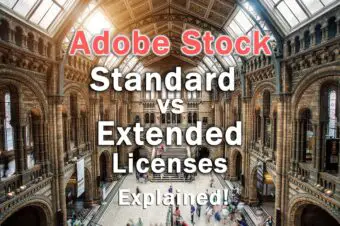


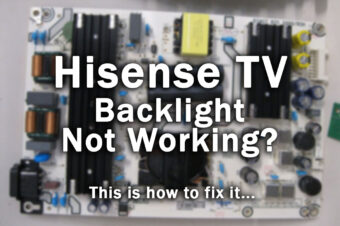
4 Responses
Tina
Thank you for all of the tips. Unfortunately none worked for us. I assume it is a fault power board by this article.
Tim Daniels
If you have no response from your TV at all – no lights or sound – when you try to turn it on, then it is probably the power board.
You can check this yourself with a voltmeter if you’re willing to open up your TV, and it’s then only about $30 to replace the power board (from eBay) if it is at fault.
Liam
I have a solid red power light and a flashing one once I press the on button. Also I see the Highsense Roku logo in the centre of the screen when I hold my flashlight up to it, it’s extremely dim. It continually flashes on and off and no menu or TV images appear. Would this be a backlight or board issue?
Tim Daniels
It could be either if the TV is failing to come on properly.
The only way to check is to open up your TV and check the backlights and boards with a multimeter.