This site is part of various affiliate programs. Links may give us a small compensation for any purchases you make, at no additional cost to you. Please read the disclaimer policy for full details.
My top choice is the Wacom Cintiq 16 because it has a beautiful paper-like drawing surface and is universally highly regarded, while the best budget option is the Huion Kamvas 13, as it is the cheapest tablet with a fully laminated screen.
With so many new manufacturers of drawing tablets with screens, it can be tough to separate the good drawing tablets from bad, based only on their specifications.
Traditionally, Wacom products were the pinnacle, and widely considered the best tablets for drawing with a screen, and although these premium products remain at the top of the charts, budget models from Huion and Xp-Pen now nearly match Wacom in terms of quality, but at a much lower price.
In this comprehensive article, you can quickly compare all of the top graphic tablets with screens, and can narrow down the tablet that is right for you according to whether you want it for drawing, photo editing, or for something else.
What is the difference between a graphics tablet and a drawing tablet?
Every tablet in the article can be seen as both a graphics tablet and a drawing tablet. Usually, people refer to drawing tablets with screens as graphics tablets – that is, they are simply tablets with screens that must be plugged into a computer to work, and which you can draw on. Therefore the difference is whether the tablet has a screen or not – all graphics tablets are drawing tablets, but not all drawing tablets are graphics tablets.
Note that none of these tablets are standalone – they must all be plugged into a computer to work. If you want to compare standalone tablets, then take a look at this article.
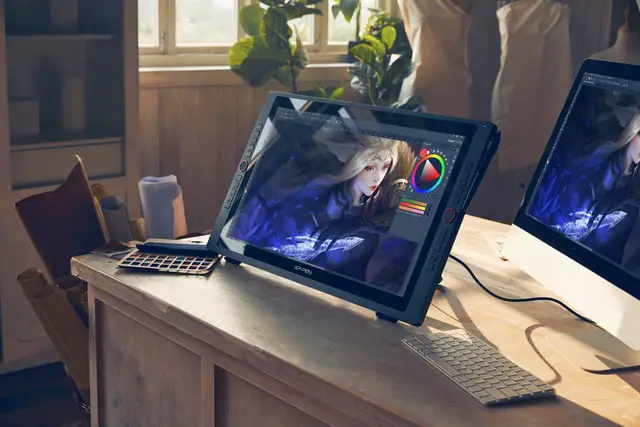
What Do the Best Graphics Tablets with Screens All Have in Common?
Before I get into the drawing tablet reviews, I should first show you the criteria under which the tablets are judged. For me, these are the most important things that you should consider, and should apply to most people using their tablets for drawing and photo editing, although the importance of each point might change depending on your individual uses. Every digital art tablet with screen has been matched against these to determine their final ranking.
1. Pen Accuracy. For me, accuracy is the number one criterion that the best screen tablet for drawing should possess. In simple terms, you can define this as “the line you draw appears directly under your pen nib”, but manufacturers often use a confusing range of numbers to indicate this, from lines per inch (LPI), showing how small a movement must be before it is recorded, to reports per second (RPS), which measures pen lag. These measurements are not that relevant to real-world use.
The main accuracy measure you should be concerned about is parallax, which can negatively affect your experience of using the tablet. This is where the line can appear to diverge from your pen nib as you draw, and although this shouldn’t happen, in many of the more budget models, it does. This is common in non-laminated screens, as these are thicker than laminated displays, and mean that there is a greater distance between the pen nib and the screen. The top models, like Wacom tablets, handle parallax very well. Look at the full reviews for more details.
2. Pen Pressure / Tilt Sensitivity. When drawing or using the tablet for careful photo editing, you will want a tablet that can respond to the pressure you exert. Photoshop has a feature that translates increased pressure to a larger pen nib and vice versa, making drawing on a tablet a natural experience where you don’t have to keep manually changing the pen size, and is invaluable for masking.
Tilt sensitivity is related to this and is particularly useful for digital art, as it enables you to make realistic brush strokes just as you would on paper or canvas.
3. Number of Buttons. Customizable buttons are very much a personal preference, but I prefer them, as it enables you to largely do away with keyboard shortcuts in all of your programs – I even use them in Chrome to quickly switch tabs. Wacom are the king of customizable buttons, with the most intuitive software to set them up, and the addition of a scroll wheel on some models. There is even a Wacom remote available for those tablets that don’t natively contain buttons.
4. Size. A larger tablet can make drawing and photo editing a more natural experience, as you tend to use your shoulder to push the pen, rather than your wrist, but this comes at the cost of needing to always make large movements, even for delicate edits, and you get a heavy tablet that is much harder to carry around. Larger screened tablets do have the advantage of being easier to use with large (eg. 27-inch plus) monitors. Therefore, they are better for desktop use where you won’t be traveling with them.
Smaller, more portable drawing tablets with screens are also lighter and cheaper, and are better suited for use with laptops. These are ideal if you intend to move around a lot with your tablet, or want to use it on your lap.
5. Color Accuracy & Resolution. The range of colors that a tablet shows is measured in a percentage of a color space, usually sRGB, although some manufacturers quote other color spaces. sRGB is the gamut of the Internet, and is most widely used by most people. Therefore this is most relevant if you will be sharing your photos or art online. Ideally, you want an LCD graphics tablet with 100% sRGB coverage or above, although for home use, slightly below this is not a problem. You can read more on this here.
Most drawing tablets have Full HD resolution (1920 x 1080), although there are some 4K drawing tablets available (for a much higher price). Full HD is sufficient for most uses, but remember that if you are using a desktop or laptop with 4K screen and wish to use screen mirroring, you may have to downgrade the resolution of your main display. In this case, you might be better to get a 4K tablet.
6. Connectivity. Wireless graphics tablets with screens are not common, unlike with the screenless varieties. Most tablets require several cables to be connected (often 1 USB for pen data, 1 HDMI for video and 1 power to a wall socket), which can be a pain to connect. Again, Wacom have the best cabling solution, other manufacturers are fast catching up.

Are drawing tablets with screens better?
It depends on personal preference whether drawing tablets with screens are better for you or not. Many people prefer them for line drawing, as the screen helps the tablet to most closely replicate real life drawing on paper, although they are less useful for photo editing where it is often better to look at a separate monitor with high color accuracy.
Drawing tablets without screens are significantly cheaper, and offer the same levels of pressure sensitivity and accuracy as drawing tablets with screens, so these are still an an excellent choice if you are on a budget.
Can a drawing tablet be used as a monitor?
All good drawing tablets with screens can mirror your monitor, or act as a secondary display. Remember that a full HD drawing pad with screen will not be able to mirror a 4K monitor without downscaling, so you might find you have to reduce the native resolution of your monitor and so lose some of its benefits.
Should I get a drawing tablet with a screen?
An LCD screen drawing tablet is a substantial investment over a regular drawing tablet without screen. Although they most closely replicate drawing in real life, some people might actually prefer a standard screenless tablet once they have had a chance to get used to them, therefore it’s wise to test each tablet in store, if you can, before purchase.
Do you need a drawing tablet with a screen?
If you are primarily photo editing or on a budget, then you don’t need a drawing tablet with screen. There are no drawing tablets with screens under $100, so in this case I would recommend one of the many excellent budget drawing tablets which offer the same level of accuracy and pressure sensitivity, but at a much reduced price.

What size drawing tablet should I get?
The best size drawing tablet for you is dependent on factors like whether you are using a desktop or laptop, as this determines whether you want something smaller and more portable, or how often you intend to use your tablet, as a larger tablet has the potential to better protect your wrists, as the drawing movement primarily comes from your shoulder and elbow.
Many people consider that a drawing tablet that approximately matches their monitor size is ideal, particularly if they are screen mirroring, but this is obviously impractical for very large monitors. My preference is for a 13 – 16 inch drawing tablet, with the 13 inch models ideal for laptop use, and the 16 inch models better suited to desktop use. These are also the most affordable drawing tablets with screens.
Is a bigger drawing tablet better?
A bigger drawing tablet is better for more precise drawings without having to zoom in, but it suffers from being much less portable. Bear in mind that drawing tablets generally have a higher detectable resolution than your monitor, meaning that drawing on a non-zoomed in document can give a less precise line than if you were zoomed.
Generally, large drawing tablets are only used by professionals who also use large monitors, due to their cost. I would recommend a medium size monitor for most home users, which is the perfect blend of portability and usable size.
Is it hard to draw on a drawing tablet?
Using a drawing tablet can initially be a little difficult if you buy a screenless model, but drawing on a screen tablet comes very naturally to nearly everyone, which makes these perfect for beginners.
The only real difference between drawing tablets and drawing on paper is that your pen nib will be recognized by the tablet when it is just above the tablet’s surface, as well as when touching the surface. Pressing the pen nib to the surface is the equivalent of a mouse click, while hovering above the surface is the same as using a mouse to move the cursor. This might seem complicated, but this is all very intuitive when you come to use it.
My Pick of the Best Drawing Tablet with Screen is …
- 15.6″ Full HD Display with the least parallax of any model
- 96% sRGB Coverage for very high color accuracy
- Fully laminated screen with paper-like texture and no appreciable parallax, with premium anti-glare glass
- Fantastic Accuracy and +/- 60 degrees tilt recognition in the pen
- Also available as 22 inch model
Note: Although the Wacom Cintiq is the best tablet for drawing with screen, I would personally compare the Cintiq and screen-less Wacom Intuos line, which you can do here, to check that you actually require a screen, as the Intuos offers the same (or better) drawing performance, at a much lower price.
What is the cheapest drawing tablet with screen?
- 11.6 inch 1080p IPS Drawing Monitor with anti-glare film
- 100% sRGB Color Gamut for vibrant colors
- Same pen pressure, tilt support and viewing angle of more expensive tablets
- 8 customizable buttons which is excellent to replace keyboard shortcuts
- Best Drawing Tablet with Screen Under $200
Compare the Recommended Drawing Tablets
You can easily compare all of the digital art tablets with screens in the table below. This includes all of the major manufacturers and the most popular models. For more details on each tablet, check out the full reviews below.
Drawing Tablet | Size & Resolution | Pros | Cons | Check Price | |
Wacom Cintiq 16 | 15.6" | Beautiful drawing surface with the texture of paper; | More expensive than other brands; | ||
Wacom Cintiq Pro 24 | 23.6" | Super high res giant screen; | Very expensive (pro prices); | ||
Wacom One | 13.3" | Budget friendly but with Wacom's high build quality; | Annoying cable design; | ||
13.3" | Fully laminated screen reduces parallax; | Surface is smooth glass, so doesn't feel like drawing on paper | |||
19.5" Non-Laminated Screen | Anti-glare glass rather than film, similar to Wacom; | No buttons on the tablet; | |||
15.6" | Fully laminated screen; | Uses old PW507 pen, not the PW517 of the Kamvas non-Pro | |||
23.8" | Huge, high res screen; | Smooth drawing surface; | |||
XP-Pen Artist12 | 11.6" | Very good value for money; | Smaller tilt angle support; | ||
XP-Pen Artist15.6Pro | 15.6" | Fully laminated screen to reduce parallax; | Smoother screen than with Wacom; | ||
21.5" | Pen has good pressure response and no real lag; | No pen tilt support; | |||
Gaomon PD1161 | 11.6" | Excellent value for money; | Non-laminated screen; | ||
15.6" | Larger version of the PD1161 at a good price; | Smoother surface; | |||
Gaomon PD2200 | 21.5" | Large display with 130% sRGB colors; | Surface is fairly smooth, so is less like paper than the Cintiq; |
Full Reviews of the Best Ranked Drawing Tablets with Screens
1. Wacom Tablets with Screen Reviews
I. Wacom Cintiq 16 [Overall Best Drawing Tablet with Screen]
- Screen Size: 15.6 inches
- Panel Type: IPS
- Resolution: Full HD (1920 x 1080)
- Laminated Screen? Yes
- sRGB Color Space: 96%
- Max Viewing Angle: 176 degrees
- Pen Pressure Levels: 8192
- No. of Programmable Keys: 0 (but you can buy a wireless keypad)
- Tilt Support: +/- 60 degrees
- Compatible with: Windows; Mac
- Can Be Used as a Standalone Device? No
Available with a screen size of: 15.6″ – 21.5″
With an ideal laptop-like size, a beautiful screen that shows vibrant colors, and a pen that is very natural to hold and has no lag and almost no parallax, and contains an eraser, the Wacom Cintiq 16 is for me the best pen display tablet.
Apart from the lack of any buttons on the tablet (unless you buy the optional wireless keypad) and the relatively high price, there are no flaws with the Cintiq. It’s big enough for pretty much any desktop use, but still small and light enough at just over four pounds to be carried around with a laptop.
The textured anti-glare film on the surface is much superior to the smooth glass surfaces of Huion or XP-Pen, and more closely replicates the feel of drawing on paper, with the screen itself very resilient to scratches, and with a noticeably higher build quality than cheaper models.
The Pro Pen 2 sits in the hand like a regular well-designed pen or brush, not a computer accessory, with brush strokes feeling crisp and quick, and you have the advantage of a pen holder with replacement nibs.
Although the color range of 96% of the sRGB gamut is technically lower than the other models reviewed here, you will not notice the difference in practice. In fact, you may even find that the Cintiq has better apparent color accuracy, due to the very high quality construction of the screen and the glass that covers it.
If you have the money, you won’t go wrong with Wacom.
Pros:
- Beautiful drawing surface with enough roughness to replicate the experience of drawing on real paper
- 15.6 inch screen is the ideal size for most uses
- Wacom Pro Pen 2 exhibits almost no lag and is very comfortable to hold
- If you need programmable keys, you can get a wireless keypad
- High build quality, with a premium feel and difficult to scratch screen
- 96% sRGB colors look vibrant, sharp and clear
- Very well suited to home users overall
- Customer support is much more responsive and comprehensive when compared to the other manufacturers
Cons:
- Not available in sizes below 15.6 inch, so not as well-suited for portability
- More expensive than other brands
- Uses a 75mm VESA mount, which many mounting arms don’t offer
II. Wacom Cintiq Pro 24 [Best Professional Drawing Tablet]
- Screen Size: 23.6 inches
- Panel Type: IPS
- Resolution: 4K (3840 x 2160)
- Laminated Screen? Yes
- sRGB Color Space: ~130% (99% Adobe RGB)
- Max Viewing Angle: 176 degrees
- Pen Pressure Levels: 8192
- No. of Programmable Keys: 17 (on included remote)
- Tilt Support: +/- 60 degrees
- Compatible with: Windows; Mac
- Can Be Used as a Standalone Device? No
Available with a screen size of: 23.6″ – 31.5″
With a stunning 4K screen that displays nearly the entire Adobe RGB color spectrum (and greater than the entire sRGB spectrum), this professional level graphics tablet is priced out of reach for most home users, but is probably the best tablet that you can buy, if value for money is excluded.
The etched glass is the same as used on the smaller models of Cintiq Pro, and offers a rougher drawing surface that is almost like drawing on paper. This much higher build quality and experience is the real selling point of Wacom over their rival manufacturers.
The Pro Pen 2 is also the best pen for drawing tablets in my opinion, sitting naturally in your hand and being just the right weight to use for hours at a time. The included felt nibs add a different drawing experience that is more like a brush, and it is very easy to switch between these and the standard nibs.
Unlike with cheaper drawing tablets, this is also touch compatible in model number DTH-2420, meaning that you can use touch gestures as you would on your phone.
If your a pro, or making money from your photography or drawing and want a tablet to use for hours at a time, then the Wacom Cintiq Pro 24 is your best bet.
Pros:
- 4K resolution (3840 x 2160 pixels) in a 23.6 inch screen makes this ideal for use with desktop systems
- Etched glass screen provides a rougher drawing surface that is more like paper
- Zero parallax thanks to the new optical bonding process of the screen
- Includes Wacom remote keypad, giving you 17 customizable buttons, and is magnetic so can stick to the screen edges
- 99% Adobe RGB (approx. 130% sRGB) colors gives superb color accuracy, suitable for professionals
- Integrated pop-out legs
- Wacom’s Pro Pen 2 is virtually lag free and sits well in the hand
- Includes felt nibs if you want to re-create a real brush effect
Cons:
- Very expensive
- Huge and heavy – 15.87 lbs (7.2 kg) – about as portable as a standard desktop monitor
III. Wacom One [Wacom’s Budget Tablet with Screen]
- Screen Size: 13.3 inches
- Panel Type: IPS
- Resolution: Full HD (1920 x 1080)
- Laminated Screen? Yes
- sRGB Color Space: 100%
- Max Viewing Angle: 170 degrees
- Pen Pressure Levels: 4096
- No. of Programmable Keys: 0 (but 17-key remote is available)
- Tilt Support: +/- 60 degrees
- Compatible with: Windows; Mac; Android
- Can Be Used as a Standalone Device? No
As the cheapest Wacom tablet with screen, you do of course see some compromises over the Cintiq, but build quality remains high, and the lower price really helps this to compete with the Huions and XP-Pens if they are all your budget can stretch to.
This is really best suited to casual artists and home users looking for their first drawing tablet with screen, who don’t want to break the bank, but who do want a product with high build quality and excellent quality control.
Is the Wacom One better than Huion or XP-Pen?
Objectively, it is much easier to use, with a better surface that feels more natural and a higher precision pen, but this does come at a price premium, and the extra features of this model might be lost on those new to drawing tablets.
Pros:
- Good size 13.3 inch full HD display is incredibly portable
- Has Wacom’s distinctive paper-like matte surface, which is much superior to smooth glass
- Budget friendly with Wacom’s high build quality, perfect for casual artists
- Very good Wacom pen included
- Low parallax with a laminated screen with anti-glare film
- Build in stand
- Can run off USB powerbanks in a pinch
- Android compatible (with extra cable)
Cons:
- Annoying proprietary cable design
- Only really available in the US
- Pen pressure sensitivity and all round drawing performance fall below the Cintiq line
Wacom Tablet Comparison
Drawing Tablet | Size & Resolution | Pros | Cons | Check Price | |
Wacom Cintiq 16 | 15.6" | Beautiful drawing surface with the texture of paper; | More expensive than other brands; | ||
Wacom Cintiq Pro 24 | 23.6" | Super high res giant screen; | Very expensive (pro prices); | ||
Wacom One | 13.3" | Budget friendly but with Wacom's high build quality; | Annoying cable design; |
2. Huion Drawing Tablets with Screen Reviews
I. HUION KAMVAS 13 [Fully Laminated Screen at a Budget Price]
- Screen Size: 13.3 inches
- Panel Type: IPS
- Laminated Screen? Yes
- Resolution: Full HD (1920 x 1080)
- sRGB Color Space: 120%
- Max Viewing Angle: 178 degrees
- Pen Pressure Levels: 8192
- No. of Programmable Keys: 8
- Tilt Support: +/- 60 degrees
- Compatible with: Windows; Mac; Android
- Can Be Used as a Standalone Device? No
Available with a screen size of: 11.6″ – 13.3″ – 15.6″
If you are looking for the best budget drawing tablet with screen, then you would be hard-pressed to find a better cheap graphic tablet with screen than the Huion Kamvas 13.
Often available for under $200 during promotions, you get a 13.3 inch screen in an 11.8 mm thin tablet that weighs just over 2 pounds, making it suitable both for desktop use and for being carried around with a laptop.
It doesn’t offer quite the same smooth drawing experience as the Wacom Cintiq line, but at less than half the price, most people are more than satisfied with the trade-off, particularly as the 120% sRGB screen looks so good, and surprisingly at this price point, is fully laminated meaning reduced parallax.
Unlike with the Wacom models, the Kamvas can connect with most Android phones or tablets, so is perfect if you also need an Android drawing tablet, and you don’t have to worry about palm rejection, as the tablet only responds to the pen nib.
Pros:
- 13.3inch 1920×1080 HD monitor is an ideal starter drawing tablet size
- 120% sRGB gamut (16.7 million colors) for very vibrant colors
- Full laminated screen to reduce glare and replaceable anti-glare film, so you don’t need to worry about screen wear from the pen nib
- New shorter pen nibs (3.5mm) offer better precision through reducing pen friction and bounce off the screen surface
- Excellent pen pressure and tilt performance, and very little noticeable lag, along with 8 customizable buttons
- Supports Android in addition to Windows and Mac
- Screen can be inverted to use the tablet left-handed
- Available with a tilt stand
- Portable, at around 1 kg (2.16 lbs) in weight
Cons:
- Drawing surface is more like glass than paper, and doesn’t feel as natural as the Wacom Cintiq line
- Noticeably lower build quality (more plastic-y) than Wacom’s Cintiq series
- Huion’s software to change tablet brightness, contrast, etc is not as good as Wacom’s version
- Requires more regular calibration than the Wacom Cintiq
II. HUION KAMVAS 20
- Screen Size: 19.5 inches
- Panel Type: IPS
- Resolution: Full HD (1920 x 1080)
- Laminated Screen? No
- sRGB Color Space: 120%
- Max Viewing Angle: 178 degrees
- Pen Pressure Levels: 8192
- No. of Programmable Keys: 0
- Tilt Support: +/- 60 degrees
- Compatible with: Windows; Mac
- Can Be Used as a Standalone Device? No
Available with a screen size of: 19.5″ – 21.5“
With a 19.5 inch screen size, this Huion screen tablet is truly a beast, weighing in at over seven pounds, and so is not portable in practice. It also exhibits some parallax, essentially a larger gap between the pen nib and the lowest layer of the screen, thanks to the addition of non-laminated anti-glare glass, but this is a worthwhile trade-off for the price.
As with the smaller Kamvas line, you get 120% sRGB colors in a bright, clear screen, that is a joy to draw on, although lacks the more refined feel of using the Wacom Cintiq.
The built-in adjustable stand is very welcome, and makes the Kamvas 20 very easy to use on a desk, although it is of course not suitable to be used when on your lap.
You can’t connect this to Android devices, unlike with the Kamvas 13, and it also does not support touch except from the pen nib, which is useful for palm rejection, but means you can’t use gestures like you would with a smartphone.
Pros:
- The Kamvas 20 is about one quarter the price of the comparable Wacom model
- 19.5 inch Full HD display is very large
- 120% sRGB gamut (16.7 million colors) with beautiful color reproduction
- Anti-glare glass which is superior to anti-glare film of the smaller Kamvas models
- Built in adjustable stand that moves from 20 – 80 degrees
- Battery free pen so no need to charge it
Cons:
- No buttons on the tablet
- Drawing surface is more like glass than paper, and doesn’t feel as natural as the Wacom Cintiq line
- Uses the old-style PW507 pen, which is less stable than the upgraded PW517 on the Kamvas 13
- Weighs 7.2 lbs so is not really portable
- Non-laminated screen, unlike the Pro model, so greater parallax
III. Huion KAMVAS Pro 16
- Screen Size: 15.6 inches
- Panel Type: IPS
- Resolution: Full HD (1920 x 1080)
- Laminated Screen? Yes
- sRGB Color Space: 120%
- Max Viewing Angle: 178 degrees
- Pen Pressure Levels: 8192
- No. of Programmable Keys: 6 + 1 touch bar
- Tilt Support: +/- 60 degrees
- Compatible with: Windows; Mac
- Can Be Used as a Standalone Device? No
Available with a screen size of: 11.6″ – 13.3″ – 15.6″
With an increased price over the regular Kamvas line, you would expect the Kamvas Pro to be superior and it is.
The main difference, apart from the touch bar, is the addition of a fully laminated screen with anti-glare glass. This reduces the thickness of the screen and therefore reduces parallax, bringing it much closer to the experience you would get with the Wacom Cintiq.
You get a screen with 120% sRGB coverage that produces a lovely, bright image, and is perfect both for drawing and photo editing, and is particularly impressive given the relatively low price of this model.
You can use the touch bar and customizable buttons to largely do away with keyboard shortcuts in Photoshop, which is useful as the pen itself is not as fully featured as Wacom’s models, lacking an eraser.
With an ideal size for both portability and desktop use in the 15.6 inch model, the Huion Kamvas Pro 16 is my pick for best Huion display tablet.
Pros:
- 15.6 inch full HD screen is the ideal size for most uses and works well on a desktop or on your lap
- Fully laminated screen meaning a smaller gap between the pen nib and the screen, thereby reducing parallax
- This Kamvas Pro line has anti-glare glass, which is superior to the anti-glare film on the regular Kamvas line
- Useful touch bar in addition to the customizable buttons
- 120% sRGB colors give a lovely display effect
- Around half the price of the comparable Wacom Cintiq
- You can save even more by ordering this without a stand
- Weighs about 1.2 kg and is 11.5 mm thick, so is easily portable
Cons:
- A premium price over the regular Kamvas line
- Uses the old-style PW507 pen when compared to the PW517 on the regular Kamvas 13, which is less stable
- Lower quality control than Wacom products
IV. HUION Kamvas Pro 24
- Screen Size: 23.8 inches
- Panel Type: IPS
- Resolution: 2.5K (2560 x 1440)
- Laminated Screen? Yes
- sRGB Color Space: 120%
- Max Viewing Angle: 178 degrees
- Pen Pressure Levels: 8192
- No. of Programmable Keys: 20 + 2 touch bars
- Tilt Support: +/- 60 degrees
- Compatible with: Windows; Mac
- Can Be Used as a Standalone Device? No
Available with a screen size of: 19.5″ – 23.8″
If you want a large drawing tablet, then you’ve found it in the Huion Kamvas Pro 24, which has a truly massive screen, but is actually not as bulky as you would expect.
With Huion’s latest PW517 pen, that has a smaller nib than the older PW507 found on the smaller Kamvas Pro line, you get a more stable drawing experience that shows not too much parallax thanks to the fully laminated anti-glare glass, meaning that the distance between pen nib and screen is much reduced over the non-Pro models.
The 2.5K resolution is very welcome in such a large screen, although it can make screen mirroring irritating, as icons and text will tend to end up either too large or too small, unless you change your main monitor resolution first. The screen does not respond to finger-touch, meaning gestures are impossible, but does mean palm rejection is included.
One big advantage of this Kamvas Pro over the Cintiq is the twenty programmable buttons, plus two touch bars, which really make a keyboard unnecessary. It takes time to set this up for each program, but when done, you have a drawing tablet that can help you power through any photo editing or drawing task.
Pros:
- Huge 23.8 inch screen with 2.5K resolution makes desktop work a pleasure
- Fully laminated screen to reduce parallax, with anti-glare glass
- Twenty programmable keys plus 2 touch bars, which you don’t see on the non-Pro Kamvas of this size
- Built in adjustable stand, and has VESA mount so can be attached to an adjustable arm
- Latest PW517 pen with smaller, more stable nib than the smaller Kamvas Pro models
- Very large, but not as bulky as the comparable Wacom products
- Excellent value for money drawing tablet for the size
- Better suited to artists than photographers
Cons:
- No eraser on the pen
- Friction-less drawing surface unlike the Wacom’s – might not suit some
- The tablet is less responsive towards the edges of the screen
- There are no felt nibs included, unlike with Wacom
Huion Comparison Table
Drawing Tablet | Size & Resolution | Pros | Cons | Check Price | |
13.3" | Fully lamintated screen reduces parallax; | Surface is smooth glass, so doesn't feel like drawing on paper | |||
19.5" Non-Laminated Screen | Anti-glare glass rather than film, similar to Wacom; | No buttons on the tablet; | |||
15.6" | Fully laminated screen; | Uses old PW507 pen, not the PW517 of the Kamvas non-Pro | |||
23.8" | Huge, high res screen; | Smooth drawing surface; |
3. XP-Pen Drawing Tablet with Screen Reviews
I. XP-PEN Artist12 [XP-Pen’s Cheapest Tablet with Screen]
- Screen Size: 11.6 inches
- Panel Type: IPS
- Resolution: Full HD (1920 x 1080)
- Laminated Screen? No
- sRGB Color Space: 100%
- Max Viewing Angle: 178 degrees
- Pen Pressure Levels: 8192
- No. of Programmable Keys: 6 + touch bar
- Tilt Support: +/- 45 degrees
- Compatible with: Windows; Mac; Linux
- Can Be Used as a Standalone Device? No
Available with a screen size of: 11.6″ – 15.6″
At it’s standard price, this is a drawing tablet with screen under $200, but it is fairly frequently offered at a sale price that can be a little below this. In both cases, it is a very good deal for those who want a decent tablet without breaking the bank.
The screen is relatively small in the cheapest version, at 11.6 inches, but this is sufficient for basic home use, particularly when connected to a laptop, with the anti-reflective coating making the colors bright and clear.
If you want a larger drawing tablet, then the 15.6 inch version is probably better value for money, at under $300, and is more suited to desktop use.
You get limitations, like screen mirroring only being supported if your primary display is the same resolution as the tablet (1920 x 1080), and the relatively large bezels compared to overall size, but this is still one of the best sketch tablets for those who want something simple and quick to use.
Pros:
- Very good value for money with its low price
- Full HD 11.6 inch screen which is well suited to a laptop
- Anti-reflective coating on the screen and changeable scratch-resistant layer
- Touch bar is useful and works well
- Pen comes with eraser on opposite end and is battery-free
- Can theoretically be powered by USB (though this is not supported by XP-Pen)
- Includes anti-fouling glove to help your hand glide over the screen and various extras such as travel power adapters and replacement nibs
- Responsive with no noticeable lag when drawing
Cons:
- You can only duplicate your primary monitor if it is set to the same resolution as the tablet (1920 x 1080)
- Smaller tilt angle support than tablets from other manufacturers
- Tablet is quite large despite the small screen size (but is still portable)
II. XP-PEN Artist15.6Pro [Cintiq Competitor]
- Screen Size: 15.6 inches
- Panel Type: IPS
- Resolution: Full HD (1920 x 1080)
- Laminated Screen? Yes
- sRGB Color Space: 120%
- Max Viewing Angle: 178 degrees
- Pen Pressure Levels: 8192
- No. of Programmable Keys: 8 + dial
- Tilt Support: +/- 60 degrees
- Compatible with: Windows; Mac
- Can Be Used as a Standalone Device? No
Available with a screen size of: 11.6″ – 13.3″ – 15.6″
The Artist15.6Pro is a very nice tablet with a few flaws that mark out its low price, but at around half the price of the comparable Cintiq, the Xp-Pen is still worth a look.
You get a fully laminated screen with minimal parallax, which makes drawing much easier, although larger pen strokes are reported better than smaller strokes, which have a tendency to show jitter, moving very small amounts from side-to-side (but only at very minimal levels). This is not something you will see in Wacom products, but is also probably not going to matter much to regular hobbyist users, and isn’t a major concern for me.
The stylus is smaller and less substantial that the pen with the Cintiq, but whether this matters to you will be down to personal preference.
The anti-glare film works to prevent reflections, and is removable, but as with all films, you can get streaks appearing as you draw, which you will not see with anti-glare glass.
This may sound like a lot of negatives, but actually, given the price disparity with the Wacom, you still get a tablet with a very high value for money, that works very well in most cases, but at a slightly lower build quality.
Pros:
- Full HD 15.6 inch full laminated screen that reduces parallax
- 120% sRGB colors look sharp and bright
- More premium design that the non-Pro Xp-Pen models that is more pleasant to use
- Battery-free pen that is accurate and has minimal lag
- Lots of customizable buttons and a useful dial
- Has anti-glare film that also imparts scratch-resistance
- Includes detachable stand
Cons:
- Smooth glass screen that does not have the texture of the Wacom tablets, so is less enjoyable to draw on
- The pen is not as flawless as Wacom (eg. more jitter), and requires more calibration
- The anti-glare film is not the best and does not compete with Wacom’s anti-glare glass
III. XP-PEN Artist22E Pro
- Screen Size: 21.5 inches
- Panel Type: IPS
- Resolution: Full HD (1920 x 1080)
- Laminated Screen? Yes
- sRGB Color Space: 100%
- Max Viewing Angle: 178 degrees
- Pen Pressure Levels: 8192
- No. of Programmable Keys: 16
- Tilt Support: None
- Compatible with: Windows; Mac
- Can Be Used as a Standalone Device? No
- Available with a screen size of:
- 21.5″ with 16 keys
- 21.5″ with 20 keys
- 21.5″ with no keys
- 23.8″
If you want a large display at a relatively budget choice, then the XP-Pen Artist22EPro is a very good choice with it’s 21.5 inch screen and a price below the 15.6 inch Cintiq.
Although you will see some jitter when making slower strokes (particularly in Photoshop), you do get 4K monitor support, and sixteen customizable buttons (although having eight on each side makes it difficult to access both sets).
The pen must be charged with this model, as it is active, although battery life is 50 hours plus, and you will need to regularly re-calibrate to maintain accuracy, so although this is a decent tablet, it would not be my first choice.
Pros:
- Full HD 21.5 inch screen, that can also support 4K displays
- Around 100% sRGB colors give a colorful display
- The pen has good pressure response and no real lag as it is active
- 16 customizable buttons come in very handy
- Good value for money for those wanting a larger tablet
Cons:
- No pen tilt support
- Surface is smooth glass, so is less enjoyable to draw on
- Anti-glare film can cause streaks in use
- Buttons can only be programmed globally, not per program as with Wacom
- You get jitter with slower strokes
XP-Pen Tablets Comparison
Drawing Tablet | Size & Resolution | Pros | Cons | Check Price | |
XP-Pen Artist12 | 11.6" | Very good value for money; | Smaller tilt angle support; | ||
XP-Pen Artist15.6Pro | 15.6" | Fully laminated screen to reduce parallax; | Smoother screen than with Wacom; | ||
21.5" | Pen has good pressure response and no real lag; | No pen tilt support; |
4. Gaomon Tablet Reviews
I. GAOMON PD1161 [Current Cheapest Drawing Tablet with Screen (Under $200)]
- Screen Size: 11.6 inches
- Panel Type: IPS
- Resolution: Full HD (1920 x 1080)
- Laminated Screen? No
- sRGB Color Space: 100%
- Max Viewing Angle: 178 degrees
- Pen Pressure Levels: 8192
- No. of Programmable Keys: 8
- Tilt Support: +/- 60 degrees
- Compatible with: Windows; Mac
- Can Be Used as a Standalone Device? No
As the cheapest drawing tablet with screen at the time of writing, the Gaomon PD1161 is an excellent choice if you are on a budget. If price is your main driver, then it’s worth checking the XP-Pen Artist12, as this can be cheaper than the Gaomon if on offer, and is a very similar device.
When comparing the Gaomon PD1161 to the Wacom Cintiq line, you can clearly see the higher build quality of the Cintiq, with the matte, fully laminated larger screen, but actually the Gaomon holds its own in everyday performance. Parallax is larger, and the drawing surface is smoother and less like paper, but otherwise there’s no major issues.
Some users report the screen scratches from the pen, but this is a factory-applied scratch layer that can be changed.
As this is about one quarter the price of the Cintiq, it’s very hard to say that the Cintiq is better value for money, as really only professionals and hobbyists who use a drawing tablet for many hours a day would appreciate the Cintiq’s extra features.
If you are a regular home user, then the Gaomon is an excellent choice for a cheap, small drawing tablet with screen.
Pros:
- 11.6 inch 1080p IPS Drawing Monitor
- 100% sRGB Color Gamut for vibrant colors
- Same pen pressure, tilt support and viewing angle of more expensive tablets with a battery-free pen
- Anti-glare film that is also scratch-resistant
- 8 customizable buttons which are very useful to replace keyboard shortcuts
- Left hand support
- Comes with two finger glove for a smoother drawing experience
- Cheapest tablet with screen currently available
Cons:
- Non-laminated screen, so parallax, the distance from pen nib to cursor, will be greater
- The pen can be seen to lag when compared to pricier tablets
- No finger touch support on the screen itself (only pen support)
II. GAOMON PD1561 [Larger Version of the PD1161]
- Screen Size: 15.6 inches
- Panel Type: IPS
- Resolution: Full HD (1920 x 1080)
- Laminated Screen? No
- sRGB Color Space: 100%
- Max Viewing Angle: 178 degrees
- Pen Pressure Levels: 8192
- No. of Programmable Keys: 10
- Tilt Support: +/- 60 degrees
- Compatible with: Windows; Mac
- Can Be Used as a Standalone Device? No
There’s not much to say about the Gaomon PD1561 other than it works pretty well. Pen calibration is required more often than with a Cintiq, and the screen is not fully laminated, so parallax is greater, but otherwise you get a value for money screened tablet that is half the price.
The PD1561 is essentially the larger version of the PD1161. I feel that the PD1161 is better value for money, but this will depend on whether you need a larger screen.
The older model Gaomon PD1560 is available for a reduced price compared to the PD1561 and has the same screen size, but this older model has a pen that must be recharged, and does not offer tilt support, so I do not recommend this model.
Pros:
- 15.6 inch full HD display with 100% sRGB colors
- The larger version of the PD1161
- Passive pen, so no need to recharge it, includes tilt support
- Includes adjustable stand
- Has anti-glare film applied that can also act as a scratch-resistant layer
- 10 customizable shortcut keys on the drawing pad
- Left handed support
- Excellent value for money for such a large screen
Cons:
- Smoother surface, so feels less like paper than the Cintiq
- Pen requires more calibration than the Cintiq
- Non-laminated screen, so parallax will be greater
III. GAOMON PD2200 [Excellent Mid-Range Screened Drawing Tablet]
- Screen Size: 21.5 inches
- Panel Type: IPS
- Resolution: Full HD (1920 x 1080)
- Laminated Screen? Yes
- sRGB Color Space: ~130% (92% NTSC)
- Max Viewing Angle: 178 degrees
- Pen Pressure Levels: 8192
- No. of Programmable Keys: 8
- Tilt Support: +/- 60 degrees
- Compatible with: Windows; Mac
- Can Be Used as a Standalone Device? No
The Gaomon PD2200 is an improvement upon all of the previous models of Gaomon tablets, with a fully laminated screen that has virtually no parallax in the center of the tablet (although some at the edges), around 130% of sRGB colors and a large 21.5 inch full HD display.
At the relatively low price, it’s well suited to beginners producing digital art, but could even be used by more professional artists if they were willing to put up with its small flaws, such as the slightly too smooth drawing surface and the poorly designed shortcut buttons that are difficult to see.
For a mid-range price, you get probably the best value for money tablet, and is well-suited to those wanting a large display.
Pros:
- Large 21.5 inch full HD display
- Approx. 130% sRGB colors, for an accurate, vibrant display
- Fully laminated screen with anti-glare film to catch scratches
- Passive pen that does not require charging
- Built in adjustable stand
- 8 touch buttons on the tablet
- Around the same price as the Kamvas 16
- One of the best larger tablets when considering value for money
Cons:
- Surface is fairly smooth, so it doesn’t really feel like drawing on paper, but is better than cheaper models
- Button position and design could be improved
- Parallax is apparent towards the edges of the screen
Gaomon Screened Tablets Comparison
Drawing Tablet | Size & Resolution | Pros | Cons | Check Price | |
Gaomon PD1161 | 11.6" | Excellent value for money; | Non-laminated screen; | ||
15.6" | Larger version of the PD1161 at a good price; | Smoother surface; | |||
Gaomon PD2200 | 21.5" | Large display with 130% sRGB colors; | Surface is fairly smooth, so is less like paper than the Cintiq; |
- Read Related Articles:
- What are the overall best drawing tablets?
- Do you need a drawing tablet with display?


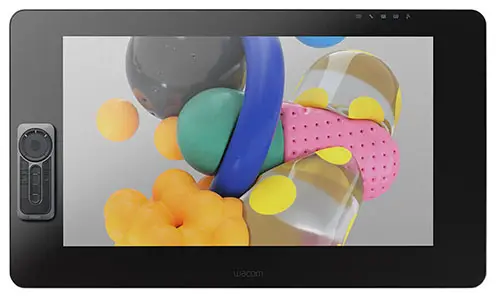
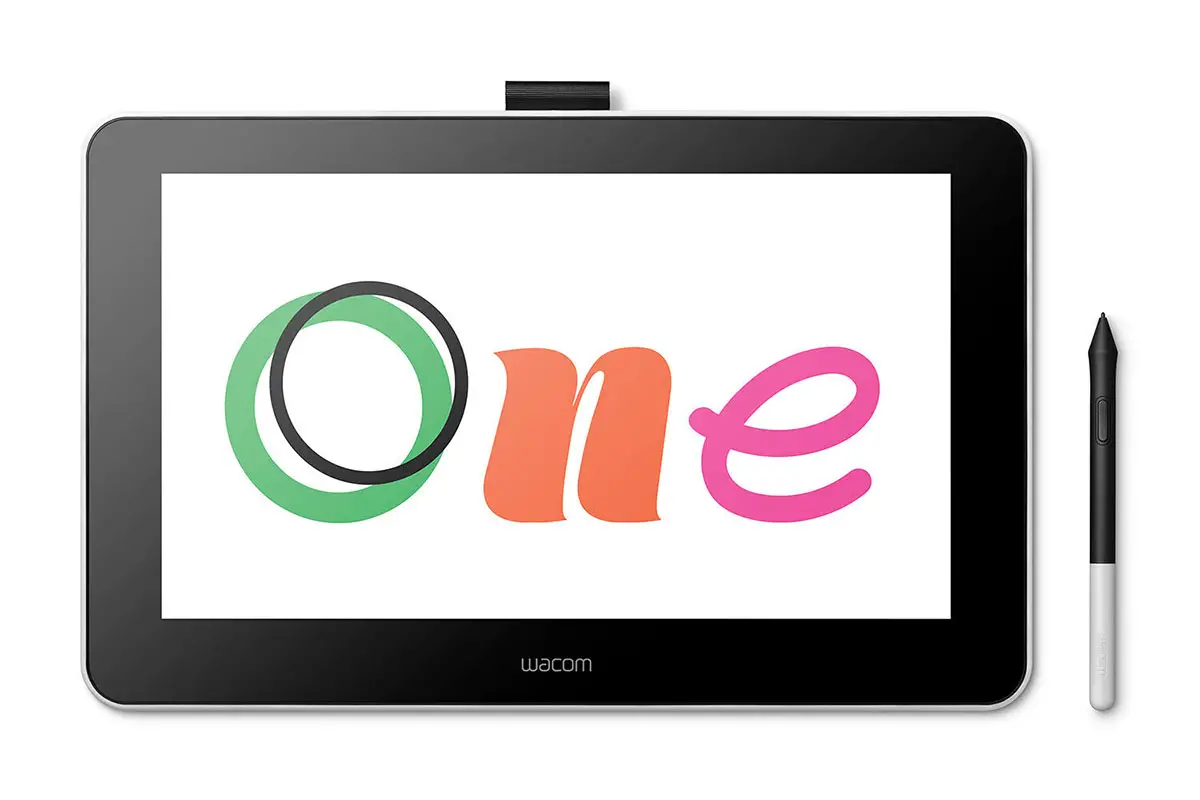

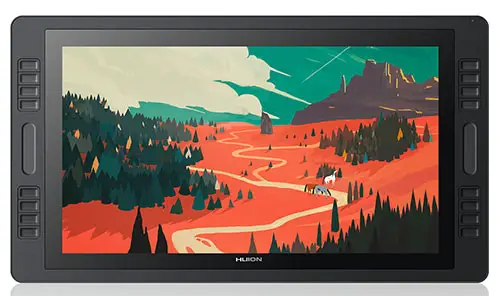






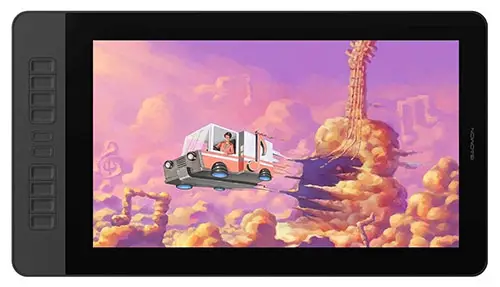

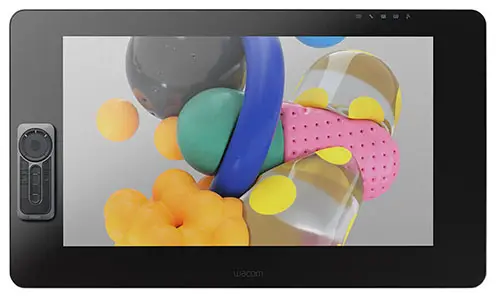
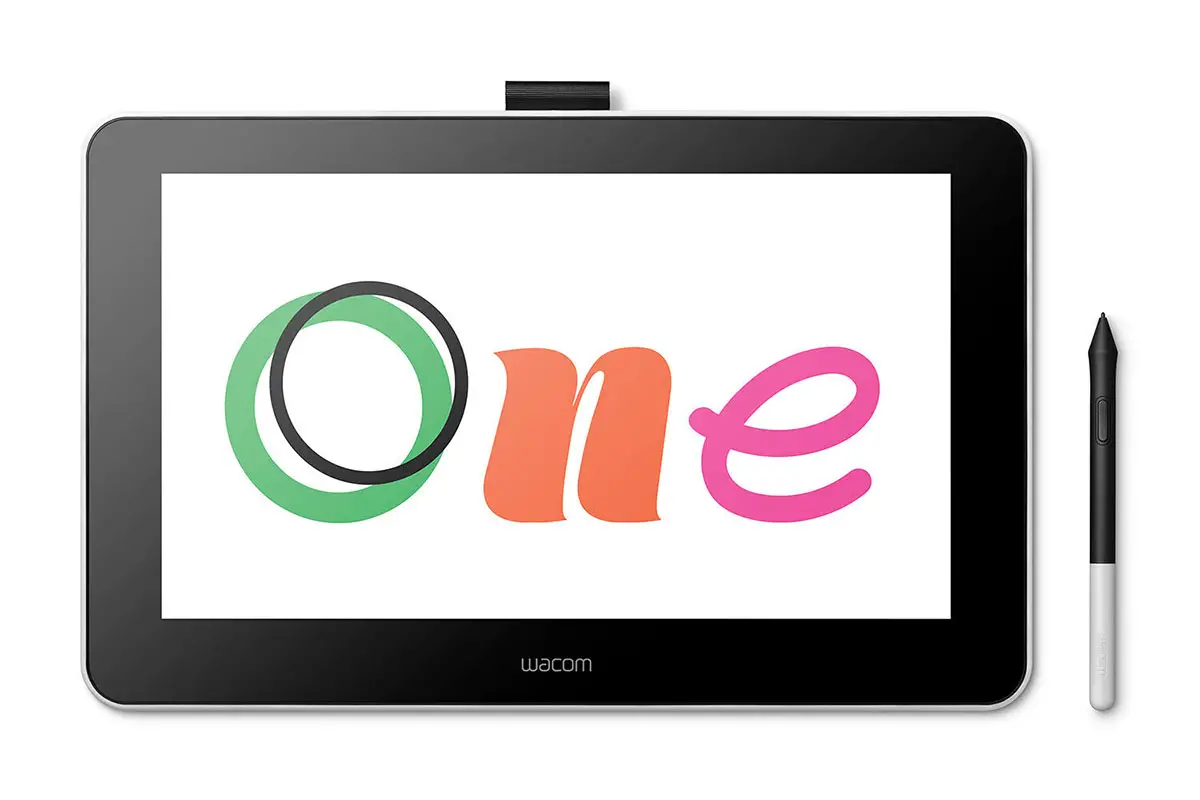

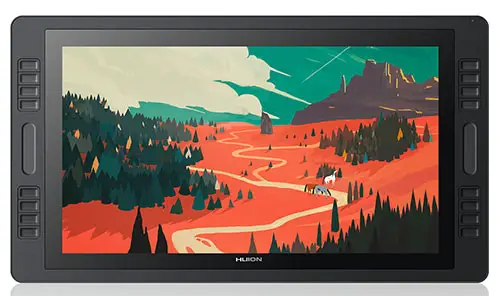





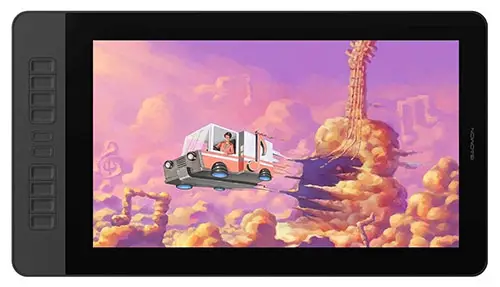


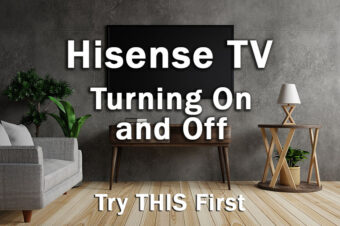



Leave a Reply