This site is part of various affiliate programs. Links may give us a small compensation for any purchases you make, at no additional cost to you. Please read the disclaimer policy for full details.
The budget drawing tablet manufacturers XP Pen and Huion both offer tablets with very similar specifications, so it can be difficult to know which is right for you: is it Huion or XP Pen?
This article contains a comprehensive comparison of XP Pen vs Huion drawing tablets taken from my extensive experience of using these products to create photos both for myself and for commercial clients.
I’ll cover both the best Huion tablet and XP Pen tablet, with and without screen, and give you examples of the ideal use cases for each, so that you won’t make the wrong choice.
XP-Pen vs Huion: Which is the Best?
I have thoroughly reviewed all of the top XP Pen and Huion drawing tablets to find what I would consider the best with and without screens from each manufacturer.
The most important point is that there is very little difference in build quality and price between XP Pen and Huion.
The main differences concern the number and placement of shortcut buttons and size & portability of the tablets, along with included accessories.
Without Screen
Drawing tablets without screens are best suited to using Photoshop and for photographers. They are significantly cheaper that models with screens and work well if you are comfortable looking at a monitor while you draw, rather than the tablet.
Best XP Pen Tablet Without Screen
Recommended
Smallest, Lightest, Cheapest Tablet
- Tiny & easily portable – well suited to use with laptops
- Comes with 20 replacement nibs
- Same pressure sensitivity as premium Wacom Intuos
- 2 customizable buttons on the pen
- Budget friendly
- No buttons on the tablet
Best Huion Tablet Without Screen
Cheap, Large Drawing Tablet
- Very large drawing area for a low price
- 8 customizable keys, plus 16 soft keys
- Can be used with Android (excluding Samsung) and most Chromebooks
- Easy left or right handed setup
- Very little pen nib wear
- Large bezel and tapered edges make drawing slightly less comfortable
If you want to explore these models in more detail (and find out the overall best drawing tablet from all manufacturers), then take a look at my article on the best overall drawing tablets.
With Screen (Huion Kamvas 13 vs XP Pen Artist 13.3 Pro)
Drawing tablets with screens are ideal for illustrators and those doing a lot of line drawings. Here, it pays to be able to look at what you are drawing as you draw it, exactly as if you were using paper. In general you pay more for this privilege, but many prefer screened pen tablets for their ease of use.
Best XP Pen Tablet With Screen
Better Button Customization than Huion
- Fully laminated screen to reduce parallax
- Excellent customizable dial and buttons that rival premium Wacom models
- Full HD display with 120% sRGB colors for high color accuracy
- Premium design that feels much higher quality than the price suggests
- Accurate pen with 8192 levels of pressure sensitivity
- Smooth glass screen lacks textured drawing ‘feel’
Best Huion Tablet With Screen
Recommended
Cheaper than XP Pen
- Fully laminated screen reduces parallax
- Uses latest PW517 pen for better precision through reduced friction and bounce
- Full HD display with vibrant 120% sRGB colors
- Excellent pen pressure and tilt performance
- Supports Android / Windows / Mac
- Slightly lower build quality (more plastic-y)
If you want to explore these models in more detail, then take a look at my comprehensive article that covers all of the best drawing tablets with screens, and read more on why the Huion Kamvas 13 is better than the Kamvas Pro 13, and compare the XP Pen Artist 15.6 Pro to the Huion Kamvas 16 Pro.
Huion vs XP Pen Quick Comparisons
Take a look at these tables to see quick comparisons of all of the top Huion and XP Pen tablets both with and without screens. You can see that both manufacturers offer very similar tablets, with the main difference being the number and design of shortcut buttons.
Drawing Tablets With Screens Comparison
Drawing Tablet | Size & Resolution | Pros | Cons | Check Price | |
Wacom Cintiq 16 | 15.6" | Beautiful drawing surface with the texture of paper; | More expensive than other brands; | ||
13.3" | Fully laminated screen reduces parallax; | Surface is smooth glass, so doesn't feel like drawing on paper | |||
19.5" Non-Laminated Screen | Anti-glare glass rather than film, similar to Wacom; | No buttons on the tablet; | |||
15.6" | Fully laminated screen; | Uses old PW507 pen, not the PW517 of the Kamvas non-Pro | |||
23.8" | Huge, high res screen; | Smooth drawing surface; | |||
11.6" | Very good value for money; | Smaller tilt angle support; | |||
XP-Pen Artist13.3Pro | 13.3" | Fully laminated screen to reduce parallax; | Smoother screen than with Wacom; | ||
21.5" | Pen has good pressure response and no real lag; | No pen tilt support; |
Drawing Tablets Without Screens Comparison
Drawing Tablet | Pros | Cons | Check Price | |
Wacom Intuos | Best accuracy and reliability; | Can have high pen nib wear; | ||
Price is very low for the features; | Some pen lag; | |||
Huion H610 Pro v2 | 10 x 6.25" drawing area; | Poor software & drivers; | ||
XP-Pen StarG640 | Smallest & lightest pen tablet here; | Lower build quality; | ||
10 x 6.25" drawing area; | More expensive than comparable Huion H610; Uneven pressure sensitivity |
Where Does XP Pen Beat Huion?
Without Screen: Very Cheap, Small & Portable Size. In the Star G640, XP Pen offer an excellent drawing tablet that is very small and light, and costs well under $50. This is an excellent introduction to drawing tablets and is perfect to carry around with a laptop.
With Screen: Customizable Buttons & Power through USB. Generally, XP Pen offer models with more customizable buttons than Huion in their screened models, and offer excellent radial dials in their Pro line. Also, the design of their cables means that they can be powered through the USB port on your computer, while Huions must use a wall plug or adapter.
XP Pen would be my choice for non-screen drawing tablets because of wide variety of sizes available, all with different button configurations.
Where Do Huion Beat XP Pen?
Without Screen: Low Price for Larger Models. Huion offer larger models like the H610 Pro V2 at a discount over similarly sized XP Pen models. If you want a larger tablet, then the H610 is ideal, but Huion struggle to offer the range of tablets and designs that XP Pen have.
With Screen: Cheap Fully Laminated Screens. Huion have one model, the Kamvas 13, that is one of the cheapest models of drawing tablets with screens available, and this model also happens to have a fully laminated screen. Read the section below if you are not sure why this matters, but in my experience this does make a significant positive experience to the drawing experience.
Huion would be my choice for a drawing tablet with screen, as they offer fully laminated screens at a lower price.

Where Do Wacom Beat XP-Pen & Huion?
Although you get very good tablets with both XP Pen and Huion, Wacom still come out on top for me. Here’s why:
1. Textured Surface. Wacom tablets have a matte, slightly textured surface on both the screened models and those without screens that feels much more like paper than either XP Pen or Huion’s surfaces. These two both have smooth, glass screens that feel like a standard phone or tablet, but not something specifically designed for drawing.
2. More Button Customization. Wacom’s software is far superior to both Huion and XP Pen, offering you the opportunity to set buttons to have different functions depending on the software program you are using. With the other two manufacturers, you are limited to one setting for each button, which applies across all programs. Also, the buttons and radial dials themselves have a much more premium feel.
3. Build Quality. Wacom’s products feel like the premium models that their prices suggest they are. My old Intuos Pro has lasted for about 7 or 8 years now and is still going strong. It has never needed fixing or the nibs replacing. I doubt I will be able to say the same for the XP Pen and Huion models in a few years time.
Wacom still produce the top drawing tablets for those serious about photography or drawing.
My Pick of the Best Drawing Tablets Across All Manufacturers is …
Although both the Huion and XP-Pen models are very good, their accuracy and overall feel still doesn’t quite match up to the experience of using premium models like those from Wacom. If you have the budget, I would very much recommend one of the models below.
Personally, I most commonly use the Wacom Intuos Pro, and have done for years to create my photos, and I still don’t think it has been surpassed.
If you don’t have the budget for the Pro model, then the standard Intuos or One by Wacom are both credible alternatives, available for a low price but still with Wacom’s high build quality. Compare the One by Wacom vs Intuos to learn more.
Without Screen is …
The Drawing Tablet I Use
- The Drawing Tablet That I Use Most Frequently
- 8192 Levels of Pressure Sensitivity, pen tilt recognition & gesture recognition
- The Best Drawing Accuracy of any tablet
- User Programmable Express Keys and radial menu
- Bluetooth for easy wireless connection
With Screen is …
- 15.6″ Full HD Display with the least parallax of any model
- 96% sRGB Coverage for very high color accuracy
- Fully laminated screen with paper-like texture and with premium anti-glare glass
- Fantastic Accuracy and +/- 60 degrees tilt recognition in the pen
- Also available as 22 inch model
You can compare the Wacom Cintiq vs Intuos, if you’re still not sure of the differences between them. The above article goes into much more detail on the situations where you would prefer one over the other.

What Do You Need to Know Before Buying?
In general, the two manufacturers make tablets that are pretty much identical, with very similar specs and software.
But there are a few key differences between tablet models from the same manufacturer that it really pays to be aware of. These will either be positives or negatives depending on how you intend to use your tablet.
1. Fully Laminated vs Non-Laminated Screens
Many artists find that a screen is a massive benefit to them in a drawing tablet. Personally, I feel that it is not as useful for photo editing, but is invaluable for line and vector drawing, and for illustration.
But not all screens are created equal.
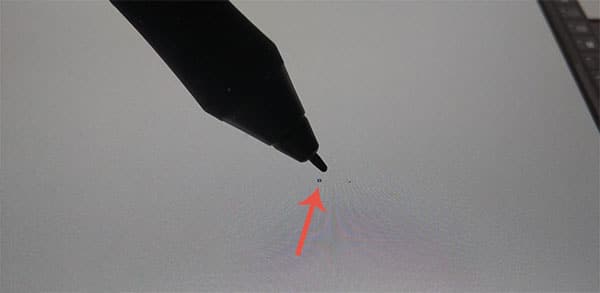
The most high-end tablets will have fully laminated screens. This means that the various layers of the screen – the display unit, the pen response layer, and the anti-reflective top layer, are all bonded together to create one thin piece of composite glass.
And fully laminated screens exhibit less parallax than non-fully laminated screens, where the glass layers are separate, and therefore thicker.
Parallax means that the drawing point on the screen does not fall directly under the nib of the pen, and you can see this in the photo of the XP Pen Artist 13.3 above.
At the price level of Huion and XP Pen, you will see some parallax – you need to pay Wacom Cintiq money to remove it – but this is generally something you can live with.
Take a look at this video to see an example of parallax on the XP Pen Artist 15.6Pro. Note how you have to hold the pen at the exact same angle as when you calibrated it to see no parallax.
So, having a fully laminated screen reduces parallax, but does not fully remove it in Huion and XP Pen models. Choosing a model without a fully laminated screen means even more parallax, although many home users are happy with the lower price point of these models.
2. Stylus Design & Drawing Performance
The styluses of Huion and XP Pen are pretty similar, although neither quite match the hand ‘feel’ and accuracy of Wacom’s latest Pro Pen 2 stylus.
Each design of stylus tends to be used on a few different models for Huion – there is not one stylus type for each model – but XP Pen often have one stylus per model. Most are passive, but some must be charged via USB, and these are generally best avoided due to the extra inconvenience.

The older model of Huion stylus is the PW507, which has now been superseded by the PW517. This offers shorter nibs which give greater stability to your drawing, and so therefore give you better accuracy.
XP Pen offers very similar pens, like the P05R and PA2, used on the Artist 15.6Pro and Artist 22 (2nd gen) respectively.
You will generally struggle to see any drawing accuracy differences between the manufacturers, as all offer 8192 levels of pressure sensitivity, and most offer +/- 60 degrees of tilt support.
XP Pen can show more ‘jitter’ than Huion styluses, where your drawing does not move in a straight line. This is more prevalent when making smaller, more precise strokes than faster strokes, and is probably due to the high report rate of the XP Pen models. Nonetheless, this is a very small issue that in many cases you are unlikely to notice, and doesn’t constitute a deal-breaker for me.
The exceptions are the XP Pen P06 / P05, used on the Artist 12 / 15.6 (non-Pro), which only offers +/- 45 degrees tilt support but is much more similar to a pencil in ‘feel’, and the XP-Pen P02S, which needs charging and offers no tilt support on the larger Artist 16 / 22 Pro models.
3. Shortcut Buttons & Touch Bars
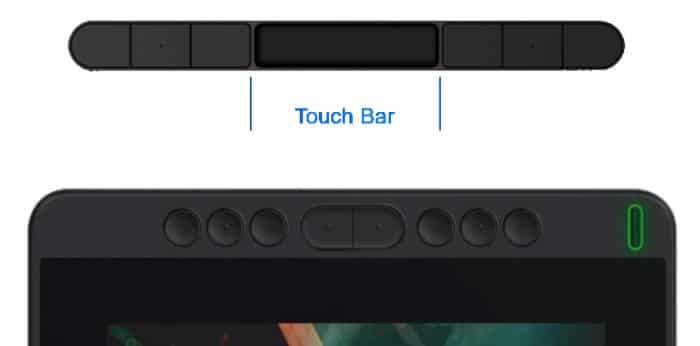
The biggest difference between Huion and XP Pen drawing tablets is in the use of user-programmable shortcut buttons on the tablets and pens.
The presence or absence of buttons, touch bars and dials varies more between sizes of drawing tablet than between manufacturer, but there are some key differences of design.
XP Pen offers a touch bar on even their smallest models, like the Artist12, while Huion’s smaller models like the Kamvas 13 only get buttons. Whether you prefer a touch bar instead of two extra buttons is very much down to personal preference, but I have not found the touch bars to be particularly useful, and like extra buttons.
When you move to the larger and more expensive Pro versions, then XP Pen offer customizable dials which are much more similar to Wacom’s offerings, while Huion give you a touch bar.
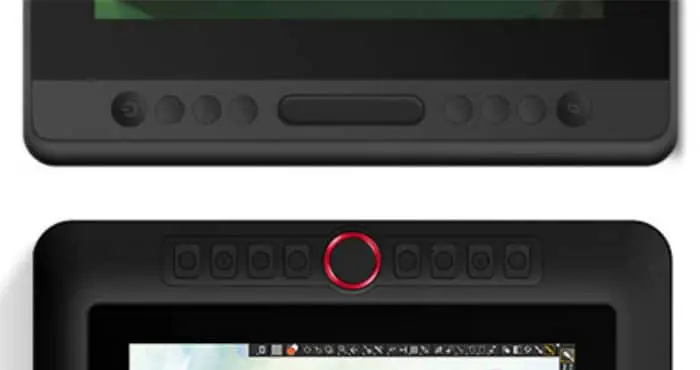
The customizable dials on the XP Pen Pro models are actually very good, with a satisfying ‘click’ as you turn them, and are very useful for quickly setting brush sizes in Photoshop, for example, and mean that for me, XP Pen are the better brand for the Pro models.
When you look at drawing tablets without screens, the number of buttons tends to be much more limited, with them absent on the cheapest XP Pen models and without touch bars or dials on the cheapest Huion models.
But you can rectify this with a remote. If you want even more customizable buttons, or you find that those on your tablet of choice don’t quite fit with your style of working, then you can get an XP Pen remote and a Huion remote, both of which wirelessly connect to your computer to give you extra shortcut buttons and radial wheels.
4. Overall Size & Weight
When thinking about the size of drawing tablet that is right for you, the most obvious characteristic is the size of active area, but you should also consider how this impacts on overall weight and portability.
The smallest drawing tablet, the XP Pen G430 has a 4×3 inch active area and is only marginally bigger than that at 130 x 107 x 2mm, with a weight of 0.55 lbs.

Adding a screen and a larger active area can massively increase the total weight and size, so that the Huion Kamvas Pro 16 weighs nearly 3 lbs and is a total size of 438 x 261 x 11.5mm.

This means that larger models are not well suited to carrying around, and will likely spend most of their life on your desk. There are stands widely available for the larger models of both Huion and XP Pen (and in many cases these come with the tablets).
Read Related Articles:






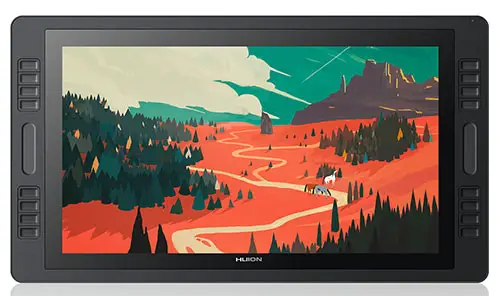














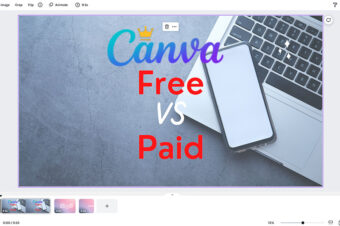
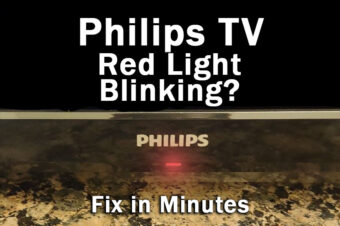
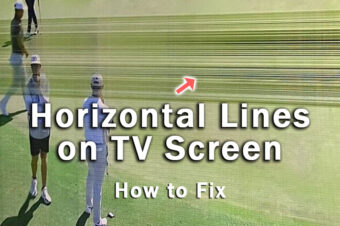

Leave a Reply