This site is part of various affiliate programs. Links may give us a small compensation for any purchases you make, at no additional cost to you. Please read the disclaimer policy for full details.
With the wide variety of Wacom tablets now available, it can be difficult to understand the specific situations where you would want one Wacom tablet over another and particularly the difference between Wacom One and Intuos.
This article quickly covers a comparison between the two cheapest Wacom tablets for those on a budget: the One by Wacom vs Intuos.
If you don’t have time to read the article, then a quick summary is below. A fuller comparison and set of reviews follows this.
The One by Wacom is ideally suited to students and those new to drawing tablets who are on a strict budget.
You get a tablet with the same drawing surface and pen ‘feel’ as the Intuos, only missing out on the customizable express keys and Bluetooth connection. If you want a tablet with an active area larger than 6×4″, then the One by Wacom Medium is only available outside the US. Within the US, you need to go for the Wacom Intuous M.The Wacom Intuos suits those who want a bigger drawing tablet, or one you are going to use more regularly.
A larger size makes drawing a more natural experience, as you are able to use your entire arm, rather than just the wrist. You also get four useful customizable buttons, and Bluetooth as standard.Note: Wacom have released two tablets with very similar names: the One by Wacom and the Wacom One. As the Wacom One is primarily only available in the US, in other countries the One by Wacom tends to be called the Wacom One, meaning that two separate products often have the same name! This article is primarily about the One by Wacom, a budget drawing tablet without a screen. The Wacom One differs in that it is a budget tablet with screen and is therefore not directly comparable to the Wacom Intuos. This should more properly be compared to the Wacom Cintiq and Huion Kamvas series. Some people might want to know if you can use the Wacom one without a computer, and the simple answer is no. All of these drawing tablets must be connected to a computer to work.

The One by Wacom
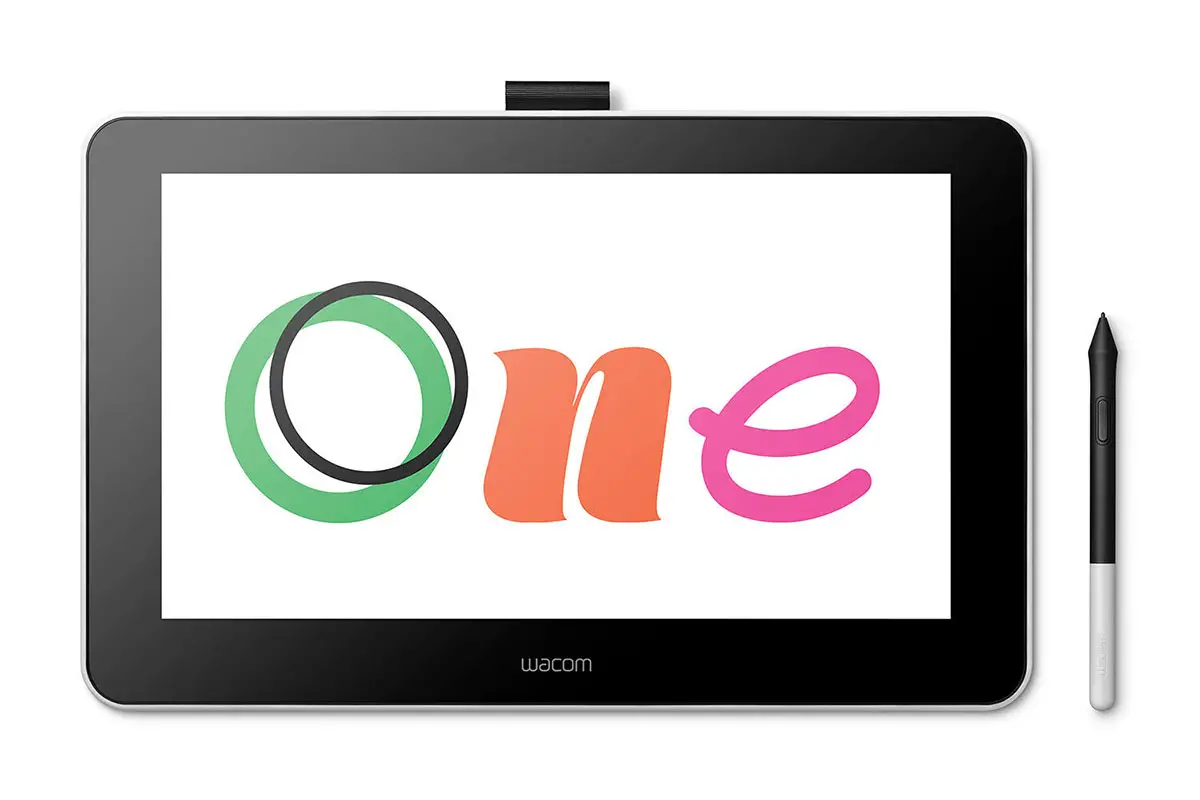
The Wacom One
One by Wacom vs Intuos – Which One to Choose?
I’ll cover the specific differences between the One by Wacom vs Intuos Small further down this article, but let’s start with the ideal use case for the Wacom One or Intuos.
Best Drawing Tablet for Students & Those on a Strict Budget
- Same textured drawing surface as the Intuos – handles scuffs and scratches very well & will last for years
- Lag-free drawing and no jitter from the pen
- Low price makes this most suitable for students and those starting out with a drawing tablet
- Very small & light – active area extends across nearly the entire tablet
- The only Wacom tablet to work with Chromebooks
- No wireless option
- No customizable keys on the tablet
The One by Wacom is the latest iteration of the budget Wacom Bamboo line, but offers a nearly identical drawing experience to the more expensive Wacom Intuos line, with the same paper-like drawing surface, and very high build quality, at a low price. Outside of the US, this tablet is called the Wacom One, which is not to be confused with the drawing tablet with screen also called the Wacom One, which is usually only available in the US.
If you are inexperienced using drawing tablets, you would probably be hard-pressed to spot the difference in practice – the lack of any buttons on the tablet, a lower sensitivity pen and no wireless option on the One by Wacom.
None of these affect your ability to create drawings or edit photos to a semi-professional level.
Essentially, the Wacom Intuos is a more convenient to use tablet that can potentially get you to the end result faster, but you can get to exactly the same place with the One by Wacom, albeit with slightly more frustration.
So, to decide on the Wacom Intuos or One, go for the One by Wacom pen tablet if you don’t need a wireless connection, and are happy using keyboard shortcuts in Photoshop or your drawing program, rather than the Express Keys on the tablet. Unless you are a professional, the less sensitive pen will not make any difference to you – it is still very accurate. If you want a wireless tablet, then I would recommend the slightly more expensive Wacom Intuos S.
So, comparing the difference between the Wacom Intuos S vs Wacom One, this is very minimal to the average user, other than the addition of Bluetooth and express keys.

Note: If budget is a serious concern for you, then the XP-Pen StarG640 has the same sized active area, but is a little over half the cost of the One by Wacom. With the XP-Pen, you sacrifice pen ‘feel’ on the surface of the pad (which feels less like drawing on paper), as well as getting a pad with noticeably lower build quality (think very thin and wears easily), that is unlikely to last the 5-10 years of a well-cared for Wacom. Nonetheless, the G640 is very cheap (and build quality is acceptable for the price) so is an excellent introduction to drawing tablets. Read a full rundown of all drawing tablets.
Best for regular (eg. daily) use, if you have the budget
- Large active area – more than double the size of the One by Wacom so ideal for use with larger monitors
- Very well suited for daily tablet users, as the larger size is less tiring to use and allows greater accuracy
- More sensitive pen, which professionals will value
- Has 4 customizable express keys on the tablet which are very useful to replace keyboard shortcuts
- Comes with Bluetooth wireless connection
- At least 3x the price of the One by Wacom
Although you might not notice the higher build quality of the Wacom Intuos over the One by Wacom (eg. more accurate pen), the larger size of the Intuos M over the One S means that you get more than twice the real estate for drawing, and that certainly is noticeable, particularly if you are using the tablet every day.
If you have the budget for a substantially more expensive tablet, then the medium version of the Wacom Intuos is much easier to use due to the size increase (and the customizable buttons and Bluetooth also streamline the process). If you are located outside the US, then it’s possible to get a medium version of the One by Wacom (called the Wacom One Medium). Comparing the Wacom One Medium vs Intuos, I would recommend this model over the Intuos. Unfortunately, in the US, only the small One by Wacom is available.

Wacom One vs Intuos Pro – Quick Comparison
The Wacom One, which differs from the One by Wacom by having a screen, is one of the most popular drawing tablets aimed at beginners and those who want a screen on a budget. It is approximately the same price as the Intuos Pro Medium, so if your budget stretches to this level and you want a more professional level tablet, then it’s worth considering the Wacom Intuos vs One together.
Budget Wacom tablet with screen – ideal for beginners
- Has a screen that can mirror your main monitor or be used as a secondary display
- It is much easier for beginners to draw directly onto an image, rather than having to look at a separate screen
- Wacom’s premium build quality with a sensitive, precise pen with no lag
- Compatible with PC / Mac and Android phones (with adapter)
- Relatively expensive, particularly when compared when compared to similar (but less functional) models like the Huion Kamvas or the XP-Pen
The Wacom One (with screen) is at Wacom’s budget end of “with screen” displays, sitting at about half the price of the Wacom Cintiq line. Some beginners find that drawing directly onto a screen is much easier than drawing onto a standard tablet, although you would be able to pick up the latter skill pretty quickly.
The real advantage of the Wacom One vs Wacom Intuos is if you are working primarily from a laptop. In this case, you will have only one relatively small screen. Being able to use the tablet as a secondary display can massively increase your productivity by freeing up screen real estate. If you are on a large monitor on a desktop computer, you are better to go for the more accurate Wacom Intuos Pro, with better drawing feel, wireless connection and several express keys.
Best professional drawing tablet
- Unrivaled accuracy and drawing feel with an accurate pen with no lag and excellent tilt response
- Large drawing area in a solidly built tablet
- A real premium product with no issues in performance – if you need a drawing tablet that will always deliver, this is it
- Ideal for professionals and those who make money with their tablet
- Expensive for a tablet without screen
- Nibs can wear quickly depending on technique
The Wacom Intuos Pro vs Wacom One seems to be an expensive step up considering it does not have a screen, but the Pro corrects all the flaws seen in its cheaper cousins, including multiple express keys and a selection wheel, Bluetooth and a premium drawing experience.
The Intuos Pro line has an completely accurate, lag free pen that captures the exact angle and pressure that you use without complaint or problem, and there is little to not recommend it, unless it is outside your budget.
The medium model is most suited to those using a large multiple monitor setup, while the Intuos Pro S suits laptop users, as it is slightly smaller than a 15.6″ laptop, making it much more portable.
This is the model I use for my photo editing, and can’t recommend it enough. Although other users report significant nib wear, in my experience the nibs can last years with the right drawing technique. Although mine have shown some initial wear, this quickly tapers off as the pen beds in. The Pro also includes 6 standard nibs, plus 4 felt nibs to extend its life even further.

Wacom Comparison Table
Compare Wacom tablets with the below table of the four models seen here.
Tablet | Pros | Cons | Overall Score | Check Price | |
High quality drawing surface; Small & light; Low price | No customizable buttons; No wireless options | ||||
Large active area; More sensitive pen; 4 customizable keys; Bluetooth | More expensive than the One by Wacom | ||||
Screen; Can be used as a secondary display; Well suited to beginners | Expensive; A screen is not always needed | ||||
Pro-level accuracy and drawing experience; Large active area; Lots of buttons; Bluetooth; Premium product | Expensive for a tablet without screen; Nibs show more wear than with other models |
Wacom Tablet Comparison – Quick Reviews of the One by Wacom and Intuos
Technical specs don’t really tell you much about the real-world differences between drawing pads, so instead I will concentrate on a Wacom Intuos comparison of similarities and differences covering the Intuos Wacom tablets and the Wacom Intuos 1.

What are the One by Wacom vs Wacom Intuos positives & negatives?
One by Wacom Positives
1. Perfect for those new to drawing tablets
Although the One by Wacom lacks a number of features of the other Wacom models (ie. Bluetooth; customizable buttons; more pressure sensitive pen), it comes in at a very reasonable price. If you are not sure whether a drawing tablet is for you, this reduces the initial outlay and gives you a solid device to test.
One by Wacom Negatives
1. Only available in Small in the US
There is a Medium model of the One by Wacom available outside the US, but you cannot get the Medium within the US, so you are limited to the Small version.
By contrast the Wacom Intuos is available in Small and Medium everywhere, and the Intuos Pro can be bought in Small, Medium or Large, for those requiring a larger active area.
2. No customizable buttons on the tablet
The One by Wacom pen has two buttons on the stylus which are customizable, but no buttons on the actual tablet itself. I find the buttons on my Inutos Pro very useful, as they can be assigned a variety of keyboard shortcuts for each piece of software you use. This massively speeds up my workflow, but isn’t crucial to the end result – it just means that you get there quicker.
3. No wireless connection options
Having a cabled drawing tablet wouldn’t be a dealbreaker for most, but when the cable for the One by Wacom is only 1 meter, this does change things. Although you will be fine on a laptop, the cable length is definitely too short to comfortably use on my desktop computer, for example.
The Intuos and Intuos Pro both have Bluetooth connection options (and much longer cables), so seriously consider these if using a desktop.
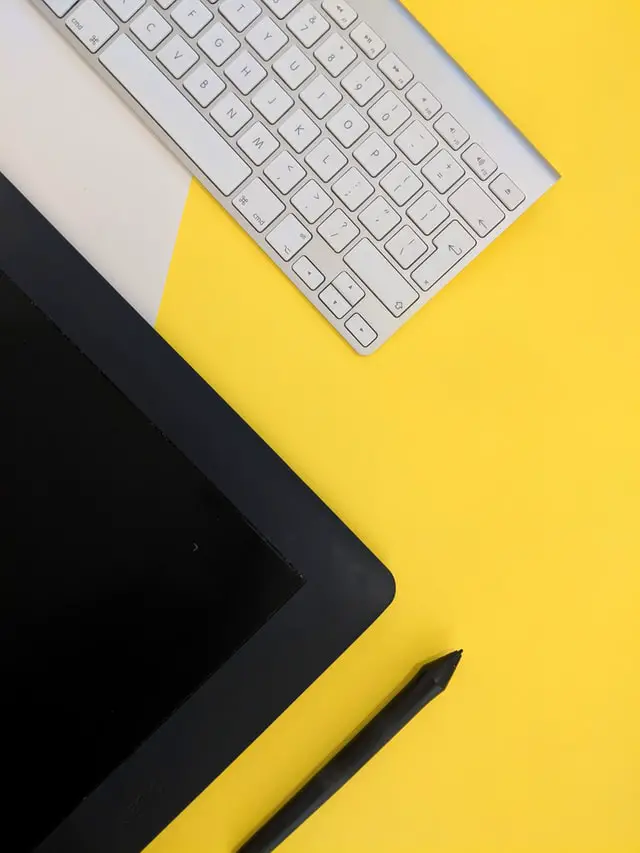
What are the Wacom Intuos positives & negatives?
Wacom Intuos Positives
1. Included software with the Intuos range
Comparing the Wacom Intuos vs Pro, the former comes with 3 software programs: Clip Studio Paint Pro (2-year license); Corel Painter Essentials 7 (90-day trial); Corel AfterShot Pro 3 (90-day trial), while the Intuos Pro comes with a 2-month license for Adobe Photoshop and Lightroom, plus 3-months of the Boris FX suite for video editing.
Although these are only temporary licenses, they are all effective, professional programs that give a lot of value. This also gives you the opportunity to try out the programs to find which is best for your style of drawing or photo editing.
In particular, the 2-year license for Clip Studio Paint Pro, a good alternative to Photoshop, is very welcome.
2. The Wacom Pen 4K / 8K for extra pressure sensitivity
With the Wacom Pen 4K included with the Intuos and the Wacom Pro Pen 2 (8K) with the Intuos Pro lines, you get twice (or four times) the pen pressure response than with the Wacom Pen 2K included with the One by Wacom. You are unlikely to notice the difference unless you are a professional artist, and this is less relevant for photo editing over drawing, however the difference can make itself known in certain workflows, particularly with the Pro model.
3. Bluetooth connection for ease of use
Bluetooth might not seem like a big deal, but it does mean less wires getting tangled and an easier setup. It tends to be standard with the Intuos and Intuos Pro (or is optional), but isn’t available with the One by Wacom.
4. Intuos is available in Medium, and Intuos Pro in Medium or Large
If using a multiple monitor setup on a desktop, then a larger tablet can be very helpful. Although the One by Wacom is available in Medium outside the US, within the US it is only available in Small.
The Intuos by contrast is available in Medium everywhere, and the Intuos Pro is available in Medium or Large, with large being very big (an active area of 12.1” x 8.4” (30.73cm x 21.34cm)).
The larger the tablet, the greater your ability to make much smaller, more accurate brushstrokes, as well as meaning that you can draw more naturally, using your whole arm, rather than just through small wrist movements.
5. Customizable buttons (particularly with the Pro)
With four express keys that are customizable on the Wacom Intuos model and six to eight (depending on size) on the Wacom Intuos Pro, you get the ability to assign keyboard shortcuts to the drawing pad, which I can say from personal experience is a very useful feature. The Pro also includes a selection wheel that can have four different actions assigned – perfect for quickly scrolling through your Lightroom catalog, for example.
The Pro also has the buttons on the left edge, which is much more sensible for everyday use, rather than the top edge of the Intuos.
6. Texture sheets with the Pro
There are optional texture sheets for the Intuos Pro model that simulate different paper types. This is less useful for photo editors, but can help create an even more realistic drawing experience for those artists used to drawing on paper.
Wacom Intuos Negatives
1. The Wacom Intuos is more expensive that the One, and the Intuos Pro is significantly more expensive
Each model of Wacom tablet improves on the last as you move up the hierarchy. But price also goes up to match quality.
The One by Wacom is not much more than $50 in the small size, while the Intuos Medium is around $200, and the Intuos Pro Large is about $500. This is obviously a significant sum for the larger tablets, but is something that a professional will pay, because of the obvious benefits to their workflows and the quality of the brand.
I have an Intuos Pro, and it is easily worth the money as it saves me time over using the cheaper tablets, and means that I can create more photos that I can license.
But if you are not making money from your photography or drawings, then it can be hard to justify the high prices of the high-end tablets.
In particular, both Huion, XP-Pen, Gaomon and other manufacturers have entered the space in the last few years, and are slowly gaining a reputation among hobbyists that rivals Wacom. If you want to look at a full run down of the best drawing tablets to see if a tablet by one of the other manufacturers might suit you, then take a look at my article here.

What is the same between the One by Wacom and Intuos?
1. The end result depends on you
Although there are differences between the tablets, ultimately the drawings or photos that you can create with them will depend on your abilities. You can do exactly the same with the Intuos Pro that you can do with the One by Wacom, but it will likely take you longer and be more frustrating with the One by Wacom, due to the lack of customizable buttons, the slightly less accurate pen pressure and the smaller size.
Therefore, the Pro model is recommended for those who make money using their tablet, or those where time is at a premium, but money isn’t. If you are on a budget, then get the One by Wacom and don’t worry that you have made a bad choice – you can still do everything you want within reason, but you will need decent photo editing software.
Photoshop is, in my opinion, the best software for photo editing, and along with Lightroom makes the photo editing workflow a breeze. If you don’t yet have a copy, then Adobe have an excellent value for money photography plan that I use everyday, and I recommend you check out.
2. High build quality
Although the Intuos Pro line is noticeably the most premium product out of the Wacom devices that we have looked at here, all models have a very high build quality. This is essentially the main selling point of Wacom vs Huion or XP-Pen – Wacom have a long track record and reputation to maintain, unlike some of the other manufacturers.
3. Replacement nibs included
If you are worried about nib wear, then know that every Wacom tablet comes with replacement nibs, from the 3 extra nibs of the One by Wacom and Wacom Intuos, to the 10 nibs (6 standard & 4 felt) of the Intuos Pro.
Bear in mind that the Intuos and Intuos Pro both come with nib holders (either in the pen or a separate stand with internal holder), while the One by Wacom has no nib holder (they are simply loose in a bag).
When should I look at drawing tablets with screens, like the Wacom One?
Having a drawing tablet with screen can be a massive bonus if you are otherwise limited for screen real estate, such as on a laptop, as you can mirror your screen or extend it to the tablet. It can also be helpful for beginners, who might find it harder to draw on a standard tablet while looking at a separate monitor.
Bear in mind that drawing feel is less realistic on drawing tablets with screens (as the surface must be transparent so manufacturers are more limited in materials), and they sometimes require a separate power supply, rather than being powered entirely through USB. They are also significantly more expensive that drawing tablets without screens, although accuracy is often excellent, even with the more budget manufacturers like Huion or XP-Pen. In fact, there can be some excellent deals on drawing pads with screens from these companies.
For a full run down of the best drawing tablets with screens, including why, take a look at this article.

Which is the Best Drawing Tablet for You: Wacom Intuos vs One by Wacom?
Hopefully it’s clear from this article that there are not any huge differences between the various Wacom drawing tablets, and that although build quality is uniformly high, features available in the tablets increase as the price goes up.
The various extra features are very useful to speed up your workflows, but the lack of buttons and a less sensitive pen on the cheapest One by Wacom model doesn’t stop you from creating the same high-end art that you can make on the Pro models – it just takes a little longer.
For most people new to drawing tablets, you probably won’t even notice the lack of features on the One by Wacom, while if you make money from your art or photography, only then is the Intuos Pro worthwhile, as it will save you time.
So I would always recommend the cheapest model of drawing tablet that has a high build quality – in this case the One by Wacom – for beginners.
If you think that you will want a bigger drawing area, and the One by Wacom Medium is not available where you are, then the Wacom Intuos M is an excellent substitute.
And if you have a larger budget, then consider a drawing tablet with screen. Read my full rundown right here.
Read Related Articles:
What are the best drawing tablets with screens?
What are the best drawing tablets for Photoshop?
Compare the Wacom Cintiq vs Intuos Drawing Tablets





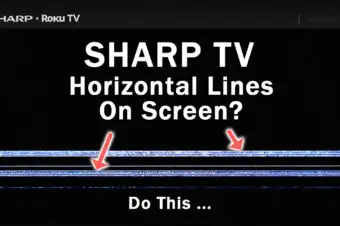

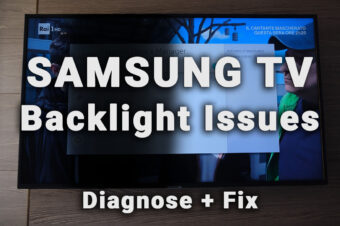
2 Responses
Revanite Anime
I used to use a wacom intuos for tablet based work and it was decent. The biggest limitation to get over is, since you can’t see where you are drawing, you have to make sure the tablet is sitting in exactly the right position when you look at the monitor or it will be hard to make accurate lines.
I recently picked up a XP-Pen Artist Pro 16 (wacom cintiq alternative, way way way cheaper), it’s really amazing and light years better than a non display tablet.
Either way it’s definitely worth it, hands down. But if you want to be serious, go for a model with a display.
Tim Daniels
Thanks for your thoughts!
I’ve written an article where you can compare XP Pen vs Wacom.