This site is part of various affiliate programs. Links may give us a small compensation for any purchases you make, at no additional cost to you. Please read the disclaimer policy for full details.
Canva is an excellent graphic design platform for non-graphic designers, as it includes a number of tools for creating perfect images for social media and promotional purposes. It’s free, too. But, you can also unlock more features by subscribing to Canva Pro.
Besides the things that Canva Free offers, Canva Pro offers way more. Canva Pro has a variety of excellent features, such as 75+ million premium stock photos, an easy-to-use branding kit, and an automatic resizing tool so that posting to social networks is a piece of cake.
With Canva Pro you get all the premium features combined in a professional portfolio. Furthermore, it provides templates and graphics for blogs, stock images, and many other features for professionals.
But do you really need the paid version of Canva, when the free version is so powerful? Let’s explore both and see the real-world differences between Canva free vs paid.
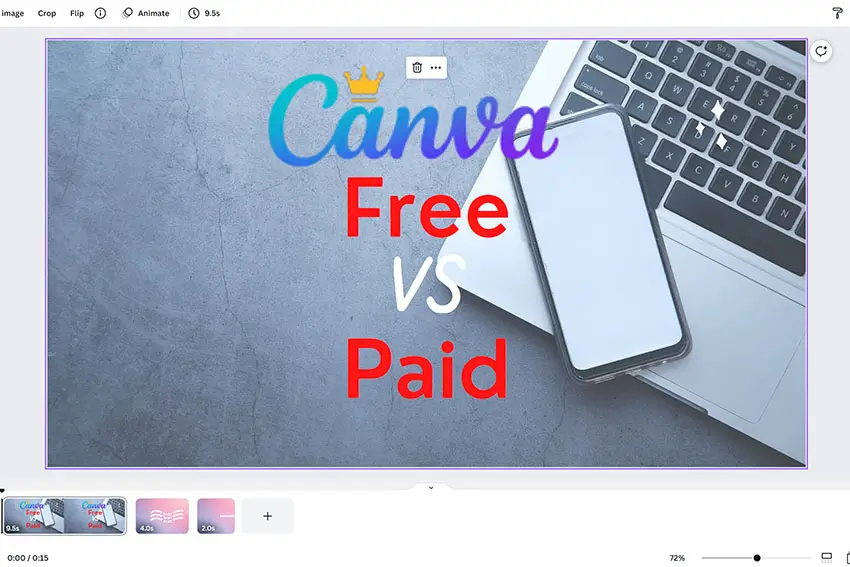
Canva Free vs Paid Overview
Features of Free Canva Plan
- Choose from more than 250,000 templates
- Create a team within Canva by inviting members.
- A lot of free photos and graphics are available.
- There are hundreds of social media, posters, letters, presentation designs, and more.
- 5GB cloud storage available for the designs.
- You can collaborate and comment with the team in real-time.
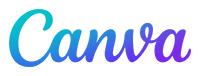
Features of Paid Canva Plans
First, you need to know that Canva’s paid versions include everything that Canva Free has. Everything else is an extra. So, let’s see what you get with the paid version of Canva.
- 100+ million of stock photos, videos and designs.
- 610.000+ premium and free templates which are updated daily.
- You can use your own brand logos or fonts, up to 100 brand kits.
- Remove background instantly.
- Save the designs as templates, so the team can use them.
- Instantly schedule the content for up to 8 different social media platforms.
- Your account can be shared with 50 people.
- Resize designs with the magic resize option.
- 100GB cloud storage available.
You can learn more about the Canva Free and Canva Pro options in the rest of the article. Keep reading!

Read More:
Canva Pro Features
Let’s take a look at all of the specific features that Canva Pro gives you in detail, then we can directly compare Canva Pro vs Free.
Easily Remove Image Background
A visual impact can make a big difference in everything from social media to e-commerce. Yet, even the best shots can be ruined by distracting backgrounds. Thanks to Canva Pro, the once-troublesome process of removing a background is now very simple. All it takes is one click to stand out and shine on any product, headshot, or logo.
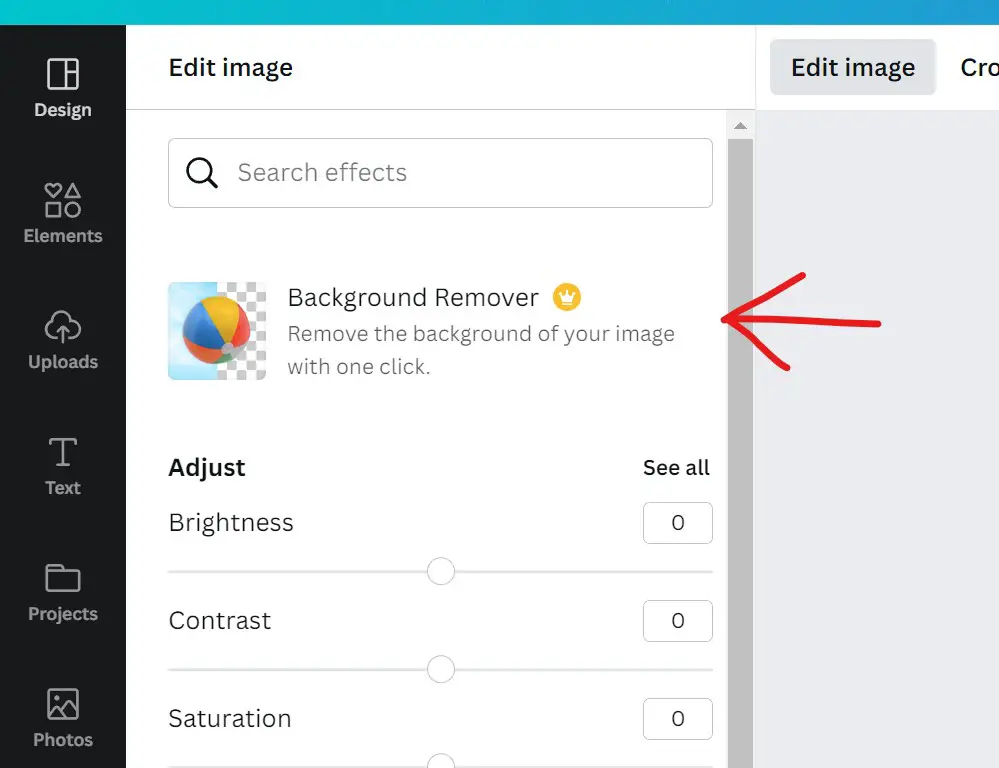
You can then overlay textures or colors on top of the background-free images, or you can highlight products or create headshots.
Using the background disappearing effect, designs can be highlighted or layers created. It is also possible to erase specific areas of an image using the image eraser.
Brand Kit
Brand Kit allows you to create a brand from scratch or use existing brand assets so you can stay on-brand throughout your entire design process.
After you have designed a brand identity, you will be able to access pre-set brand font settings, pre-set brand logos, pre-set brand colors and pre-designed brand templates, from logo designs to creative presentations. With the Brand Kit, you can ensure brand consistency across all your collateral and across every touchpoint.
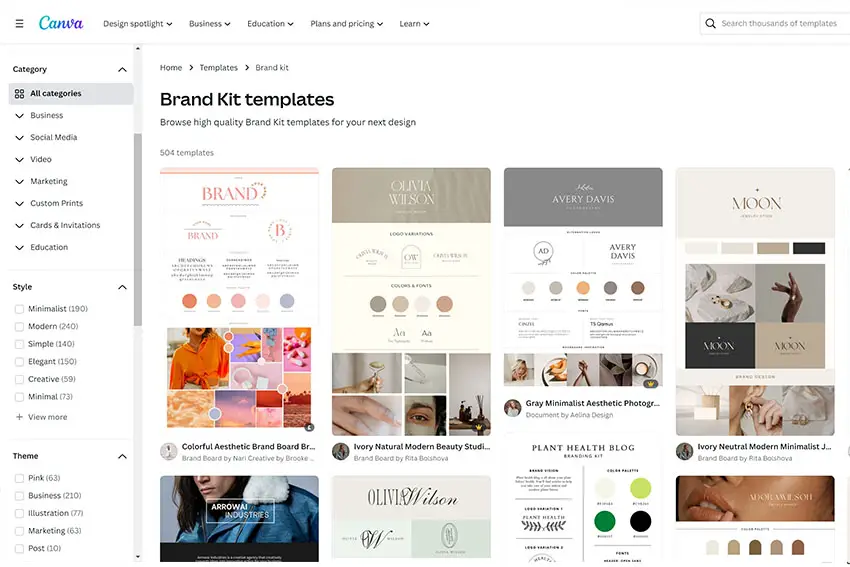
As in Canva Free, you get a Brand Kit in Canva Pro too, but with some extras. It is necessary to mention that the brand kit pro has 100 color palettes as opposed to the original brand kit. You can create your multiple brand kits with these palettes that come in 100 different colors.
With Brand Kit, you can keep your designs on-brand without worrying about it. Canva lets you store, apply, and manage your brand’s color schemes, fonts, and logos across all your designs.
You can save time and create branded content by applying your brand to any template within Canva with just a click – it’s never been easier to get your brand onto any template.
It couldn’t be easier to upload your existing or new brand kit. To create your Brand Kit, simply drag and drop your brand logo, brand colors, and even your own fonts. These can then be applied to all of your designs. You also have the option of updating any design with one click. How simple is that?
Do you manage more than one brand?
You can share your Brand Kit with your teammates and let them use it for their designs if you work in a team.
Up to 100 brands can be created and managed in Brand Kit, all in one place. When you need to make changes, the design can be shared with external parties so that they can add comments, tasks, or approve the work in real time, thus making it easier to ensure brand consistency across all your collateral.
Using Canva’s branded templates, you can make it even easier to work together.
Canva Pro Folders
Canva Pro gives you the option of creating unlimited folders to keep your designs neat and organized.
The folders can be subdivided and team members can be added to them. This ensures you never lose track of a file, as well as separating and storing different types of templates.
The software can handle anything from Instagram templates to podcast graphics, so you will be able to find exactly what you are looking for whenever you need it.
Over 75+ Million high-quality Photos, Videos and Graphics
So, there are no more extra fees!
With Canva Pro, you will never have to pay for another image again because you will have unlimited premium images and graphics. All of your designs will have a professional touch.
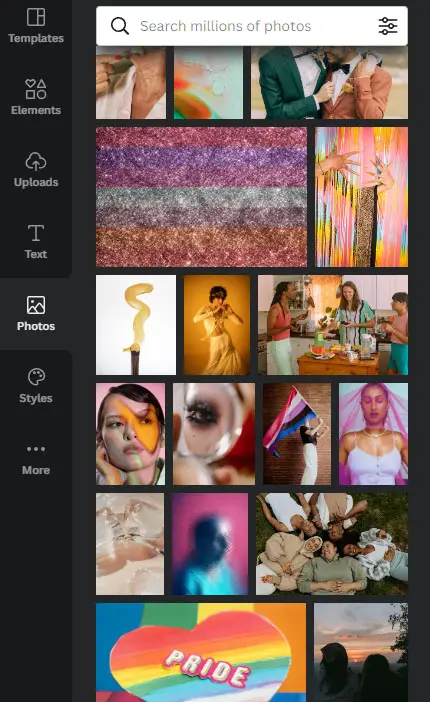
Featuring more than 75 million images, videos, and audio clips, you will never run out of images, videos, or audio to use in your designs.
Use Animation to Bring Designs to Life
Your designs can take on a whole new level of life when you incorporate Canva Pro premium animations into them.
You can create a whole new world from your designs with just one click. Depending on your needs, you can either download your design in GIF or movie format, which makes it easy for you to share on social media platforms.
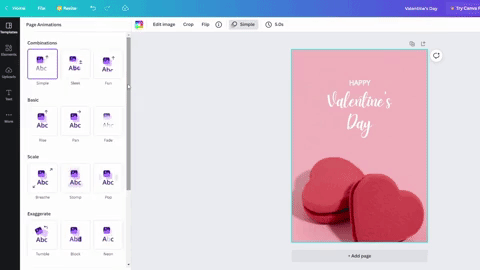
In a nutshell, it is all about making visuals pop, or rather, making visuals bounce, slide, fade, block, and much more.
With 11 premium animation styles to choose from, you will be able to add motion to different parts of your design, and give them some personality without learning complicated software.
Magic Resize with a Single Click
As a designer, resizing designs can be time-consuming, but Magic Resize helps users work more efficiently and more intelligently. Using a single click, you can transform a design into a size that is perfect for every platform, including your desktop.
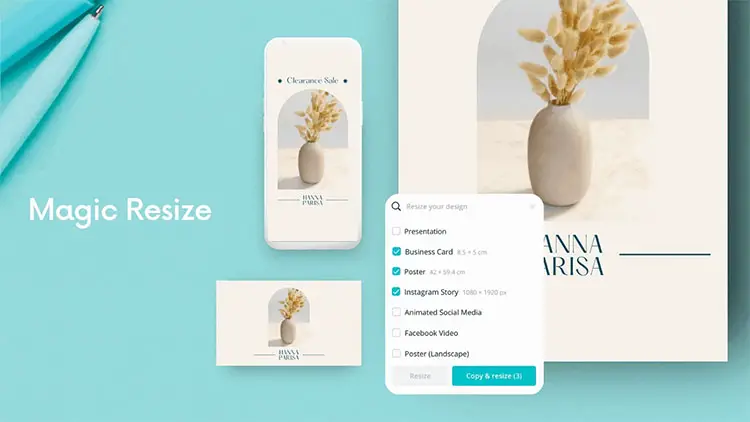
Therefore, no matter how you convert your social post into a vertical graphic for Instagram stories, or convert your Facebook post into a Pinterest pin, you can design once and publish everywhere!
Multiple formats can be achieved by resizing one design.
Depending on your business, you will need a social post, printed flyer, online ad, web banner, and email header, all of which will require you to resize them. Thanks to Canva’s Magic Resize feature, you can save time by creating just one design and having it magically resized with just a click of a button.
The Magic Resize Tool allows you to use the predefined dimensions for each platform automatically, without having to guess how to resize designs and documents.
Regardless of how large or small your social media posts are, you can resize them without stretching or cropping them off. This means you will look professional with every social media post you make.
In no time, you can create campaigns. Spend less time guessing dimensions and recreating designs.
The campaign designs and images can now be automatically resized for every platform, including desktop, tablet, and mobile. This will significantly reduce the time spent on resizing. You can say that’s some serious magic there.
Over 25,000 Audio Tracks to Choose From
There are many ways to add audio to the visual content you are creating. From slideshow videos to YouTube intros to Facebook ads, audio can be a great addition to your visual content.
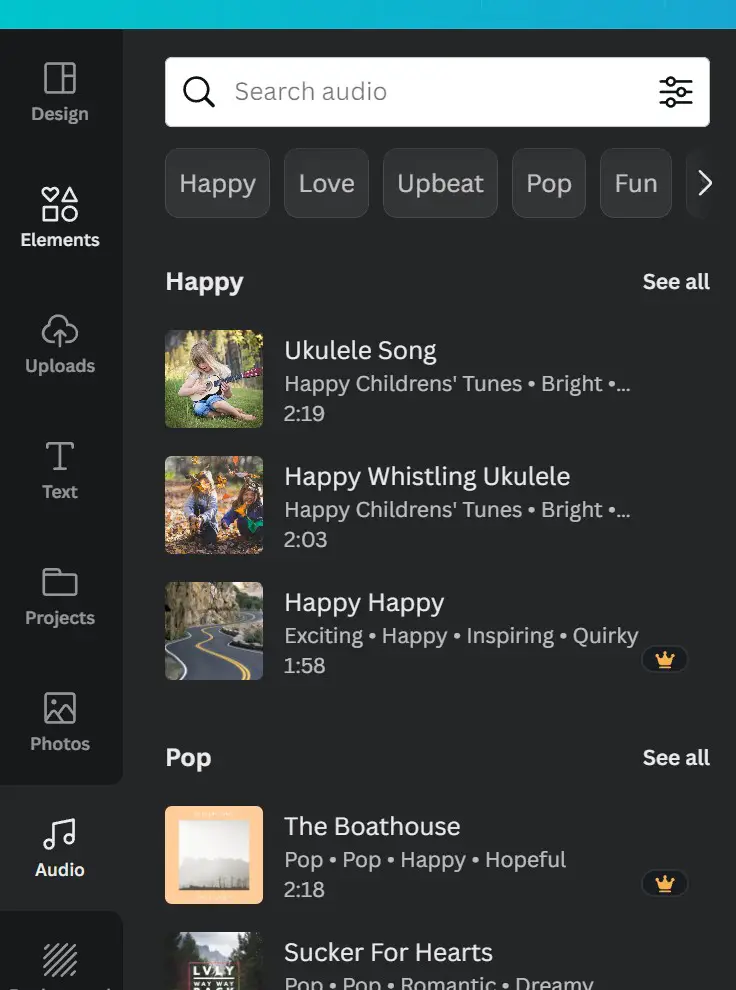
With Canva Pro, you can pair your designs with thousands of royalty-free, audio tracks to offer your audience a rich listening experience. Comparatively, Canva Free offers just 75 audio tracks.
There are 420,000 Templates Available
You can choose from even more beautiful templates with Canva Pro! Your target audience can be assured their designs are 100% unique by using the premium templates that are available exclusively in the paid version of your website.
You can find thousands of premium templates to suit any occasion, from social media graphics to business cards to invitations and flyers.
They are organized according to a wide range of categories, including advocacy, business, education, and special events. You don’t have to start from scratch.
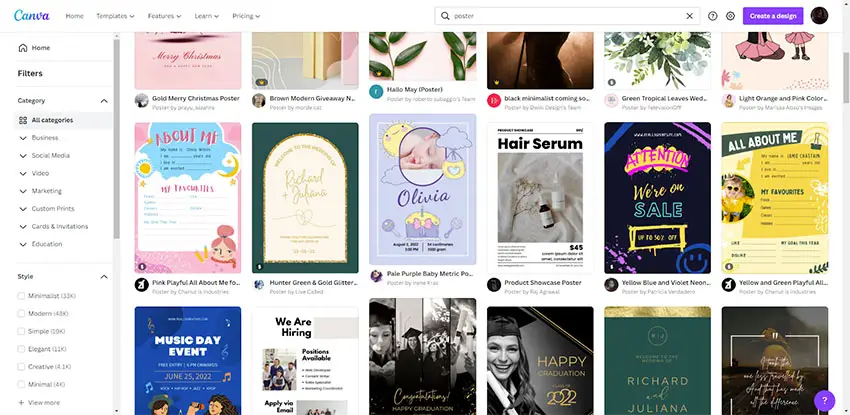
Browse 400k+ templates and customize to meet your specific needs. For social, the designs can be automatically resized in one click for different platforms, so they can be applied to presentations, emails, videos, and company templates.
Visual storytelling is made easy with brandable templates. The templates you have created can be reused, making the process of developing new content a simple and efficient one. You also have the tools you need to maintain your brand on your site.
As an added bonus, you can even share designs with external parties so they can add comments, tasks, or approve work in real-time.
Version History allows you to keep track of changes
Canva Pro enables you to revert back to an earlier version of your design no matter if you created something that was accidentally deleted or if you discovered you preferred an earlier version.
Canva Pro allows you to quickly access and restore previous versions of your design using the Version History feature.
Download Custom File Types
You will never have to worry about blurry content uploading again since Canva Pro makes uploading content easy. As a user you can choose a custom download quality and access files in a variety of formats, including GIF, PNG, transparent PNG, PDF, SVG, and video. There is no need to waste your time manually adjusting the resolution of the files or converting them!
Over 3,000 Premium Fonts to Choose From
Everyone knows that with truly unique fonts, you can make an incredible impression on your audience.
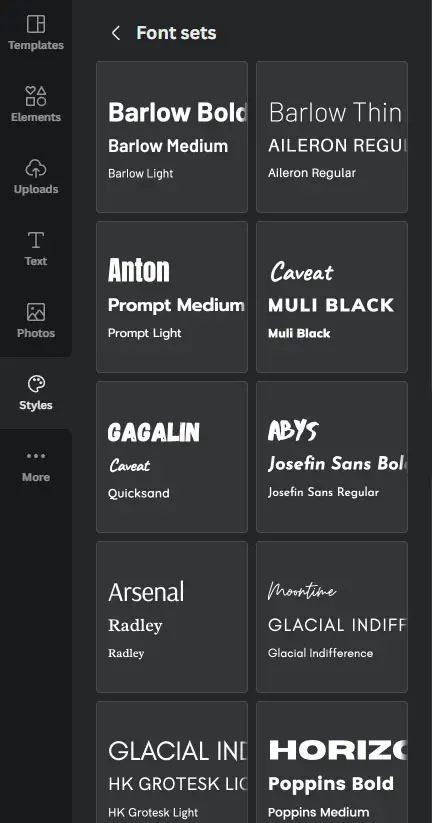
If you are a Canva Pro member, then you will have access to more than 3000 premium and professionally-designed typefaces. So, with Canva Pro you do not have to worry anymore about expensive purchases and individual font licensing.
Also you won’t have to bother to manually download and import different fonts.
Canva Free also has some free fonts, but these a lot more limited.
Create and Upload Custom Logos and Fonts
In some cases, your audience may already be using professionally designed fonts and graphics for their presentations.
They can upload their own logos and fonts to Canva Pro, allowing them to make the most of both worlds. Using Canva’s intuitive and seamless editing tools, they can maintain their brand image while leveraging Canva’s brand consistency.
Create and Edit Stunning Videos
With Canva Pro, you can easily create high-quality videos yourself, even if you’re not a professional editor. It takes just a few minutes to make a compelling short video with Canva’s drag-and-drop tool that uses its library of pre-made templates and a wide selection of stock videos, photos, and audios.
Just action, no cameras or lights needed. You don’t need to deal with complicated software or the cost of hiring a professional videographer. Get rid of the hassles and costs associated with production.
With access to Canva Pro’s entire collection of stock photos, videos, and more, you’ll never need to pay for another subscription to another service.
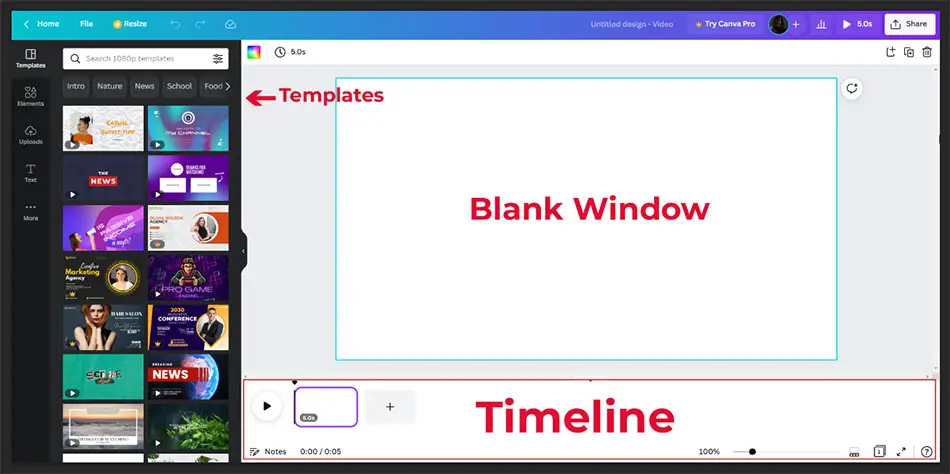
Canva makes it easy for you to create visually stunning videos within minutes. Just choose one of the pre-designed templates, then make it your own by customizing the audio and video elements. Do not forget to add audio and transition effects to your video and voila, you are done.
Once you have completed the video, you will be able to download it to your computer and share it throughout social media.
Bear in mind that most videos are locked behind a Canva Pro subscription. They can be purchased individually for a small fee, as well, if you are only on the Canva Free plan.
Use Content Planner to Schedule Social Media Posts
With Content Planner, changing social media platforms is no longer necessary, and social media marketing is easier.
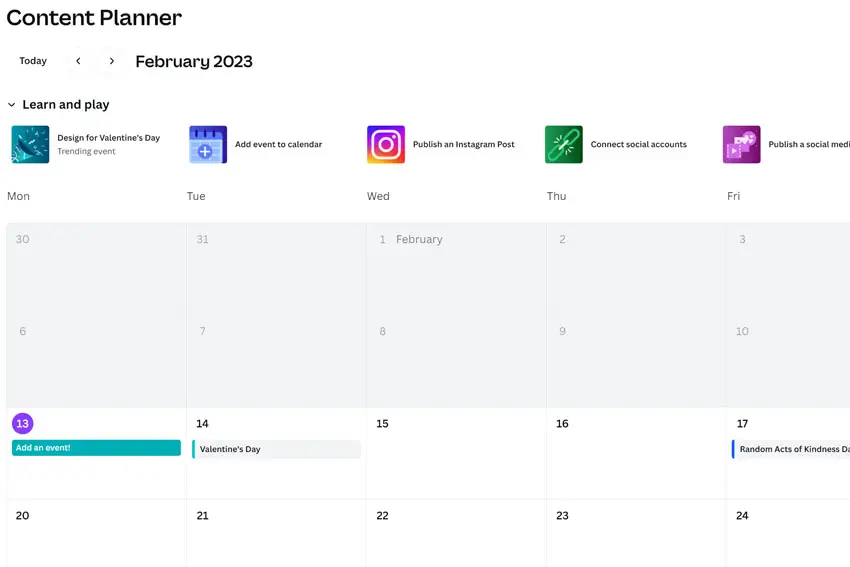
You can take your social media to the next level with Canva Pro by scheduling posts across multiple social platforms because Canva’s Content Planner lets you schedule and post designs across all your favorite social media networks.
You can also plan your posts. With Canva, If you plan ahead, you can schedule these posts for days, weeks, or even months in advance. Also, if you want to edit or pause a post, you do not have to upload it again, and whenever you make an edit to a scheduled article, the updates are automatically synced and updated in the Content Planner.
Using Content Planner, you can track impressions, clicks, likes, and comments from social media. You can see how your posts did by tapping on insights on any published post within your planner.
Get 20 Times More Cloud-Based Storage
No longer do you need to waste time searching for missing files or clogging up your computer with large design files.
You will be able to store hundreds of thousands of images with Canva Pro, as the cloud-based storage capacity is 100 GB. In other words, you will no longer have to store anything on your desktop or download folders ever again!
Real-time Collaboration with Teams
Canva’s Teams feature is one of the most exciting new additions to their product line.
In addition to the ability to work on designs together in real time, the feature allows teams to post comments and resolve feedback throughout the design process. Teams eliminates the need for unnecessary meetings and streamlines the creation process.
Canva Pro’s advanced features make this even more revolutionary, even if it is available in the free version.
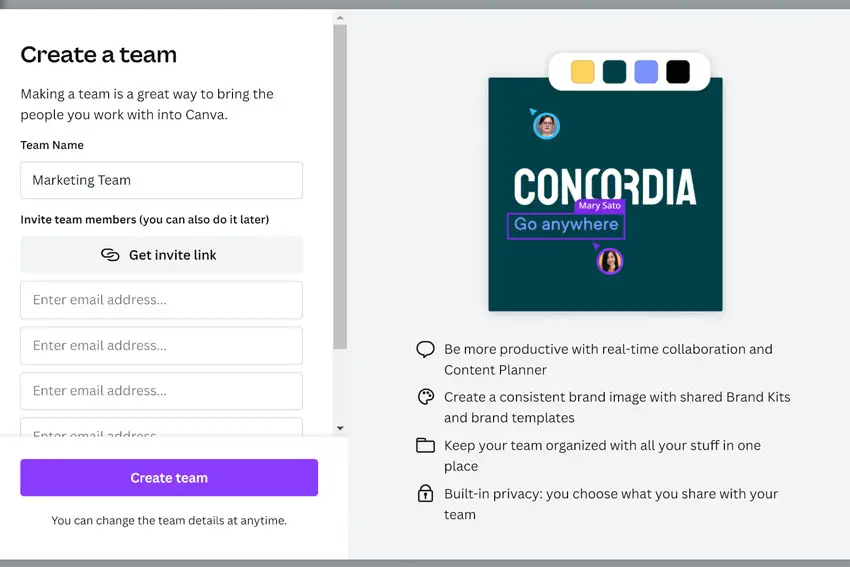
Using Real-Time Collaboration, you can create, collaborate, and communicate in real-time with your team. All the tools you need to maintain your brand and set individual permissions for users are provided to you.
Additionally, you can store your reusable assets, projects, or uploads in shareable folders that you can access from anywhere. In just a few clicks, you can customize and share your designs with thousands of professionally designed templates.
Make Team Templates
One of the best ways to ensure departments are on the same page is to use team templates, which are exclusively available to Canva Pro users. Using them, users can create reusable templates.
You can design quickly and easily with a drag and drop interface, and easily share your designs across your team by converting your designs into reusable templates.
You can assign a Template Designer
You should also consider whether your target audience includes business owners, which may occasionally opt to outsource graphic design or social media management.
It may be useful if you set yourself up as a template designer, which is possible in Canva Pro. This gives you the ability to design and brand kits, and also schedule posts via the content planner.
Individual contractors can then be given the creative control they are looking for, but they are not allowed access to all of an organization’s Canva assets, which are locked behind the Template Designer’s login.
Any Size Team Can Be Accommodated
You can customize your Canva Pro plan to fit the needs of any audience size, whether it be solopreneurs, small business owners, or large companies.
With Canva Pro, you will not only find flexible options to cater to the needs of growing teams, but you will also find collaborative features which make collaboration an effortless process.
Get access to the latest new features
With Canva Pro, the possibilities are endless. The user experience is constantly being improved with the addition of innovative new features. Additionally, new premium templates are added daily!
When you get in at the ground floor, you will be among the first to discover and use new features as they are introduced – while still getting the same low subscription costs.
In addition to saving you time and money, Canva Pro is also a great way to streamline your team’s collaboratio, and means you can confidently promote a product or service.
Canva Pro or Canva Free?
In comparing Canva Free and Canva Pro, which comes out on top? The answer depends on your specific needs.
Canva Pro is well worth the cost of entry if you manage a brand on social media, run a small business or blog, or just want to improve your presentations and graphics.
You’ll save a lot of time with Canva Pro, and if you use it professionally, time is money.
It’s great to use the free 30-day trial to see if you need the extra features, but remember that graphics and templates can also be purchased separately. Maybe just buying a template will jumpstart your business!
Canva Free is a great option for those who rarely use the platform or don’t need much from it. The only thing you will need to do is upload your own graphics to avoid the Pro graphics, but you can still create some truly eye-catching designs.
You will be able to decide for yourself once you dive in and start playing around with this platform.
The free plan may only be sufficient for some people. Other people may prefer the advanced features, such as the background removal and resizing options.
The bottom line is that these tools provide enormous time savings by doing most of the “heavy lifting” on your behalf.
Canva Free Vs Canva Paid: Pros and Cons
This table compares Canva’s paid and free versions, based on what we saw earlier.
| Feature | Canva Free | Canva Pro |
|---|---|---|
| Stock images, graphics, videos audio tracks | 345.000+ | 75 Million+ |
| Fonts | 1.700 | 3.000 |
| Professional Templates | 250.000+ | 420.000+ |
| Animation Effects | 6 | 14 |
| Brand Kit | Basic | Advanced |
| Folders | 2 | Unlimited |
| Storage | 5GB | 100GB |
| Team Access | Via Link | You can include up to 5 members for the same price. ( Up to 50 at extra cost), real-time collaboration |
| Background Remover | No | Yes |
| Magic Resize | Basic | Advanced |
| Content Planner | No | Yes |
| Transparent Background Downloads | No | Yes |
| Upload Your Own Fonts | No | Yes |
| Create Custom Templates | No | Yes |
| High-Res Download | Basic | Advanced |
| Download Vector Formats ( SVG ) | No | Yes |
Canva Pro Price Tags
Plans and features are the same for monthly and yearly payments, but an annual payment will save you 23%.
So, the Canva Pro version will cost $12.99 a month while the annual option will cost $119.99 a year.
Canva Teams costs $14.99 per month for 5 people or $149.00 per year.
The Canva Enterprise version, on the other hand, costs $30 per person monthly. It is designed for companies with at least 24 employees.
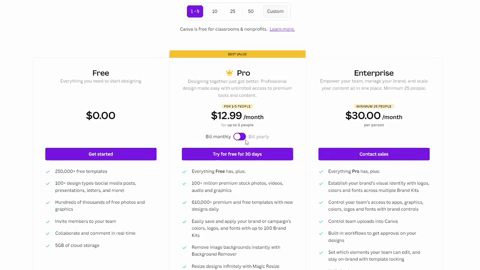
Read More:


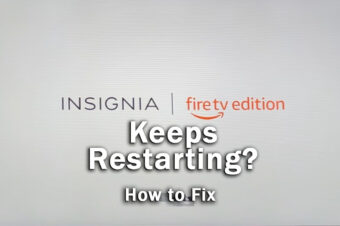
![[SOLVED] Hisense Roku TV Remote Not Working](https://www.lapseoftheshutter.com/wp-content/uploads/2021/10/Hisense-Roku-TV-Remote-Not-Working-340x226.jpg)

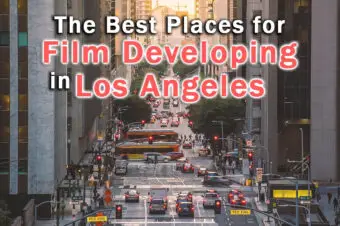
Leave a Reply