This site is part of various affiliate programs. Links may give us a small compensation for any purchases you make, at no additional cost to you. Please read the disclaimer policy for full details.
Tl;dr – Canva Pro is definitely worth it if you are serious about your design work, as you get access to a wide range of extra, fantastic resources, and you get the ability to sell your templates or designs which can let you earn back the cost of the subscription, and even make a profit.
Although it might at first seem daunting, you can use Canva Pro even if you have no design experience, thanks to the smartly designed interface that guides you through every step of the workflow.
This is both a graphic design tool and a time-saver all in one for anyone needing anything designed professionally but who would typically outsource the entire task.
You will love Canva Pro if you are a one-man entrepreneur trying to establish an online presence. To me, the single most important aspect is that it is extremely easy to use.
Subscriptions are available on both a monthly and a yearly basis, but there is no stand-alone option where the user pays once and then continues to enjoy their service for eternity.
And that, I believe, is where the most valid question lies, that this article will attempt to answer. Is it worth it?
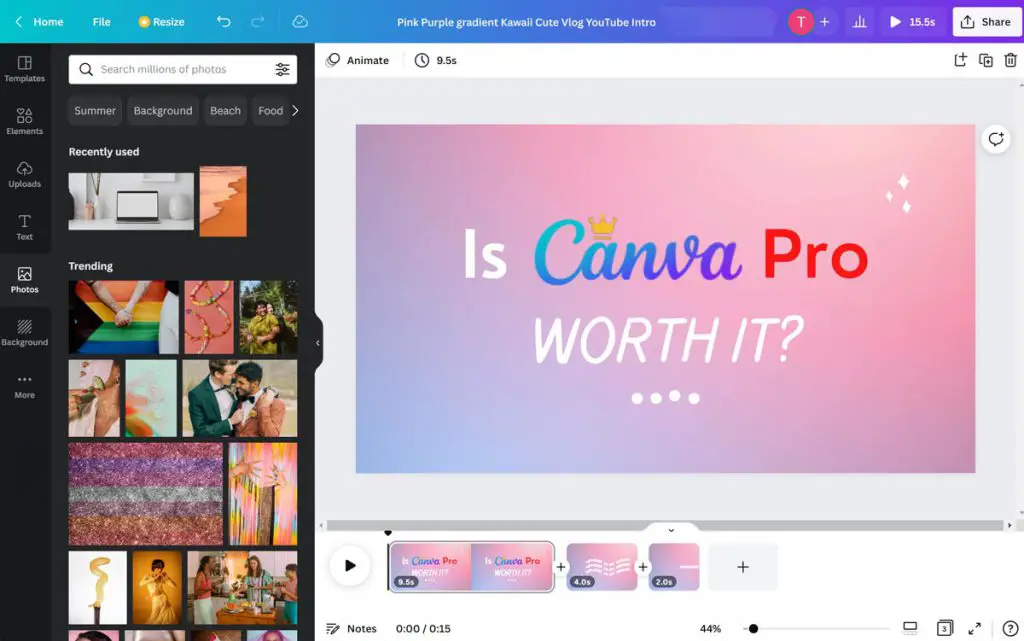
Quick Overview: Is Canva Pro Worth It?
Canva Pro has a number of advantages over the free version, all of which can really make your life easier and save you a tremendous amount of time, from the availability of extra templates and stock photos, to brand kits and export tools to produce images in the correct dimensions for social media with one-click.
Canva Pro is a powerful tool for designers and bloggers. It is a real-time saver and a much-needed addition to your overall suite of tools, with a handful of additional benefits that you might not know about.
Even if you use tools like Photoshop, Canva Pro remains useful as it allows you to create simpler marketing and promotional materials faster.
Imagine you regularly need stock photos to use in your marketing materials and creatives, and you are paying for them separately.
With Canva Pro, you can download more than 75 million photos, videos, graphics, and audio files for free. In other words, you get two services for the price of one.
Canva Pro: Pros and Cons
You can take a look at the major pros and cons of Canva Pro below, then we will delve into the advantages in more detail.
 | |
|---|---|
| Pros | Cons |
| User-friendly | The Mobile version is not very responsive |
| Budget-friendly | Can’t be used offline |
| 100GB Cloud Storage available | Limited range of Applications and Integrations |
| 610,000+ Premium and Free Templates – updated daily. | There is no offline backup option |
| 100+ million Stock Photos, Videos and Designs | Image editing options are limited |
| Up to 100 Brand Kits | Some generic photos and templates |
| Usage of your own Brand Logos or Fonts | Limited export settings |
| Up to 5 team members for the Same Price | Complicated Intellectual Property Rights and Licensing rights |
| Access to Magic Resize Advanced tool | Poor organization of uploaded files |
| Transparent Background Export | |
| Content Planner included | |
| Remove Background Option | |
| Download SVG (vector) Format | |
| Compatible with multiple platforms | |
| Access for team members | |
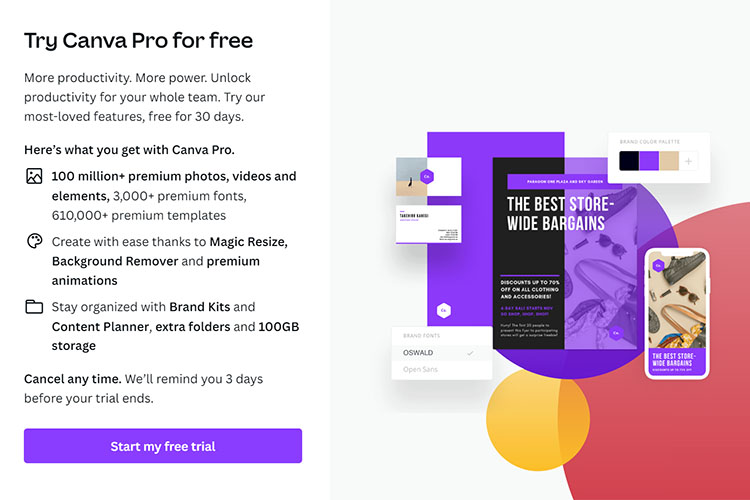 | |
Canva Pro Review
As is often true when looking at pro versions of services, Canva is based around a freemium business model and offers a vast number of features for free. You can do a lot with the Free version, but with Canva Pro, there is even more to look forward to.
Its user interface is excellent, making it easy to create stunning designs, perfect for businesses, bloggers, and digital marketers who want to create eye-catching designs without having graphic design knowledge.
You can make your business look good by creating websites and social media posts with ease. A majority of the most popular design templates are available for free use – it couldn’t be easier – with the availability and quality of the designs much higher with the Pro version than the Free version of Canva.
Your brand identity can be created easily with Canva. You can change colors, fonts, and even logos with the click of a button.
As if that wasn’t enough, you also get a powerful project management tool that allows you to create unlimited folders to organize your projects, a resizing tool for your designs, and a lot more.
All of these features are only available in the paid version of the software (the premium edition), as the free version is not as generous.
With the free version, you can still do some interesting things, but with the paid version, you get too many features that are impossible to ignore.
Canva Pro First Impressions
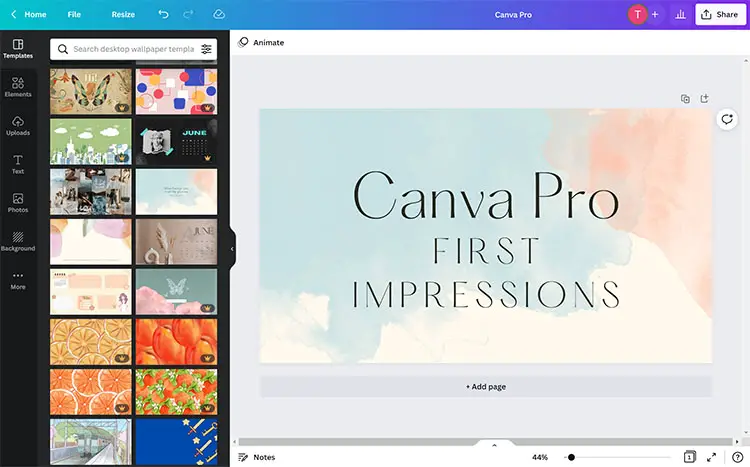
Even if you find an excellent graphic designer, you are not guaranteed high-quality results.
But by doing the work yourself and by using Canva, you can create beautiful images and graphics for social media posts, marketing materials, and more.
If you are already a Canva user and you have not used Canva Pro, you will be familiar with the user-friendly interface. However, if you have not used Canva yet, then it’s worth playing around with the Free version to see what Canva looks like and how easy it is to use.
Canva is a visual design software platform that simplifies the process of creating all kinds of visual materials in several key categories, including:
- Social Media: There are many templates in Canva dedicated to social media – graphics for Instagram, Facebook, YouTube, and Pinterest, as well as images for posts (e.g. thumbnails) and profiles (e.g. backgrounds).
- Branding: Although Canva does not position itself as a logo maker, it provides all the tools you need to make a logo for your brand, using thousands of pre-made images.
- Business: For every conceivable business purpose, there are business-related templates like presentations, invoices, proposals, certificates, resumes, etc.
- Informational: With Canva, you can create professional-looking posters and infographics that communicate your message clearly and succinctly.
- You can print: Besides digital images, there are ready-made templates for physical items such as invitations, flyers, brochures, and menus. What’s even better? From inside Canva, you can order printed materials and have them delivered within a week.
- Outside the office: Canva serves many purposes outside the office, whether you are creating a calendar, postcard, or photo collage for yourself or a dear one.
User-Friendly Interface
Right from the get-go, you’ll notice that Canva is really well designed for those new to graphic designing – there’s none of the Photoshop-level of complexity here.
The layout is simple and most, if not all, elements are logically positioned.
If you want to start creating, all you have to do is press the Create a Design button in the top right corner, and a drop-down menu will appear. From there, you can choose your desired layout, be it a presentation or a flyer. You can find pretty much everything. Or, you can create a custom-sized design from scratch by clicking the Custom Size button in the drop-down menu.
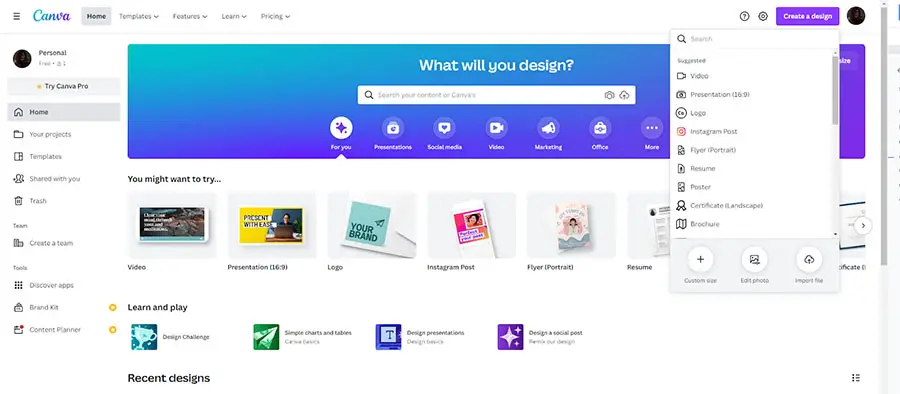
Once you choose what you are going to edit/design, you will have access instantly to anything you need.
More than 1 million templates and tools are available, so everyone can find the perfect starting point.
The interface of Canva is clear and straightforward. When editing work in the desktop app, you have the option to keep multiple tabs open at the same time. Whenever you need to make a quick update to a file before sharing it with someone or scheduling it for a campaign, this feature comes in handy.
There is a toolbar at the left side of the screen, where you can find everything you need. All of the templates, elements, photos, text, videos, etc.
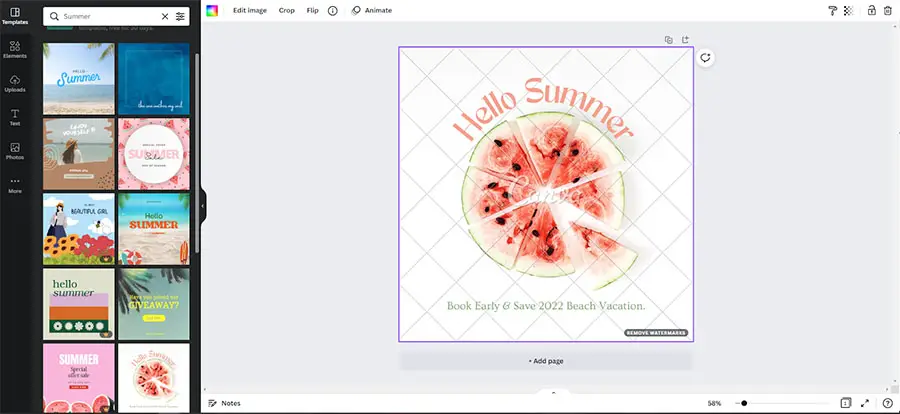
Canva offers a library of stock images and photos in addition to templates for creating your own content. By doing so, you avoid the time-consuming process of searching on a website, downloading the files, and then uploading them to Canva.
Canva not only offers templates for branded content, but also templates for brainstorming and team building. While these activities are often associated with whiteboard apps such as Miro and Mural, you can very easily use Canva for this as well.

What Does Canva Pro Do Well?
Canva provides a wealth of design tools for your blog, business, or enterprise. You can create everything from posts, flyers, and stories to resumes, magazine covers, banners, logos, and presentations using Canva – the types of visual content that you can create are pretty much limitless.
If I had to pick a handful of things that Canva Pro does well though, it would include:
- Video Editing
- Photo Editing
- Consistency across brands
- Integrations with external applications
- Millions of templates
- Thousands of different fonts
- Collaboration and Teams
- Plenty of included images
- Lots of design elements
- Planner for your social media content
- Resize your design with one-click
- Download designs with transparent background
- Lets you upload your own fonts
Video Editing
You can edit videos with Canva too!
It uses a single-track timeline rather than a multitrack timeline, though you can create a picture-in-picture effect by putting one clip over another “page” within the video.
Although the tool allows you to adjust transparency, frame sizes, and graphic elements, it lacks basic adjustments like exposure, contrast, and white balance. However, you do have access to frames and custom overlays.
For smoothing the transition between clips, there are only six transitions available. Background audio can be added, but you can’t adjust the volume on your own video clips, let alone apply noise filters as you can in consumer video editing software.
Photo Editing
It does not have all the features of Photoshop or Lightroom, but it is a good alternative to them. It is though, the perfect fit when you need a quick resize and a moody filter. Adjustments are quick and easy to make, thanks to the straightforward controls.
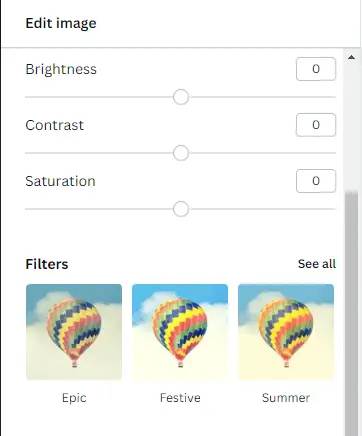
Consistency Across Brands
Every designer knows that you should have consistency across all your visual assets, regardless of whether your brand has a design team.
Canva offers Brand Kits to make it easy. The brand kit includes color palettes, logos, and fonts for your visual branding. Free account holders do not have access to this feature.
Creating a Brand Kit in Canva involves uploading your logo, choosing colors and fonts suitable for headings, subheadings, and body text, and uploading or selecting font styles suitable for headings, subheadings, and body text.
There are multiple Brand Kits that you can create, which you can use for different brands and products as well as different campaigns. With the Canva editor, you have easy access to everything you have saved to your Brand Kit.
File formats that can be exported include GIF, JPG, MP4 Video, PDF Standard, PDF Print, PNG, and SVG.
But, keep in mind that you cannot export this range of formats if you use Canva Free. Some of the export formats are supported solely if you have the Canva Pro.
Integration with External Apps
Canva can be integrated with other apps in addition to social media sites to automatically schedule posts.
Canva connects with Google Drive, Dropbox, and Box to pull files from those cloud storage sites. Facebook images can also be imported into Canva.
Additionally, you can grab images from sites such as Brandfolder, Bitmoji, Flickr, Giphy, and more.
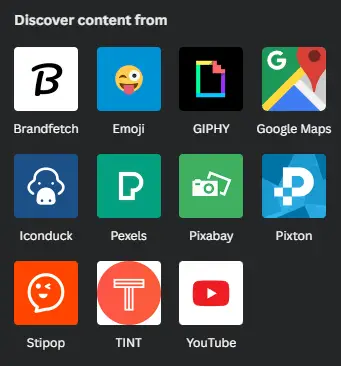
Various app integration options connect Canva with your business operations, and there are plenty of them. Canva creations can be posted to Slack, Mailchimp and other communication apps.
More Than 420,000 Pre-Made Templates
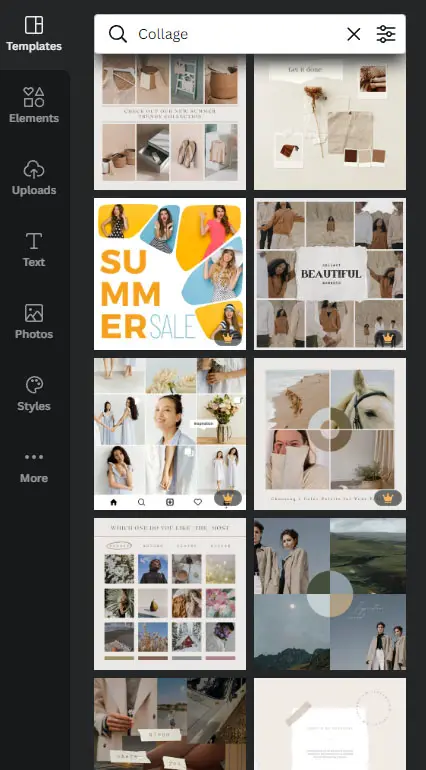
On the left side of Canva within the editing screen, or from the front page, you’ll find a set of pre-made templates that you can use for your design. There is an endless scroll of beautiful templates that have been professionally crafted.
When you want a design that you can grab and go, Canva Pro is your best option, as there are just so many more templates than with the Free version.
Whether you need social media posts in bulk, a quick card that you need to customize with a picture and print, or even a banner for an event with a professional flair, Canva is the right choice!

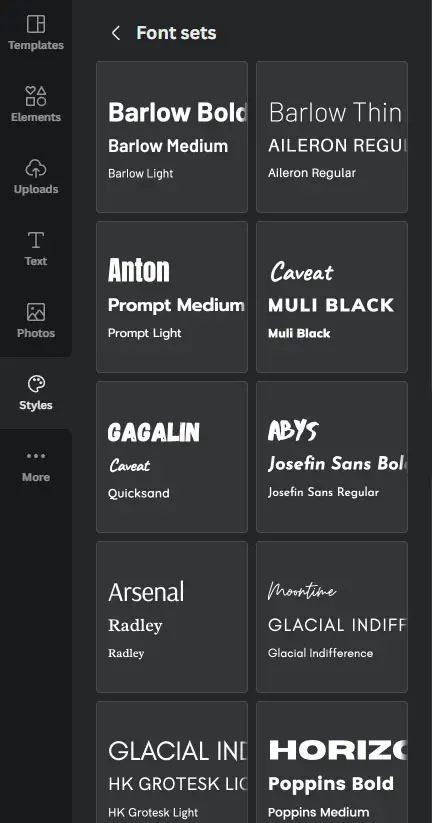
Thousands of Different Fonts
It is sometimes difficult to pick the perfect font because there are so many amazing options available.
You can choose over 3,000 fonts with a Canva Pro subscription, although this is definitely analysis paralysis territory. Additionally, you can add your own fonts to the wide variety of options available.
As you can see, Canva is excellent for users who want premade design assets. When it comes to this aspect, Canva Pro really shines, so you should consider it if you don’t want to make everything yourself.
Collaboration and Creating Teams
Canva allows you to create a team where everyone can access designs. Through the shareable links, you can specify how much access your team or employees will have to make changes.
You can coedit and co-create files in real-time with Canva. You can give people access to edit or simply view a document when you collaborate. Note though that anyone who is given access to edit files must create a Free Canva account before working on the project.
When someone is co-editing, you can’t see their cursor moving around the file, but you can see their activity when they select an element or add one. The name of the person is displayed in a colored frame around the elements. Every member of the team can comment on the file and reply to comments, whether they collaborate in real-time or asynchronously.
Plenty of Images
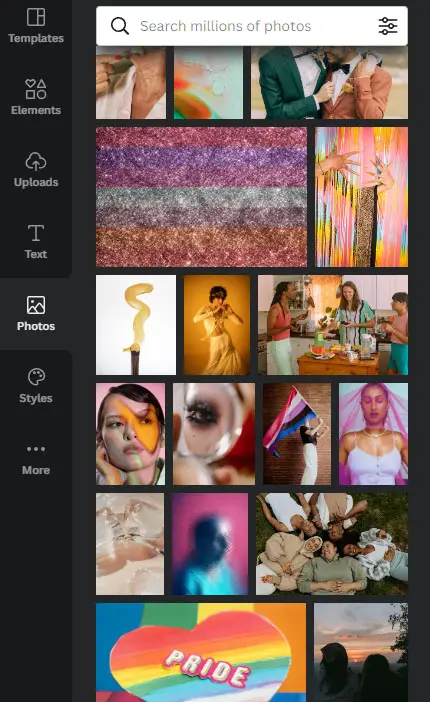
One part of designing that can be a real time suck is choosing stock photos. Luckily, there is an amazing collection of photos included with Canva Pro which can be used in Canva’s designs.
The collection includes photos on every topic you can think of. From people to landscapes to objects to interiors. This really takes the stress and expense out of finding stock images, and means that you don’t have to pay separately for your photos, or have to go into another platform.
But what can you do with Canva images? This becomes very important if you are planning to sell your Canva designs.
Canva’s license agreement allows everyone to use free media for commercial and non-commercial purposes. Also, the free plan gives you access to a few hundred thousand images, but the Pro plan gives you access to more than 75 million.
Lots of Elements
The elements available in Canva Pro are on a par with the high quality images. You can choose from hand-drawn illustrations, digital illustrations, frames, borders, and more.
You really can’t go wrong with Canva elements, with these adding a professional touch to any design that you would otherwise have to hand-create in programs like Photoshop.
It is impossible to find another program that provides this many design resources and assets in Canva’s relatively cheap price range.
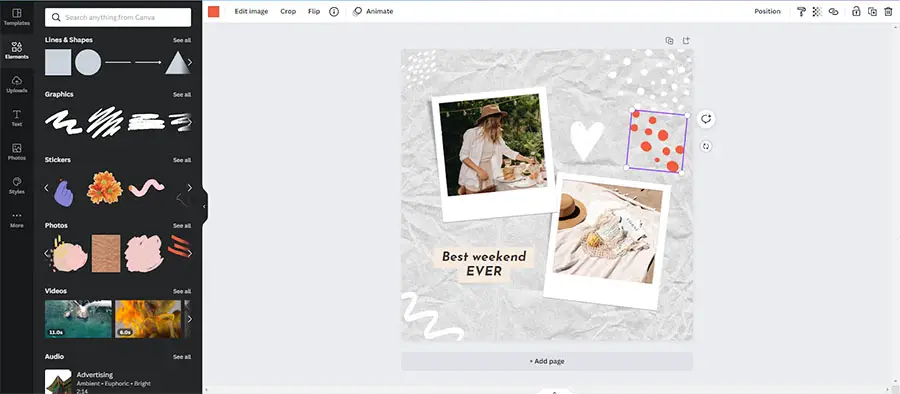
Planner for Your Social Media Content
You can find a Content Planner in Canva that allows you to plan your social media posts in advance.
Easy to use: You click the plus sign, decide which of your creations you want to publish, select the social media channel you want it to appear on, and schedule it to run.
The ability to schedule content and view it all from one interface is very helpful. A benefit of this method is that each team member knows in advance what is scheduled at any given time.
Content Planner allows users to schedule posts on Instagram, Facebook, Twitter, Pinterest, LinkedIn,Tumblr, etc.
When you need to make a change to an asset before scheduling it, you can jump back into Canva’s editor. It’s important to remember that the Canva desktop app allows you to keep multiple tabs open at the same time, which is very useful here.
Accessibility Features
Within the account settings, Canva offers strong language accessibility options. From the dozens of options, you are able to choose your preferred language, and all the interface text will change. Adding text and selecting fonts to use in your content can be much easier when you use the correct character sets.
In Canva, the only other accessibility feature that is visible is the option to require a modifier key to use single-key shortcuts. It can also be found in the Settings section.
Resize Your Design with a Single Click
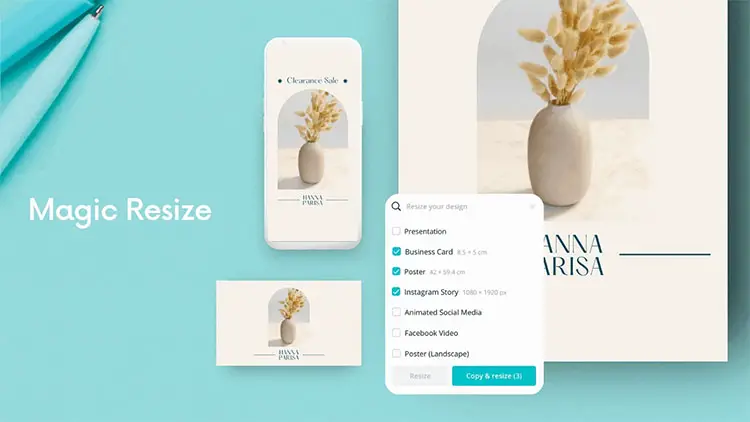
Canva makes it easy to resize images.
Click on the Resize button in the upper left corner after selecting the template you want to work with. By selecting the templates you want to duplicate (or typing in your custom dimensions), Canva will automatically open a new tab that will transfer your design to the new size, so you can adjust it easily. Several sizes can be replicated simultaneously. If you have a pop-up that prevents the opening of new tabs, you might have to give Canva permission to do that.
Although this might seem pretty basic, it works by re-sizing and re-positioning every element and feature of your design, so that it keeps the same basic ‘look’, even if, for example, you are changing from a portrait to landscape orientation. This is a pretty clever, and very useful, feature.
The only downside is that every size is replicated in its own tab. Because of this, you won’t be able to see all the sizes in one place, and will have to work on each one separately. They must also be downloaded individually.
You Can Download Designs with a Transparent Background
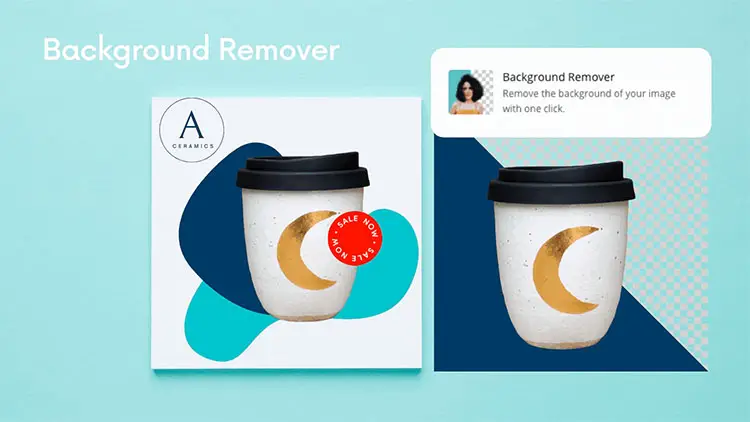
Transparent background is also available in Canva. Canva does not have the complexity, detail, and precision of Adobe Photoshop, which is understandable.
In Canva, transparency can only be applied to the main “canvas” – or in other words, the background of the template. In other words, if you upload an image with its own white, black, red (or any other) background, the only thing that becomes transparent is the slide’s background.
The transparent part of the template cannot be selected. This feature is easy to use as well. Once you are ready to download your template, just select theTransparent background option (it is only available for PNGs), and you are done! Then, Canva does the rest for you, which is pretty neat.
Upload your Fonts
You can add your own fonts to the paid plan, which is one of the most useful features if you have existing designs that you want to match your new Canva designs to. Fonts can be downloaded from the internet and uploaded to Canva. Since some Canva fonts get overused, this feature lets you create unique graphic designs.

Where is Canva Pro Lacking?
Canva is a great tool for graphic designs, when you are promoting your brand. However, you might want to rethink using it as your primary platform.
The user interface and features of Canva are excellent, but it has some drawbacks that you should be aware of:
- Cannot be used Offline
- Problems with Search Results
- Designs that are Overused
- Too much Premium/Locked Content for the Free Users
- No Source File available
- No Local File Storage
- Limited export options
- Canva has Complicated Intellectual Property Rights and Licensing to its Products and Your Designs
- Alignment Issues
Canva Cannot Be Used Offline
Since Canva is an online/web platform, it cannot be used offline, which is one of its biggest problems. You cannot edit or create designs on a desktop or mobile device if you are not near wifi or service. It can be very frustrating when you need to work on something but are not near a network connection. You may also experience problems loading things in Canva if you have a slow internet connection at home or outside.
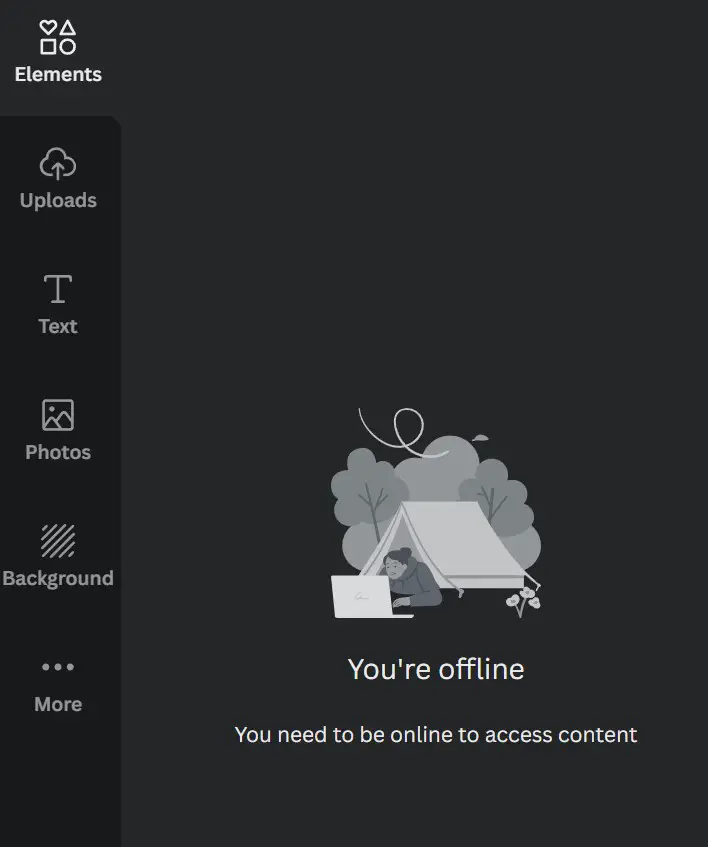
Many people work on their designs during long plane or cruise trips, and access to good internet connection during those trips is rare. That means, if you are a designer that is constantly on the move and don’t always have a decent internet connection, you won’t be able to use Canva efficiently.
Problems with Search Results
Another significant flaw is how it searches for photos, graphics, and other media. When you are searching for something very specific, you are often given results that aren’t exactly what you were searching for. Despite the fact this isn’t the end of the world, Canva search is nowhere near Google search in practice. Hopefully, Canva can improve on this in the long term.
Designs that are Overused
Your design might not seem unique to you because a lot of people have used the template you like.
In Canva, you can drag and drop templates, but if the templates aren’t unique, you will end up with a generic design.
For instance, you can find a number of pins that are very similar in design on Pinterest, as they’re all created via the same Canva template. In order to really stand out from the crowd, you will need to further customize the default templates.
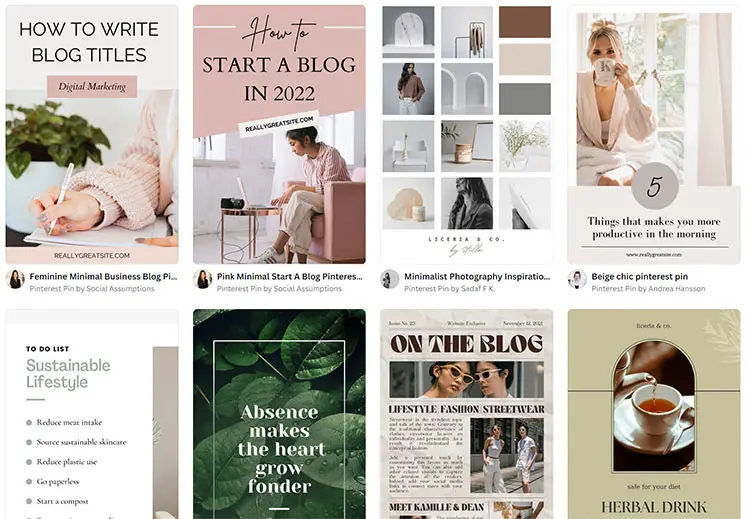
In other words, To fix this problem, you need to be more creative – there’s no real shortcut to this.
Too much Premium/Locked Content for Free Users
The free version of Canva comes with another downside. In order for free users to be able to access premium content, the interface is cluttered with content that is locked.
When you search for images as a free user, you may discover that half of the images you see are premium images you aren’t allowed to view. As a free user, it would be nice to have the ability to filter these searches, but I understand Canva’s motivation.
No Source File Available
Your design cannot be edited, shared, or exported without a Canva account, unlike Photoshop, Illustrator, or InDesign. Your design cannot be accessed as a raw file for advanced editing. This might be a problem if you want to send a workable file to a print shop or another designer.
No Local File Storage
If the site is down for some reason, you will need to wait until the site is up again before you can access your designs to make new changes – you can’t save them to your computer in an editable state.
Limited Export Options
Printing or saving it to your computer might show a different version from what is displayed in Canva. While Canva does offer PDF printing, it exports RGB, the digital color space, and not CMYK, the printing color space. As a result, the printed color may differ from the one displayed in Canva.
Canva has Complicated Intellectual Property Rights and Licensing to its Products and Your Designs
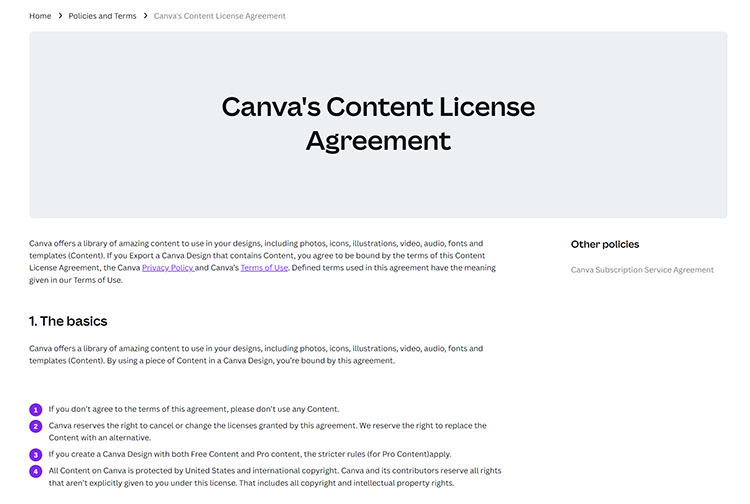
Whenever you use one of Canva’s templates to design a logo or anything else, you don’t own it. Instead Canva grants you a license to use it. That means if you design a logo with a template from Canva, you can’t trademark it.
On the other hand, if you design something on Canva from scratch, without using any Canva assets, you own your design, but you grant Canva permission to use it and create derivatives from it.
In other words, if you want to design something and have complete control over the intellectual property of your design, you should look elsewhere. Canva isn’t the right place for that.
Alignment Issues
Alignment is one of the most challenging issues. In contrast to software like Photoshop, Illustrator, and InDesign, where alignment of the individual elements that make up the design can be carefully controlled, Canva does not offer the same level of control.
Verdict: Is Canva Worth It?
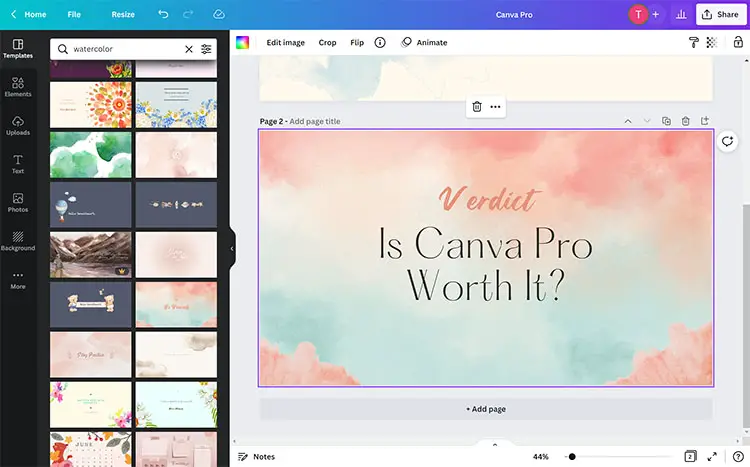
Canva Pro is ideal for:
- Owners of small businesses
- Entrepreneurs who operate online
- Designers of rapid designs for marketers
Compared to hiring a graphic designer, Canva is far cheaper to use if you are looking for a cost-effective way to create amazing designs.
With drag-and-drop templates, you can create graphics that look like they were made by a pro while already having a beginner’s level of experience.
Canva is an easy-to-learn design program that has an extremely simple interface, unlike many other software programs that do the same thing. It does not take long before you get comfortable with it, and you’ll feel right at home creating new designs.
The sheer versatility of Canva makes it the best online tool available for graphic designers. No matter what your school work involves or what requirements a multinational company has, you can use it.
Despite being powerful, Canva is also incredibly simple to use.
How about Canva Pro for a few dollars more – is it worth it? Definitely. You can have more options, quicker design processes, and higher quality graphics by upgrading to Canva Pro.
Users may be able to do some work and generate a goof number of designs with a free account. However, Canva’s paid account offers many more options that are ideal for professional designers or small business owners who want to take their graphic design to the next level.
If you prefer the Pro version, you’ll have to pay $12.99 a month. An Enterprise plan is available as well, if you have more than 30 members that want to join, which reduces the per-person cost still further.

Read More:



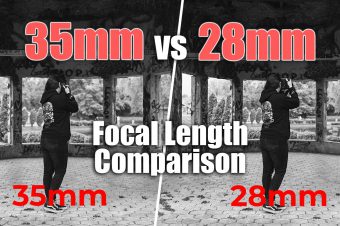
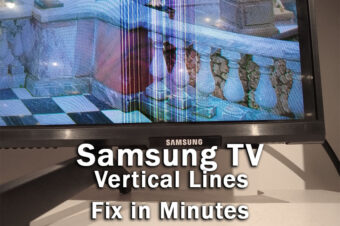

Leave a Reply