This site is part of various affiliate programs. Links may give us a small compensation for any purchases you make, at no additional cost to you. Please read the disclaimer policy for full details.
Even for a new Samsung TV, vertical lines on screen are not uncommon and really negatively effect your viewing experience.
Most people throw out their broken TV and get a new one, but I’m here to tell you that it is completely possible to fix Samsung TV vertical lines with just a little effort and the knowledge below.
With this guide, I am very confident that you can get your TV back up and running again, without the need for an expensive replacement.
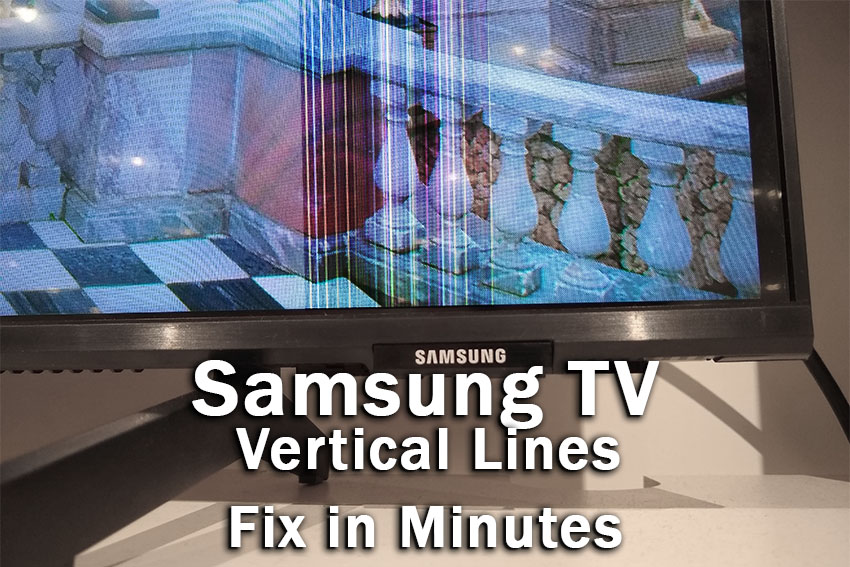
Samsung TV Vertical Lines Fix
To fix Samsung TV vertical lines on screen, first check all HDMI and signal cables are securely seated with no oxidation on their contacts, then open the back panel, clean the T-Con ribbon with a non-static duster and 99% isopropyl alcohol, and replace the T-Con board if the issue persists.
The above will fix vertical lines on your TV in almost all cases, but before you get into opening up your TV and looking at hardware fixes, it’s a good idea to try out some of the simpler software fixes, as most people will find that one of these easy fixes solves their problem first time.
You can also see a quick overview of the fixes in the video below.
1. Cold Boot Your TV
With modern electronics, it’s possible that the vertical lines on your Samsung TV are caused by something stuck in your TV’s flash memory, which can also be a problem if you are seeing white spots on your TV.
Power cycling or cold booting your TV will clear out any issues with non-permanent memory and reset your main board without losing your personal settings.
This is quick and painless and won’t cause you to lose any of your saved settings.
- Switch off and unplug your TV.
- Hold down the physical power button on the TV for at least 15 seconds.
- Wait for at least 30 minutes for any residual power to drain from the TV’s capacitors (which are capable of storing charge for several minutes).
- Plug your TV back in and try switching it on. You should see a red light if you have been successful.
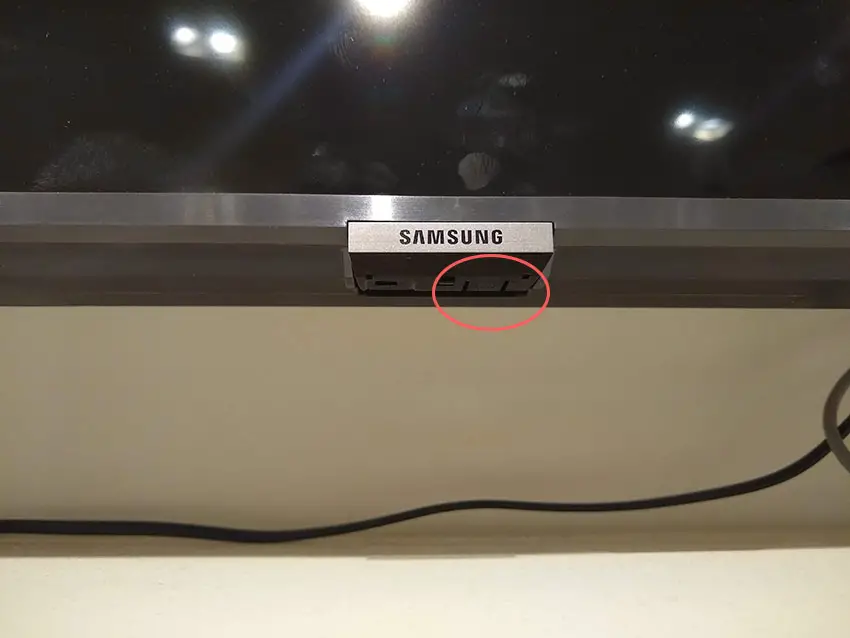
Make sure you do wait for the full 30 minutes before plugging your TV back in – you would be surpised how long the components within your TV can hold charge, and you want to make sure it has fully reset.
Although this seems a very basic step, don’t overlook it because in the vast majority of cases a simple soft reset fixes most issues.
Most people will now have their TV fixed and back up and running. If this isn’t you, then we’ve got a few more basic fixes to try before getting into the hardware fixes.
2. Change the HDMI Cable Socket
There’s a strong possibility that a poorly seated cable is creating signal noise which is displaying as vertical lines.
This comes down to either a:
- Faulty HDMI cable with a break in it
- Damaged HDMI port with broken pins
- Poor HDMI connection where the cable and connector are not fully making contact

To check your HDMI and other cables:
- Switch off your TV.
- Remove any HDMI or other physical cables connected to the back of your TV.
- If you have any compressed air, use that to clean the contacts both of the cable and in the connector on the TV. If you don’t have compressed air, then blow gently on them.
- Firmly push the cables back into their slots on the TV.
- Switch your TV back on again.
It that hasn’t fixed the problem, then try using a different HDMI input. Most TVs have 3 or 4 HDMI ports.
If you have one that is on a different part of the TV then that would be the best one to try, as it this should have a separate connection to the TV’s main board.

Plug you HDMI cable into the new port, note the number next to it, then choose this HDMI input on your TV, by using the Input or Source button on your TV remote or the Input or Menu button on your TV itself.
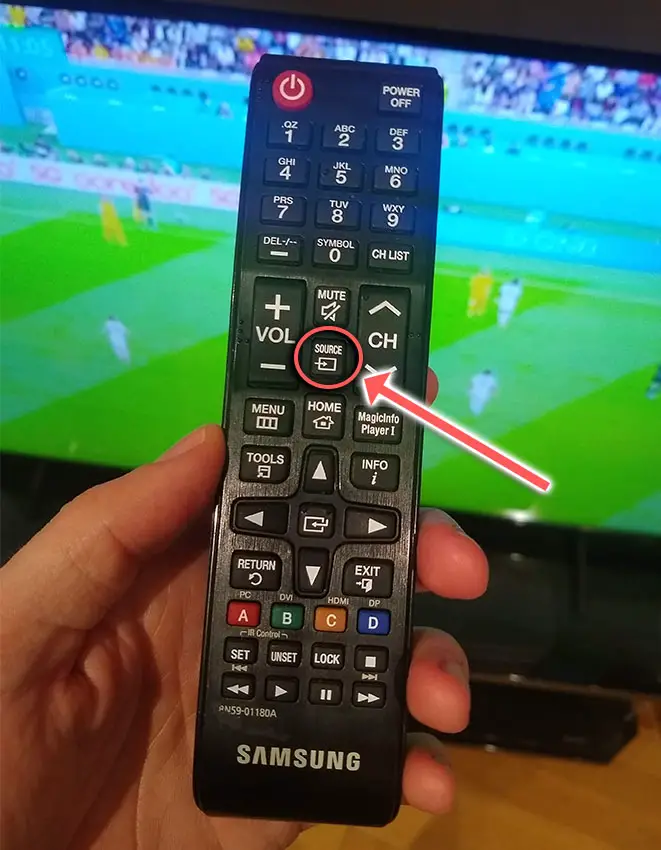
You can also try removing all external devices, including those connected by Bluetooth and any coaxial or signal cables, so that the TV only has a power cable going into it.
When you turn your TV on, this means the screen will be totally black as it is not receiving any picture, potentially making it tough to see the vertical lines.
Pull up the on-screen menu to see if the vertical lines are still there. If it is, this means that your external connections are fine and the problem is located within the hardware of your TV.
If the vertical lines have gone, then try re-seating your HDMI and other cables one by one, until you find the damaged cable that needs replacing.
3. Update Your TV’s Firmware
Software and firmware issues have been known to cause problems with the display on Samsung TVs.
As with any product, you should ensure that you have updated your TV’s firmware to the latest version, even if it is new.
Smart Samsung TVs support auto-updating of firmware, but you can’t assume that this is turned on for you.
To check that auto-updating is on for firmware / software on your Samsung TV:

- Press the Menu or Home button on your remote and go to Settings.
- Click Support.
- Then Software Update.
- Agree to any terms and conditions that may popup, then switch on Auto Update.
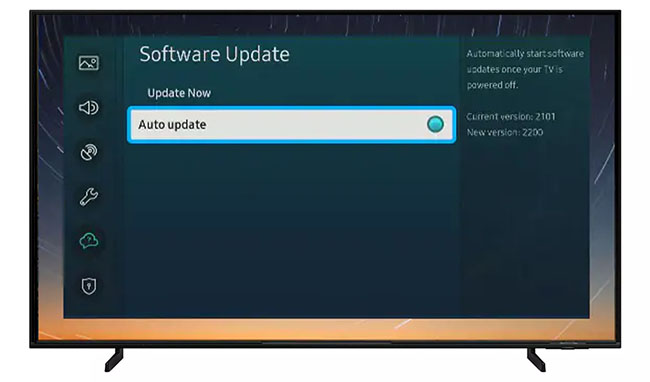
For older Samsung TVs, you’ll need to update the firmware by USB. To do this:
- Press the Menu or Home button on your remote and go to Settings.
- Go to Support.
- Then Contact Samsung or About This TV.
- Take note of the Model Code and Software Version currently installed.
- Go to Samsung’s Support site and enter your model number.
- Select Manuals & Downloads and look for the newest firmware version.
- If this Firmware Version is later than the version you noted was installed on your TV, then download it, along with the Firmware Update User Manual which will give you full instructions on how to install your update.
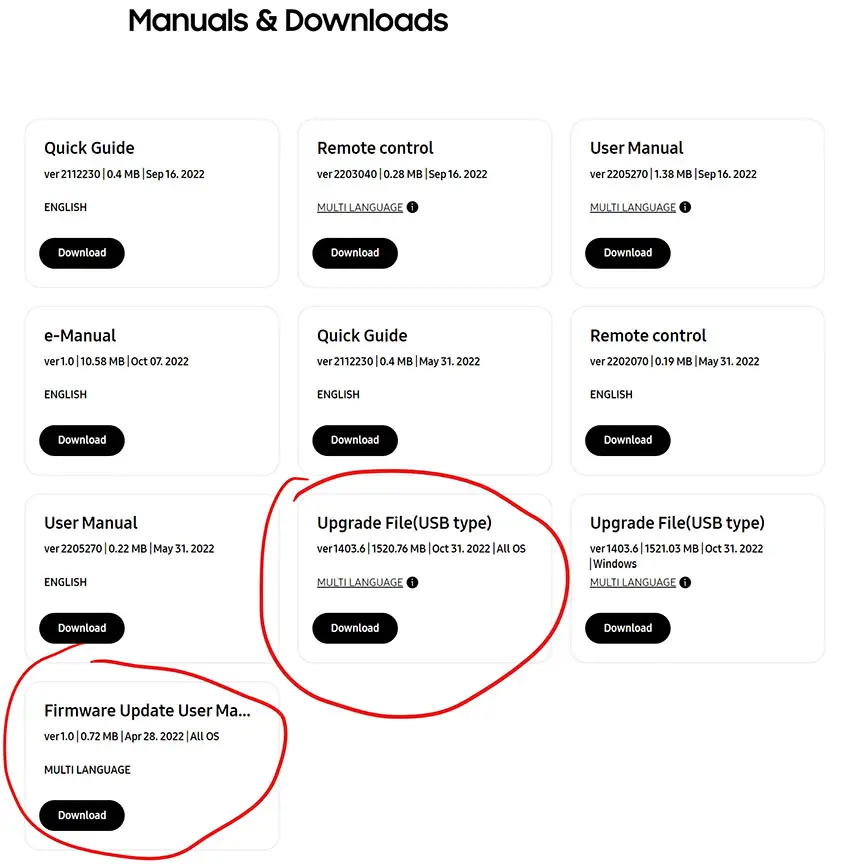
4. Check Your Wall Socket
Because flat screen TV’s rely on a constant power supply, when there are fluctuations in voltage these can show up as horizontal or vertical lines on screen.
If your TV is on, then you know that your wall socket is suppplying power, but the question is whether this is constant without fluctuations and is of a sufficient voltage.

The most common cause of low voltage from wall sockets are faulty surge protectors.
If you don’t have a wall socket testing rig, then just unplug your TV, remove any surge protectors and try another appliance that you know draws a similar current. Check if this works as expected.
You can also plug your TV into another wall socket, preferably one located on the other side of the room from the current socket, again without any surge protectors or consumer extension cords that you might be using.
Although this is only going to be the cause of vertical lines in a handful of cases, it’s still worth checking before we get into the more invasive fixes.
5. Samsung TV Factory Reset
Returning your TV back to its factory settings is a more extreme step, as it will delete any personalization features, downloaded apps or connected devices, but it’s always worth a shot when other methods haven’t worked.
To factory reset a Samsung Smart TV:
- Press the Menu or Home button on your remote and go to Settings.
- Then General & Privacy.
- And Reset.
- Enter your PIN, which by default is 0000 (four zeroes) for Samsung.
- Then select one final Reset in the popup.
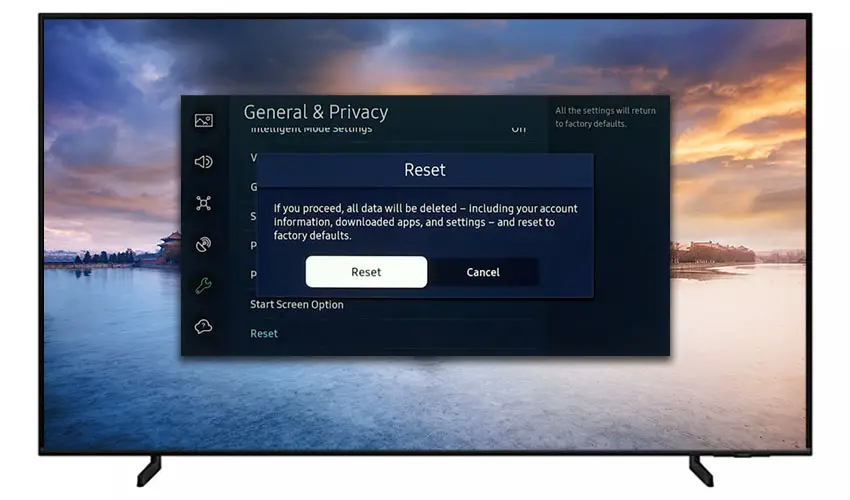
Samsung have provided a video of these steps in the video below.
If you don’t have your remote, then you can get to the same menu items by using the physical Menu button that is most likely underneath your Samsung TV’s logo, next to the Power button.
Press this and use the Volume + and – or Channel + and – depending on model to follow the steps above.
That should solve most vertical line issues without you having to delve into hardware problems, but just in case you still have a problem then this will be caused by the backlights, which we will look at next.
6. Try Wiggling the T-Con Cable
The Timing Control (T-Con) board is a small PCB board that drives your TV’s panel, translating the signal into a picture on your screen.
It’s hidden away under the back panel, behind the screen, and is a regular source of vertical lines in TV images because it connects to the LCD / OLED panel with ribbon connectors which can come loose.

To access the T-Con board, you need to remove the back panel. If you’re not confident doing this, then now is the time to get an expert in. Otherwise:
- Unplug your TV, hold down the power button and wait for at least 30 minutes. There are large capacitors in the power board for the backlight and these can hold charge for an extended period of time.
- Place your TV face down on a large table or workbench. Make sure there is nothing that can scratch the screen on your work surface.
- Ground yourself.
- Open your TV by unscrewing the screws in the backpanel. It should come apart in two pieces: front and back.
- Put the back panel somewhere out of the way and take a look at the circuit boards that have been revealed.
- You will see a T-Con panel for translating the signal into a TV picture, a power board and a motherboard board.
Many recent Samsung TVs are screwless. This requires jigging the back panel open, which is easiest to see in the video below.
The position of the boards and their precise shapes and sizes will vary by model, but the T-Con board can be identified by the ribbon cables connecting it to the TV’s panel. Identify the main three boards you will see in the images below.



Start by giving everything a good clean, preferably with compressed air. It’s possible that dust in the connector can block the signal.
Then, you should be able to remove the cables by pushing the locking cover down and they will then easily come away from the board. Don’t try to force them out without unlocking them first.

After removing the ribbon cable, take a look at the individual connectors on the ends of the cables, and the connectors in the socket. You are looking for any signs of corrosion, damage or dust.
The contacts should be a shiny gold or silver color. If they are dull and appear to have a rough, copper-like layer over them, this would indicate oxidation and therefore a new cable is recommended.

Give the cable and socket a good clean with compressed air, then put the cable back in, put the back panel back on your TV and fire it up.
If there are still vertical lines, there could be a fault somewhere on the T-Con board itself. These can be replaced for around $30 from eBay.
To get the correct board, note the T-Con model number written on the label on the board, and put this into eBay.
7. Use Tape to Block the T-Con Signal
This might seem like a bit of a hacky approach, but it is possible to use small pieces of non-conductive tape to block the individual contacts on the T-Con cable.
This blocks the “bad” signal getting sent through that contact, and can actually clear up the image.
This works because the T-Con cable sends a clock signal through a handful of the pins (usually 8 pins per cable) and any one of these clocks failing results in an improperly sent signal and vertical lines on screen.
And with two cables, one for each side of the TV, you can use the signal from the working side of the T-Con board to fill in for the faulty clock signals on the other side.
It can take some trial and error to get this right, so I recommend you check out the video below for a good demonstration of how to follow this approach.
8. Check the Tab Bonds Attached to the Panel
If you’re seeing a single vertical line on your Samsung TV screen, or a bunch of individual pixel-wide lines, then you could be looking at a failure of the tab bonds connecting the row drivers to the panel.
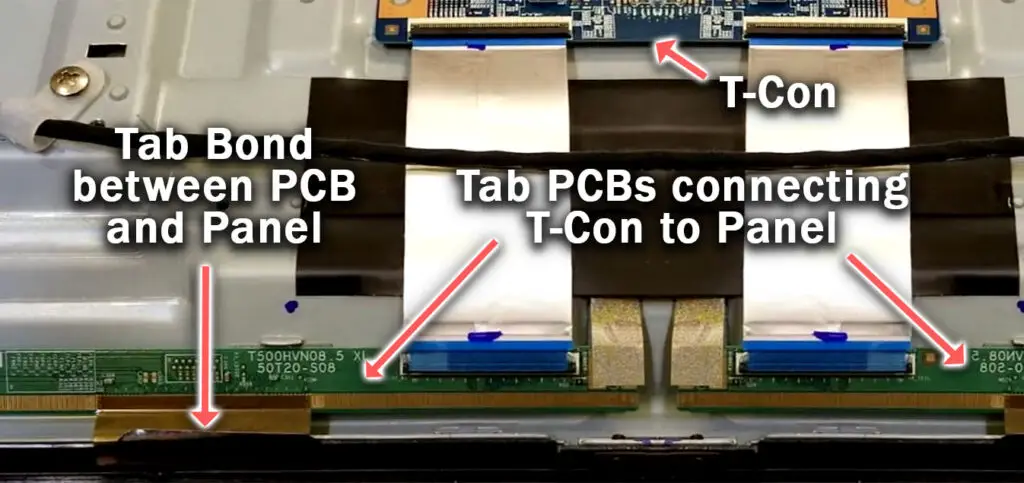
These small PCBs are attached to your TV’s panel in the factory and can’t be manually removed and replaced, but the factory applied glue linking the tab bond to the panel can come partially unstuck.
This causes the connection to drop for single rows of pixels where they are not receiving any data, and is commonly caused by corrosion from cleaning products that you’ve used on your screen.
You can tell if this is a problem by lightly banging the bezel of your TV next to the line, as seen in the video below. If it goes away or fades, then you have a tab bond failure.
For tips on how to fix these single vertical lines, take a look at the video below.
Samsung TV Support and Warranty
You can check your current warranty status at Samsung’s warranty site.
Unfortunately, warranties typically only last a year unless you have already paid to extend it.
Although you are unlikely to see vertical lines on a Samsung TV under one year old, this can happen. If so, return your TV under warranty and get it fixed.
You can also try to contact Samsung support directly to see if they can offer any help.
You can use the Samsung support site to help diagnose your problem, but if you are at this stage, then you are better off calling them direct on:
- 1-800-SAMSUNG (726-7864)
They are in office 7am – 12am EST, 7 days a week, but their automated chatbot is available on their site 24/7.
Even if Samsung won’t fix your TV, they might still offer you a discount off a future model if you pester them hard enough! Always worth a try!
So, How Do You Fix Samsung TV Vertical Lines on Screen?
To fix vertical lines on your Samsung TV screen:
- Cold boot your TV.
- Reseat the HDMI cables.
- Run a firmware update.
- Check for consistent power from your wall socket.
- Factory reset your TV.
- Try wiggling the T-Con cable.
- Use tape to block the T-Con signal.
- Check the panel’s tab bonds.
If none of these options work, then you are most likely looking at a failed LCD panel, which is about as expensive to replace as buying a new TV.
Before going down this path though, try Samsung support one last time, and if nothing else, they might well offer you a discount off a new model.
Read More:
Samsung TV purple spots easy fix
Samsung TV pink screen? Try this






Leave a Reply