This site is part of various affiliate programs. Links may give us a small compensation for any purchases you make, at no additional cost to you. Please read the disclaimer policy for full details.
After a year or two, it’s common for Samsung TVs to develop white spots or orbs on the screen.
Most people just buy a new TV, but I can tell you that you shouldn’t do this – it’s actually very easy to fix Samsung TV white spots with just a little know-how and effort.
I’m very confident that we can diagnose the cause of the white spots using the troubleshooting steps in this article, and I can teach you exactly how to fix them.
Let’s get started!

Samsung TV White Spots
Fix Samsung TV white spots by replacing the fallen reflector lenses that cover your LED backlights. You’ll need to open your TV back panel and carefully uncover the LED strips before using some clear epoxy to fix the fallen reflectors back into place.
The above is the definitive way to fix white spots on your Samsung TV, but this is easier said than done.
You should remember that opening up your TV will void it’s warranty, so if you bought your TV in the last year, or purchased the extended warranty, then send it straight back to Samsung to repair.
I’ll cover the exact steps to fix your fallen LED reflectors in case you are out of warranty and want to do this yourself, but before we delve into this hardware fix, let’s first try a couple of software fixes to confirm that the white spots are a hardware, rather than software issue.
You can watch a quick overview of each fix in the video below, with more detail following in this article.
1. Cold Boot Your TV
With modern electronics, it’s possible that the white spots on your Samsung TV is caused by something stuck in your TV’s flash memory, which can also be a problem if you are seeing purple spots on your TV.
Power cycling or cold booting your TV will clear out any issues with non-permanent memory and reset your main board without losing your personal settings.
This is quick and painless and won’t cause you to lose any of your saved settings.
- Switch off and unplug your TV.
- Hold down the physical power button on the TV for at least 15 seconds.
- Wait for at least 30 minutes for any residual power to drain from the TV’s capacitors (which are capable of storing charge for several minutes).
- Plug your TV back in and try switching it on. You should see a red light if you have been successful.
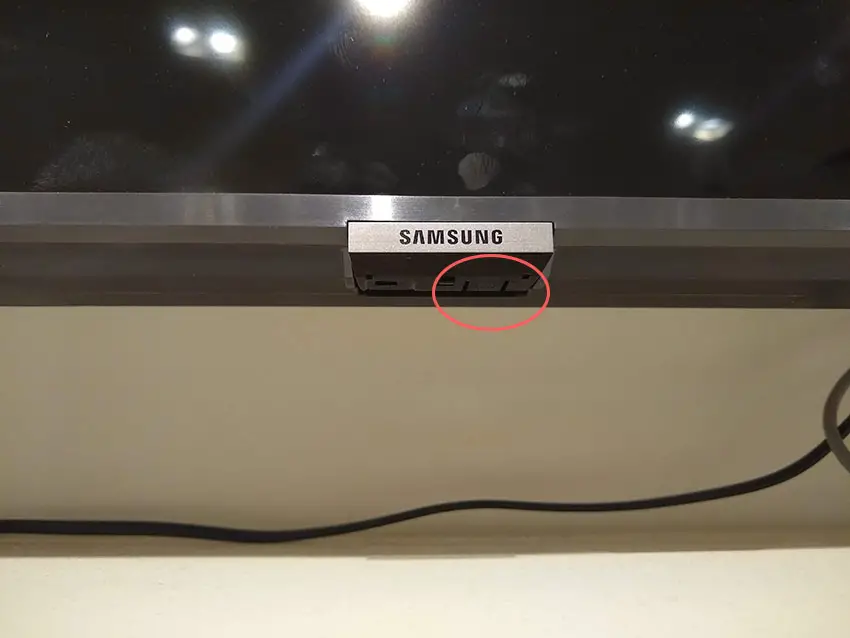
Make sure you do wait for the full 30 minutes before plugging your TV back in – you would be surpised how long the components within your TV can hold charge, and you want to make sure it has fully reset.
Although this seems a very basic step, don’t overlook it because in the vast majority of cases a simple soft reset fixes most issues.
Most people will now have their TV fixed and back up and running. If this isn’t you, then we’ve got a few more basic fixes to try before getting into the hardware fixes.
2. Change the HDMI Cable Socket
There’s a strong possibility that a poorly seated HDMI cable is creating signal noise which is displaying as a white spots.
This comes down to either a:
- Faulty HDMI cable with a break in it
- Damaged HDMI port with broken pins
- Poor HDMI connection where the cable and connector are not fully making contact

To check your HDMI and other cables:
- Switch off your TV.
- Remove any HDMI or other physical cables connected to the back of your TV.
- If you have any compressed air, use that to clean the contacts both of the cable and in the connector on the TV. If you don’t have compressed air, then blow gently on them.
- Firmly push the cables back into their slots on the TV.
- Switch your TV back on again.
It that hasn’t fixed the problem, then try using a different HDMI input. Most TVs have 3 or 4 HDMI ports.
If you have one that is on a different part of the TV then that would be the best one to try, as it this should have a separate connection to the TV’s main board.

Plug you HDMI cable into the new port, note the number next to it, then choose this HDMI input on your TV, by using the Input or Source button on your TV remote or the Input or Menu button on your TV itself.
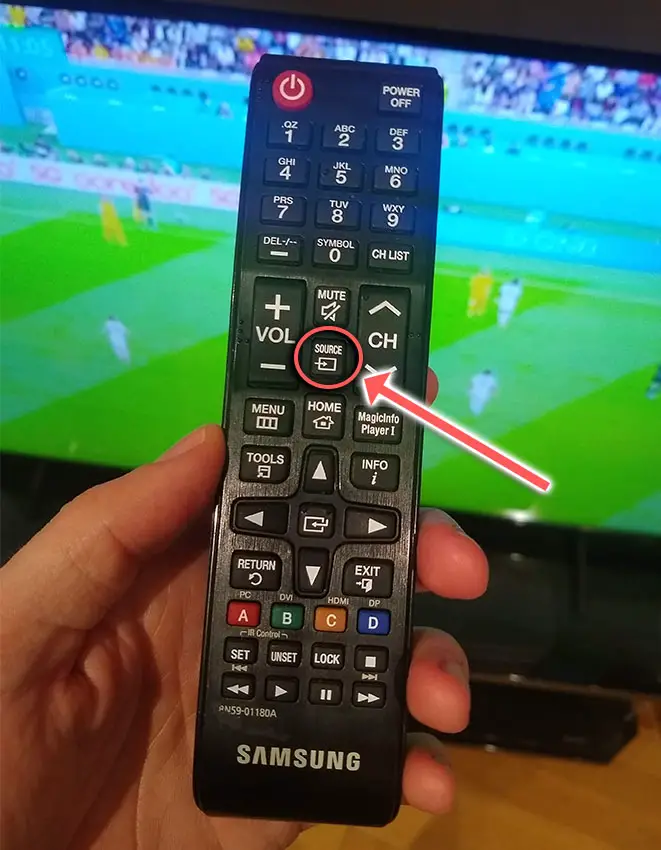
You can also try removing all external devices, including those connected by Bluetooth and any coaxial or signal cables, so that the TV only has a power cable going into it.
When you turn your TV on, this means the screen will be black as it is not receiving any picture, potentially making it tough to see the white spots.
Pull up the on-screen menu to see if the white spots are still there. If it is, this means that your external connections are fine and the problem is located within the hardware of your TV.
If the white spots have gone, then try re-seating your HDMI and other cables one by one, until you find the damaged cable that needs replacing.
3. Update Your TV’s Firmware
Software and firmware issues have been known to cause problems with the display on Samsung TVs.
As with any product, you should ensure that you have updated your TV’s firmware to the latest version, even if it is new.
Smart Samsung TVs support auto-updating of firmware, but you can’t assume that this is turned on for you.
To check that auto-updating is on for firmware / software on your Samsung TV:
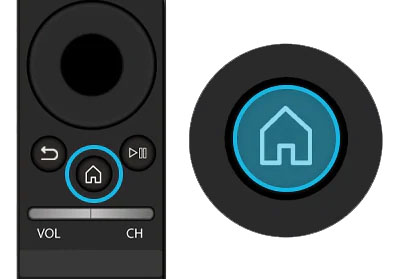
- Press the Menu or Home button on your remote and go to Settings.
- Click Support.
- Then Software Update.
- Agree to any terms and conditions that may popup, then switch on Auto Update.
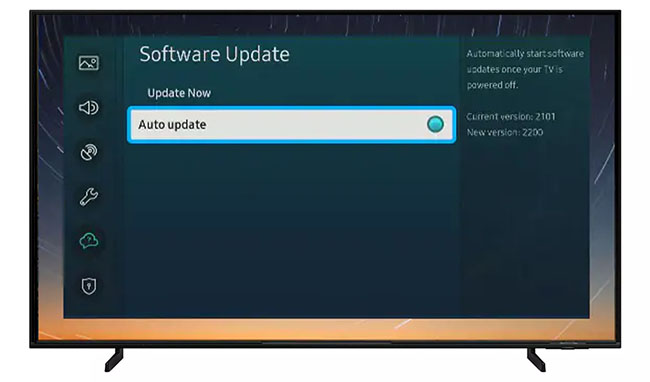
For older Samsung TVs, you’ll need to update the firmware by USB. To do this:
- Press the Menu or Home button on your remote and go to Settings.
- Go to Support.
- Then Contact Samsung or About This TV.
- Take note of the Model Code and Software Version currently installed.
- Go to Samsung’s Support site and enter your model number.
- Select Manuals & Downloads and look for the newest firmware version.
- If this Firmware Version is later than the version you noted was installed on your TV, then download it, along with the Firmware Update User Manual which will give you full instructions on how to install your update.
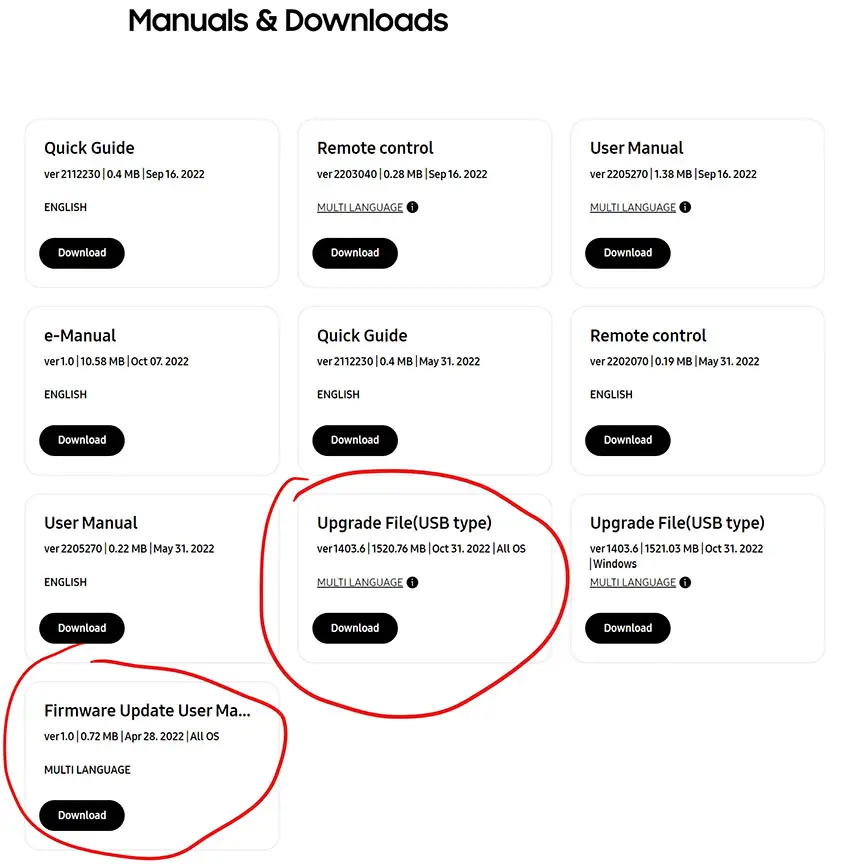
4. Change Your Picture Settings to Remove White Spots
Most Samsung TVs have an option to change the color temperature or other aspects of the picture.
Using your remote control, navigate to the Home screen, then Settings and go to the Picture menu.
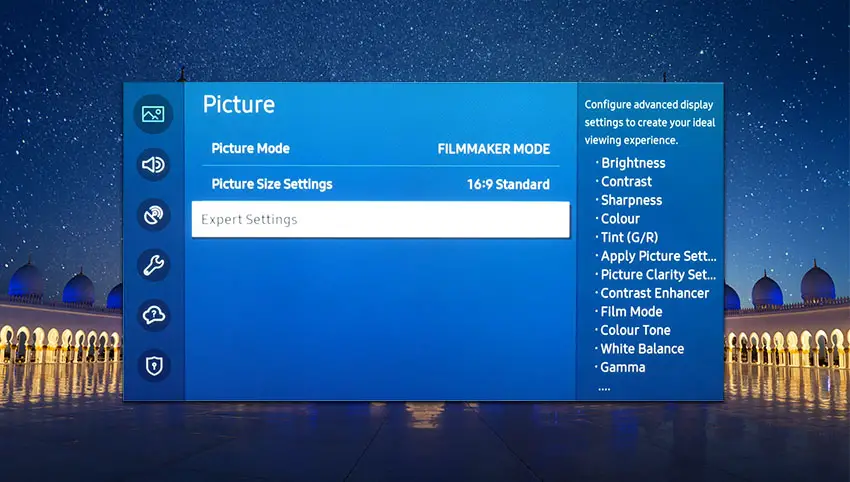
You can try the various picture modes to see if they fix the white spots, and if not, then go to Expert Settings.
This allows you to change the color space of your TV and hopefully will let you change it enough to totally remove the white spots.
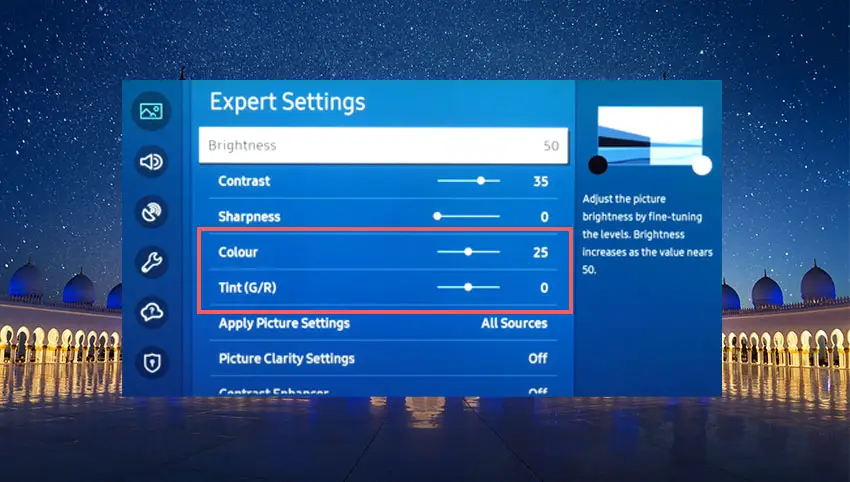
You can use the Color and Tint options, and you can also try changing the Gamma and White Balance, and hopefully you will be able to get a decent picture without any color tint or spots.
5. Samsung TV Factory Reset
Returning your TV back to its factory settings is a more extreme step, as it will delete any personalization features, downloaded apps or connected devices, but it’s always worth a shot when other methods haven’t worked.
To factory reset a Samsung Smart TV:
- Press the Menu or Home button on your remote and go to Settings.
- Then General & Privacy.
- And Reset.
- Enter your PIN, which by default is 0000 (four zeroes) for Samsung.
- Then select one final Reset in the popup.
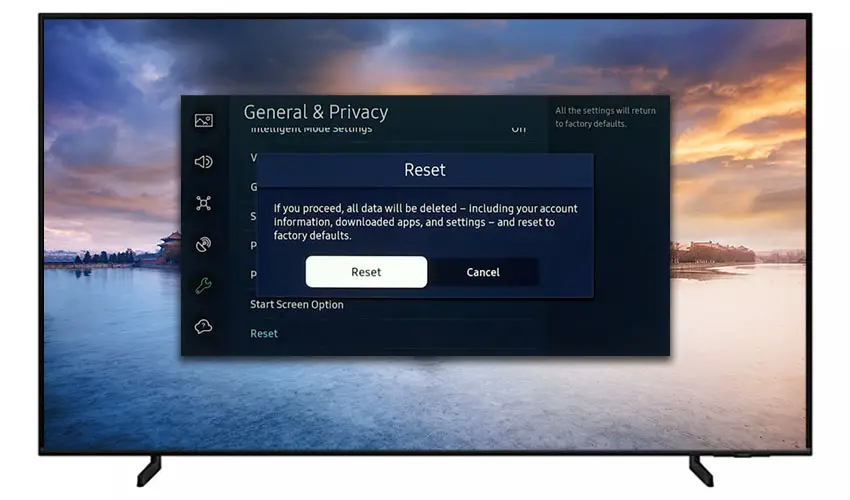
Samsung have provided a video of these steps in the video below.
If you don’t have your remote, then you can get to the same menu items by using the physical Menu button that is most likely underneath your Samsung TV’s logo, next to the Power button.
Press this and use the Volume + and – or Channel + and – depending on model to follow the steps above.
That should solve most white spot issues without you having to delve into hardware problems, but just in case you still have a problem then this will be caused by the backlights, which we will look at next.
6. Look for Fallen Reflectors in Your Backlight
White spots are very common on Samsung TVs older than two or three years. This is because of the design of the LEDs used in the backlight and the fact that the glue holding the reflector over the LED can burn off over time, causing the reflector to fall to the bottom of the panel.
The basic design of these backlight LEDs is that they come in strips of LEDs with a lens over each LED to diffuse the light and make sure there are no hot-spots, but just a general glow.

You can see a set of working LEDs with reflectors in the image below, and you can see the circular reflector covering the LED diffusing the light.
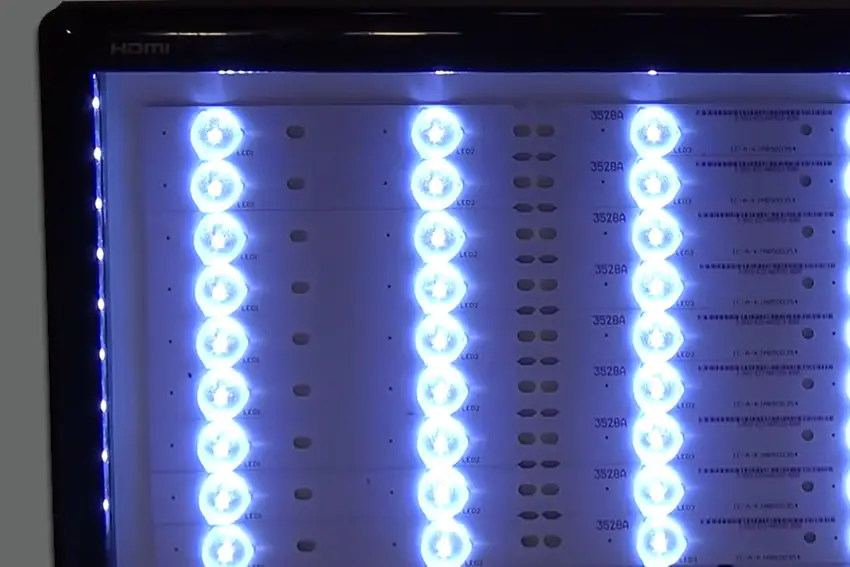
With Samsung LEDs specifically, the glue holding the reflector on can fail, usually caused by thermal degradation from the LED itself.
This means that the light from the LED is no longer being spread out, and creates a hot-spot of white light on your TV, commonly described as a white orb.

The easiest way to deal with this is to open your TV up, carefully removing the back panel and internal components until you uncover the backlight LED strips.
You should see one or more LEDs without reflectors which correspond to the position of the white spots on your screen.

The reflectors/diffusers themselves should be in the bottom of the TV’s case, and they most likely would fall out when taking your TV apart.

Most Samsung TV backlight diffusers will be connected by three points to the LED strip.
Simply glue the fallen diffuser lenses back over their LEDs using a clear epoxy, and the white spots on your TV display will be fixed.
- Get some toothpicks and clear epoxy. Superglue is not recommended as it is not heat stable.
- Put a small amount of epoxy onto a some waste card or paper if it is pre-mixed, or if not pre-mixed, put each component onto separate parts of your card.
- Use the toothpick to pick up some of this epoxy (mixing both components if necessary) and carefully apply to the three points on the LED strip where the diffuser connects.
- Carefully place the diffuser back into place on the LED strip and hold it until the epoxy has set.
The video below covers how to open your Samsung TV. You don’t have to replace the backlights themselves, but this is an option if you can’t find the reflectors, or if the reflectors are all still in place which would indicate a fault with the LEDs themselves.
If you do end up replacing the entire LED, then know that backlights on modern Samsung TVs come in LED strips of varying lengths.
Older models used lengths that spanned the entire frame of the TV, but due to cost savings, more recent TVs use a set 16″ or smaller LED strip which is connected in series for each row to span your TV.

You can get replacement LED strips quite easily from eBay – just put in your TV model number to be sure you are buying the correct type.
If you have a TV backlight tester to hand, then you could get away with testing every backlight strip in your TV individually and only replacing the broken strips, but it’s a lot less work to just replace every backlight and skip the testing, particularly given the relatively low price of LED backlights.
Samsung TV Support and Warranty
You can check your current warranty status at Samsung’s warranty site.
Unfortunately, warranties typically only last a year unless you have already paid to extend it.
Although you are unlikely to see white spots on a Samsung TV under one year old, this can happen. If so, return your TV under warranty and get it fixed.
You can also try to contact Samsung support directly to see if they can offer any help.
You can use the Samsung support site to help diagnose your problem, but if you are at this stage, then you are better off calling them direct on:
- 1-800-SAMSUNG (726-7864)
They are in office 7am – 12am EST, 7 days a week, but their automated chatbot is available on their site 24/7.
Even if Samsung won’t fix your TV, they might still offer you a discount off a future model if you pester them hard enough! Always worth a try!
So, How Do You Fix Samsung TV White Spots?
If you’re seeing white spots on your Samsung TV, then to fix it:
- Cold boot your TV.
- Change your HDMI cable sockets.
- Update your TV’s firmware.
- Change your picture settings.
- Factory reset your TV.
- Glue your TV’s backlight diffusers lenses back on.
If you still are having problems with your TV, then try Samsung support, but otherwise you will be looking at a new TV.
FAQs
What is the Samsung TV White Spot Repair Cost?
It costs between $100 – $200 to repair white spots on your Samsung TV if you get it done professionally, but is essentially free if you repair it yourself, only requiring a little clear epoxy to make the fix.
Is There a Samsung TV White Spot Warranty?
Your standard Samsung TV warranty applies which is 1 year, although this could be longer if you purchased an extended warranty when you bought your TV. You can check your current warranty on Samsung’s site.
Read More:
Samsung TV half black screen simple fix
Samsung TV blue tint? Try this easy fix
Samsung TV horizontal lines on screen – Fixed

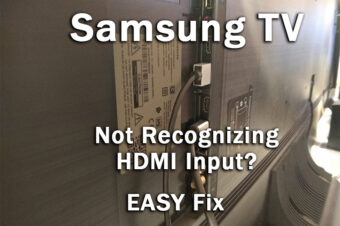




Leave a Reply