This site is part of various affiliate programs. Links may give us a small compensation for any purchases you make, at no additional cost to you. Please read the disclaimer policy for full details.
Lots of Samsung TV owners from Series 5 onwards with edge-lit displays have come across a black/dark vertical shadow on one edge of their TVs (or sometimes in the center), usually only within a couple of years of ownership.
This is most commonly caused by a failure of the edge-lit LED backlights. Edge-lit Samsung TVs do not have standard backlights covering the entire back panel, but instead have one strip of LEDs along both the top and bottom of the TV which project the light via a series of diffusers and reflectors to cover the entire screen.
Therefore, a vertical band on an Edge TV is a sign of backlight failure, while you would expect a horizontal dark shadow on older Samsung TVs that have traditional backlights.
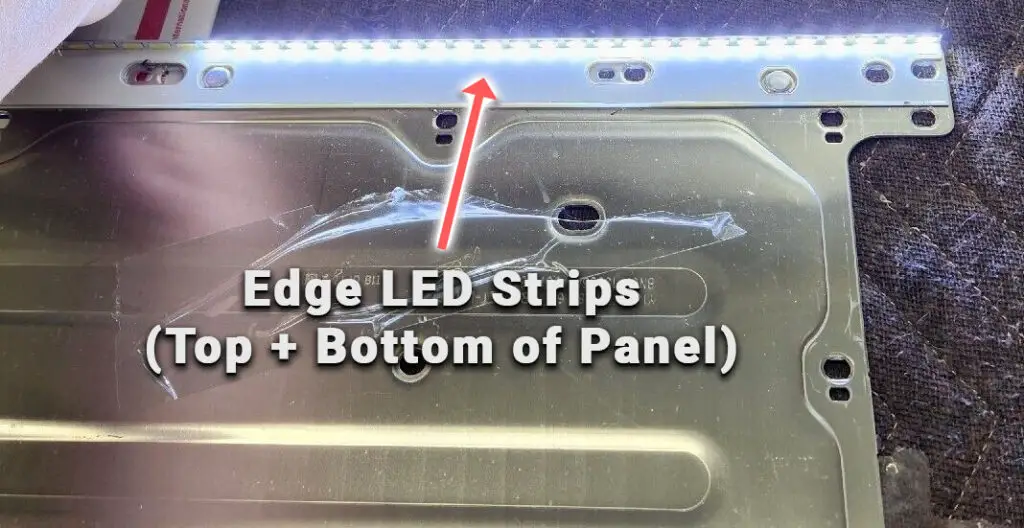
Because replacing the backlight is a little labor-intensive, there are a few additional steps that it makes sense to run through first, which are also applicable if you do not have a Samsung Edge TV.
What Causes a Black Shadow on Samsung TVs?
| Common Issues | Fixes |
|---|---|
| Software Glitch | It’s possible, though unlikely, that a software glitch has affected the backlight, which a power cycle or cold boot can fix. |
| Firmware Backlight Tolerance Changes | Firmware updates can change the tolerances on backlights and reset any brightness personalizations. You can usually fix these from the standard Picture menu, or the Service Menu (turn TV off, then Mute+1+1+8+Power on your remote). |
| Backlight Failure | The most common cause is an LED backlight failure, which can be fixed at home in about 30 minutes with about $50 worth of new LED strips. |
Whether you have a dark vertical shadow on your Samsung TV or a dark strip on one side, it’s almost always caused by backlight problems.
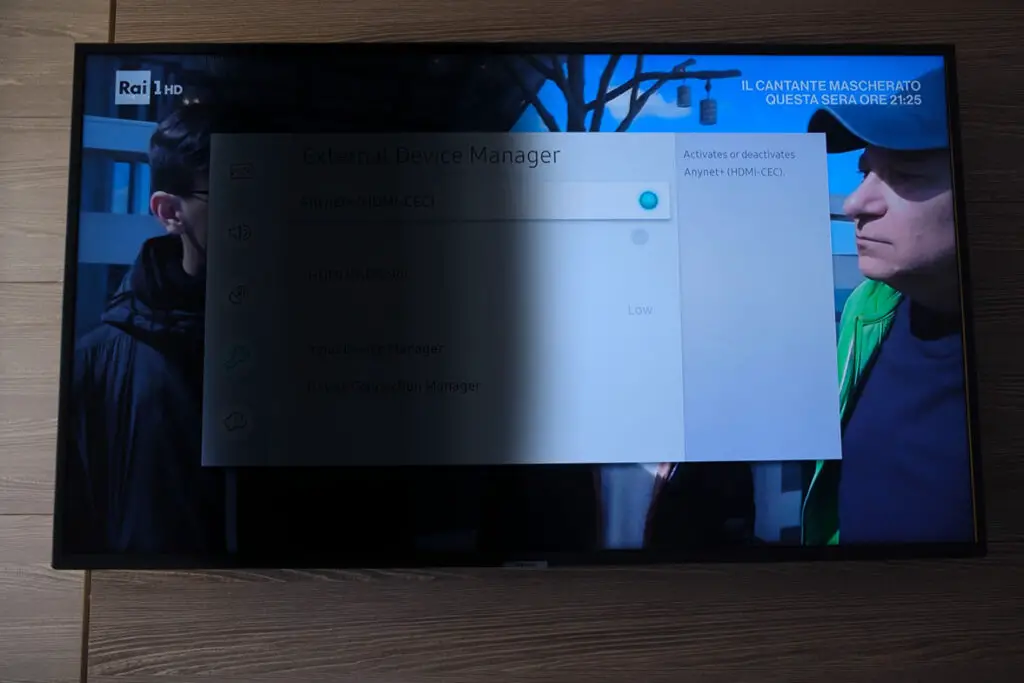
I’m guessing that you have one of the Samsung Edge TVs, which are very susceptible to this, but just in case you don’t, or even if you do, it’s sensible to run through a few quick and simple non-invasive steps before opening up your TV to get at the backlight.
You can also watch a quick overview of the steps to fix your TV in the video below, if you prefer.
1. Cold Boot Your Samsung TV
With modern electronics, it’s possible that the shadow on the screen on your Samsung TV is caused by something stuck in your TV’s flash memory, which can also be a problem if you are seeing white spots on your TV.
Power cycling or cold booting your TV will clear out any issues with non-permanent memory and reset your mainboard without losing your personal settings.
This is quick and painless and won’t cause you to lose any of your saved settings.
- Switch off and unplug your TV.
- Hold down the physical power button on the TV for at least 15 seconds.
- Wait for at least 30 minutes for any residual power to drain from the TV’s capacitors (which are capable of storing charge for several minutes).
- Plug your TV back in and try switching it on. You should see a red light if you have been successful.
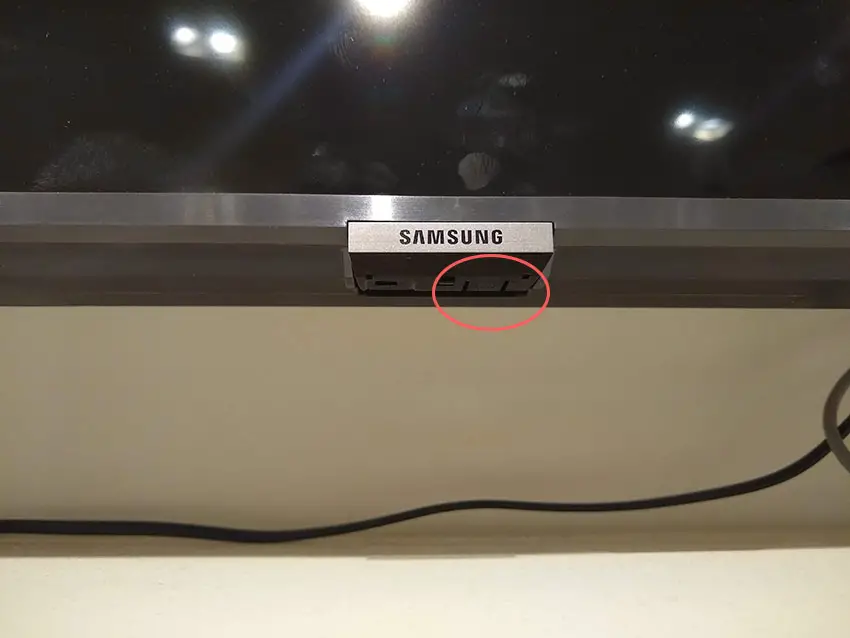
Make sure you do wait for the full 30 minutes before plugging your TV back in – you would be surprised how long the components within your TV can hold a charge, and you want to make sure it has fully reset.
Although this seems a very basic step, don’t overlook it because, in the vast majority of cases, a simple soft reset fixes most issues.
2. Update Your Samsung TV’s Firmware
Software and firmware issues have been known to cause problems with the display on Samsung TVs.
In particular, updating firmware can change the tolerances of the backlight which can cause localized dimming and other issues that you didn’t see before. These issues are usually resolved with subsequent updates, so check your TV is fully up-to-date.
Smart Samsung TVs support auto-updating of firmware, but you can’t assume that this is turned on for you.
To check that auto-updating is on for firmware/software on your Samsung TV over Wifi:
- Press the Menu or Home button on your remote and go to Settings.

- Click Support.
- Then Software Update.
- Agree to any terms and conditions that may pop up, then switch on Auto Update.
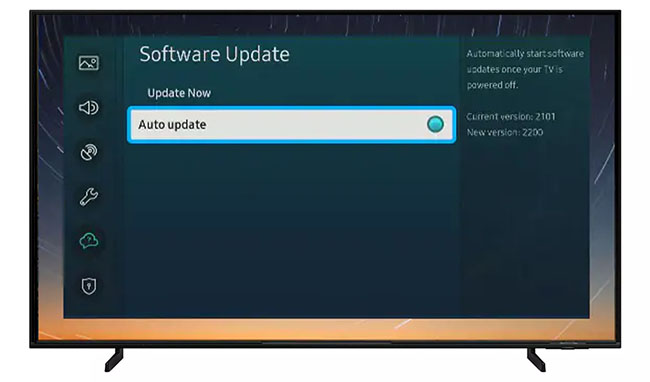
For older Samsung TVs, you’ll need to update the firmware by USB. To do this:
- Press the Menu or Home button on your remote and go to Settings.
- Go to Support.
- Then Contact Samsung or About This TV.
- Take note of the Model Code and Software Version currently installed.
- Go to Samsung’s Support site and enter your model number.
- Select Manuals & Downloads and look for the newest firmware version.
- If this Firmware Version is later than the version you noted was installed on your TV, then download it, along with the Firmware Update User Manual which will give you full instructions on how to install your update.
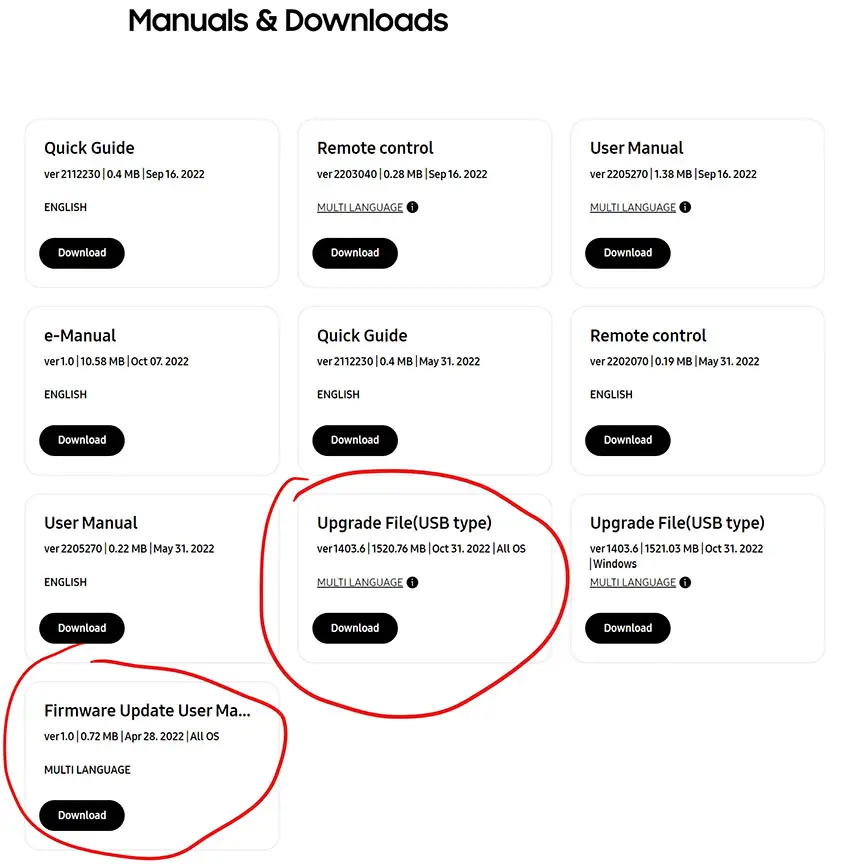
3. Run a Picture Test and Adjust the Backlight Brightness
Most Samsung TVs have the option to change the brightness or other aspects of the picture, but first, try running a picture test to check if the dark shadow is software-related.
For TVs made before 2021, go to Settings -> Support -> Self Diagnosis -> Picture Test.
For TVs made after 2021, go to Settings -> Device Care -> Self Diagnosis -> Picture Test and follow the on-screen instructions.
If this hasn’t helped, then using your remote control, navigate to the Home screen, then Settings and go to the Picture menu.
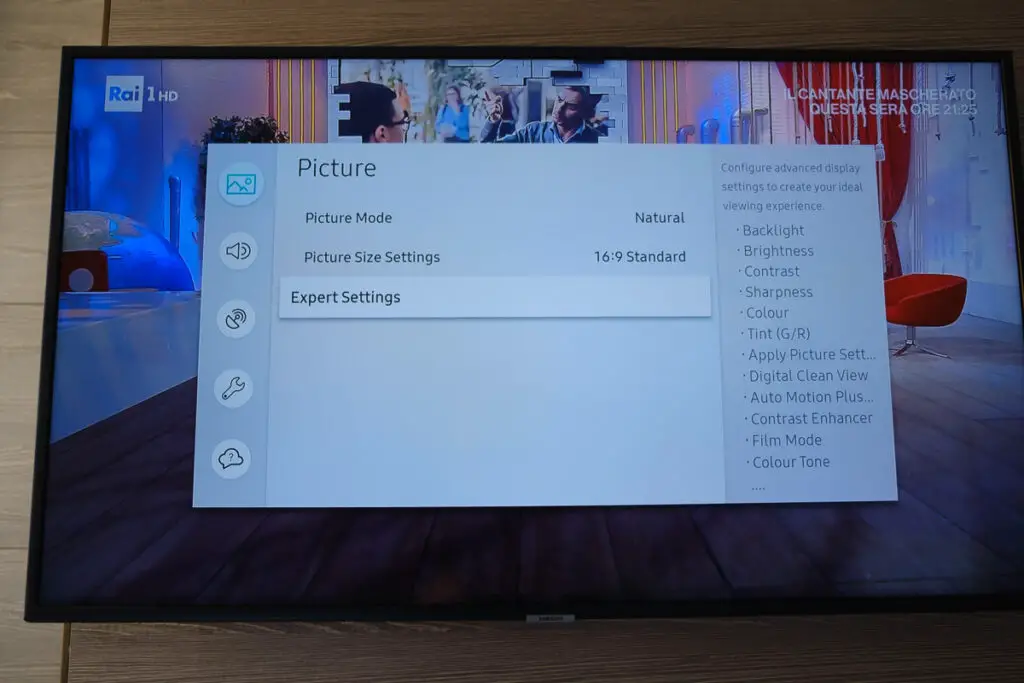
You can try the various picture modes to see if they fix the shadow, and if not, then go to Expert Settings.
You can try modifying the Backlight, Brightness, and Contrast to see if they help, and if not, then go to Reset Picture at the bottom.
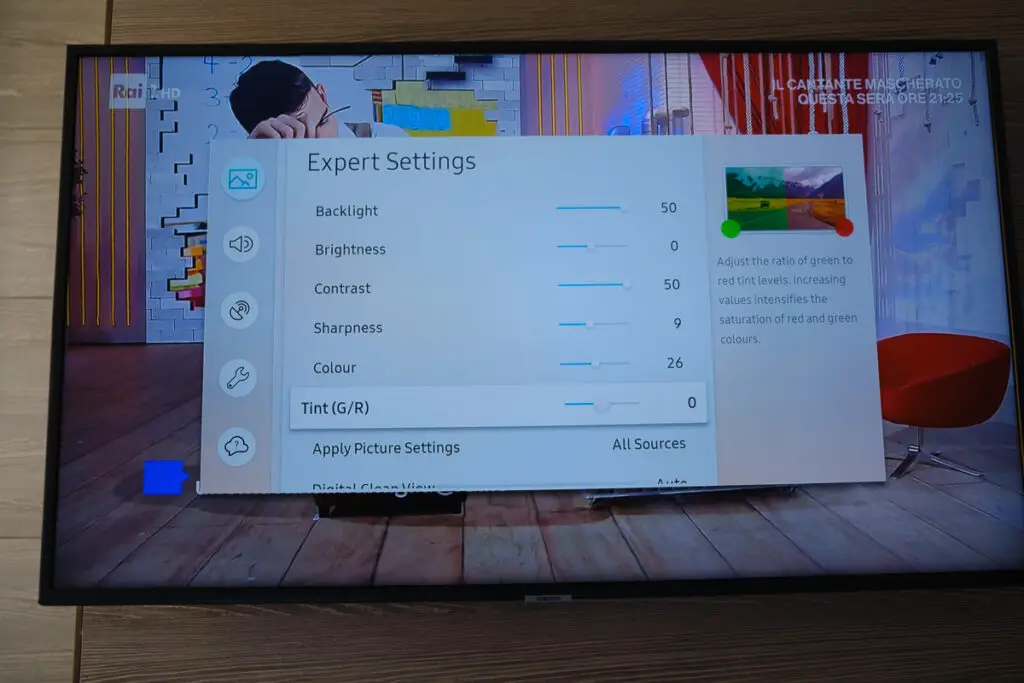
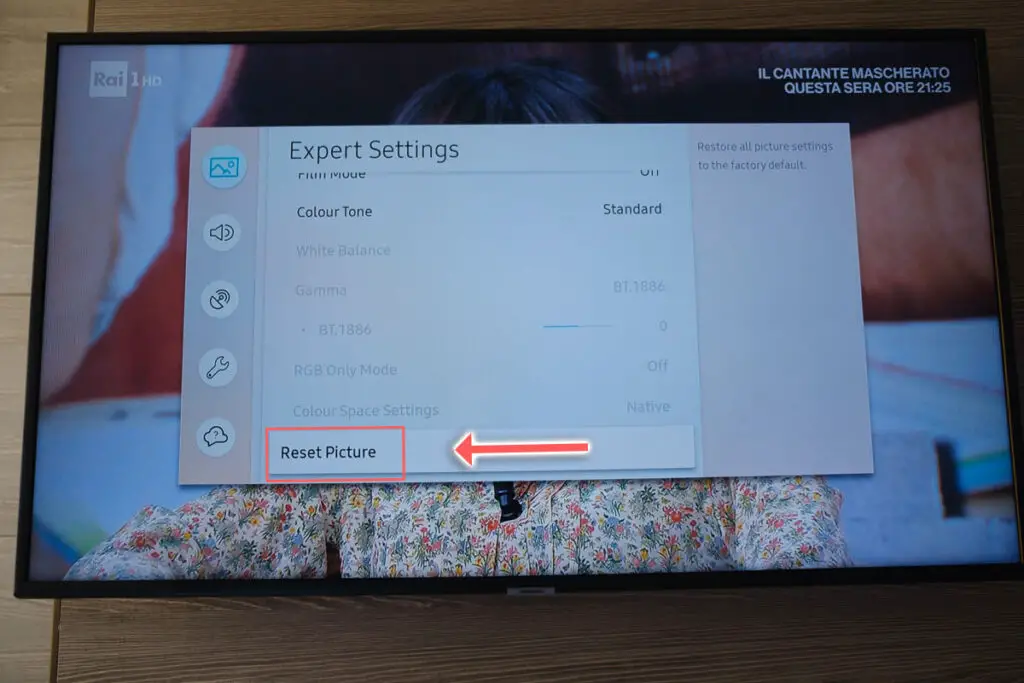
You can also go to the General -> Eco Solution menu and try turning off Ambient Light Detection, Energy Saving Mode, and Motion Lighting, in case any of these are causing your problem.
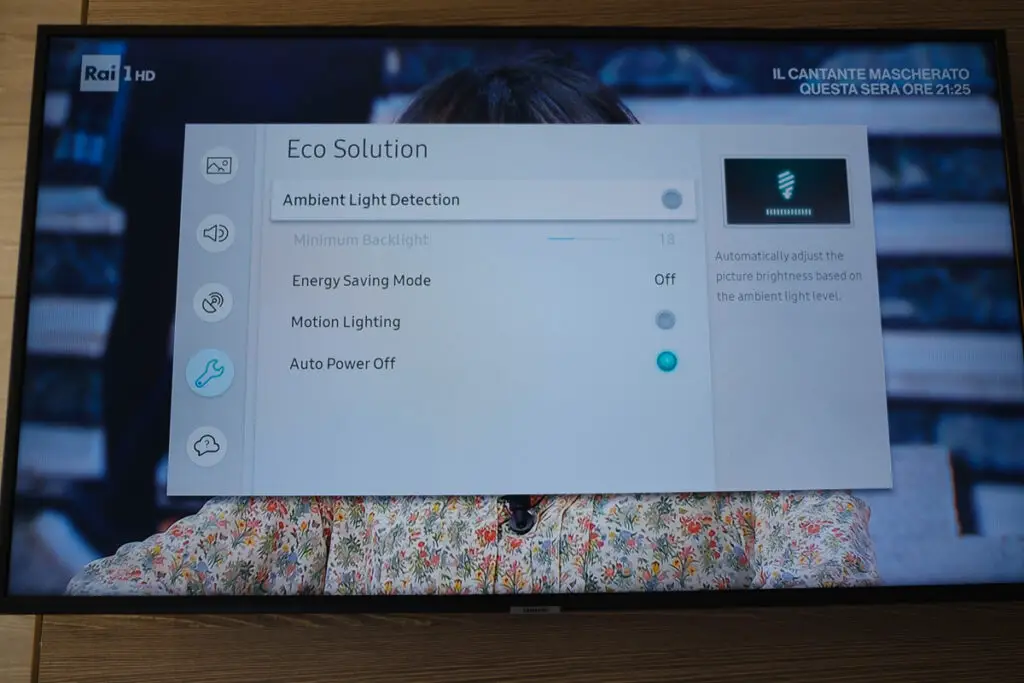
4. Factory Reset Your Samsung
Honestly, it’s probably not going to help, but factory resetting your TV is always worth running before you open up your TV because it does occasionally solve the problem.
To factory reset a Samsung Smart TV:
- Press the Menu or Home button on your remote and go to Settings.
- Then General & Privacy.
- And Reset.
- Enter your PIN, which by default is 0000 (four zeroes) for Samsung.
- Then select one final Reset in the popup.
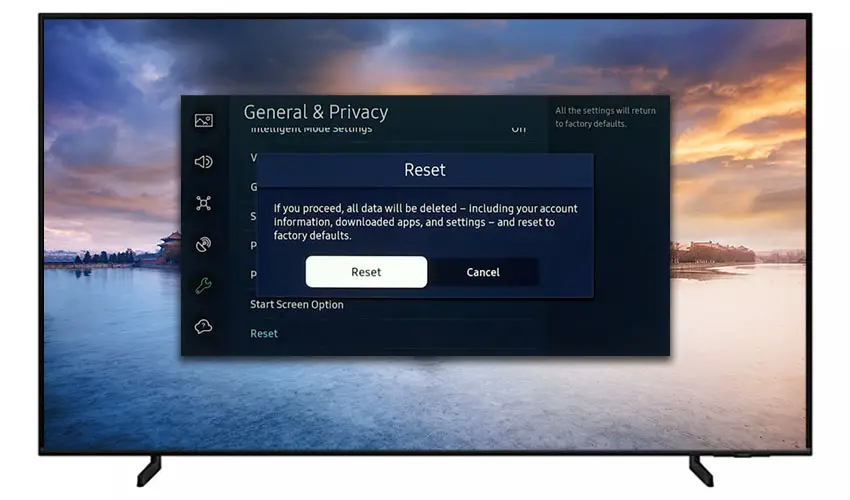
Samsung has provided a video of these steps in the video below.
If your Samsung remote is not working, then you can get to the same menu items by using the physical Menu button that is most likely underneath your Samsung TV’s logo, next to the Power button.
Press this and use the Volume + and – or Channel + and – depending on the model to follow the steps above.
That should remove most dark shadows on one side of the screen without you having to delve into hardware problems, but just in case you still have a problem then this will be caused by the backlights, which we will look at next.
5. Investigate Edge TV Backlight Failure
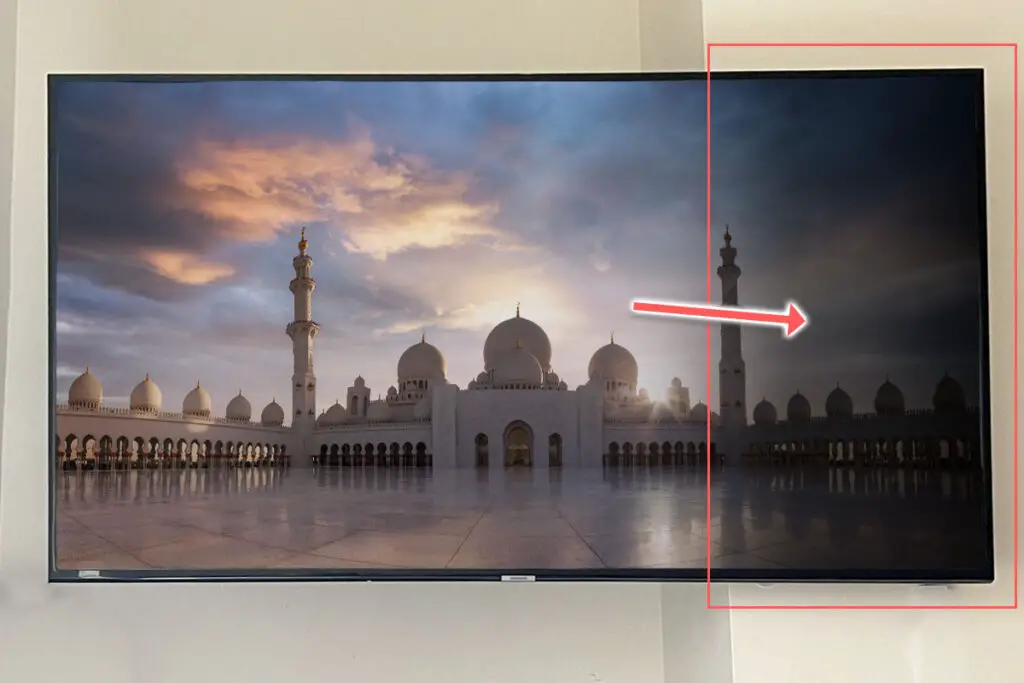
If you are seeing dark shadows on screen, or either the top half, bottom half, left side or right side is darker than its counterpart, or your Samsung TV screen is darker than normal, then you have a backlight issue.
Unlike the other backlight problems mentioned above though, a dark shadow on the side of your Samsung TV is caused by a failure of the Edge backlights.
Backlights on non-Edge Samsung TVs come in LED strips of varying lengths. Older models used lengths that spanned the entire frame of the TV, but due to cost savings, more recent TVs use a set 16″ LED strip which is connected in series for each row to span your TV horizontally.

Samsung Edge TVs differ from these in that they have a single LED strip at the top and bottom of the frame which projects light vertically, covering the entire screen thanks to a series of reflectors and diffuser sheets.
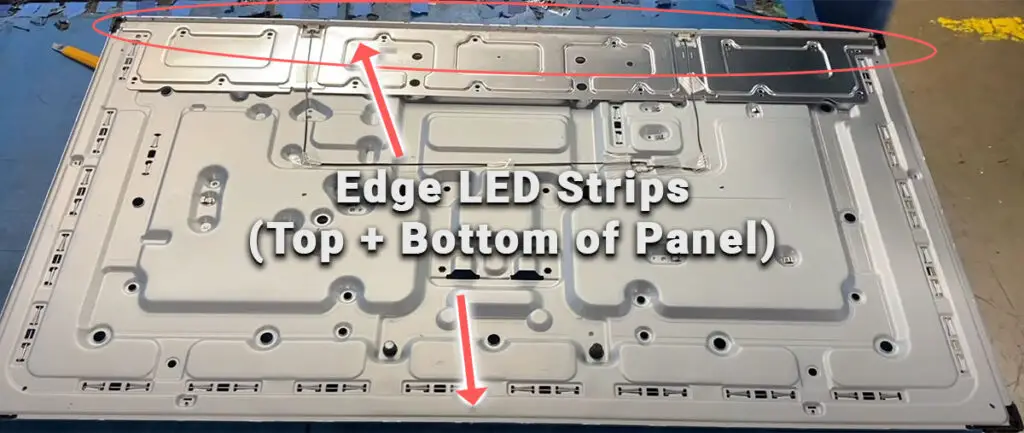
This means that Edge TVs have only two strips of LEDs, and failure of either one will result in a dark vertical line on the screen.
Failure is often due to repeated current overpowering, which over time causes thermal degradation of the LEDs leading to burnout. To prevent this in the future, make sure to turn down the brightness of your backlight, as setting this to 100 is the most common cause of backlight failure.
The problem with fixing the LEDs is that they are located in the most difficult-to-access part of your TV. So if you are not comfortable with a larger repair job, then now is a good time to seek help from a professional.
You need to remove the back panel, remove all of the circuit boards and connectors, then another layer of screws for the front panel, and only when you have fully removed the LCD panel can you get to the backlights.
You will also need a multimeter to test the backlight strips to find out where the problem lies.

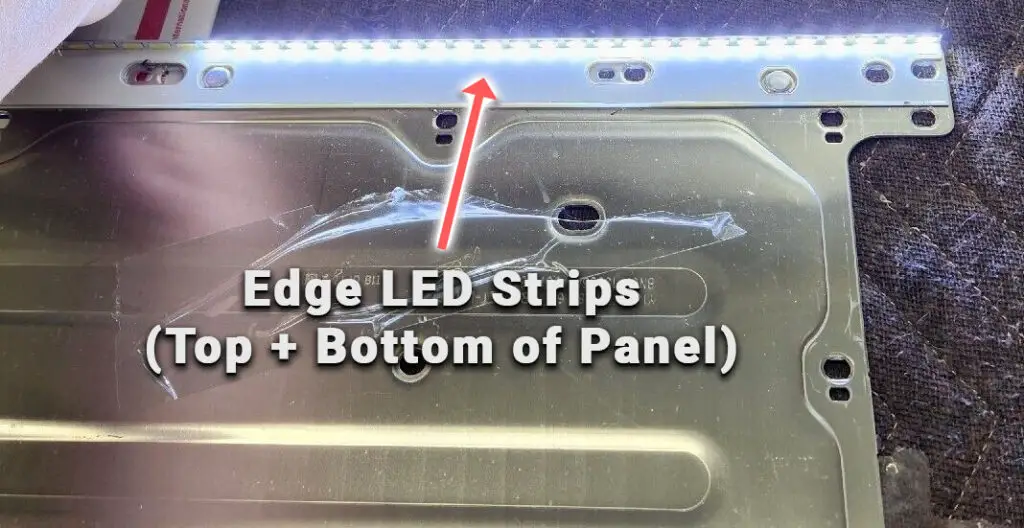
To fix a failed backlight:
- Unplug your TV, hold down the power button, and wait for at least 30 minutes. There are large capacitors in the power board for the backlight and these can hold charge for an extended period of time.
- Place your TV face down on a large table or workbench. Make sure there is nothing that can scratch the screen on your work surface.
- Ground yourself.
- Open your TV by unscrewing the screws in the back panel. It should come apart in two pieces: front and back.
- Put the back panel somewhere out of the way and take a look at the circuit boards that have been revealed.
- You will see a T-Con panel for translating the signal into a TV picture, a power board, and a main board. Any wires or ribbons that are near the edge of the TV should be disconnected, and the three boards will also need to be removed.

- Then remove the screws around the edge that hold the bezel of the TV.
- With some care, you should be able to remove the bezel, and panel, and reveal the TV backlight underneath, which will be in strips of LED lights for older Samsung TVs, or at the edge for some newer models.
- Use a voltmeter or TV backlight tester to check whether they are working, and replace any failures.
The video below gives a good demonstration of replacing the LED strips in Samsung Edge TVs. You can buy replacement strips from eBay for about $50.
The video below covers checking and replacing the LED backlights for non-Edge TVs, with some additional tips on when you should seek to replace your backlight driver board instead.
For non-Edge TVs, it’s also possible that one of the connectors linking the LED strips as they span the width of your TV has failed. This can be fixed by checking the connectors with a multimeter and re-soldering any broken connections. This article has a good study on this.
Samsung TV Support and Warranty
You can check your current warranty status at Samsung’s warranty site.
Unfortunately, warranties typically only last a year unless you have already paid to extend it.
Although you are unlikely to see a dark shadow on your screen on a Samsung TV under one year old, this can happen. If so, return your TV under warranty and get it fixed.
You can also try to contact Samsung support directly to see if they can offer any help.
You can use the Samsung support site to help diagnose your problem, but if you are at this stage, then you are better off calling them directly at:
- 1-800-SAMSUNG (726-7864)
They are in the office 7 am – 12 am EST, 7 days a week, but their automated chatbot is available on their site 24/7.
Even if Samsung won’t fix your TV, they might still offer you a discount on a future model if you pester them hard enough! Always worth a try!
Recap
- Dark shadows on Samsung TVs are almost always caused by backlight issues.
- Vertical dark bands are seen on Edge-lit TVs, which have only one LED strip at both the top and bottom of the panel, and which can be easily replaced at home for around $50 worth of new parts.
- Horizontal dark shadows are seen on older, non-Edge-lit Samsung TVs where the backlight strips are connected in horizontal rows across the entire panel. These can also be replaced for around $30 in parts.
- Before taking your TV apart, try power cycling it, updating the firmware, and running a picture test, in case your problem is software-related.
If you still are having problems with your TV, then try Samsung support, but otherwise, you will be looking at a new TV.
Read More:


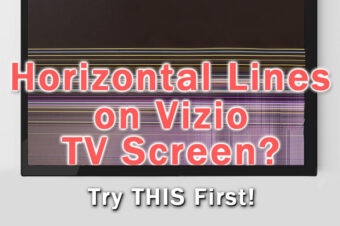



Leave a Reply