Unfortunately, you usually can’t count the flashes to determine the exact problem – it doesn’t matter whether your Samsung TV red light is blinking 4 times, 5 times, 6 times, or 10 times – the fact that the red light is blinking just tells you that there is a problem.
But you can use this guide to definitively diagnose the cause, and fix your TV, without you needing to call on an expensive repair technician.
Samsung TV Blinking Red Light Possible Causes
| Cause | Explanation |
|---|---|
| Software Glitch | – If you have a newer model of TV, then it could be a glitch that can be resolved by power cycling. |
| Household Power Issue | – Check your wall socket is supplying sufficient voltage. – Check your TV’s power cord/socket isn’t damaged. |
| HDMI/Connected Device Problems | – Remove all HDMI cables and re-test your TV. – HDMI-CEC could be the problem if your TV now works. |
| Remote Not Working | – Double-check that your TV’s remote is sending a signal to your TV. |
| Poor Connection in Internal Cable/s | – The cable that connects the power board to the main board could have come loose. – The cables connecting the T-Con to the main board can also either come loose or not make a proper connection, which can result in your TV not coming on – This is a 10 minute fix. |
| Internal Component Failure | – Component failure on the power board can prevent your TV from coming on to stop further damage. – You can check for component failure with a multimeter and either replace the failed component or the entire board. |
How to Fix a Samsung TV With a Flashing Red Light
Power problems are the most common suspect if your red light is blinking multiple times when you try to turn your Samsung TV on.

We’ll go over detailed steps for how to fix this below, starting with the easiest fixes before moving on to hardware fixes if none of those work.
For a quick overview of the troubleshooting steps, you can take a look at my video below, with the full details for each step in this guide.
1. Check Your TV is Getting the Correct Voltage
To thoroughly test your power supply:
- Unplug your Samsung TV from your wall socket.
- Remove any surge interrupters or smart plugs so that you have a direct line to your wall socket.
- Plug another large device that you know works into the same socket and check that the new device works as normal. (This device must draw approximately as much power as your TV, to confirm the socket is fully working).
- Remove the other device and plug your TV back into this socket.
- Switch on the power and switch on your TV using the physical power button located somewhere on its case (usually beneath the Samsung logo).
- See if the red light is solid. If so, this means your TV is getting sufficient voltage.
- If your TV’s red light is blinking 5, 6, 10 times, or more, then repeat these steps with another wall socket to confirm your household electricity supply isn’t a problem.
You should also look at your power cord for kinks and knots in the power cable, which can damage the copper wires both mechanically and by increasing the electrical resistance, which generates heat, causing damage that may not necessarily be obvious.
Because of potential damage within the cable that you cannot see due to the protective sheath, it can be a good idea to use a new power cable, if you have one or can borrow one.
Also, be sure to carefully look at the power connector on your TV to confirm that the port is free from corrosion, dirt, and dust.
2. Check Your HDMI Inputs
There’s a strong possibility that a poorly seated cable is automatically switching inputs on your TV, but as it’s not fully connected, it isn’t able to supply a signal so it looks like your TV isn’t working, with the red standby light flashing.
This comes down to either a:
- Faulty HDMI cable with a break in it
- Damaged HDMI port with broken pins
- Poor HDMI connection where the cable and connector are not fully making contact

Start by removing all HDMI and other cables apart from your power cable, then switch your TV on.
If you are now getting a picture, then:
- Take a look at any HDMI or other physical cables that were connected to the back of your TV.
- If you have any compressed air, use that to clean the contacts both of the cable and in the connector on the TV. If you don’t have compressed air, then blow gently on them.
- Make sure your TV is off, then firmly push the cables back into their slots on the TV.
- Switch your TV back on again.
If that hasn’t fixed the problem, then try using a different HDMI input. Most TVs have 3 or 4 HDMI ports.
If you have one that is on a different part of the TV then that would be the best one to try, as this should have a separate connection to the TV’s main board.

If your TV is now working, it could be because a flaw with the HDMI-CEC settings can stop your TV from coming on properly if you have other devices, particularly game consoles, plugged into your TV.
HDMI-CEC allows two-way communication between your TV and console, allowing your console to switch your TV on and off automatically.
The problem is that if you do not switch inputs on your TV away from your console’s input before switching off your TV, then your TV will not “listen” to your remote, and will instead just blink its lights.
To switch off HDMI-CEC on a Samsung TV:
- Press Home on your remote.
- Go to Settings.
- Then General.
- And External Device Manager.
- Find Anynet+ (HDMI-CEC) in the menu and click to deactivate it.
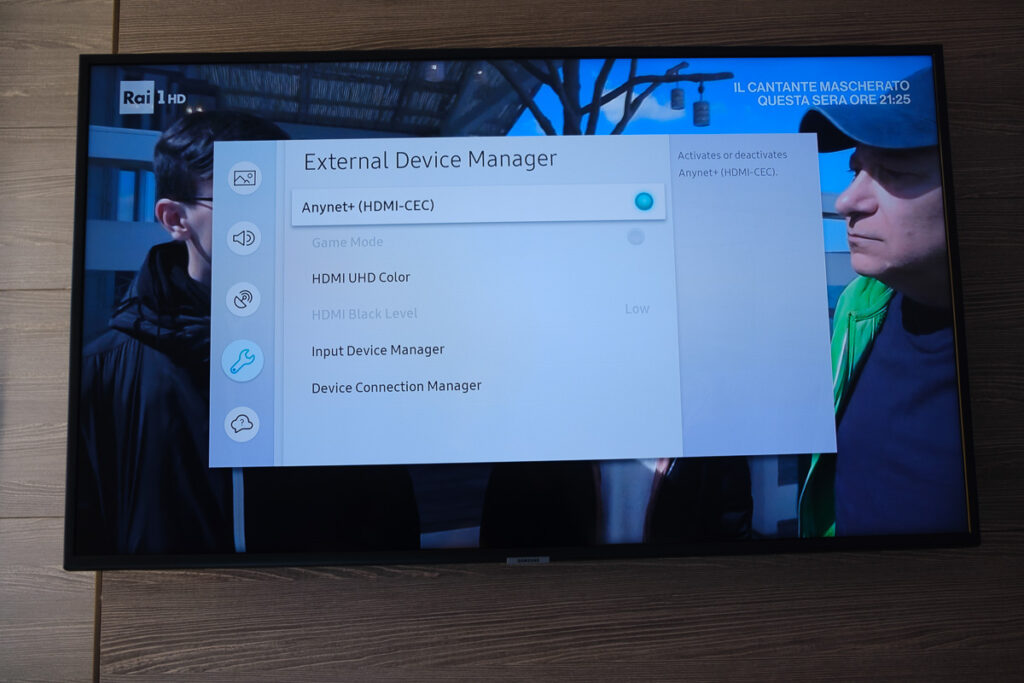
3. Check Your Remote is Working
If the red light is blinking, this means that your TV is receiving power, but there is a chance that it’s not responding to you because the remote isn’t working.

If you are using an IR remote, then confirm that you have a good line of sight to your TV.
If you are using an RF remote, confirm that it is connected to the same local network as your TV.
Don’t forget to check the batteries in your remote, replacing the existing ones with brand new batteries if you have no way of checking them.
For IR remotes, it’s possible to check if the remote is working by using your smartphone’s camera.
Simply point the IR transmitter on the end of your remote at your phone’s camera and you will see a red light appear when you press any button on the remote.

This doesn’t work for some cameras though, notably some iPhones, so check with another remote if in doubt about your camera.
4. Check for Main Board / Power Board Failure
If you’ve checked external connections, then all that’s left are internal connections, and in particular the main board and/or power board.
These are hidden away inside the case of your TV and can be checked for failure by simply taking your TV’s case apart and using a multimeter to check that voltages are correct across the boards.


You should note that this invalidates your warranty, so if you bought your TV in the last year, then contact Samsung to have them fix it.
Out-of-warranty fixes are likely to run $200 – $400 to check and replace a main board, but if you do it yourself, you are looking at around $30 – $50 in parts from eBay.
Troubleshooting the main board and power board is easiest to see in video form, so take a look below for the full details on doing this.
Samsung TV Red Light Blinking 2 Times
Your Samsung TV’s red light blinking 2 times can mean that there is either a software fault that can be resolved by resetting your TV or a problem with one of the capacitors on the power board.
If you’ve tried restarting your TV, then you need to check the individual boards with a multimeter, paying particular attention to the power board.
If you see any capacitors that look like they are on their way out (they are either bulging or there are burn marks around them), then you can either replace those capacitors or the entire board.
This advice also applies to the Samsung TV red light blinking 3 times and the Samsung TV red light blinking 4 times problem.
Check out how to diagnose and fix this problem in the video below.
Samsung TV Red Light Blinking 5 Times
Your Samsung TV’s red light blinking 5 times sometimes indicates a fault with the main board. Open up your TV and look for burned-out components. If you find any, then replace the main board.
This is the same as the Samsung TV red light blinking 6 times issue.
You can see how to troubleshoot and fix this issue in the video below.
Samsung TV Support and Warranty
You can check your current warranty status at Samsung’s warranty site.
Unfortunately, warranties typically only last a year unless you have already paid to extend it.
Because a blinking red light error can occur at any time, if your TV is under one year old, return your TV under warranty and get it fixed.
You can also try to contact Samsung support directly to see if they can offer any help.
You can use the Samsung support site to help diagnose your problem, but if you are at this stage, then you are better off calling them directly at:
- 1-800-SAMSUNG (726-7864)
They are in the office 7 am – 12 am EST, 7 days a week, but their automated chatbot is available on their site 24/7.
Even if Samsung won’t fix your TV, they might still offer you a discount on a future model if you pester them hard enough! Always worth a try!
Samsung TV Blinking Red Light: Quick Troubleshooting
- The most common cause of a red light blinking on your Samsung TV is a component failure on the power board, but main board component failure cannot be discounted.
- Use a multimeter to check the components if there is no obvious sign of burning or damage.
- Before opening up your TV, run through a power cycle, and check the HDMI connections and your household power supply, to ensure one of these simpler-to-fix causes is not the root of the problem.
I’m confident that these steps will fix your TV, although the later steps do require a bit more effort than the earlier ones.
Don’t forget that opening up your TV will void its warranty, but this can’t be helped in most cases.
If you need any further help, then I suggest contacting Samsung support directly or checking on YouTube where it’s much easier to see how to open up your TV, for example.
Read More:

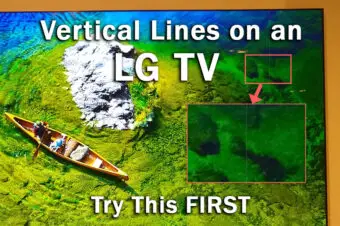
![Roku TV Turns On By Itself? [FIXED]](https://www.lapseoftheshutter.com/wp-content/uploads/2021/10/roku-tv-turns-on-by-itself-340x226.jpg)



2 Responses
Muhammad Shohaib
Hello Tim,
This guide was really helpful. I am sorting out a Nikai LED of 40″. It’s a non-smart LED.
It’s Power ON LED was blinking for few minutes and then LED goes into Standby mode. If I try to Power It ON again, It starts blinking for some time. This problem happened after a rewiring in the house causing a surge at that time. Which didn’t resolve back after surging was removed.
When I opened the LED. I found a low whistling sound from the LED Power circuit board, when it tried to Power-ON. And this sound stops when LED’s Power Led is ON. Means it makes sound when tries to Turn ON and stops, when it is in standby mode.
I couldn’t sort out , If it’s the capacitor or a Transistor or any transformer is making this sound. This is a whistling sound. Can you please guide me about this issue.
Tim Daniels
There’s probably a blown comoponent from the power surge.
Look for any signs of burning on any components, and use a multimeter to check them if you can.
Because you are seeing a red light, I would expect that the problem is on the main board, as a power board blown component would probably mean no red light or signs of power at all, but it needs to be checked with a multimeter to confirm.