This site is part of various affiliate programs. Links may give us a small compensation for any purchases you make, at no additional cost to you. Please read the disclaimer policy for full details.
You’re settling in for a movie night, and out of nowhere, your Samsung Frame or Smart TV remote stops responding with a relentless blinking red light.
Good news: you’re not alone, and better yet, I’ve got solutions! In this guide, I’ll walk you through a range of effective fixes. From the most straightforward tweaks to slightly involved methods, I’ve got you covered.
The problem is caused because the remote has switched itself from Bluetooth to IR mode. You need to switch it back to Bluetooth mode by either soft resetting, hard resetting or re-pairing your remote.
Details on how to know which of these you should follow and how to do each are below.
What Does the Red Light Blinking on Your Remote Mean?
| Possible Causes | Explanation |
|---|---|
| Remote is in IR Mode | Recent Samsung TV remotes can operate in both Bluetooth and IR modes, but can only operate in one mode at a time. A blinking red light on your remote during a button push means the remote is in IR mode and needs to be switched back to Bluetooth mode. |
| Remote Needs to Be Factory Reset | A red light blinking on your remote for a few seconds after a button press means that it needs to be factory reset. |
| Remote Has Become Unpaired From Your TV | An unpaired remote will no longer work with your TV, but can be easily re-paired or factory reset. |
| No Line of Sight for IR Remote | A blocked line of sight for your IR remote will stop it working. |
| RF Interference Blocking Your Bluetooth Remote | Interference can block the Bluetooth signal if you are using it near other devices that also generate radio waves like microwaves. |
You can watch the troubleshooting steps in the video below, or read them in more detail in the rest of this guide.
Diagnosing Your Samsung TV Remote’s Blinking Red Lights
- If your remote’s red light blinks ONLY when you press a button, then your remote is in IR mode and needs to be switched back to Bluetooth mode.
- If your Samsung remote’s light CONTINUES to blink after you press a button then you need to power cycle your TV and factory reset your remote before re-pairing it with your TV.
The main problem with recent Samsung TV remotes like the Samsung Solar Remote is that they can operate in both Bluetooth and Infrared (IR) mode, but only in one of these modes at a time.
They should operate in Bluetooth mode, with IR mode as a backup so that you can still control your TV if the Bluetooth pairing fails.
| Infrared (IR) Mode | Bluetooth Mode |
|---|---|
| Needs line of sight to TV’s IR sensor. | Can operate through solid objects. |
| Supports only simple commands and some button presses. | Supports complex commands including voice and all button presses. |
| Does not need to be paired to your TV. | Requires pairing with your TV to work. |
| Remote can communicate with your TV; TV cannot communicate with remote. | Both TV and remote can communicate with each other. |
| Old technology. | New technology. |
If your remote is in IR mode and doesn’t work, it’s probably because you are not pointing your remote at your TV’s IR sensor, or more likely because your TV’s IR sensor is blocked either with your TV’s frame or an object in front of your TV.
Now that you know why your TV’s remote is flashing red, let’s see how to fix it.
How to Fix Your Remote
If your Samsung remote is flashing red when you press a button, but this stops when you release the button, then your remote is operating in IR mode and you should re-pair it with your TV to put it back into Bluetooth mode.
Re-Pair Your Samsung Remote With Your TV
For your Samsung TV remote to initiate pairing, it sends a specific IR command to the TV.
Before starting the pairing process, ensure a clear line of sight exists between the remote and the TV’s sensor located at its bottom.
Samsung Frame TV users will need to remove any third-party or Deco frames.
How to pair a Samsung remote to your TV:
- Switch your TV on.
- Stand within 3 – 4 feet of your TV with the IR emitter on your remote pointed at the IR sensor on your TV.
- Press and hold the Return and Play/Pause buttons together and keep holding them.
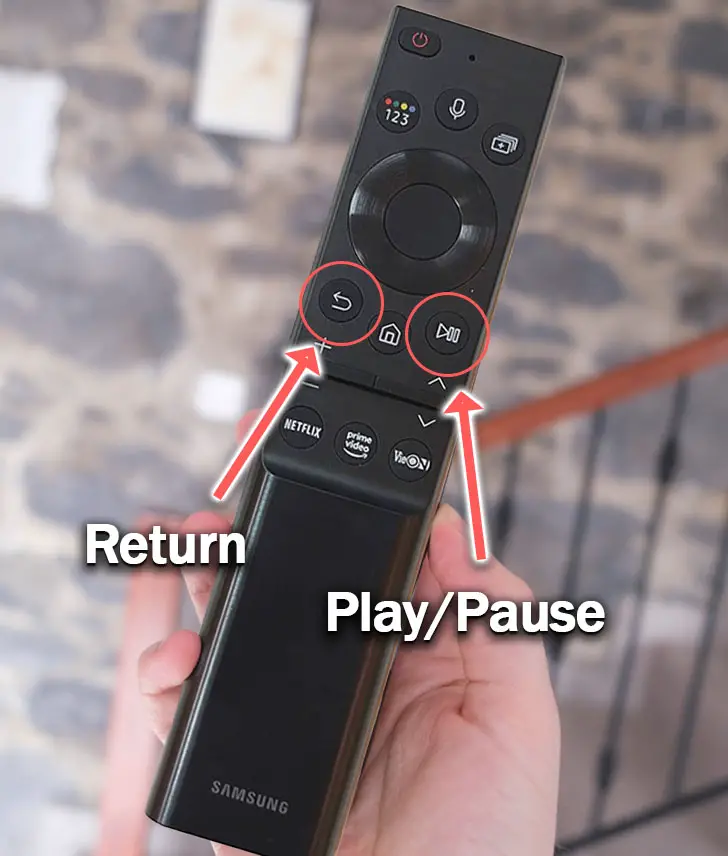
- Once you see “Connecting to the Samsung Smart Remote” on your TV screen, you can release the buttons.
- You will then see “Pairing Complete” on the screen.
- If you see “Another Remote is Already Paired” or “No Device Found”, try this process three or four more times. Get closer to your TV or change your remote’s batteries if the pairing still fails, or try the next step.
Soft Reset Your Samsung Remote
If your remote’s Bluetooth connection doesn’t seem to work, then try soft resetting your remote.
This will not affect the pairing of your remote or your TV, and will only reset the software on your remote.
To reset a Samsung TV remote:
- Press and hold the Return and Enter buttons.
- Wait for the red light to start flashing.
- Release the buttons.
- The reset will be complete once the red light stops blinking.

Factory Reset Your Samsung Remote
If your Samsung remote light is continuously blinking 5 times or more, then you need to factory reset your remote and re-pair it with your TV using Bluetooth.
This is a common reason for the Samsung Solar remote not working, or for the Samsung Frame TV remote blinking red.
First, you need to power cycle your TV.
Power cycling or cold booting your TV will clear out any issues with non-permanent memory and reset your main board and WiFi without losing your personal settings.
This is quick and painless and won’t cause you to lose any of your saved settings.
- Plug your TV in and switch it on.
- Pull the plug out of the wall socket.
- Wait a full 10 seconds.
- Plug your TV back in and try switching it on. You should see a red light if you have been successful.
You can also power cycle your Samsung TV.
- Switch off and unplug your TV.
- Hold down the physical power button on the TV for at least 15 seconds.
- Wait for at least 2 minutes for any residual power to drain from the TV’s capacitors (which are capable of storing charge for several minutes).
- Plug your TV back in and try switching it on.
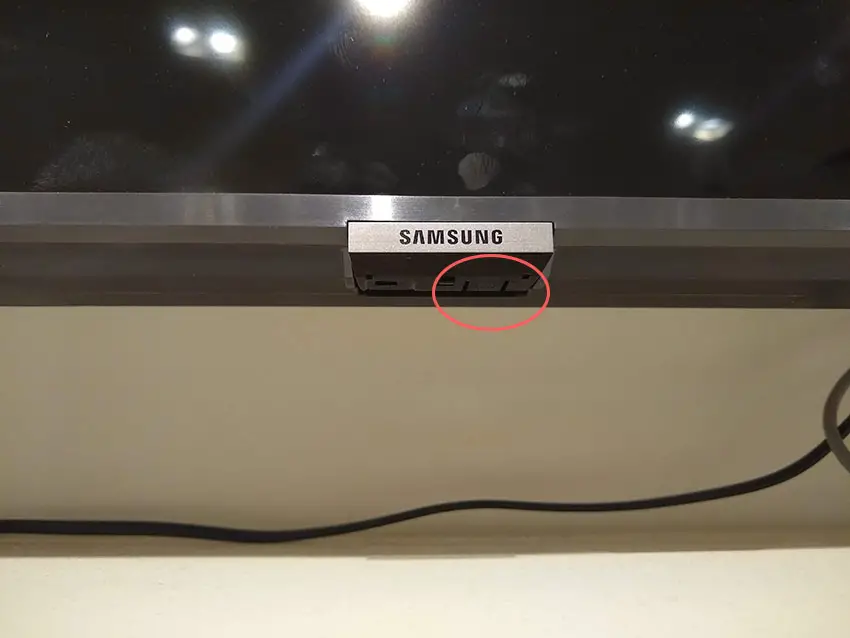
Make sure you do wait for the full 2 minutes before plugging your TV back in – you would be surprised how long the components within your TV can hold charge, and you want to make sure it has fully reset.
You can then factory reset your remote to remove all Bluetooth pairings and return it to a fresh-out-of-the-box state.
To factory reset a Samsung TV remote:
- Press and hold the Return and Multi-View buttons.
- Wait for the red light to flash once.
- Release the buttons.
- The factory reset is now complete.
- Your remote will immediately try to pair with your TV, so make sure your TV is on and your remote is pointed at the IR sensor.
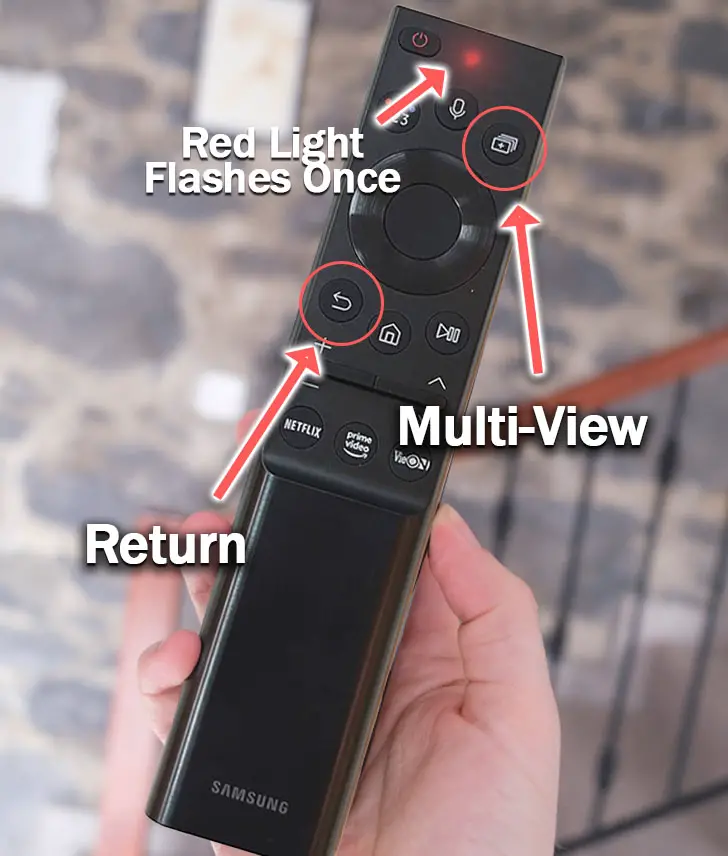
General Fixes for a Samsung Remote Flashing Red
If you are still struggling to get your remote working properly, then there are a few more general fixes you can try which may help.
Check for Dead Batteries
One of the most common reasons why your Samsung remote isn’t working is that the batteries are dead or dying.
This might seem like an obvious point, but it always pays to try changing your batteries, preferably first trying them in an appliance that you know works so that you can confirm that they hold charge.

You can also try cleaning the battery contacts in the remote. As batteries age, they can leak and cause corrosion within your remote’s contacts.
A quick dab of 99.9% isopropyl alcohol is usually enough to remove any gunk that would otherwise prevent the batteries from making proper contact with your remote.
If you’re using a newer Samsung TV remote (2021 onwards), then you might struggle to open your remote’s case to get at the batteries, in which case a butter knife comes in handy, which you can see in the below video.
Check for Stuck Buttons
If you press a button and get no response, but you are sure the batteries are okay, then try removing the batteries, holding down the power button for 10 seconds to drain any residual power, then forcefully mash every button on the remote, slapping it against your palm a few times.
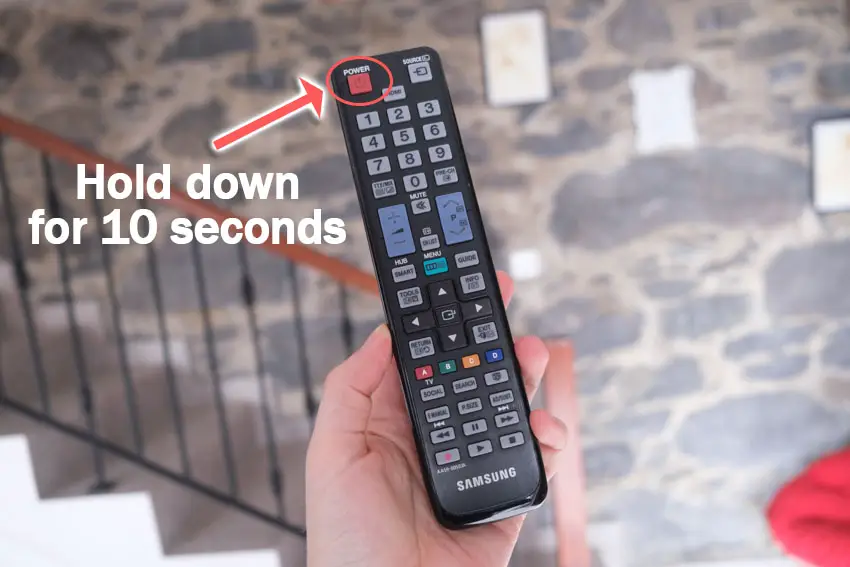
You might have to repeat this several times.
You will also need to put quite a bit of force into pushing the buttons. Don’t be afraid of damaging your remote – as long as you are only hitting it against your hand and only using your fingers to push the buttons it will be fine.
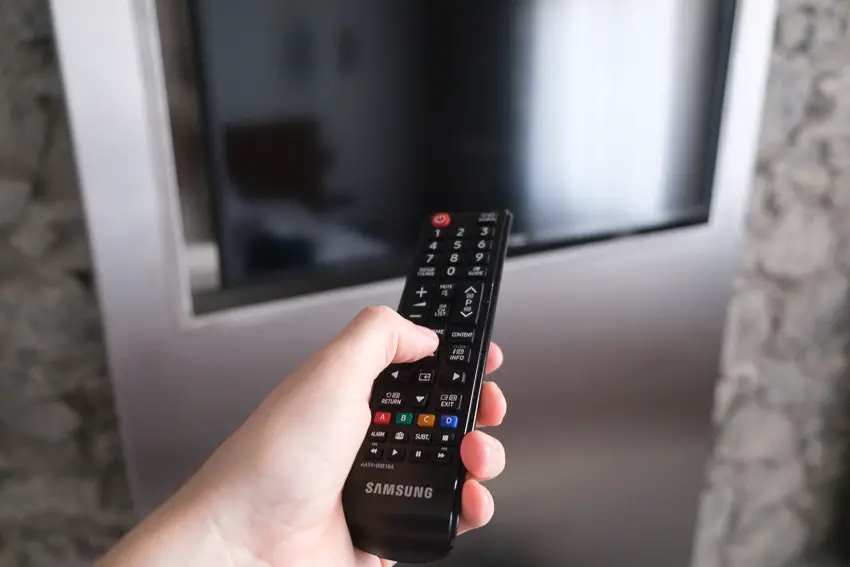
Over time, your remote’s buttons can begin to stick, and just like with a computer keyboard, there is a limit to how many simultaneous button pushes the remote will recognize.
So, one or more buttons stuck in the “on” position can prevent other buttons on the remote from working. You’ll know if this is your problem if some buttons on your remote work, but others don’t.
Typically, the volume button will stop working as this is one of the most used buttons and is therefore most susceptible to getting dirt stuck inside it.
This is more likely to be a problem with the older Samsung TV remotes that contain a larger number of buttons (on the left below), but can occur with the newer Bluetooth / WiFi models too.

Check for Infrared Line of Sight
For the IR Samsung remotes, you should check that you have a clear line of sight between your remote’s IR emitter and the IR receiver on your TV.
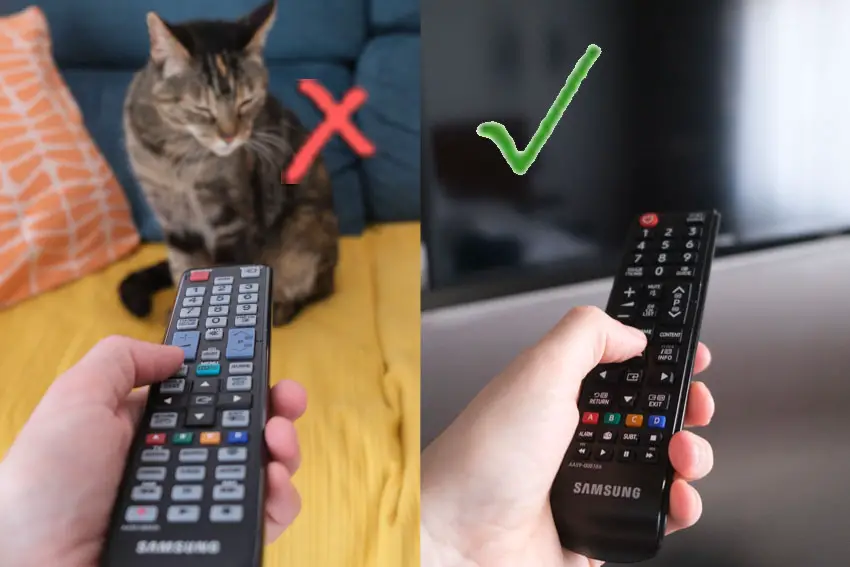
Locate your TV’s IR receiver and confirm that it isn’t blocked by ornaments on your TV shelf, and isn’t damaged.
The IR receiver is usually located beneath the red light on your TV.

Because the IR receiver on your TV is most likely to be at the bottom, it is very easy to accidentally cover it up when cleaning around your TV shelf.
Samsung Frame TVs often have the frames blocking the IR receiver, meaning that when your remote is in IR mode, it cannot achieve a line of sight and so the remote will not work.
If you are using the RF TV remote, then check that any nearby appliances that could cause RF interference are switched off.
You should also check that the remote’s IR emitter doesn’t have any obvious damage, and isn’t blocked by gunk.

To check that your remote is actually sending an IR signal, you will need a phone or digital camera as infrared is not visible to the human eye.
Activate the camera on your phone, or a live view mode on your digital camera and point your remote at your camera. Press a button and you should see a light appear in the IR emitter of your remote.

Note that not all models of iPhone will be able to see the infrared beam, as they filter out IR signals. If you have to use an iPhone, then first check that you can see infrared by using a remote that you know is working.
If you don’t see an IR signal and you have confirmed that your camera doesn’t filter IR by testing it with a known working remote, and you have tried replacing the batteries, then you will need a replacement remote as it is unlikely that you can fix this issue at home.
Check for Mechanical Damage to Your Remote
If none of the other fixes have worked for you, then it’s likely that there is some mechanical damage within the remote. This is particularly true if some buttons work but others do not.
To fix this, you can disassemble your remote, clean the components with isopropyl alcohol, and confirm that there is no damage to the circuit boards.
Although this seems a fairly extreme step, the only other option is to order a replacement remote, so why not give it a go?
To disassemble your Samsung TV remote:
- Remove the batteries.
- If there are no screws to open the remote’s case, use a flathead screwdriver with the tip pushed in between the two halves of the remote.
- Twist the screwdriver and the case should pop open.
Then carefully remove the circuit board and buttons, swab with 99.9% isopropyl alcohol, and remove any dirt or gunk that might have got caught under the buttons.
Check that the battery leads are not corroded and once you have given all parts a good clean, put it back together again and test.
TV remotes are actually very simple devices and this is unlikely to take you more than a couple of minutes even if you’ve not done anything like this before.
Take a look at the video below for a demonstration of how to open and clean a Samsung smart TV remote.
And the next video covers how to do the same for an older Samsung TV remote.
What if Your Samsung TV Remote is Still Not Working?
If your Samsung TV remote is still not working, then you have two choices:
- Use the SmartThings app.
- Buy a replacement Samsung TV remote.
The SmartThings TV app is a very easy-to-use replacement for the remote but is only available on newer Samsung TVs.
Simply download the SmartThings Remote App from the Android Play Store or the Apple App Store and install it on your phone.
If you have not installed SmartThings onto your TV and it didn’t come pre-installed, you now need to do this from the Apps menu, which you should be able to do using the buttons on your TV, or the remote if possible.
Add your TV to your phone’s SmartThings app by opening the app on your phone, then pressing Devices -> Home -> + -> Add Device.
There are also plenty of generic Samsung TV remotes available to buy from any of the big box stores if you would prefer.
Conclusion
- You can fix a Samsung TV remote that isn’t working and has a blinking red light by re-pairing it with your TV so that it switches to Bluetooth mode instead of IR mode.
- Hold down Return and Play/Pause with your remote pointed at the IR sensor on your TV to re-pair it.
- If your remote is sluggish or not responding, then factory reset it by holding down Return and the Multi-View button until you see a single flash from the red light on your remote.
- You should also check your remote’s batteries and look for and signs of damage.
- Samsung remotes can be easily taken apart and cleaned if necessary.
I’m confident that these steps will fix your Samsung remote, but if you are still struggling, then leave a comment and I’ll see what I can do to help, or try contacting Samsung support directly.
If you’re struggling to fix your TV, then you might find it easier to upgrade instead and get one of the most highly rated new TVs.
Read More:
How to connect Samsung TV to Wifi without remote


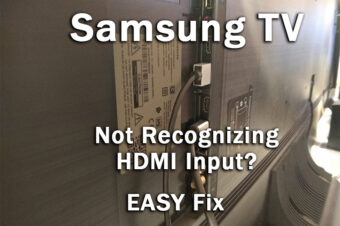


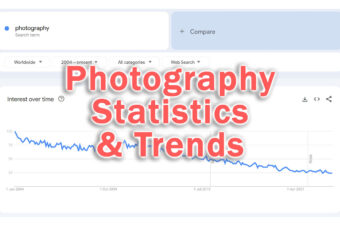
2 Responses
Candace Dygon
I have a frame tv and the remote has been not working for properly for about 3 months. Sometimes it works and sometimes it doesn’t. I’ve reset the remote and repaired it a few times and that usually fixes the issue for a few days. The latest issue is that there’s no red light or blinking light from my remote. I have the smart things remote on my phone so I can still use my tv but the remote isn’t working at all. I’ve charged it over night and still no luck. I even checked the battery life in settings and it says %100 charged. So any help would be appreciated. Thank you.
Tim Daniels
Personally, I would try taking the remote apart as a final try and then giving all the components/connections a thorough clean. It might be something as simple as dirt getting inside the remote, but given that they are not that expensive to replace, it might not be worth your time to spend too long on it if your remote is on its way out, which it sounds like this one is.