This site is part of various affiliate programs. Links may give us a small compensation for any purchases you make, at no additional cost to you. Please read the disclaimer policy for full details.
It’s possible to both soft reset and hard reset a Samsung TV without remote (this includes factory resetting) without any additional purchases.
You can soft reset your Samsung TV by switching your TV on, pulling the plug out of the wall socket, waiting ten seconds and then plugging it back in again.
You can hard reset (factory reset) your Samsung TV by using a USB keyboard, or your TV’s physical buttons to navigate to Settings -> General -> Reset and entering the default PIN of 0000 (four zeroes).
I’ll go over some other ways to do this in more detail below.
How to Factory Reset a Samsung TV Without Remote
| Method | Instructions |
|---|---|
| Use the Physical Buttons on Your TV | Every Samsung TVs has physical buttons on the side or rear. Use the Menu button and Channel +/- to navigate to Settings -> General -> Reset. |
| Use a USB Keyboard | Reset your Samsung TV without a remote by using a USB keyboard plugeed directly into your TV to navigate the on-screen menus. |
| Use an IR Remote Control Phone App | Older Samsung TVs with IR receivers can be controlled with IR phone apps like Mi Remote App which will get you to the reset screen. |
| Fix Your Existing Remote | Damaged Samsung remotes can often be fixed in just a few minutes. |
| Get a New Generic Samsung TV Remote | Generic Samsung remotes are available for less than $10. |
| You cannot use the SmartThings app | Although you can use the Samsung SmartThings app to control your TV, you cannot reset it using the app as you get the “Samsung reset not available” message which you cannot get around. |
The easiest way to reset your Samsung TV is with a cheap generic remote, but you can also try one of the options below.
You can also see a quick overview of these methods in the video below.
1. Soft Reset Your Samsung TV
Before going for a hard reset that will completely remove any of your personalizations and accounts, try a quick soft reset by power cycling.
Power cycling or cold booting your TV will clear out any issues with non-permanent memory and reset your mainboard without losing your personal settings.
This is quick and painless and won’t cause you to lose any of your saved settings.
To cold boot your Samsung TV:
- Plug your TV in and switch it on.
- Pull the plug out of the wall socket.
- Wait a full 10 seconds.
- Plug your TV back in and try switching it on. You should see a red light if you have been successful.
You can also power cycle your Samsung TV if this hasn’t been successful:
- Switch off and unplug your TV.
- Hold down the physical power button on the TV for at least 15 seconds.
- Wait for at least 30 minutes for any residual power to drain from the TV’s capacitors (which are capable of storing charge for several minutes).
- Plug your TV back in and try switching it on.
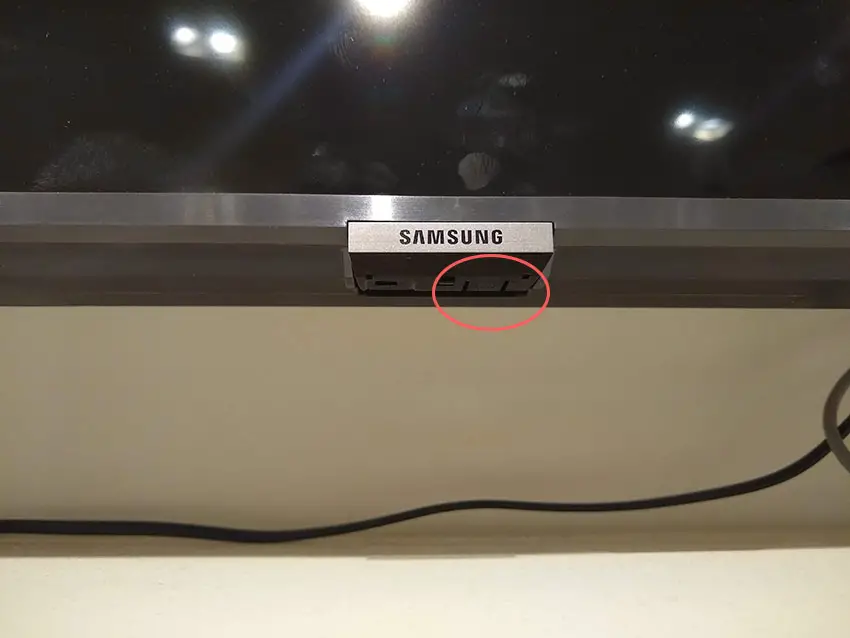
Make sure you do wait for the full 30 minutes before plugging your TV back in – you would be surprised how long the components within your TV can hold a charge, and you want to make sure it has fully reset.
Although this seems a very basic step, don’t overlook it because in the vast majority of cases, a simple soft reset fixes most issues.
Most people will now have their TVs fixed and back up and running. If this isn’t you, then first try resetting the individual settings of your Samsung TV before going for a full factory reset.
You can reset picture settings from the Settings -> Picture -> Expert Settings menu and select Reset Picture.
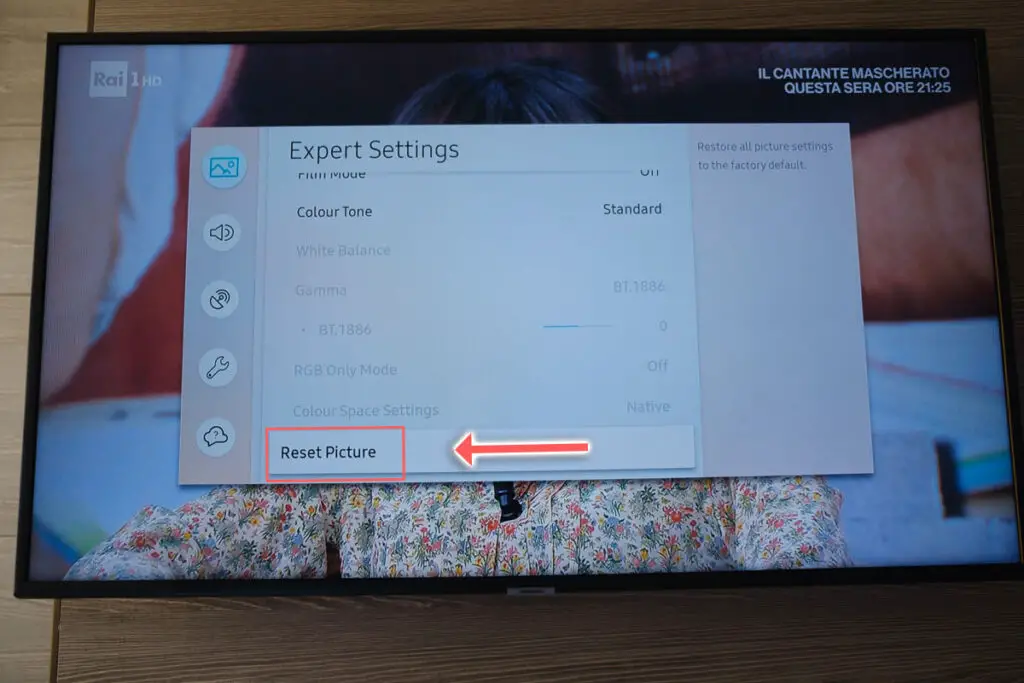
And you can reset sound settings from Settings -> Sound -> Expert Settings and choose Reset Sound.
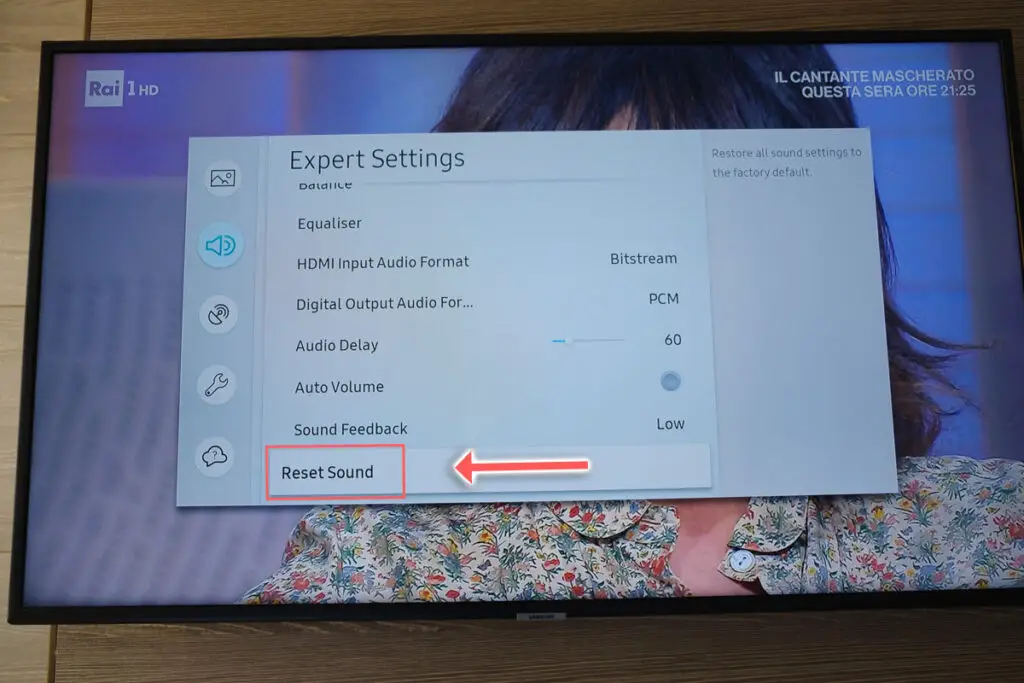
2. Use Your Samsung TV’s Buttons to Reset It
Older Samsung TVs do have physical menu buttons, but newer ones make do with a single button that opens an on-screen menu.
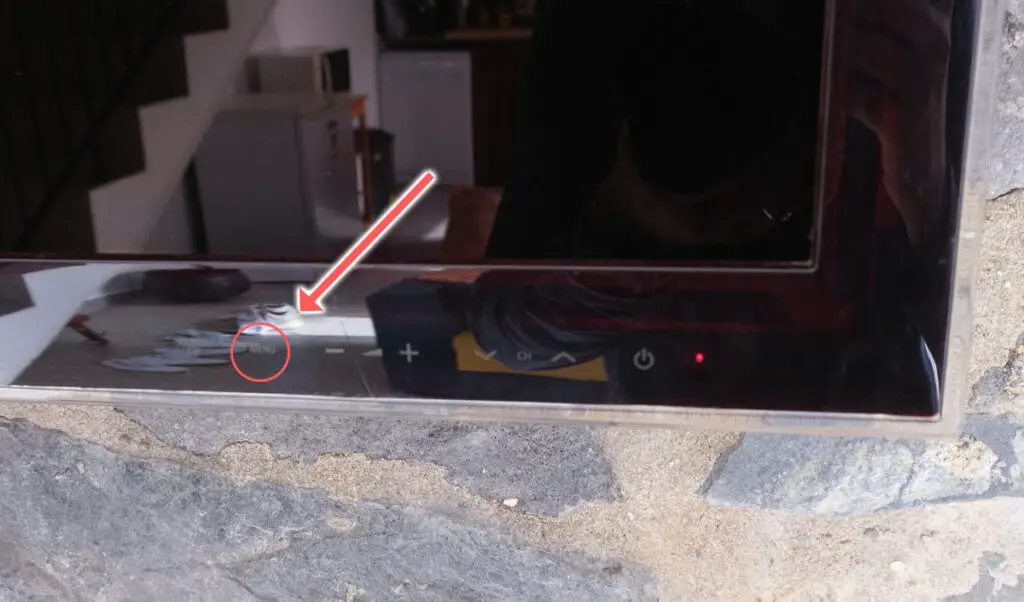
You will usually find the buttons on the right side when looking from the front or underneath your TV. Typically, if your button is on the bottom of the case, it’s just a simple single universal button which is unlikely to be of help.

If your TV has a physical menu button, then use that to navigate to Settings -> General -> Reset with the Channel + or – buttons to move your cursor.
If your TV has a single button as in the image above, then switch your TV on by long pressing this button, then short press the button to open the on-screen menu. If this shows a Settings option, then navigate to General and reset your TV using short presses of the button to move your on-screen cursor and long presses to select.
If your TV has a control pad with Up, Down, Left, Right and Power buttons, then switch your TV on and use a short press of the Power button to bring up the on-screen menu. Use the arrow keys to move your on-screen cursor and short presses of the Power button to select, and go to Settings and Reset.
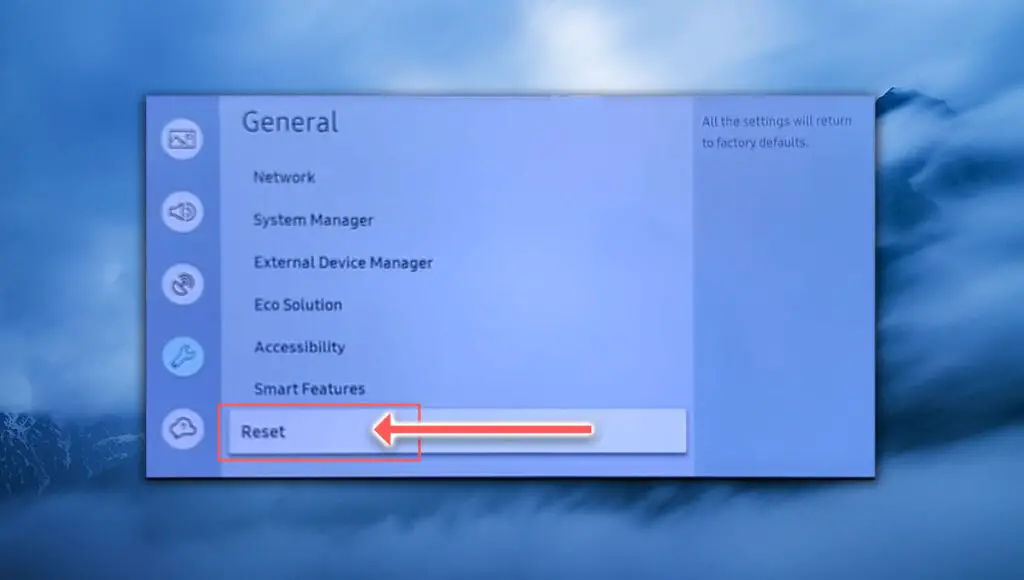
3. Use an IR Blaster to Reset Your TV
Because the SmartThings app does not allow you to reset your TV, the Mi Remote app is a good alternative that does, as this doesn’t require a Wi-Fi connection to work and relies only on infrared.
Not all Samsung TVs support infrared remotes (newer Smart TVs use Bluetooth or Wi-Fi Direct to connect their remotes), so first check that yours has an IR receiver somewhere on the front.
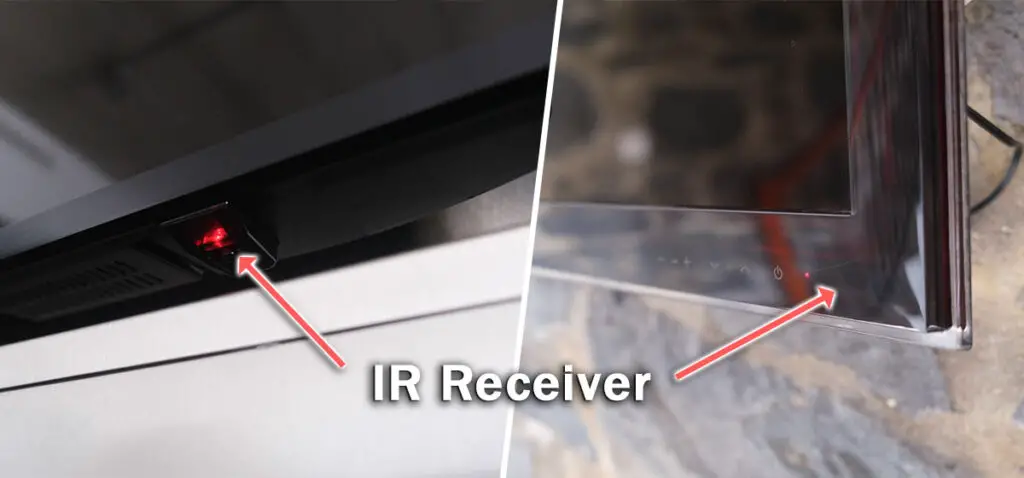
If you have an Android phone with an infrared function, then:
- Download the Mi Remote app and install it.
- Ensure the red standby light on your Samsung TV is on.
- Open the app and tap the TV option.
- Point your phone at your TV’s IR receiver and press the Power button in the app.
- You can then use the Menu button at the top of the app to access your TV’s Wi-Fi settings.
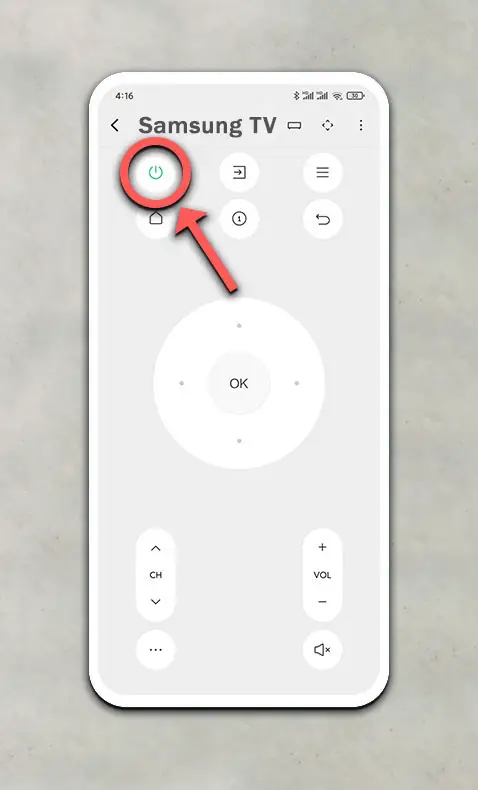
This sends an IR signal from your phone to the TV exactly the same as with a basic IR TV remote.
iPhones do not have IR blasters, so this method will not work for them unless you purchase a separate IR blaster dongle, but you’re probably better off buying a (cheaper) generic remote in this case.
4. Use a Wired USB Keyboard
Plugging a USB mouse or keyboard into the USB slot on the back of your Samsung TV is one of the easiest ways to access the on-screen menu and then connect your TV to WiFi, but this doesn’t work on all models.

If your TV supports either one, it should auto-configure on plugging in your peripheral and tell you how to access the menu in a message on the screen.

Then just go to Settings -> General -> Reset and factory reset your Samsung TV.
5. Repair a Broken Samsung Remote

If you’re only looking to reset your Samsung TV without the remote because your existing remote doesn’t seem to work, then try these tips to fix it:
- Check for dead batteries.
- Look for stuck buttons.
- Update your TV.
- Check the IR emitter works.
- Check your IR isn’t being blocked.
- Power cycle and factory reset your TV.
- Check for physical damage to your remote.
You can read more details on each of these points in my article on what to do if your Samsung remote doesn’t work, but my best tip is to remove the batteries, hold down the power button for 10 seconds to drain any residual power, then forcefully mash every button on the remote, slapping it against your palm a few times.
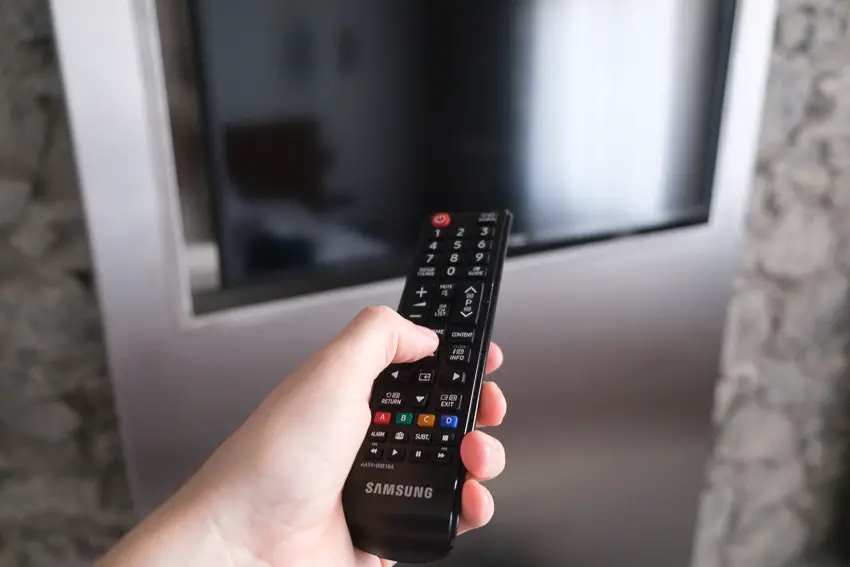
Over time, your remote’s buttons can begin to stick, and just like with a computer keyboard, there is a limit to how many simultaneous button pushes the remote will recognize.
So, one or more buttons stuck in the “on” position can prevent other buttons on the remote from working.
Typically, the volume button will stop working as this is one of the most used buttons and is therefore most susceptible to getting dirt stuck inside it, and this then stops the rest of the remote from working.
If your remote is damaged (if you have a dog that likes chewing things it shouldn’t), then Samsung remotes are simple to take apart and can usually be fixed at home in a couple of minutes, as shown in the video below for older style Samsung remotes and new Samsung smart remotes.
6. Get a New Samsung Remote
If you’ve lost your Samsung remote, then you can buy a generic replacement for a few dollars from all major retailers.

If you still have your remote, but it’s not working, then take a look at the article on how to fix your Samsung TV remote before consigning it to the trash.
How to Reset Your Samsung TV With a Remote
If you do have access to a remote, or you can simulate a remote using one of the methods above, then to reset your Samsung TV or Samsung Frame TV:
- Open the Settings menu.
- Go to General.
- Then Reset.
- The default PIN is 0000 (four zeroes). Enter this and your Samsung should reset.
Some models of Samsung TV have a different menu structure to reset your TV:
- Open Settings.
- Go to Support.
- Then Self Diagnosis.
- And choose Reset.
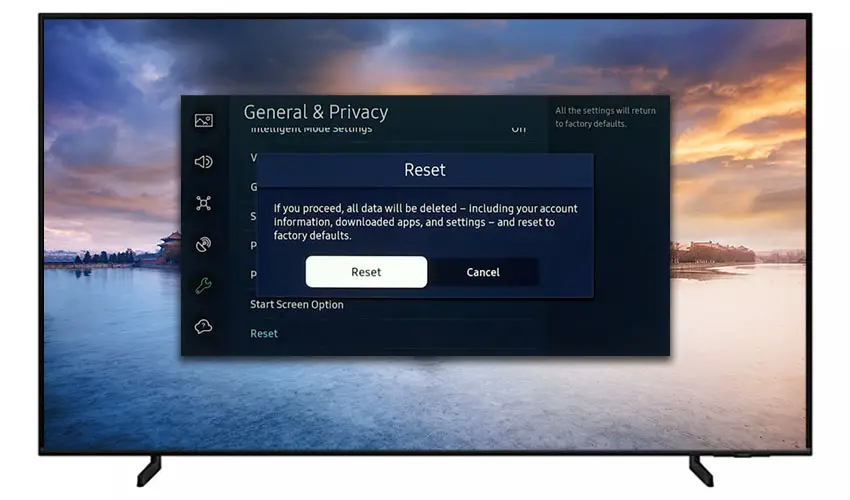
Samsung has provided a video of these steps in the video below.
How to Hard Reset a Samsung TV Without a Picture
To hard reset a Samsung TV without the screen being on, you can use the remote button combination Source -> Left -> OK/Enter -> Down x 3 -> Right -> Down x 6 -> OK/Enter -> 0000 (four zeroes) and your TV will factory reset.
Conclusion
- It’s completely possible to reset a Samsung TV without the remote.
- Use a USB keyboard to navigate to Settings -> General -> Reset and reset your TV with the default PIN 0000.
- Use the physical buttons located underneath the IR sensor on the TV, usually in the middle or on the right-hand side.
- Use the Mi Remote app to simulate an IR remote with your phone.
- Get a new generic remote for a few dollars.
- Try to fix your remote by taking it apart and cleaning it with isopropyl alcohol.
I’m confident that these steps will get your TV reset without spending any money, although it is simplest to just buy a cheap generic remote.
If you need any further help, then I suggest contacting Samsung support directly or checking on YouTube where it’s much easier to see how to fix a remote, for example.
Read More:
How to connect Samsung TV to Wifi without remote
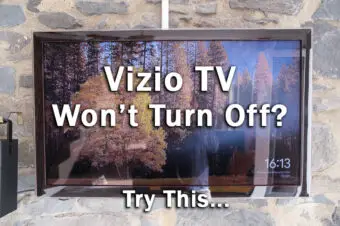


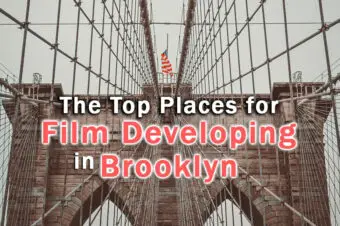


Leave a Reply