Fixing a Samsung TV pink screen is actually much easier than you might expect.
You don’t need to get an expensive replacement TV and I’m extremely confident that by the end of this guide, you’ll have your Samsung TV back up and running again, as good as new.

Samsung TV Pink Screen
Fix your Samsung TV pink screen by removing all the HDMI cables, cleaning the contacts in both the cables and connector, and carefully reseating them, making sure the cables are firmly pushed into their slots.
This works for nearly everyone to fix their TV’s pink screen, but if it hasn’t worked for you, then we can try a handful of software fixes to diagnose and treat the problem.
Let’s start with a few basic steps that you might have overlooked before we get into the more in-depth fixes.
1. Check the HDMI Cables are Properly Connected
The most common reason for your Samsung to display a pink screen is a poorly seated cable that creates signal noise which is displaying as a pink screen.
This comes down to either a:
- Faulty HDMI cable with a break in it
- Damaged HDMI port with broken pins
- Poor HDMI connection where the cable and connector are not fully making contact

To check your HDMI and other cables:
- Switch off your TV.
- Remove any HDMI or other physical cables connected to the back of your TV.
- If you have any compressed air, use that to clean the contacts both of the cable and in the connector on the TV. If you don’t have compressed air, then blow gently on them.
- Firmly push the cables back into their slots on the TV.
- Switch your TV back on again.
It that hasn’t fixed the problem, then try using a different HDMI input. Most TVs have 3 or 4 HDMI ports.
If you have one that is on a different part of the TV then that would be the best one to try, as it this should have a separate connection to the TV’s main board.

Plug you HDMI cable into the new port, note the number next to it, then choose this HDMI input on your TV, by using the Input or Source button on your TV remote or the Input or Menu button on your TV itself.
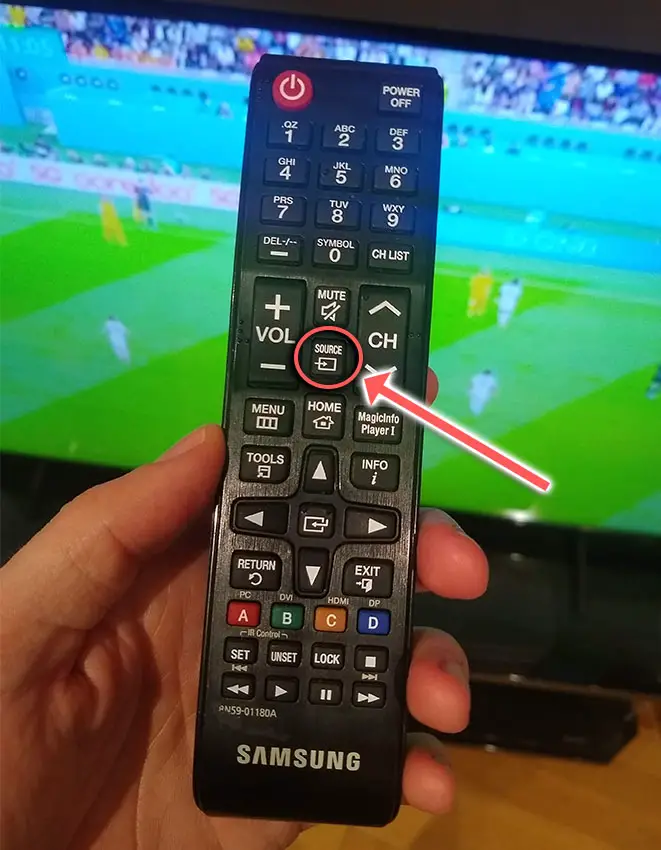
You can also try removing all external devices, including those connected by Bluetooth and any coaxial or signal cables, so that the TV only has a power cable going into it.
When you turn your TV on, this means the screen will be black as it is not receiving any picture, potentially making it tough to see the pink screen.
Pull up the on-screen menu to see if the pink screen is still there. If it is, this means that your external connections are fine and the problem is located within the hardware of your TV.
If the pink screen has gone, then try re-seating your HDMI and other cables one by one, until you find the damaged cable that needs replacing.
2. Cold Boot Your TV
With modern electronics, it’s possible that the a pink screen on your Samsung TV is caused by something stuck in your TV’s flash memory.
Power cycling or cold booting your TV will clear out any issues with non-permanent memory and reset your main board without losing your personal settings.
This is quick and painless and won’t cause you to lose any of your saved settings.

- Plug your TV in and switch it on.
- Pull the plug out of the wall socket.
- Wait a full 10 seconds.
- Plug your TV back in and try switching it on. You should see a red light if you have been successful.
You can also power cycle it if this hasn’t been successful.
- Switch off and unplug your TV.
- Hold down the physical power button on the TV for at least 15 seconds.
- Wait for at least 30 minutes for any residual power to drain from the TV’s capacitors (which are capable of storing charge for several minutes).
- Plug your TV back in and try switching it on.
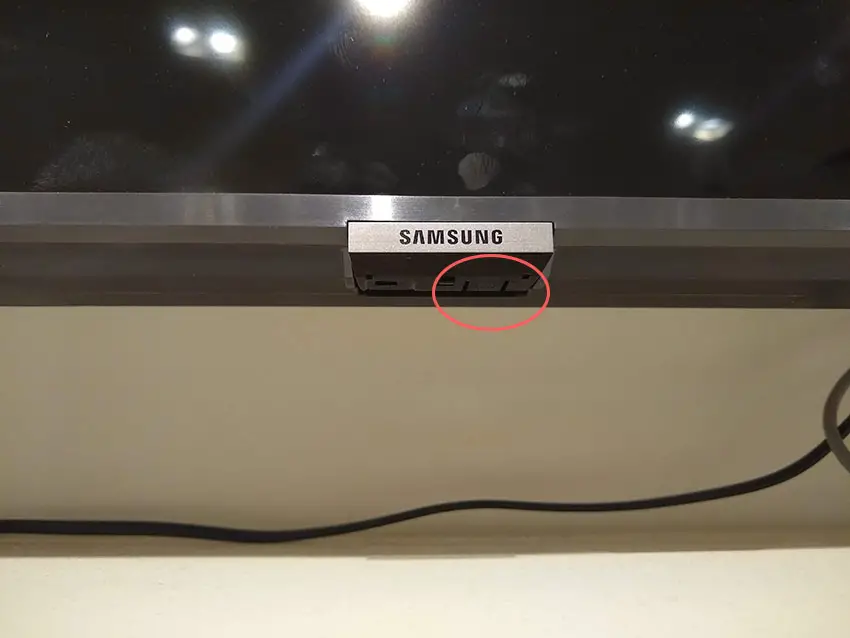
Make sure you do wait for the full 30 minutes before plugging your TV back in – you would be surpised how long the components within your TV can hold charge, and you want to make sure it has fully reset.
Although this seems a very basic step, don’t overlook it because in the vast majority of cases a simple soft reset fixes most issues.
Most people will now have their TV fixed and back up and running. If this isn’t you, then we’ve got a few more basic fixes to try before getting into the hardware fixes.
3. Change Your Picture Settings
Most Samsung TVs have an option to change the color temperature or other aspects of the picture.
Using your remote control, navigate to the Home screen, then Settings and go to the Picture menu.
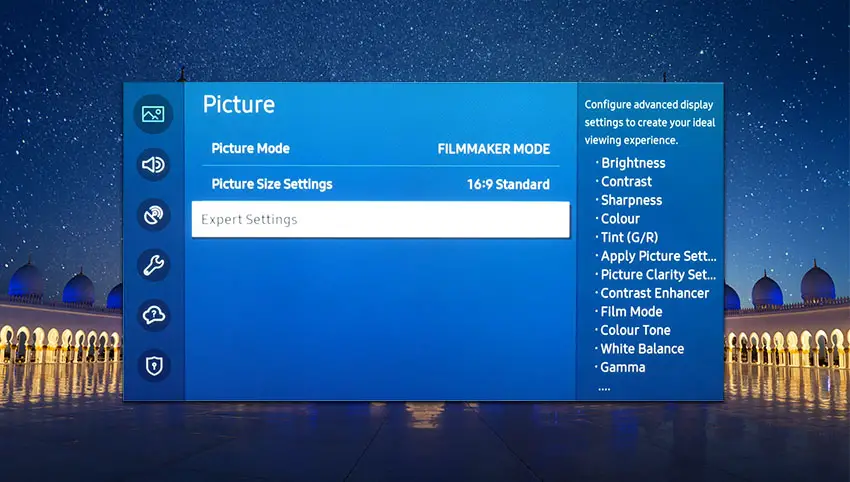
You can try the various picture modes to see if they fix the pink screen, and if not, then go to Expert Settings.
This allows you to change the color space of your TV and hopefully will let you change it enough to totally remove the pink screen.
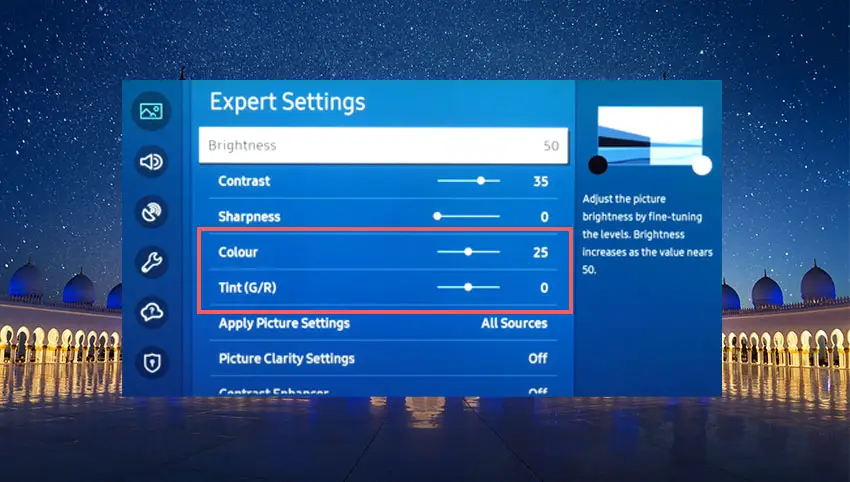
You can use the Color and Tint options, and you can also try changing the Gamma and White Balance, and hopefully you will be able to get a decent picture without any color tint.
4. Run a Firmware Update
Software and firmware issues have been known to cause problems with the display on Samsung TVs.
As with any product, you should ensure that you have updated your TV’s firmware to the latest version, even if it is new.
Smart Samsung TVs support auto-updating of firmware, but you can’t assume that this is turned on for you.
To check that auto-updating is on for firmware / software on your Samsung TV:
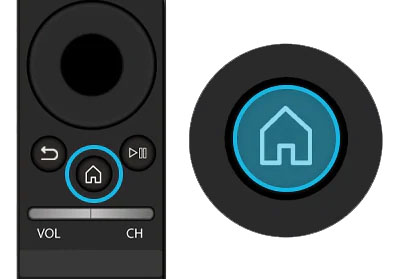
- Press the Menu or Home button on your remote and go to Settings.
- Click Support.
- Then Software Update.
- Agree to any terms and conditions that may popup, then switch on Auto Update.
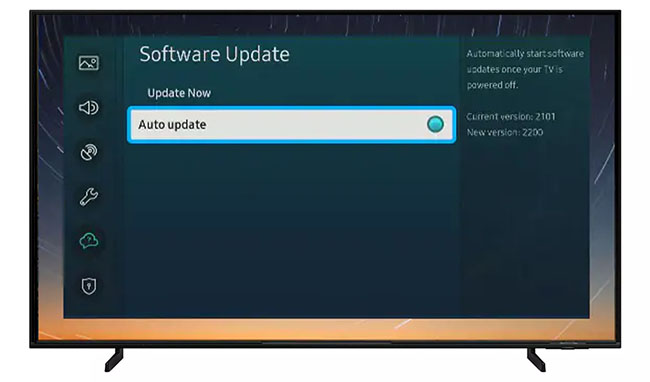
For older Samsung TVs, you’ll need to update the firmware by USB. To do this:
- Press the Menu or Home button on your remote and go to Settings.
- Go to Support.
- Then Contact Samsung or About This TV.
- Take note of the Model Code and Software Version currently installed.
- Go to Samsung’s Support site and enter your model number.
- Select Manuals & Downloads and look for the newest firmware version.
- If this Firmware Version is later than the version you noted was installed on your TV, then download it, along with the Firmware Update User Manual which will give you full instructions on how to install your update.
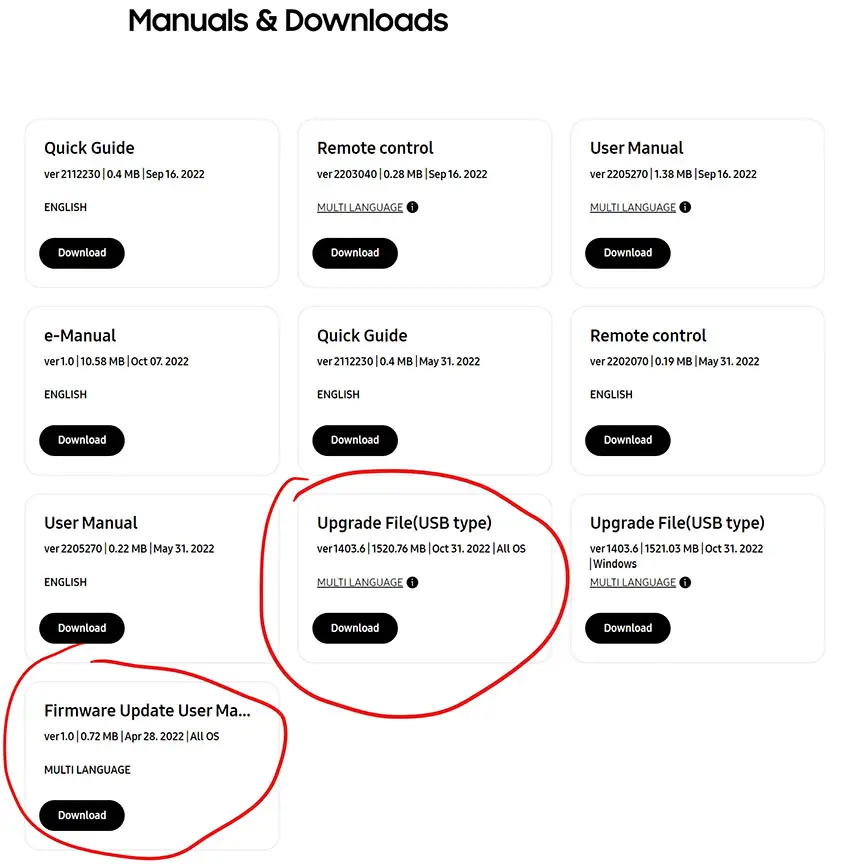
5. Factory Reset Your Samsung TV
Returning your TV back to its factory settings is a more extreme step, as it will delete any personalization features, downloaded apps or connected devices, but it’s always worth a shot when other methods haven’t worked.
To factory reset a Samsung Smart TV:
- Press the Menu or Home button on your remote and go to Settings.
- Then General & Privacy.
- And Reset.
- Enter your PIN, which by default is 0000 (four zeroes) for Samsung.
- Then select one final Reset in the popup.
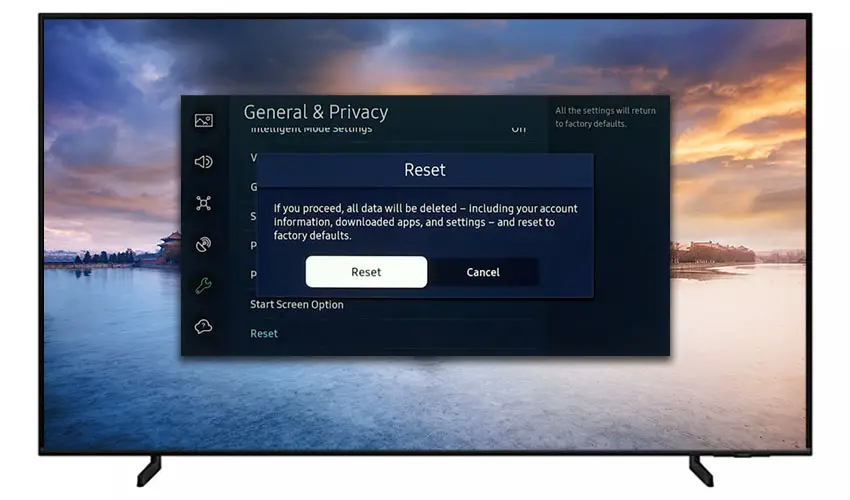
Samsung have provided a video of these steps in the video below.
If you don’t have your remote, then you can get to the same menu items by using the physical Menu button that is most likely underneath your Samsung TV’s logo, next to the Power button.
Press this and use the Volume + and – or Channel + and – depending on model to follow the steps above.
That should solve most purple spot issues without you having to delve into hardware problems, but just in case you still have a problem then this will be caused by the backlights, which will need replacing.
Samsung TV Support and Warranty
You can check your current warranty status at Samsung’s warranty site.
Unfortunately, warranties typically only last a year unless you have already paid to extend it.
Although you are unlikely to see a pink screen on a Samsung TV under one year old, this can happen. If so, return your TV under warranty and get it fixed.
You can also try to contact Samsung support directly to see if they can offer any help.
You can use the Samsung support site to help diagnose your problem, but if you are at this stage, then you are better off calling them direct on:
- 1-800-SAMSUNG (726-7864)
They are in office 7am – 12am EST, 7 days a week, but their automated chatbot is available on their site 24/7.
Even if Samsung won’t fix your TV, they might still offer you a discount off a future model if you pester them hard enough! Always worth a try!
So, How Do You Fix a Samsung TV Pink Screen?
If you’re seeing a pink screen on your Samsung TV, then to fix it:
- Check the HDMI cables are properly connected
- Cold boot your TV.
- Change your picture settings.
- Update your TV’s firmware.
- Factory reset your TV.
Hopefully you’ve fixed your TV, but if not, give me a shout in the comments and I’ll see what I can do to help.
Read More:
Samsung TV purple spots simple fix
Samsung TV blue tint? Try this easy fix
Samsung TV horizontal lines on screen – Fixed
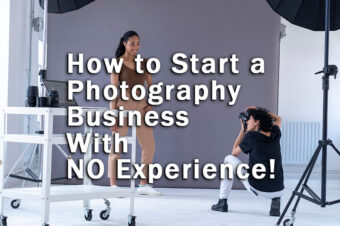
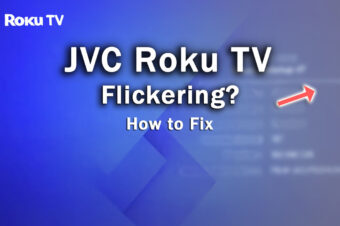


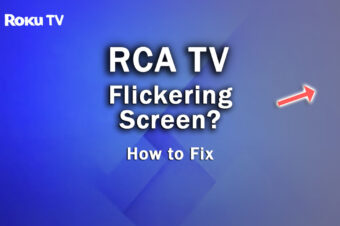

Leave a Reply