This site is part of various affiliate programs. Links may give us a small compensation for any purchases you make, at no additional cost to you. Please read the disclaimer policy for full details.
If you’ve lost your Element TV remote and your TV has no Wifi, then there are a few options you can take to connect your TV, some without spending any money at all.
If your Element TV has never been connected to Wifi before, then you need a physical remote to set it up unless you can connect an Ethernet cable.
It’s possible to use your Element TV without remote or Wifi if it has previously been connected to a network by using your phone hotspot to mimic your old Wifi network.
And you can always use a cheap, generic remote to control your TV.
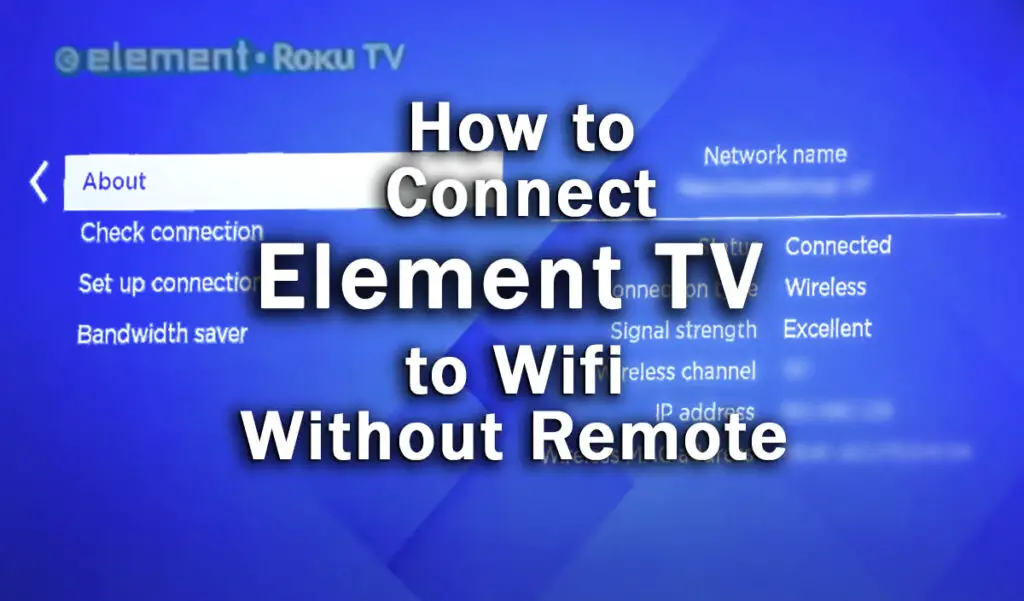
How to Connect Element TV to WiFi Without Remote
| Use the Physical Buttons on Your TV | Older Element TVs have physical buttons on the side or rear. Use the Menu button and Channel +/- to navigate to Wifi settings. |
| Use a USB Keyboard or Mouse | Control your Element TV without a remote by using a USB keyboard / mouse on newer Element TVs. |
| Use Your Old Wifi Password and the Roku App | Connect Element Roku TV to new Wifi without remote by using a phone hotspot mimicking your old Wifi details and the Roku app to control your TV. |
| Use an IR Remote Control Phone App | Older Element TVs with IR receivers can be controlled with IR phone apps like Mi Remote App. |
| Use an Ethernet Cable | Connect an Ethernet cable to get your TV onto your local network, then use the Roku app to setup Wifi. |
| Fix Your Existing Remote | Damaged Element remotes can often be fixed in just a few minutes. |
| Get a New Generic Element TV Remote | Generic Roku and/or IR remotes are available for less than $10. |
If you have moved house or changed your Wifi provider and lost your Element Roku TV remote, then you should use your phone as a hotspot mimicking your old Wifi network, and the Roku app to control your TV over this hotspot.
If you’ve never connected your Element TV to Wifi before, then you are more limited and are probably best to buy a cheap generic remote (either an IR remote or voice remote depending on your exact TV model), although you should try the steps below first.
1. Use Your Element TV’s Menu Button
Older Element TVs do have menu buttons, even Element Roku TVs provided that they are a few years old.
You will usually find the menu button on the side or back of your TV, next to the power and channel change buttons.

Switch your TV on and use the Menu button and Channel + or – buttons to navigate the on-screen menu.
To switch Wifi on and connect to a network, go to Settings -> Network -> Set up connection.
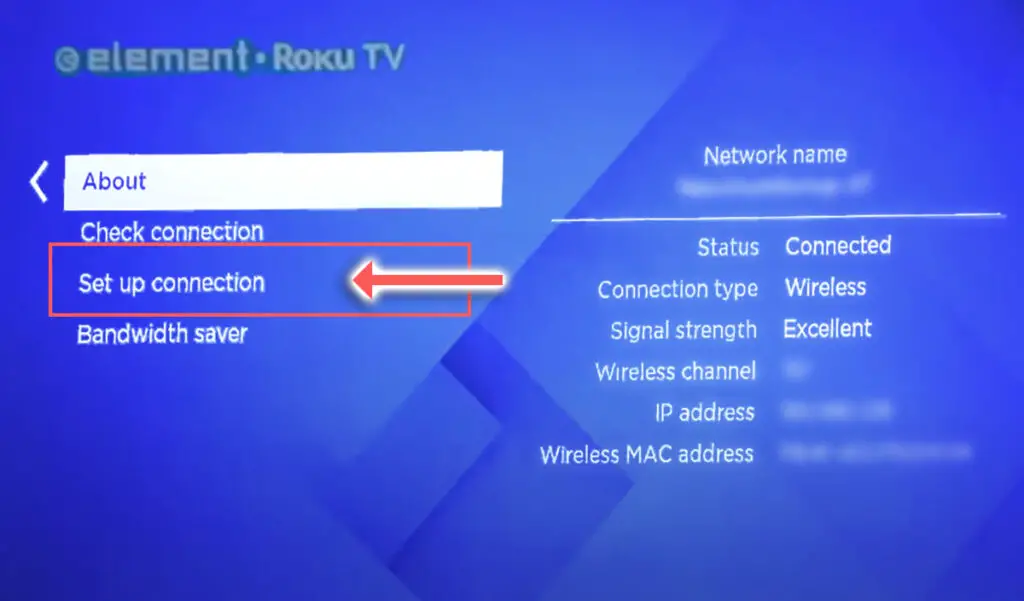
All Element Roku TVs will have a Power button, usually located underneath the TV, likely below the Element logo, or otherwise on the rear of the TV.

One press of this button will switch the TV on, and a long press will switch it off. When turned on, a short press of this button will put the TV into standby mode.
Newer Element TVs only have this power button.
This means that you cannot control the TV using physical buttons alone, once switched on, on the newest Element TVs.
To control your TV, you will either need to use an app or get a replacement remote control.
If your Element Roku remote isn’t working, then take a look at the linked article for tips on fixing it.
2. Use an Ethernet Cable to Set Up Wifi
A quick solution to get your TV connected to the Internet is to use a basic Ethernet cable to connect it to your router.
Every router usually comes with an Ethernet cable, and if you haven’t used yours, you can probably find it in the box you stashed away after unpacking your router.
When your Element has an Ethernet cable plugged in, it will auto-connect to the Internet and doesn’t require any further setup.
If you don’t want to leave the Ethernet cable in permanently, then once it’s plugged into your router, simply download the Roku App to your phone and you can use that to setup your TV’s Wifi.
Now remove the Ethernet cable and the Wifi connection will kick in.
3. Use a Phone Hotspot to Connect Your TV to Wifi Without Remote
This method is ideal if you have moved house or recently changed your Wifi provider and can’t figure out how to change your TV’s Wifi connection to your new network.
Note that this method will only work if your TV was connected to Wifi at some point in the past and you still know your old Wifi network’s password. (Your old network details should be saved on your phone).
The idea is to use your phone as a Wifi hotspot that mimics your old Wifi network so that your TV automatically connects to your phone. You then use the Roku app on the same phone to control your TV.
- First, download the Roku app from the Google Play Store or Apple App Store onto your phone using your existing Wifi or mobile data.
- Then, set your phone to be a Wifi hotspot using your old Wifi network’s details.
- On Android, go to Settings -> Network and Internet -> Hotspot and tethering -> Wifi hotspot. Set the Hotspot name and Hotspot password to match your old Wifi details, that you previously used with this TV.
- On iPhone you can do this in Settings -> Personal Hotspot as shown in this guide.
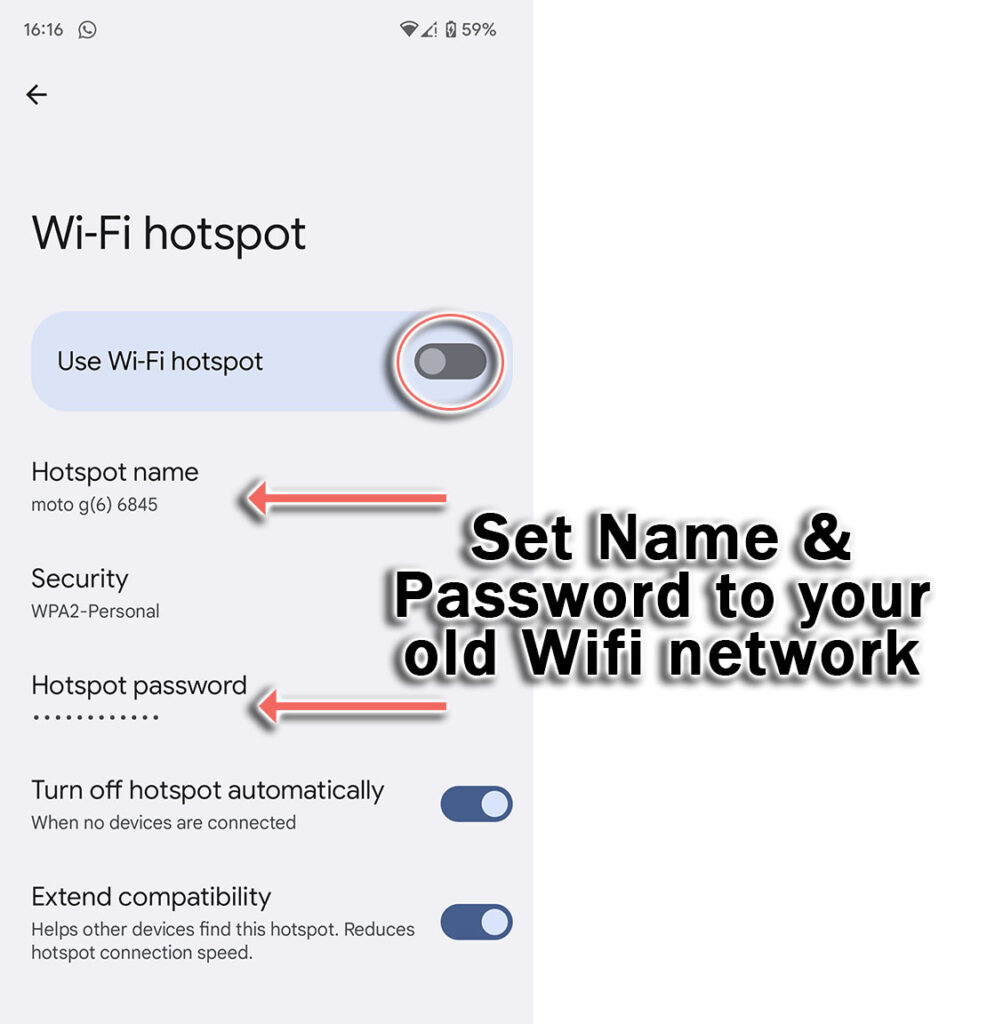
- Switch your TV on and wait for it to connect to your phone’s hotspot.
- Open the Roku Remote Control app on your phone, and it will automatically search for your TV, and once found, tap to pair them.
- You can then use the app to control your TV and connect it to your new Wifi network via the settings page.

If you can’t find your TV within the app, then make sure that your phone and TV are connected to your first phone’s Wifi hotspot.
The remote does not require an Internet connection to work, but you do need to be on the same local network.
You can see how to do this on iPhone in the video below.
4. Android Phones Can Use IR Blaster Apps
If you’re struggling to get a connection between the Roku app and your Element TV, the Mi Remote app is a good alternative, as this doesn’t require a Wi-Fi connection to work and relies only on infrared.
Not all Element TVs support infrared remotes, so first check that yours has an IR receiver somewhere on the front.

If you have an Android phone with an infrared function, then:
- Download the Mi Remote app and install it.
- Ensure the red standby light on your Element TV is on.
- Open the app and tap the TV option.
- Point your phone at your TV’s IR receiver and press the Power button in the app.
- You can then use the Menu button at the top of the app to access your TV’s Wifi settings.
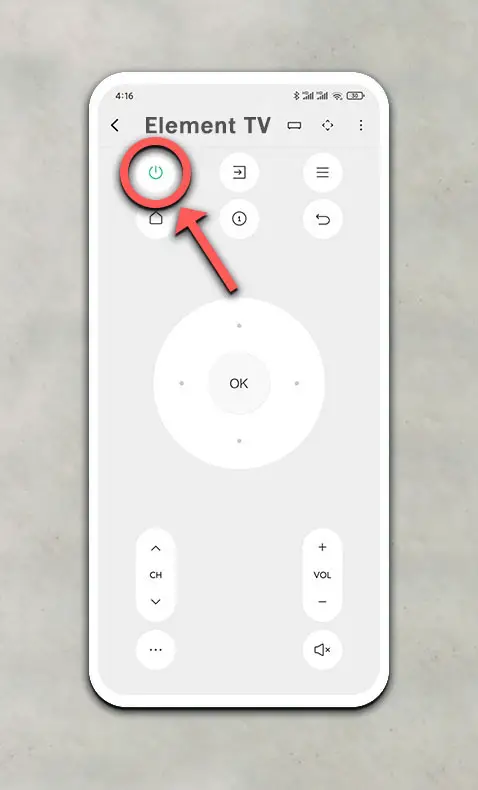
This sends an IR signal from your phone to the TV exactly the same as with a basic Roku TV remote.
iPhones do not have IR blasters, so this method will not work for them, unless you purchase a separate IR blaster dongle, but you’re probably better off buying a (cheaper) generic remote in this case.
5. Use a Wired USB Keyboard or Mouse
Plugging a USB mouse or keyboard into the USB slot on the back of your Element TV is one of the easiest ways to access the on-screen menu and then connect your TV to WiFi, but this doesn’t work on all models.

If your TV supports either one, it should auto-configure on plugging in your peripheral and tell you how to access the menu in a message on the screen.

Then just go to Settings -> Network -> Set up connection.
6. Repair a Broken Element Remote

If you’re only looking to turn your Element TV Wifi on without the remote because your existing remote doesn’t seem to work, then try these tips to fix it:
- Check for dead batteries.
- Look for stuck buttons.
- Update your TV.
- Check the IR emitter works.
- Check your IR isn’t being blocked.
- Power cycle and factory reset your TV.
- Check for physical damage to your remote.
You can read more details on each of these points in my article on what to do if your Roku remote doesn’t work, but my best tip is to remove the batteries, hold down the power button for 10 seconds to drain any residual power, then forcefully mash every button on the remote, slapping it against your palm a few times.
Over time, your remote’s buttons can begin to stick, and just like with a computer keyboard there is a limit to how many simultaneous button pushes the remote will recognize.
So, one or more buttons stuck in the “on” position can prevent other buttons on the remote from working.
Typically, the volume button will stop working as this is one of the most used buttons and is therefore most susceptible to getting dirt stuck inside it, and this then stops the rest of the remote from working.
If your remote is damaged (if you have a dog that likes chewing things it shouldn’t), then Element remotes are simple to take apart and can usually be fixed at home in a couple of minutes, as shown in the video below.
7. Get a Cheap New Remote
If you’ve lost your Element remote, then you can buy a generic replacement for a few dollars from all major retailers.

Note that you should look for a “Element Roku TV” branded remote for Roku sets as other Roku remotes are not necessarily compatible with Element, due to their differing IR code-set.
If you still have your remote, but it’s not working, then take a look at the article on how to fix your Roku TV remote before consigning it to the trash.
How to Turn on Element Roku TV Without Remote
Use the Roku remote app on your phone to switch on your TV if you can connect your phone and TV to the same local network. Otherwise, use an IR blaster app on your phone, get a new generic remote to control your TV, or just use the physical power button located on the bottom or rear side of your Element TV.
How to Connect Element Roku TV to Wifi Without Remote
- Use the physical buttons located underneath the IR sensor on the TV, usually in the middle or at the side.
- Download the Roku Remote app to your phone, pair your phone and TV by using your phone’s hotspot, then use the app to connect it to your new Wifi network.
- Use the Mi Remote app to simulate an IR remote with your phone.
- Get a new generic remote for a few dollars.
- Try to fix your remote.
I’m confident that these steps will get your TV connected to Wifi without spending any money, although it is simplest to just buy a cheap generic remote.
If you need any further help, then I suggest contacting Element support directly, or checking on YouTube where it’s much easier to see how to fix a remote, for example.
Read More:


![What is the Best Drawing Tablet for Photoshop? [TESTED]](https://www.lapseoftheshutter.com/wp-content/uploads/2020/06/best-drawing-tablets-for-photoshop-340x226.jpg)



Leave a Reply